- Show All Code
- Hide All Code

Latex for hypothesis testing
Jeffrey liang.
R Code can be found in here
Distribution
\[ P(\mathcal{X}=k)\ = {n \choose k}p^k(1-p)^{n-k} \]
Normal Distribution
\(P(\mathcal{X}=k)\ = \frac{1}{\sqrt{2\pi}\sigma}*e^{-\frac{(x-\mu)^2}{2\sigma^2}}\)
One Group t-test
Left tailed.
\(H_0\) : there’s no difference betwee sample mean and the true mean
\(H_1\) : the sample mean is lower than the true mean
\(\bar{x} = \frac{\sum_{i=1}^n{x_i}}{n}\)
\(s_d = \sqrt{\sum_{i=1}^n{(x_i - \bar{x})^2}/(n-1)}\)
\(t = \frac{\bar{x} - 0}{s_d/\sqrt{n}}\)
\(Reject ~ H_0 ~ if ~ t<t_{n-1,\alpha}\)
\(Fail ~ reject ~ H_0 ~ if ~ t>t_{n-1,\alpha}\)
\(CI : (-\infty,\bar{x} - t_{df,\alpha}*sd/\sqrt{n})\)
right tailed
\(H_1\) : the sample mean is greater than the true mean
\(Reject ~ H_0 ~ if ~ t>t_{n-1,1-\alpha}\)
\(Fail ~ reject ~ H_0 ~ if ~ t<t_{n-1,1-\alpha}\)
\(CI : (\bar{x} + t_{df,1-\alpha}*sd/\sqrt{n},\infty)\)
\(H_1\) : the sample mean is different from the true mean
\(Reject ~ H_0 ~ if ~ |t|<t_{n-1,1-\alpha/2}\)
\(Fail ~ reject ~ H_0 ~ if ~ |t|<t_{n-1,1 - \alpha/2}\)
\(CI : (\bar{x} - t_{df,1-\alpha/2}*sd/\sqrt{n} ,\bar{x} + t_{df,1-\alpha/2}*sd/\sqrt{n})\)
\(H_0\) : there’s no difference betwee difference
\(H_1\) : the difference is different
\(\bar{d} = \frac{\sum_{i=1}^n{d_i}}{n}\)
\(s_d = \sqrt{\sum_{i=1}^n{(d_i - \bar{d})^2}/(n-1)}\)
\(t = \frac{\bar{d} - 0}{s_d/\sqrt{n}}\)
\(CI : (\bar{d} - t_{df,1-\alpha/2}*sd/\sqrt{n} ,\bar{d} + t_{df,1-\alpha/2}*sd/\sqrt{n})\)
Two Group testing
Variance test.
\(H_0\) : the variances between group are equal(no difference)
\(H_1\) : the variances between group are not equal(there’s difference)
\(s_{x_1} = \sqrt{\sum_{i=1}^{n_1}(x_i - \bar{x_1})^2/(n_1-1)}\)
\(s_{x_2} = \sqrt{\sum_{j=1}^{n_2}(x_i - \bar{x_2})^2/(n_2-1)}\)
\(F = s_1^2/s_2^2 \sim F_{n_1-1,n_2-1}\)
\(Reject ~ H_0 ~ if ~ F>F_{n_1-1,n_2-1,1-\alpha/2} ~ OR ~ F<F_{n_1-1,n_2-1,\alpha/2}\)
\(Fail ~ reject ~ H_0 ~ if ~ F_{n_1-1,n_2-1,\alpha/2}<F<F_{n_1-1,n_2-1,1-\alpha/2}\)
t-test with equal variance
\(H_0\) : the means between group are equal(no difference)
\(H_1\) : the means between group are not equal(there’s difference)
\(s_{pool} = \frac{(n_1-1)s_1 + (n_2 -1)s_2}{n_1+n_2-2}\)
\(t = \frac{\bar{X_1} - \bar{X_2}}{s_{pool}\times\sqrt{\frac{1}{n_1}+\frac{1}{n_2}}}\)
\(Reject ~ H_0 ~ if ~ |t|>t_{df,1-\alpha/2}\)
\(Fail ~ reject ~ H_0 ~ if ~ |t|<t_{df,1-\alpha/2}\)
\(CI = (\bar{X_1}-\bar{X_2} ~ - ~ t_{df,1-\alpha/2}s_{pool}/\sqrt{1/n_1+1/n_2},\bar{X_1}-\bar{X_2} ~ + ~ t_{df,1-\alpha/2}s_{pool}/\sqrt{1/n_1+1/n_2} )\)
t-test with unequal variance
\(\bar{X_1} - \bar{X_2} \sim N(\mu_1-\mu_2,\frac{\sigma_1^2}{n_1}+\frac{\sigma_2^2}{n_2})\) if we know the population variance
\(t = \frac{\bar{X_1} - \bar{X_2}}{\sqrt{\frac{s_1^2}{n_1}+\frac{s_2^2}{n_2}}}~\sim t_{d''}\)
\(d' = round(d'') = \frac{(\frac{s_1^2}{n_1}+\frac{s_2^2}{n_2})^2}{\frac{s_1^2}{n_1}^2/(n_1-1)+\frac{s_2^2}{n_2}^2/(n_2-1)}\)
\(CI = (\bar{X_1}-\bar{X_2} ~ - ~ t_{df,1-\alpha/2}\sqrt{\frac{s_1^2}{n_1}+\frac{s_2^2}{n_2}},\bar{X_1}-\bar{X_2} ~ + ~ t_{df,1-\alpha/2}\sqrt{\frac{s_1^2}{n_1}+\frac{s_2^2}{n_2}})\)
Multigroup Camparison
\(H_0\) : there’s no difference between groups
\(H_1\) : at least one group is different from the other groups
\(Between~Sum~of~Square = \sum_{i=1}^k\sum_{j=1}^{n_i}(\bar{y_i} - \bar{\bar{y}})^2=\sum_i^kn_i\bar{y_i}^2-\frac{y_{..}^2}{n}\)
\(Within~Sum~of~Square = \sum_{i=1}^k\sum_{j=1}^{n_i}(y_{ij}-\bar{y_i})^2=\sum_i^k(n_i-1)s_i^2\)
\(Between~Mean~Square = \frac{\sum_{i=1}^k\sum_{j=1}^{n_i}(\bar{y_i} - \bar{\bar{y}})^2}{k-1}\)
\(Within~Mean~Square = \frac{\sum_{i=1}^k\sum_{j=1}^{n_i}(y_{ij}-\bar{y_i})^2}{n-k}\)
\(F_{statistics} = \frac{Between~Mean~Square}{Within~Mean~Square} \sim F(k-1,n-k)\)
\(Reject ~ H_0 ~ if ~ F>F_{k-1,n-k,1-\alpha}\)
\(Fail ~ reject ~ H_0 ~ if ~F<F_{k-1,n-k,1-\alpha}\)
Proportion testing
Normal approximation, homogeneity chi-sq test.
\(H_0 :p_{1j} =p_{2j}=...=p_{ij}\) the proportion among \(group_i\) are equal …
\(H_1\) : For at least one column there’re two row i and i’ where the proability are not the same.
\(\mathcal{X}^2 = \sum_i^{row}\sum_j^{col}\frac{(n_{ij}-E_{ij})^2}{E_{ij}} \sim \mathcal{X}^2_{df = (row-1)\times(col-1)}\)
\(Reject ~ H_0 ~ if ~ \mathcal{X}^2>\mathcal{X}^2_{(r-1))*(c-1),1-\alpha}\)
\(Fail ~ reject ~ H_0 ~ if ~\mathcal{X}^2<\mathcal{X}^2_{(r-1))*(c-1),1-\alpha}\)
Independent test
\(H_0\) : Group A and Group B are independet
\(H_1\) : Group A and Group B are dependet/associate
Fisher Exact
Mcnemar test.
Custom Theorem, Assumption, and Lemma Numbering in Latex
Examples of customized theorem names.
I saw this kind of alternative assumption definition in other papers, such as:
- Assumption 1: …
- Assumption 2: …
- Assumption 2’: …
Here we define two alternative assumptions. How to do it in Latex with `\newtheorem’ command. For example, if we define an assumption in the following way:
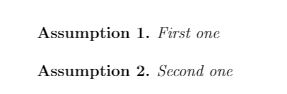
I now define the following assumptionp :
For alternative assumption, we define assumptionalt as a new theorem. It uses assumption as parent counter ([assumption]). Then we define a new environment assumptionp . It takes one argument, which will allow us to customize the section name. Examples:
It looks like this:
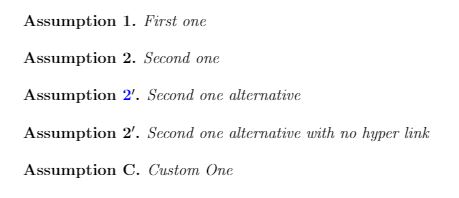
I derived all these from StackOverflow. It took me a while to understand it. You can easily replace assumption with theorem, lemma, etc.
- ← Previous Post
- Next Post →
We love good questions
Skip to content
LaTeX.org on Twitter - follow us
- Impressum and Privacy Policy
- About LaTeX
- Board index LaTeX General
- Ask a question LaTeX Text Formatting Graphics, Figures & Tables Math & Science Fonts & Character Sets Page Layout Document Classes General LaTeX's Friends BibTeX, biblatex and biber MakeIndex, Nomenclature, Glossaries and Acronyms Conversion Tools Viewers for PDF, PS, and DVI XeTeX Others LaTeX Distributions Decision Guidance MiKTeX and proTeXt TeX Live and MacTeX Others LaTeX Editors Decision Guidance AUCTeX Kile LEd LyX Scientific Word/Workplace Texmaker and TeXstudio TeXnicCenter Announcements General Templates, Wizards & Tools Feature Suggestions Development TeXShop TeXworks WinEdt WinShell Others LaTeX Templates Articles, Essays, and Journal Templates Theses, Books, Title pages Letters Presentations and Posters Curricula Vitae / Résumés Assignments, Laboratory books and reports Calendars and Miscellaneous LaTeX Community Announcements Community talk Comments & Wishes New Members LaTeX Books LaTeX Beginner's Guide LaTeX Cookbook
LaTeX forum ⇒ General ⇒ Null Hyothesis
Null hyothesis.
Post by sbinsaleem » Wed Aug 07, 2013 11:34 am
Post by tom » Tue Aug 13, 2013 4:29 pm
Return to “General”
- Text Formatting
- Graphics, Figures & Tables
- Math & Science
- Fonts & Character Sets
- Page Layout
- Document Classes
- General
- LaTeX's Friends
- BibTeX, biblatex and biber
- MakeIndex, Nomenclature, Glossaries and Acronyms
- Conversion Tools
- Viewers for PDF, PS, and DVI
- XeTeX
- Others
- LaTeX Distributions
- Decision Guidance
- MiKTeX and proTeXt
- TeX Live and MacTeX
- LaTeX Editors
- AUCTeX
- Kile
- LEd
- LyX
- Scientific Word/Workplace
- Texmaker and TeXstudio
- TeXnicCenter
- Announcements
- General
- Templates, Wizards & Tools
- Feature Suggestions
- Development
- TeXShop
- TeXworks
- WinEdt
- WinShell
- LaTeX Templates
- Articles, Essays, and Journal Templates
- Theses, Books, Title pages
- Letters
- Presentations and Posters
- Curricula Vitae / Résumés
- Assignments, Laboratory books and reports
- Calendars and Miscellaneous
- LaTeX Community
- Announcements
- Community talk
- Comments & Wishes
- New Members
- LaTeX Books
- LaTeX Beginner's Guide
- LaTeX Cookbook
Who is online
Users browsing this forum: No registered users and 11 guests
- Board index
- All times are UTC
- Text Formatting
- Graphics, Figures & Tables
- Math & Science
- Fonts & Character Sets
- Page Layout
- Document Classes
- BibTeX, biblatex and biber
- MakeIndex, Nomenclature, Glossaries and Acronyms
- Conversion Tools
- Viewers for PDF, PS, and DVI
- Decision Guidance
- MiKTeX and proTeXt
- TeX Live and MacTeX
- Scientific Word/Workplace
- Texmaker and TeXstudio
- Announcements
- Templates, Wizards & Tools
- Feature Suggestions
- Development
- Articles, Essays, and Journal Templates
- Theses, Books, Title pages
- Presentations and Posters
- Curricula Vitae / Résumés
- Assignments, Laboratory books and reports
- Calendars and Miscellaneous
- Community talk
- Comments & Wishes
- New Members
- LaTeX Beginner's Guide
- LaTeX Cookbook

TheMulQuaBio
Scientific documents with \latex, scientific documents with \(\latex\) ¶, introduction ¶.
In your research, you will produce papers, reports and—very importantly—your thesis. These documents can be written using a WYSIWYG (What You See Is What You Get) editor (e.g., Word). However, an alternative especially suited for scientific publications is LaTeX. In LaTeX, the document is written in a text file ( .tex ) with certain typesetting (tex) syntax. Text formatting is done using markups (like HTML). The file is then “compiled” (like source code of a programming language) into a file – typically in PDF.
Why \(\LaTeX\) ? ¶
A number of reasons:
The input is a small, portable text file
LaTeX compilers are freely available for all OS’
Exactly the same result on any computer (not true for Word, for example)
LaTeX produces beautiful, professional looking docs
Images are easy to embed and annotate
Mathematical formulas (esp complex ones) are easy to write
LaTeX is very stable – current version basically same since 1994! (9 major versions of MS Word since 1994 – with compatibility issues)
LaTeX is free!
You can focus on content, and not worry so much about formatting while writing
An increasing number of Biology journals provide \(\LaTeX\) templates, making formatting quicker.
Referencing (bibliography) is easy (and can also be version controlled) and works with tools like Mendeley and Zotero
Plenty of online support available – your question has probably already been answered
You can integrate LaTeX into a workflow to auto-generate lengthy and complex documents (like your thesis).
Fig. 11 LaTeX documents scale up better then WYSIWYG editors. Latex files for really large and complex documents (such as PhD Theses) are much easier to edit, manage and publish in specific formats (like pdf) than Word or Open Office documents. ¶
Limitations of \(\LaTeX\) ¶
It has a steeper learning curve.
Can be difficult to manage revisions with multiple authors – especially if they don’t use LaTeX! (Cue: Windows on a virtual machine!)
Tracking changes are not available out of the box (but can be enabled using a suitable package)
Typesetting tables can be a bit complex.
Images and floats are easy to embed, and won’t jump around like Word, but if you don’t use the right package, they can be difficult to place where you want!
Installing LaTeX ¶
Type this in terminal:
It’s a large installation, and will take some time.
We will use a text editor in this lecture, but you can use one of a number of dedicated editors (e.g., texmaker, Gummi, TeXShop, etc.) There are also WYSIWYG frontends (e.g., Lyx, TeXmacs).
Overleaf is also very good (and works with git), especially for collaborating with non LaTeX-ers (your university may have a blanket license for the pro version).
Key \(\LaTeX\) features ¶
Environments ¶.
Environments are used to format blocks of text or graphics in a Latex document. They are delimited by an opening \begin and a closing \end tags (except for certain math environments). Everything inside will be formatted in a specific manner depending on the type of environment. For example, the code
Will produce “Here is some text” centered in the middle of the page.
The most commonly used Latex environments are:
In all of these environments, you can use modifier directives to the environment to tailor them. For example, in the itemize environment, the default is to create a list with bullets, but you can pick any symbol.
Below in your first Latex document example, you will see some examples of environments.
Special characters ¶
Some characters are “special” in Latex. These characters have a specific purpose, either inside a particular environment (e.g., table or equation), or both outside and inside an environment.
Rendering special characters ¶
If you want to actually reproduce these special characters in your document, you have to “escape” them by adding a backslash ( \ ) in front of them. For example, writing $\%$ produces the actual percentage symbol, \(\%\) .
Latex commands ¶
Every LaTeX command starts with a \ . There are two types of commands:
Commands without arguments : These commands are standalone, and do not take any additional arguments.
For example, in your first latex document above, the \maketitle command tells latex to render the title in the typeset document.
Another example: to render \(\LaTeX\) , you need the command \LaTeX
Commands with arguments : These commands can (and often must) take arguments with curly brackets, which can be modified by including additional directives in square brackets before the main argument.
For example, in your first latex example above, the \documentclass[12pt]{article}
Another example: \date{} inserts the current date.
Spaces and new lines ¶
Several spaces in your text editor are treated as one space in the typeset document
Several empty lines are treated as one empty line
One empty line defines a new paragraph
Typesetting math ¶
There are two ways to display math
Inline (i.e., within the text).
Stand-alone, numbered equations and formulae.
For inline math, the “dollar” sign flanks the math to be typeset. For example, the code:
becomes \(\int_0^1 p^x (1-p)^y dp\)
For numbered equations, LaTeX provides the equation environment. For example,
Document structure ¶
Latex documents have a very specific structure in terms of the sequence in which certain elements must appear.
The start of the document ¶
The first command is always \documentclass[]{} defining the type of document (e.g., article, book, report, letter ).
Here, you can set several options. For example, to set size of text to 10 points and the letter paper size:
Defining packages ¶
After having declared the type of document, you can specify special packages you want to use. Some particularly useful ones are:
The main body ¶
Once you select the packages, you must start the main body of your document with \begin{document} and end it with \end{document} .
A first LaTeX example ¶
Let’s try writing an example Latex document.
★ In your code editor, type the following and save it as a file called FirstExample.tex in a suitable location(e.g, in a code directory):
Look carefully at the way some of the elements such as special characters and environments are used in this first example document.
Referencing and bibliography ¶
Now, let’s get a citation for the paper.
★ In the search box in Google Scholar type “verhulst population 1838”
The paper should be the only one (or the top one) to appear.
Click on the “Cite” icon (looks like two hollow commas) below the paper’s title etc., and a small Cite window will appear. Click on “BibTeX” in the list of format options at the bottom, which should lead to a page with just the following text:
Copy and paste this into a file called FirstBiblio.bib , saved in the same directory as FirstExample.tex
Compiling the Latex document ¶
Now we can create a .pdf file of the document.
★ In a terminal type (making sure you are the same directory where FirstExample.tex and FirstBiblio.bib are):
This should produce the file FirstExample.pdf :
In the above bash script, we repeated the pdflatex command 3 times. Here’s why:
The first pdflatex run generates two files: FirstExample.log and FirstExample.aux (and an incomplete .pdf ).
At this step, all cite{…} arguments info that bibtex needs are written into the .aux file.
Then, the second bibtex command (followed by the filename without the .tex extension) results in bibtex reading the .aux file that was generated. It then produces two more files: FirstExample.bbl and FirstExample.blg
At this step, bibtex takes the citation info in the aux file and puts the relevant biblogrphic entries into the .bbl file (you can take a peek at all these files), formatted according to the instructions provided by the bibliography style that you have specified using bibliographystyle{plain} .
The second pdflatex run updates FirstExample.log and FirstExample.aux (and a still-incomplete .pdf - the citations are not correctly formatted yet)
At this step, the reference list in the .bbl generated in the above step is included in the document, and the correct labels for the in-text cite{...} commands are written in .aux file (but the non in the actual pdf).
The third and final pdflatex run then updates FirstExample.log and FirstExample.aux one last time, and now produces the complete .pdf file, with citations correctly formatted.
At this step, latex knows what the correct in-text citation labels are, and includes them in the pdf document.
Throughout all this, the .log file plays no role except to record info about how the commands are running.
PHEW! Why go through this repetitive sequence of commands? Well, “it is what it is” – \(\LaTeX\) , with all its advantages does have its quirks. The reason why it is this way, is probably that back then (Donald Knuth’s PhD Thesis writing days – late 1950’s to early 1960’s), computers had tiny memories (RAMs), and writing files to disk and then reading them back in for the next step of the algorithm/program was the best (and only) way to go. Why has this not been fixed? I am not sure - keep an eye out, and it might well be (and then, raise an issue on TheMulQuaBio’s Github !)
Anyway, as such, you don’t have to run these commands literally step by step, because you can create a bash script that does it for you, as we will now learn.
A bash script to compile \(\LaTeX\) ¶
Let’s write a useful little bash script to compile latex with bibtex.
★ Type the following script and call it CompileLaTeX.sh (you know where to put it!):
How do you run this script? The same as your previous bash scripts, so:
Note that I have not written the .tex extension of FirstExample when feeding it to the in latex compilation bash script above. Make this bash script more convenient to use by allowing users to compile the script by using
Some more \(\LaTeX\) features and tips ¶
Here are some more Latex features, and tips that might prove handy:
LaTeX can render pretty much every mathematical symbol and operator that you can think of (plenty of lists and cheat-sheets online)
Long documents can be split into separate .tex documents and combined using the \input{} command
You can use bibliography managers such as Mendeley or Zotero to export and maintain/update .bib files that are then ready to be used in a Latex document
You can create new environments and commands, and create new ones in the preamble (which can also be kept as a separate document and inserted using the \input{} command)
Practicals ¶
First \(\latex\) example ¶.
Test CompileLaTeX.sh with FirstExample.tex and bring it under verson control under week1 in your repository. Make sure that CompileLaTeX.sh will work if somebody else ran it from their computer using FirstExample.tex as an input.
Practicals wrap-up ¶
Make sure you have your Week 1 directory organized with Data , Sandbox and Code with the necessary files and this week’s (functional!) scripts in there. Every script should run without errors on my computer. This includes the five solutions (single-line commands you came up with) in UnixPrac1.txt .
Commit and push every time you do some significant amount of coding work (after testing it), and then again before the given deadline (this will be announced in class).
Readings & Resources ¶
http://en.wikibooks.org/wiki/LaTeX/Introduction
The not so Short Introduction to LaTeX
The Visual LaTeX FAQ : sometimes it is difficult to describe what you want to do!
The Overleaf knowledge base , including
Learn LaTeX in 30 minutes
Presentations in LaTeX
Bibliographies in LaTeX
\(\LaTeX\) Templates ¶
There are lots of LaTeX templates online, such for typesetting theses from particular institutions, or papers for a specific journal. There are some examples the TheMulQuaBio repo (under code ).
The Overleaf templates are extensive
These includes many Imperial College Dissertation templates ).

\(\LaTeX\) Tables ¶
\(\LaTeX\) table generator
Version control with Git
Biological Computing in Python I
- Uncategorized
Introducing Math
By jakehartnell | 26 January, 2015
We are creating an annotation technology that can be used to enrich human knowledge. Today we take another step forward: Hypothes.is now supports math typesetting. You can now place beautifully formatted equations and mathematical symbols into annotations.
To use math in your annotations, simply enclose supported LaTeX commands within enclosing \( .... \) for inline math, or $$ … $$ for display style math. We’ve also added a handy button to the editor to insert the symbols for you:

Math typesetting is provided by a combination of the new KaTeX library and MathJax . KaTeX has the benefits of being lightweight, working for a large portion of math, and rendering extremely fast. The drawback is that it lacks many of the LaTeX commands supported by MathJax. Our implementation loads MathJax if a command is present that KaTeX doesn’t support, and uses that for rendering that particular equation. The combination results in math typesetting that is both very fast and supports a wide variety of math!

We’re excited to see how the addition of math will increase the richness of online commentary and discussion on the annotated Web. We’d like to give a special thank you to Peter Krautzberger at Mathjax, who’s excellent software library and thoughtful advice have been an essential part of this effort.
Share this article
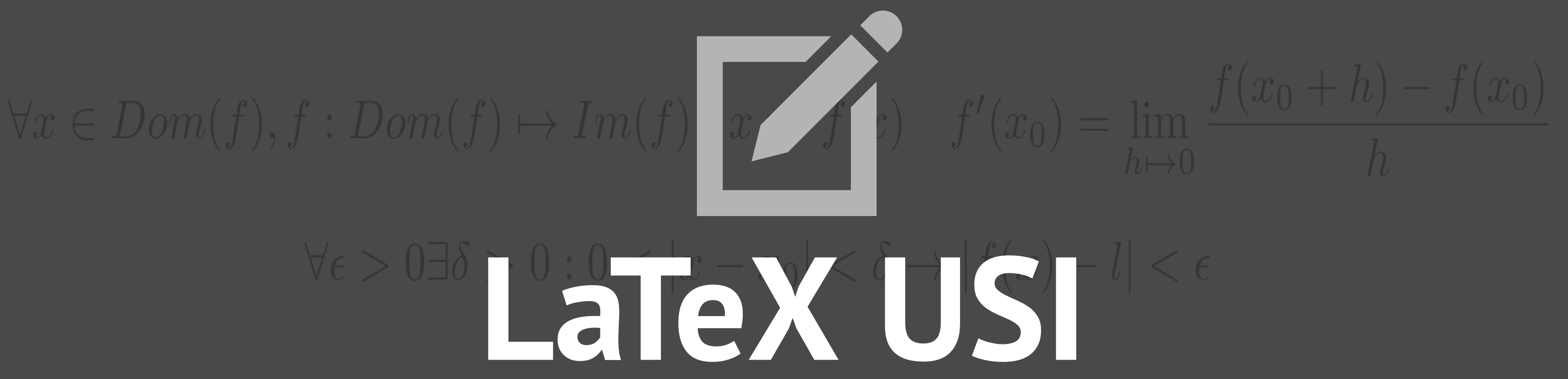
- Inductive Hypotesis
- Inductive Step
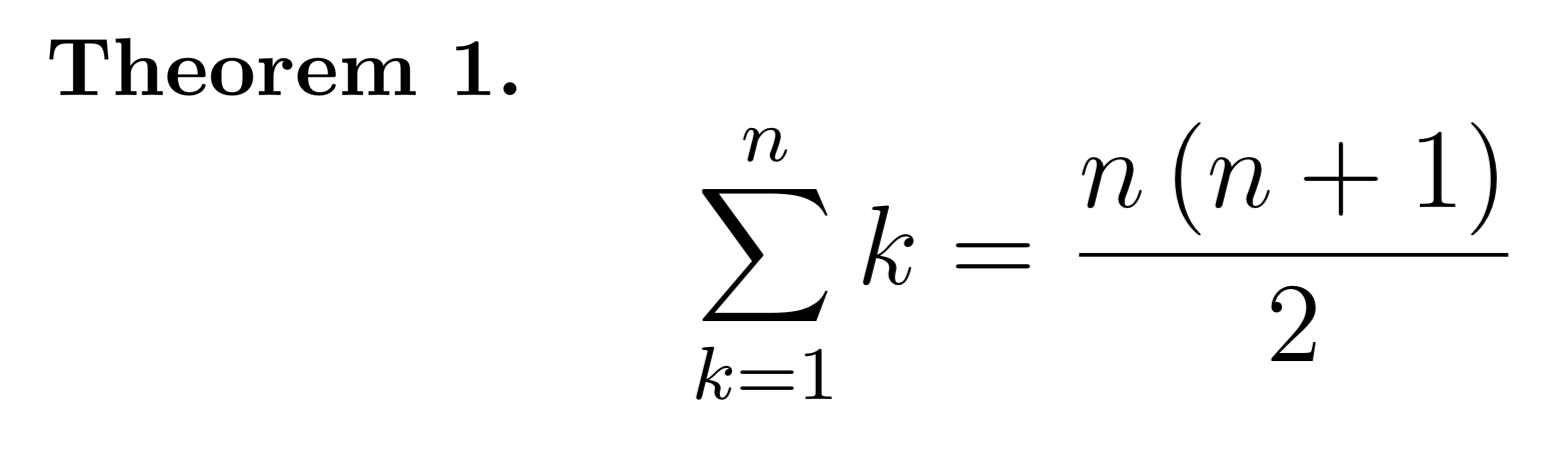
1) Write the induction Base Case of this statement: the number 7 k - 2 k is divisible by 5 starting from k=0.
2) Write the Inductive Step for the Theorem which says that the summation of (3n - 2) is equal to n(3n - 1)/2 for all n ≥ 1.
No Search Results
- Learn LaTeX in 30 minutes
This introductory tutorial does not assume any prior experience of L a T e X but, hopefully, by the time you are finished, you will not only have written your first L a T e X document but also acquired sufficient knowledge and confidence to take the next steps toward L a T e X proficiency.
- 1 What is L a T e X ?
- 2 Why learn L a T e X ?
- 3 Writing your first piece of L a T e X
- 4 The preamble of a document
- 5 Including title, author and date information
- 6 Adding comments
- 7 Bold, italics and underlining
- 8 Adding images
- 9 Captions, labels and references
- 10.1 Unordered lists
- 10.2 Ordered lists
- 11.1 Inline math mode
- 11.2 Display math mode
- 11.3 More complete examples
- 12.1 Abstracts
- 12.2 Paragraphs and new lines
- 12.3 Chapters and sections
- 13.1 Creating a basic table in L a T e X
- 13.2 Adding borders
- 13.3 Captions, labels and references
- 14 Adding a Table of Contents
- 15 Downloading your finished document
- 16.1 Loading packages
- 16.2 Finding information about packages: CTAN
- 16.3 Packages available on Overleaf: Introducing TeX Live
What is L a T e X ?
L a T e X (pronounced “ LAY -tek” or “ LAH -tek”) is a tool for typesetting professional-looking documents. However, LaTeX’s mode of operation is quite different to many other document-production applications you may have used, such as Microsoft Word or LibreOffice Writer: those “ WYSIWYG ” tools provide users with an interactive page into which they type and edit their text and apply various forms of styling. LaTeX works very differently: instead, your document is a plain text file interspersed with LaTeX commands used to express the desired (typeset) results. To produce a visible, typeset document, your LaTeX file is processed by a piece of software called a TeX engine which uses the commands embedded in your text file to guide and control the typesetting process, converting the LaTeX commands and document text into a professionally typeset PDF file. This means you only need to focus on the content of your document and the computer, via LaTeX commands and the TeX engine, will take care of the visual appearance (formatting).
Why learn L a T e X ?
Various arguments can be proposed for, or against, learning to use L a T e X instead of other document-authoring applications; but, ultimately, it is a personal choice based on preferences, affinities, and documentation requirements.
Arguments in favour of L a T e X include:
- support for typesetting extremely complex mathematics, tables and technical content for the physical sciences;
- facilities for footnotes, cross-referencing and management of bibliographies;
- ease of producing complicated, or tedious, document elements such as indexes, glossaries, table of contents, lists of figures;
- being highly customizable for bespoke document production due to its intrinsic programmability and extensibility through thousands of free add-on packages .
Overall, L a T e X provides users with a great deal of control over the production of documents which are typeset to extremely high standards. Of course, there are types of documents or publications where L a T e X doesn’t shine, including many “free form” page designs typically found in magazine-type publications.
One important benefit of L a T e X is the separation of document content from document style: once you have written the content of your document, its appearance can be changed with ease. Similarly, you can create a L a T e X file which defines the layout/style of a particular document type and that file can be used as a template to standardise authorship/production of additional documents of that type; for example, this allows scientific publishers to create article templates, in L a T e X , which authors use to write papers for submission to journals. Overleaf has a gallery containing thousands of templates , covering an enormous range of document types—everything from scientific articles, reports and books to CVs and presentations. Because these templates define the layout and style of the document, authors need only to open them in Overleaf—creating a new project—and commence writing to add their content.
Writing your first piece of L a T e X
The first step is to create a new L a T e X project. You can do this on your own computer by creating a new .tex file; alternatively, you can start a new project in Overleaf .
Let’s start with the simplest working example, which can be opened directly in Overleaf:
Open this example in Overleaf.
This example produces the following output:
You can see that L a T e X has automatically indented the first line of the paragraph, taking care of that formatting for you. Let’s have a closer look at what each part of our code does.
The first line of code, \documentclass{article} , declares the document type known as its class , which controls the overall appearance of the document. Different types of documents require different classes; i.e., a CV/resume will require a different class than a scientific paper which might use the standard L a T e X article class. Other types of documents you may be working on may require different classes such as book or report . To get some idea of the many L a T e X class types available, visit the relevant page on CTAN (Comprehensive TeX Archive Network) .
Having set the document class, our content, known as the body of the document, is written between the \begin{document} and \end{document} tags. After opening the example above, you can make changes to the text and, when finished, view the resulting typeset PDF by recompiling the document . To do this in Overleaf, simply hit Recompile , as demonstrated in this brief video clip:
Any Overleaf project can be configured to recompile automatically each time it is edited: click the small arrow next to the Recompile button and set Auto Compile to On , as shown in the following screengrab:
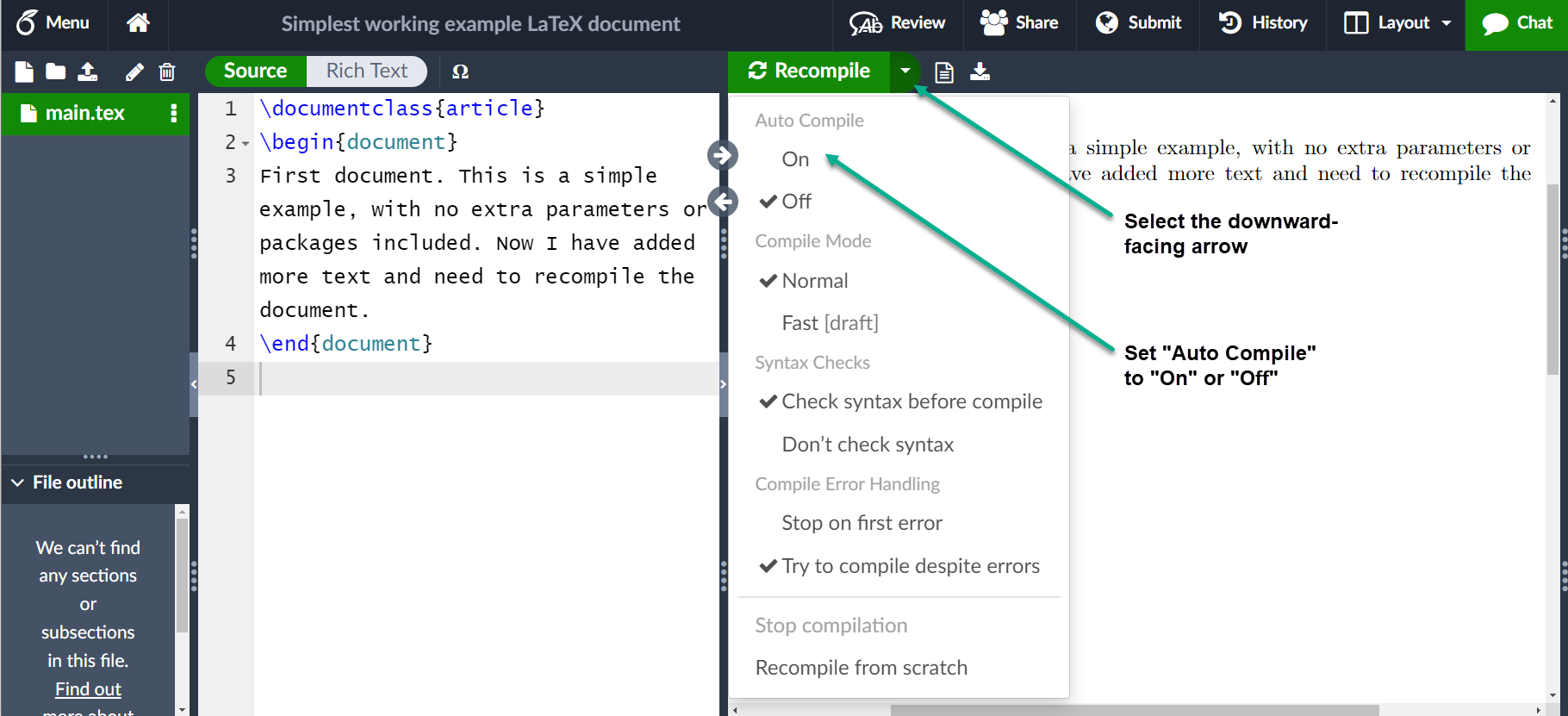
Having seen how to add content to our document, the next step is to give it a title. To do this, we must talk briefly about the preamble .
The preamble of a document
The screengrab above shows Overleaf storing a L a T e X document as a file called main.tex : the .tex file extension is, by convention, used when naming files containing your document’s LaTeX code.
The previous example showed how document content was entered after the \begin{document} command; however, everything in your .tex file appearing before that point is called the preamble , which acts as the document’s “setup” section. Within the preamble you define the document class (type) together with specifics such as languages to be used when writing the document; loading packages you would like to use (more on this later ), and it is where you’d apply other types of configuration.
A minimal document preamble might look like this:
where \documentclass[12pt, letterpaper]{article} defines the overall class (type) of document. Additional parameters, which must be separated by commas, are included in square brackets ( [...] ) and used to configure this instance of the article class; i.e., settings we wish to use for this particular article -class-based document.
In this example, the two parameters do the following:
- 12pt sets the font size
- letterpaper sets the paper size
Of course other font sizes, 9pt , 11pt , 12pt , can be used, but if none is specified, the default size is 10pt . As for the paper size, other possible values are a4paper and legalpaper . For further information see the article about page size and margins .
The preamble line
is an example of loading an external package (here, graphicx ) to extend L a T e X ’s capabilities, enabling it to import external graphics files. L a T e X packages are discussed in the section Finding and using L a T e X packages .
Including title, author and date information
Adding a title, author and date to our document requires three more lines in the preamble ( not the main body of the document). Those lines are:
- \title{My first LaTeX document} : the document title
- \thanks{Funded by the Overleaf team.} : can be added after the name of the author, inside the braces of the author command. It will add a superscript and a footnote with the text inside the braces. Useful if you need to thank an institution in your article.
- \date{August 2022} : you can enter the date manually or use the command \today to typeset the current date every time the document is compiled
With these lines added, your preamble should look something like this:
To typeset the title, author and date use the \maketitle command within the body of the document:
The preamble and body can now be combined to produce a complete document which can be opened in Overleaf:
Adding comments
LaTeX is a form of “program code”, but one which specializes in document typesetting; consequently, as with code written in any other programming language, it can be very useful to include comments within your document. A L a T e X comment is a section of text that will not be typeset or affect the document in any way—often used to add “to do” notes; include explanatory notes; provide in-line explanations of tricky macros or comment-out lines/sections of LaTeX code when debugging.
To make a comment in L a T e X , simply write a % symbol at the beginning of the line, as shown in the following code which uses the example above:
This example produces output that is identical to the previous LaTeX code which did not contain the comment.
- Bold, italics and underlining
Next, we will now look at some text formatting commands:
- Bold : bold text in LaTeX is typeset using the \textbf{...} command.
- Italics : italicised text is produced using the \textit{...} command.
- Underline : to underline text use the \underline{...} command.
The next example demonstrates these commands:
Another very useful command is \emph{ argument } , whose effect on its argument depends on the context. Inside normal text, the emphasized text is italicized, but this behaviour is reversed if used inside an italicized text—see the next example:
Open this \emph example in Overleaf.
- Note: some packages, such as Beamer , change the behaviour of the \emph command.
Adding images
In this section we will look at how to add images to a L a T e X document. Overleaf supports three ways to insert images:
- Copy and paste an image into Visual Editor or Code Editor .
- Use Code Editor to write LaTeX code that inserts a graphic.
Options 1 and 2 automatically generate the LaTeX code required to insert images, but here we introduce option 3—note that you will need to upload those images to your Overleaf project. The following example demonstrates how to include a picture:
Open this image example in Overleaf.
Importing graphics into a L a T e X document needs an add-on package which provides the commands and features required to include external graphics files. The above example loads the graphicx package which, among many other commands, provides \includegraphics{...} to import graphics and \graphicspath{...} to advise L a T e X where the graphics are located.
To use the graphicx package, include the following line in your Overleaf document preamble:
In our example the command \graphicspath{{images/}} informs L a T e X that images are kept in a folder named images , which is contained in the current directory:
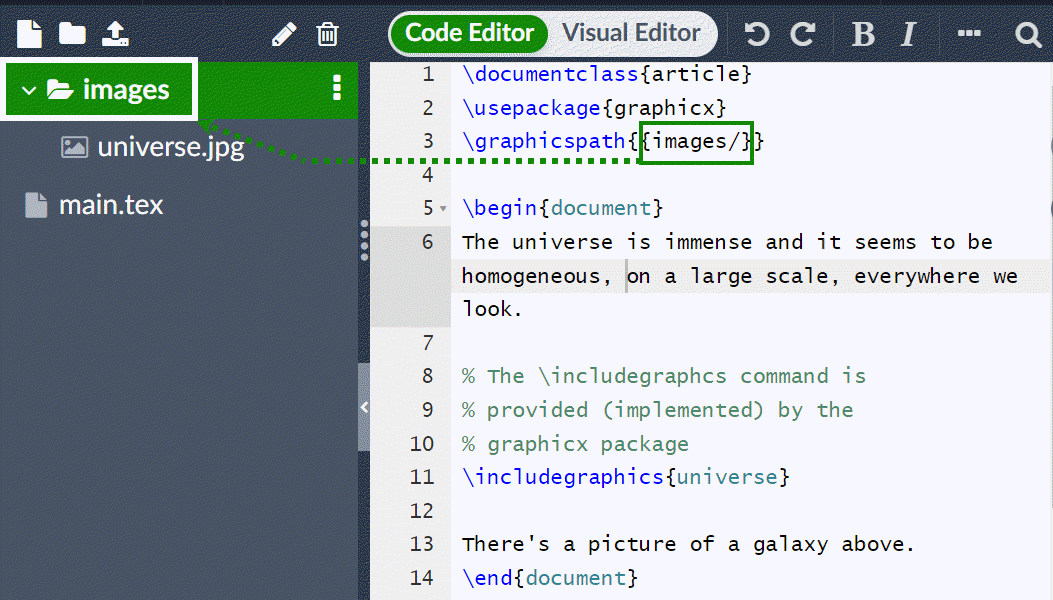
The \includegraphics{universe} command does the actual work of inserting the image in the document. Here, universe is the name of the image file but without its extension.
- Although the full file name, including its extension, is allowed in the \includegraphics command, it’s considered best practice to omit the file extension because it will prompt L a T e X to search for all the supported formats.
- Generally, the graphic’s file name should not contain white spaces or multiple dots; it is also recommended to use lowercase letters for the file extension when uploading image files to Overleaf.
More information on L a T e X packages can be found at the end of this tutorial in the section Finding and using LaTeX packages .
Captions, labels and references
Images can be captioned, labelled and referenced by means of the figure environment, as shown below:
There are several noteworthy commands in the example:
- \includegraphics[width=0.75\textwidth]{mesh} : This form of \includegraphics instructs L a T e X to set the figure’s width to 75% of the text width—whose value is stored in the \textwidth command.
- \caption{A nice plot.} : As its name suggests, this command sets the figure caption which can be placed above or below the figure. If you create a list of figures this caption will be used in that list.
- \label{fig:mesh1} : To reference this image within your document you give it a label using the \label command. The label is used to generate a number for the image and, combined with the next command, will allow you to reference it.
- \ref{fig:mesh1} : This code will be substituted by the number corresponding to the referenced figure.
Images incorporated in a L a T e X document should be placed inside a figure environment, or similar, so that L a T e X can automatically position the image at a suitable location in your document.
Further guidance is contained in the following Overleaf help articles:
- Positioning of Figures
- Inserting Images
Creating lists in L a T e X
You can create different types of list using environments , which are used to encapsulate the L a T e X code required to implement a specific typesetting feature. An environment starts with \begin{ environment-name } and ends with \end{ environment-name } where environment-name might be figure , tabular or one of the list types: itemize for unordered lists or enumerate for ordered lists.
Unordered lists
Unordered lists are produced by the itemize environment. Each list entry must be preceded by the \item command, as shown below:
You can also open this larger Overleaf project which demonstrates various types of L a T e X list.
Ordered lists
Ordered lists use the same syntax as unordered lists but are created using the enumerate environment:
As with unordered lists, each entry must be preceded by the \item command which, here, automatically generates the numeric ordered-list label value, starting at 1.
For further information you can open this larger Overleaf project which demonstrates various types of L a T e X list or visit our dedicated help article on L a T e X lists , which provides many more examples and shows how to create customized lists.
Adding math to L a T e X
One of the main advantages of L a T e X is the ease with which mathematical expressions can be written. L a T e X provides two writing modes for typesetting mathematics:
- inline math mode used for writing formulas that are part of a paragraph
- display math mode used to write expressions that are not part of a text or paragraph and are typeset on separate lines
Inline math mode
Let’s see an example of inline math mode:
To typeset inline-mode math you can use one of these delimiter pairs: \( ... \) , $ ... $ or \begin{math} ... \end{math} , as demonstrated in the following example:
Display math mode
Equations typeset in display mode can be numbered or unnumbered, as in the following example:
To typeset display-mode math you can use one of these delimiter pairs: \[ ... \] , \begin{displaymath} ... \end{displaymath} or \begin{equation} ... \end{equation} . Historically, typesetting display-mode math required use of $$ characters delimiters, as in $$ ... display math here ... $$ , but this method is no longer recommended : use LaTeX’s delimiters \[ ... \] instead.
More complete examples
The following examples demonstrate a range of mathematical content typeset using LaTeX.
The next example uses the equation* environment which is provided by the amsmath package, so we need to add the following line to our document preamble:
For further information on using amsmath see our help article .
The possibilities with math in L a T e X are endless so be sure to visit our help pages for advice and examples on specific topics:
- Mathematical expressions
- Subscripts and superscripts
- Brackets and Parentheses
- Fractions and Binomials
- Aligning Equations
- Spacing in math mode
- Integrals, sums and limits
- Display style in math mode
- List of Greek letters and math symbols
- Mathematical fonts
Basic document structure
Next, we explore abstracts and how to partition a L a T e X document into different chapters, sections and paragraphs.
Scientific articles usually provide an abstract which is a brief overview/summary of their core topics, or arguments. The next example demonstrates typesetting an abstract using L a T e X ’s abstract environment:
- Paragraphs and new lines
With the abstract in place, we can begin writing our first paragraph. The next example demonstrates:
- how a new paragraph is created by pressing the "enter" key twice, ending the current line and inserting a subsequent blank line;
- how to start a new line without starting a new paragraph by inserting a manual line break using the \\ command, which is a double backslash; alternatively, use the \newline command.
The third paragraph in this example demonstrates use of the commands \\ and \newline :
Note how L a T e X automatically indents paragraphs—except immediately after document headings such as section and subsection— as we will see .
New users are advised that multiple \\ or \newline s should not used to “simulate” paragraphs with larger spacing between them because this can interfere with L a T e X ’s typesetting algorithms. The recommended method is to continue using blank lines for creating new paragraphs, without any \\ , and load the parskip package by adding \usepackage{parskip} to the preamble.
Further information on paragraphs can be found in the following articles:
- How to change paragraph spacing in LaTeX
- LaTeX Error: There's no line here to end provides additional advice and guidance on using \\ .
Chapters and sections
Longer documents, irrespective of authoring software, are usually partitioned into parts, chapters, sections, subsections and so forth. LaTeX also provides document-structuring commands but the available commands, and their implementations (what they do), can depend on the document class being used. By way of example, documents created using the book class can be split into parts, chapters, sections, subsections and so forth but the letter class does not provide (support) any commands to do that.
This next example demonstrates commands used to structure a document based on the book class:
The names of sectioning commands are mostly self-explanatory; for example, \chapter{First Chapter} creates a new chapter titled First Chapter , \section{Introduction} produces a section titled Introduction , and so forth. Sections can be further divided into \subsection{...} and even \subsubsection{...} . The numbering of sections, subsections etc. is automatic but can be disabled by using the so-called starred version of the appropriate command which has an asterisk (*) at the end, such as \section*{...} and \subsection*{...} .
Collectively , LaTeX document classes provide the following sectioning commands, with specific classes each supporting a relevant subset:
- \part{part}
- \chapter{chapter}
- \section{section}
- \subsection{subsection}
- \subsubsection{subsubsection}
- \paragraph{paragraph}
- \subparagraph{subparagraph}
In particular, the \part and \chapter commands are only available in the report and book document classes.
Visit the Overleaf article article about sections and chapters for further information about document-structure commands.
Creating tables
The following examples show how to create tables in LaTeX, including the addition of lines (rules) and captions.
Creating a basic table in L a T e X
We start with an example showing how to typeset a basic table:
The tabular environment is the default L a T e X method to create tables. You must specify a parameter to this environment, in this case {c c c} which advises L a T e X that there will be three columns and the text inside each one must be centred. You can also use r to right-align the text and l to left-align it. The alignment symbol & is used to demarcate individual table cells within a table row. To end a table row use the new line command \\ . Our table is contained within a center environment to make it centred within the text width of the page.
Adding borders
The tabular environment supports horizontal and vertical lines (rules) as part of the table:
- to add horizontal rules, above and below rows, use the \hline command
- to add vertical rules, between columns, use the vertical line parameter |
In this example the argument is {|c|c|c|} which declares three (centred) columns each separated by a vertical line (rule); in addition, we use \hline to place a horizontal rule above the first row and below the final row:
Here is a further example:
- Creating tables in L a T e X can be time-consuming so you may want to use the TablesGenerator.com online tool to export L a T e X code for tabulars.
You can caption and reference tables in much the same way as images. The only difference is that instead of the figure environment, you use the table environment.
Adding a Table of Contents
Creating a table of contents is straightforward because the command \tableofcontents does almost all the work for you:
Sections, subsections and chapters are automatically included in the table of contents. To manually add entries, such as an unnumbered section, use the command \addcontentsline as shown in the example.
Downloading your finished document
The following brief video clip shows how to download your project’s source code or the typeset PDF file:
More information can be found in the Overleaf help article Exporting your work from Overleaf .
Finding and using LaTeX packages
L a T e X not only delivers significant typesetting capabilities but also provides a framework for extensibility through the use of add-on packages . Rather than attempting to provide commands and features that “try to do everything”, L a T e X is designed to be extensible , allowing users to load external bodies of code (packages) that provide more specialist typesetting capabilities or extend L a T e X ’s built-in features—such as typesetting tables. As observed in the section Adding images , the graphicx package extends L a T e X by providing commands to import graphics files and was loaded (in the preamble) by writing
Loading packages
As noted above, packages are loaded in the document preamble via the \usepackage command but because (many) L a T e X packages provide a set of options , which can be used to configure their behaviour, the \usepackage command often looks like this:
The square brackets “ [...] ” inform L a T e X which set of options should be applied when it loads somepackage . Within the set of options requested by the user, individual options, or settings, are typically separated by a comma; for example, the geometry package provides many options to configure page layout in L a T e X , so a typical use of geometry might look like this:
The geometry package is one example of a package written and contributed by members of the global L a T e X community and made available, for free, to anyone who wants to use it.
If a L a T e X package does not provide any options, or the user wants to use the default values of a package’s options, it would be loaded like this:
When you write \usepackage[...]{somepackage} L a T e X looks for a corresponding file called somepackage .sty , which it needs to load and process—to make the package commands available and execute any other code provided by that package. If L a T e X cannot find somepackage .sty it will terminate with an error, as demonstrated in the following Overleaf example:
Open this error-generating example on Overleaf
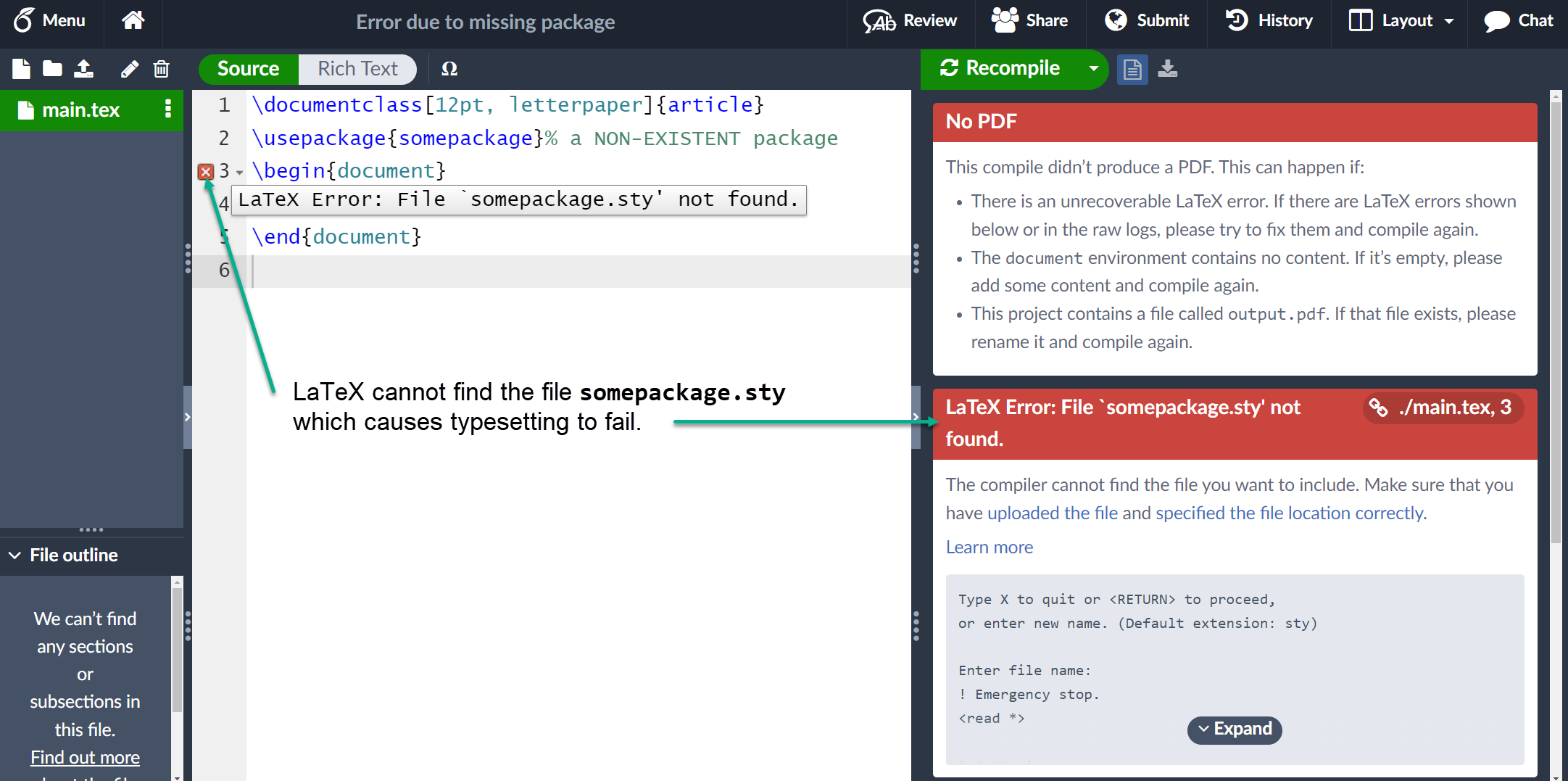
Finding information about packages: CTAN
Packages are distributed through the Comprehensive TeX Archive Network , usually referred to as CTAN, which, at the time of writing, hosts 6287 packages from 2881 contributors. CTAN describes itself as
... a set of Internet sites around the world that offer TEX-related material for download.
You can browse CTAN to look for useful packages; for example:
- alphabetically (useful if you know the package name)
You can also use the search facility (at the top of the page).
Packages available on Overleaf: Introducing TeX Live
Once per year a (large) subset of packages hosted on CTAN, plus L a T e X -related fonts and other software, is collated and distributed as a system called TeX Live , which can be used to install your own (local) LaTeX setup. In fact, Overleaf’s servers also use TeX Live and are updated when a new version of TeX Live is released. Overleaf’s TeX Live updates are not immediate but take place a few months post-release, giving us time to perform compatibility tests of the new TeX Live version with the thousands of templates contained in our gallery . For example, here is our TeX Live 2022 upgrade announcement .
Although TeX Live contains a (large) subset of CTAN packages it is possible to find an interesting package, such as igo for typesetting Go diagrams , which is hosted on CTAN but not included in (distributed by) TeX Live and thus unavailable on Overleaf. Some packages hosted on CTAN are not part of TeX Live due to a variety of reasons: perhaps a package is obsolete, has licensing problems, is extremely new (recently uploaded) or has platform dependencies, such as working on Windows but not Linux.
New packages, and updates to existing ones, are uploaded to CTAN all year round but updates to TeX Live are distributed annually; consequently, packages contained in the current version of TeX Live will not be as up-to-date as those hosted on CTAN. Because Overleaf’s servers use TeX Live it is possible that packages installed on our servers—i.e., ones available to our users—might not be the very latest versions available on CTAN but, generally, this is unlikely to be problematic.
- Documentation Home
Overleaf guides
- Creating a document in Overleaf
- Uploading a project
- Copying a project
- Creating a project from a template
- Using the Overleaf project menu
- Including images in Overleaf
- Exporting your work from Overleaf
- Working offline in Overleaf
- Using Track Changes in Overleaf
- Using bibliographies in Overleaf
- Sharing your work with others
- Using the History feature
- Debugging Compilation timeout errors
- How-to guides
- Guide to Overleaf’s premium features
LaTeX Basics
- Creating your first LaTeX document
- Choosing a LaTeX Compiler
Mathematics
- Aligning equations
- Using the Symbol Palette in Overleaf
Figures and tables
- Positioning Images and Tables
- Lists of Tables and Figures
- Drawing Diagrams Directly in LaTeX
- TikZ package
References and Citations
- Bibliography management with bibtex
- Bibliography management with natbib
- Bibliography management with biblatex
- Bibtex bibliography styles
- Natbib bibliography styles
- Natbib citation styles
- Biblatex bibliography styles
- Biblatex citation styles
- Multilingual typesetting on Overleaf using polyglossia and fontspec
- Multilingual typesetting on Overleaf using babel and fontspec
- International language support
- Quotations and quotation marks
Document structure
- Sections and chapters
- Table of contents
- Cross referencing sections, equations and floats
- Nomenclatures
- Management in a large project
- Multi-file LaTeX projects
- Lengths in L a T e X
- Headers and footers
- Page numbering
- Paragraph formatting
- Line breaks and blank spaces
- Text alignment
- Page size and margins
- Single sided and double sided documents
- Multiple columns
- Code listing
- Code Highlighting with minted
- Using colours in LaTeX
- Margin notes
- Font sizes, families, and styles
- Font typefaces
- Supporting modern fonts with X Ǝ L a T e X
Presentations
- Environments
Field specific
- Theorems and proofs
- Chemistry formulae
- Feynman diagrams
- Molecular orbital diagrams
- Chess notation
- Knitting patterns
- CircuiTikz package
- Pgfplots package
- Typesetting exams in LaTeX
- Attribute Value Matrices
Class files
- Understanding packages and class files
- List of packages and class files
- Writing your own package
- Writing your own class
Advanced TeX/LaTeX
- In-depth technical articles on TeX/LaTeX
Have you checked our knowledge base ?
Message sent! Our team will review it and reply by email.

IMAGES
VIDEO
COMMENTS
I'm new with Latex and trying to get four hypotheses in the following style: Hypothesis 1 (H1): This is my first hypothesis. I'm using the amsmath package and the following code: \newcommand{hyp}{Hypothesis} \begin{hyp} This is my first hypothesis. \end{hyp} which gives an output of: Hypothesis 1: This is my first hypothesis.
Numbered environments in LaTeX can be defined by means of the command \newtheorem which takes two arguments: \newtheorem{ theorem }{ Theorem } the first one is the name of the environment that is defined. the second one is the word that will be printed, in boldface font, at the beginning of the environment.
paired. H0: there's no difference betwee sample mean and the true mean. H1: the sample mean is lower than the true mean. ˉx = ∑n i = 1xi n. sd = √ ∑ni = 1(xi − ˉx)2 / (n − 1) t = ˉx − 0 sd / √n. Reject H0 if t < tn − 1, α. Fail reject H0 if t > tn − 1, α. CI: ( − ∞, ˉx − tdf, α ∗ sd / √n)
• \fh: hypothesis line • \fj: hypothesis line (only for the last main premise) You can increase the nesting depth by iterating these commands. So, \fa makes a derived line in the main proof, \fa \fa makes a derived line in a subproof, \fa \fa \fa makes a derived line in a subsubproof, etc. Each line should end with \\ like they do in
would allow you to write \begin{KL} Text text ... \end{KL} and get the desired output. Sometimes additional information is desired in the heading of a theorem or lemma, often because it is cited from another source. An optional argument is used to provide this information: \begin{lem}[Alinhac-Lerner \cite{a-l}]
For alternative assumption, we define assumptionalt as a new theorem. It uses assumption as parent counter ( [assumption]). Then we define a new environment assumptionp. It takes one argument, which will allow us to customize the section name. Examples: \end{assumption} \begin{assumption}\label{second}
This article shows the most basic commands needed to get started with writing maths using LaTeX. Writing basic equations in LaTeX is straightforward, for example: proved to be invalid for other exponents. \[ x^n + y^n = z^n \] \end{ document } Open this example in Overleaf. As you see, the way the equations are displayed depends on the ...
Here is a full list of supported functions and notation. To use LaTeX formatting in Hypothesis, simply begin and end the markup with two dollar-signs ( $$ ). For example: $$\sum_{\mathclap{1\le i\le n}} x_{i}$$. You can also use the editor toolbar: Click the ∑ icon and note the prompt to Insert LaTeX. Enter your LaTeX markup between the ...
Null Hyothesis. Postby sbinsaleem » Wed Aug 07, 2013 11:34 am. Hi, I am trying to write the null hypothesis in the same way, we write the hypothesis using the the \newtheorem{hypothesis}{Hypothesis} micro. The following is an example of hypothesis. Can anybody please let me know how I can renew this command or any micro to have a null ...
Last Updated. 3 years ago. License. Creative Commons CC BY 4.0. Abstract. Formula sheet for a statistics course. Tags. Handout Math.
online LaTeX editor with autocompletion, highlighting and 400 math symbols. Export (png, jpg, gif, svg, pdf) and save & share with note system.
Environments are used to format blocks of text or graphics in a Latex document. They are delimited by an opening \begin and a closing \end tags (except for certain math environments). Everything inside will be formatted in a specific manner depending on the type of environment. For example, the code. \begin{ center }
commands, but eventually you will nd it much faster to write a mathematical paper using LATEX than Microsoft Word. The best way to learn LATEX is to experiment. Take a le that already works and change it and see what happens. Use this document or any LATEX document you nd on the web. You can even start from scratch.
We are creating an annotation technology that can be used to enrich human knowledge. Today we take another step forward: Hypothes.is now supports math typesetting. You can now place beautifully formatted equations and mathematical symbols into annotations. To use math in your annotations, simply enclose supported LaTeX commands within enclosing ...
Inductive Hypothesis. In this step we have to write the formula we want to proof in LaTeX. In our case I chose the summaries of n natural numbers starting from 1, which we assume to be equal to a certain formula. Since it is a Theorem we specify that with \begin {thm} and ...
Overleaf supports three ways to insert images: Use the Insert Figure button ( ), located on the editor toolbar, to insert an image into Visual Editor or Code Editor. Copy and paste an image into Visual Editor or Code Editor. Use Code Editor to write LaTeX code that inserts a graphic.