🧰 Slides Builder for Notion
Always up-to-date slides 100% in notion.
✓ Stunning presentations.
✓ +100 slides templates to start quickly.
✓ No subscription required.
Start building presentations

Updating slides is tedious.
Happens every week.
High risk of making mistakes.
Notion is a game changer .
All information is already there.
And up to date.
But who knew it could be used to make slides!
Slides that update themselves 🤯.
- Start with the slides templates
- Make the slides alive with Synced Blocks, Linked Views of Databases and live integrations
- Work on your presentation!
- Use ctrl + ⇧ shift + j and ctrl + ⇧ shift + k to navigate in your slides
Take advantage of the +100 slide templates

Meet slides that update themselves ⭕
✔️ sync your slides with your notion pages.
Give life to your slides with dynamic updates if something changes in your Notion Workspace.
_(1)/w=2048,quality=90,fit=scale-down)
✔️ View up to date databases directly in your slides
With Linked View of Databases, forget about screenshots, your slides are already perfect.

✔️ Show live figures with embedded Google Data Studio, Google Analytics*, Amplitude or Grid
Forget about screenshots & copy paste, your slides are already updated.

* To show Google Analytics data, you’ll need to plug it into Google Data Studio (free and easy)
✔️ Integrate with almost everything
and many more…
Your slides are always up to date ⭕
Start building your presentations →

→ For recurring team meetings
→ for researchers & students, → for startup pitching, unleash notion superpowers ⚡, 📅 up-to-date roadmaps.
Keep your single source of truth in Notion with linked views

🧑💻 Code Syntax Highlighter & LaTeX
Many languages supported

↕️ Generated Diagrams
Use the Mermaid syntax to generate diagrams

💯 Your team already knows how to use it
🖍 Tag @someone & create reminders
📱 Works on your mobile too

Simple design settings so you spend time on the content → 3 fonts → 10 colors 🌈 → Light or Dark mode
The only slides that update themselves 🚀

→ Not a monthly payment, you just pay once!
Your slides 100% in Notion
30 € lifetime access
The builder
+100 slide templates
My personal templates in one pack
200€ 80€ lifetime access
Always up-to-date slides 100% in Notion ✓ Stunning presentations.
Organize Your World with a Second Brain
✓ 10x more efficient in life & work
✓ Your Tasks, Projects, Goals, Notes & more
✓ Entirely in Notion
Take control of your personal and professional relationships.
✓ Automatic reminders to connect with friends/family/colleagues
✓ Assign different frequencies to different people
✓ Recurring birthday reminders
✓ Birthday calendar
✓ Contacts broken down by relationship type
Crack every interview and get your dream job!
✓ Build your Resume
✓ Manage Applications
✓ One-click Cover Letters 🤯 (with AI)
✓ Prepare Interviews
Build sexy webpages in Notion. Without design skills. In seconds.
✓ Test ideas. Make portfolios. Prepare ProductHunt D-Day...
✓ Responsive without any effort, unlimited websites.
You can export in HTML or share the link, but PDF export is not available at the time
Not at the moment, however you can always share the link of the deck
A collection of pages and databases for Notion
- Start with an empty deck or with a template
- Copy items from the Slides Library into your deck
- Use ctrl+maj+J and ctrl+maj+k to navigate in your slides
No, this is a personal license for team use only

Slides Builder for Notion 2022
Ex-Lead Product Manager in a large start-up, headmaster of a Product Management bootcamp in Paris, Product Consultant and Notion die-hard fan ♥️
linkedin.com/in/jonathansabbah
jonathansabbah.com

Presentation Preparation: How to Use Notion for a Seamless and Impactful Slide Deck
Introduction
Are you tired of clunky slide deck creation software that leaves you frustrated and unimpressed with your presentation? Look no further! In this listicle blog, we will explore the power of Notion, the ultimate tool for creating seamless and impactful slide decks. Discover the basics of Notion slides, from choosing the perfect template to organizing your content using Notion's innovative block system. Get ready to unleash your creativity as we delve into customizing slide design, inserting media, utilizing interactive features, collaborating with others, and presenting your masterpiece. Stay tuned for invaluable tips and tricks that will help you master the art of Notion presentations. It's time to revolutionize your presentation preparation – let's dive in!
Understanding the Basics of Notion Slides
Notion Slides is a powerful tool that can revolutionize the way you create and present slide decks. Here are a few key points to help you understand the basics of Notion Slides:
- Intuitive and Versatile : Notion Slides offers a user-friendly interface that allows you to create slides with ease. Its drag-and-drop functionality enables seamless organization and arrangement of content, making it ideal for both beginners and experienced users.
- Collaboration made easy : Notion Slides allows seamless collaboration with team members. Multiple users can work on the same slide deck simultaneously, making it convenient for brainstorming and collective editing.
- Flexibility in design and layout : With Notion Slides, you have the freedom to customize the layout, design, and formatting of your slides. You can choose from a range of stylish templates, or start from scratch and create a unique design that matches your presentation theme.
Incorporating Notion Slides into your presentation preparation will streamline your workflow and help you create impactful slide decks effortlessly.
Choosing the Right Template for Your Presentation
Before you begin designing your slide deck, it's crucial to choose the right template for your presentation. Notion offers a wide range of templates that can help streamline your preparation process and enhance the overall impact of your slides. Here's how to go about selecting the perfect template:
- Identify the purpose and tone : Consider the purpose of your presentation and the tone you want to convey. Are you presenting data-driven insights, pitching a product, or delivering a motivational speech? Identifying these factors will help you choose a template that aligns with your message and creates the intended effect on your audience.
- Assess visual elements : Take a moment to assess the visual elements of each template. Look for color schemes, font styles, and layout designs that complement your content and enhance its readability. Pay attention to factors like visual hierarchy, clarity, and consistency to ensure your slides look polished and professional.
- Customize to your needs : Remember that templates are just starting points. Utilize the flexibility of Notion to customize the chosen template to match your brand identity and specific presentation needs. This can include adding your company logo, adjusting the font sizes, or rearranging sections to suit your content flow. Personalizing the template will help make your presentation feel unique and tailored.
Choosing the right template in Notion sets the foundation for a cohesive and impactful slide deck that engages your audience from start to finish.
Organizing Content with Notion’s Block System
Notion's block system is a powerful tool for organizing content in your slide deck. By breaking down your ideas into individual blocks, you can easily rearrange and restructure your slides as needed. Here's how you can make the most out of Notion's block system:
- Start by brainstorming and outlining your presentation ideas on a blank page in Notion.
- Use different block types such as text, headings, images, and videos to represent different elements of your presentation.
- Drag and drop blocks to rearrange the order of your slides, making it effortless to create a logical flow.
- Tag blocks with relevant categories or labels to quickly search and find specific content.
- Utilize the formatting options like bold and italic to emphasize key points within each block.
- Collaborate with your team by adding comments or assigning tasks to specific blocks, ensuring a seamless and efficient preparation process.
With Notion's block system, organizing and structuring your content becomes a breeze, allowing you to focus more on creating a visually impactful and compelling slide deck.
Customizing Slide Design with Notion
- Notion offers a wide range of options to customize your slide design and make it visually appealing. You can choose from various pre-designed templates or create your own from scratch, giving you complete control over the look and feel of your presentation.
- With Notion's intuitive drag-and-drop interface, you can easily rearrange elements, resize images, and adjust fonts and colors. Whether you're a design novice or a seasoned pro, customizing your slide design with Notion is straightforward and hassle-free.
- Add a personal touch to your slides by incorporating your company's branding. Notion allows you to upload your own logos, choose custom color palettes, and use branded fonts, ensuring a cohesive and professional look throughout your presentation. Impress your audience with a slide deck that truly reflects your brand's identity and style.
Adding and Formatting Text in Notion Slides
In Notion, adding and formatting text in slides is a breeze, ensuring your presentation looks polished and professional. Here are some tips to help you make the most out of this feature:
- To add text, simply click on the text box icon at the top of the slide. A text box will appear where you can start typing.
- Notion offers a wide range of formatting options to customize your text. You can select different fonts, sizes, and colors to ensure your content stands out.
- Want to make certain words or phrases stand out even more? Use the bold or italic formatting options to emphasize important information.
With Notion's intuitive text customization options, you can create visually appealing slide decks that capture your audience's attention effortlessly.
Inserting Images, Videos, and Other Media
Adding images, videos, and other media to your slide deck can greatly enhance the overall impact of your presentation. With Notion's powerful features, incorporating multimedia elements into your slides has never been easier. Here are a few simple steps to help you seamlessly insert and customize media in your Notion slide deck:
- Inserting Images: To add images to your slide, simply click on the "+" symbol at the bottom of the slide and select "Image." You can then choose to upload an image from your computer or select one from your Notion library. Once inserted, you can resize, crop, and rotate the image to fit your slide perfectly.
- Embedding Videos: Incorporating videos into your presentation can engage your audience and make your message more memorable. To embed a video, click on the "+" sign and select "Embed" from the options. Paste the video's URL from platforms like YouTube or Vimeo, and Notion will automatically generate a preview for your slide.
- Using Other Media: Notion also allows you to insert other media elements like audio files, animated GIFs, or interactive graphics. These can be utilized to make your slides more interactive and visually appealing. Follow the same steps as mentioned above, selecting the appropriate option for the media you want to insert.
Remember, visuals and multimedia can effectively convey complex ideas and keep your audience engaged throughout your presentation. Utilize Notion's user-friendly interface to insert and customize images, videos, and other media effortlessly, enhancing the overall impact of your slide deck.
Utilizing Notion’s Interactive Features
Notion offers a range of interactive features that can take your slide deck to the next level. One of the standout features is its database functionality. By creating a database within Notion, you can easily organize and categorize information, making it simple to create visually appealing slides. With just a few clicks, you can customize columns, add filters, and sort data, allowing you to present information in a clear and impactful way.
Another great feature of Notion is its ability to embed various multimedia content directly into your slides. Whether you want to include videos, images, or interactive charts, Notion makes it seamless to integrate them into your presentation. With the ability to resize and move these elements around, you can create engaging and visually appealing slides that captivate your audience.
When it comes to presenting your slide deck, Notion offers a highly interactive experience. With the ability to include live polls, quizzes, and surveys, you can actively engage your audience and gather valuable insights in real-time. Additionally, Notion allows for collaborative note-taking, ensuring everyone can contribute and follow along during the presentation. By leveraging these interactive features, you can create a memorable and immersive presentation experience.
Collaborating on Slide Decks in Notion
Collaborating on Slide Decks in Notion:
- Notion provides a versatile platform for collaborative work, and creating slide decks is no exception. By utilizing its powerful features, teams can seamlessly collaborate on slide deck preparation, making the process efficient and impactful.
- With Notion, multiple team members can work simultaneously on slide decks, eliminating the need for constant back-and-forth communications. Real-time collaboration ensures everyone is on the same page, making it easier to brainstorm ideas, discuss content, and make edits together.
- The commenting feature in Notion allows for constructive feedback and discussions within the slide deck itself. Team members can highlight specific areas, leave comments, and suggest changes, fostering a collaborative and iterative approach to creating compelling slide decks.
Presenting and Sharing Your Notion Slides
When it comes to presenting and sharing your Notion slides, there are several key steps to ensure a seamless and impactful experience for your audience:
Exporting options : Notion provides different exporting options for your slides, allowing you to choose the format that best suits your needs. Whether you prefer a traditional PowerPoint presentation or a PDF file, Notion has you covered. Simply select the desired export format, and your slides will be ready to be shared and presented.
Simplifying navigation : One great feature of Notion is the ability to create interactive slide decks with embedded links. By utilizing this feature, you can easily navigate between slides and provide a more engaging experience for your audience. Whether it's linking to external resources or jumping to specific sections within your presentation, these embedded links can help streamline your presentation and keep your audience focused.
Collaborative sharing : Notion offers collaborative capabilities, allowing you to share your slide deck with others and receive feedback or contributions in real-time. By leveraging this feature, you can gather input from colleagues, refine your presentation content, and ensure that your slide deck is a collaborative effort that reflects different perspectives and expertise. This collaborative sharing option gives you the flexibility to work together with your team, ensuring a comprehensive and impactful presentation.
By following these steps and leveraging the features provided by Notion, you can present and share your Notion slides seamlessly and create a lasting impact on your audience.
Tips and Tricks for Mastering Notion Presentations
Here are some tips and tricks to help you master Notion presentations:
Organize your content: Before diving into creating your slide deck, take some time to outline your presentation. Use the powerful organizational features of Notion, like creating pages and sub-pages, to structure your content effectively. This will allow you to easily navigate through your presentation and ensure a seamless flow.
Utilize templates: Notion provides a variety of presentation templates that can save you time and effort. Explore the template gallery and choose one that suits your needs or adapt an existing template to your preferences. Templates can offer a great starting point and help you maintain a consistent design throughout your presentation.
Incorporate interactive elements: Engage your audience by adding interactive elements to your Notion presentation. Utilize features like embedded videos, clickable links, and interactive charts or graphs to enhance your content. Creating an interactive experience will keep your audience captivated and make your slide deck more impactful.
In conclusion, understanding the basics of Notion Slides is essential for a seamless and impactful presentation preparation. By choosing the right template, organizing content with Notion's versatile block system, customizing slide design, adding and formatting text, inserting media, utilizing interactive features, collaborating with others, and presenting and sharing your slide deck, you can master Notion presentations like a pro. With these tips and tricks, you are well-equipped to create stunning and engaging presentations that captivate your audience. Start using Notion for your slide decks today and elevate your presentation game to new heights.

View all posts
Leave a Comment Cancel reply
Save my name, email, and website in this browser for the next time I comment.


Best Notion Slide Templates
Notion is a powerful tool that can be used for a variety of tasks, including creating presentations and slideshows. However, designing a presentation from scratch can be time-consuming and challenging, especially if you’re not a designer. Fortunately, there are many Notion slide templates available that can help you create professional-looking presentations quickly and easily.
Whether you’re looking for free or paid templates, there are many options available to suit your needs. For example, some free templates include simple designs with minimalistic layouts, while others offer more complex designs with advanced features such as animations and transitions. On the other hand, paid templates typically offer more customization options and advanced features, but they come at a cost.
If you’re looking for the best Notion slide templates, you’ve come to the right place. In this article, we’ll explore some of the best free and paid templates available, along with their features and benefits. By the end of this article, you’ll have a better understanding of what Notion slide templates are available and which ones are right for you.
Related Posts:
- Notion Pricing: Understanding the Costs
- Notion Homepage Ideas: Organize Your Dashboard Efficiently
- Notion Date Formulas
- Notion for Beginners: How to Get Started with Notion
- Does Notion Work When You Are Offline?
Understanding Notion Slide Templates
Notion slide templates are pre-designed layouts that serve as a foundation for creating professional and visually appealing slide decks. These templates are created by Notion users and cover a wide range of use cases, from business presentations and educational lectures to personal projects and creative portfolios.
Using Notion slide templates can save time and effort in creating slide decks from scratch. They offer a variety of design options, including font styles, color schemes, and image placements, that can be easily customized to fit the user’s specific needs.
Some Notion slide templates are available for free, while others are available for purchase. Free templates are a great starting point for beginners or those on a budget, while paid templates offer more advanced features and customization options.
Here are five examples of Notion slide templates:
Business Pitch Deck : A free template designed for startups and entrepreneurs to pitch their business ideas to potential investors or clients. It includes slides for company overview, market analysis, team introduction, and financial projections.
Creative Portfolio : A free template designed for artists, designers, and photographers to showcase their work in a visually appealing way. It includes slides for project highlights, client testimonials, and contact information.
Educational Lecture : A free template designed for educators and instructors to create engaging and interactive lectures. It includes slides for introduction, agenda, main topics, and Q&A.
Marketing Campaign : A paid template designed for marketing professionals and agencies to plan and execute successful campaigns. It includes slides for campaign objectives, target audience, messaging, and performance metrics.
Investor Update : A paid template designed for startups and companies to update their investors on the latest developments and achievements. It includes slides for company overview, product roadmap, financials, and growth metrics.
- How to Create Tabs in Notion
- How to Change Font in Notion
- How to Lock Your Notion Database
- How to Check Word Count in Notion
- How to Export from Notion to PDF
Benefits of Using Notion Slide Templates
Notion slide templates provide numerous benefits to users, including increased efficiency and productivity, enhanced collaboration and teamwork, and customization and flexibility.
Efficiency and Productivity
Notion slide templates are designed to save time and increase productivity. With pre-designed templates, users can quickly create professional-looking presentations without spending hours designing and formatting slides. Notion templates include a variety of slide types, such as title pages, bullet point lists, image galleries, and more, making it easy to create a cohesive and visually appealing presentation.
Collaboration and Teamwork
Notion slide templates are ideal for collaborative projects. Multiple team members can work on the same presentation simultaneously, making it easy to share ideas and make changes in real-time. Notion’s collaboration features, such as comments and task assignments, make it easy to communicate and delegate tasks, ensuring that everyone is on the same page.
Customization and Flexibility
Notion slide templates are highly customizable, allowing users to tailor their presentations to their specific needs. Users can easily change colors, fonts, and images to match their brand or personal style. Notion templates are also flexible, allowing users to add or remove slides as needed, ensuring that their presentation is tailored to their audience.
- How to Create a Client Portal in Notion
- Time Blocking in Notion: A Comprehensive Guide
- How to Enable Dark Mode on Notion
- How to Add Weather to Notion
- How to Take Notes in Notion
Top Notion Slide Templates
Notion is a powerful productivity tool that can be used for a variety of purposes, including creating stunning slide presentations. Here are some of the top Notion slide templates that can help you create professional-looking presentations quickly and easily.
Project Management Template
The Project Management Template is a great option for those who need to create presentations related to project management. This template includes various sections that cover all aspects of project management, such as project goals, timelines, tasks, and more. The template is customizable and can be easily adapted to fit your specific project needs.
Content Calendar Template
If you need to create presentations related to content marketing, the Content Calendar Template is a great option. This template includes various sections that cover all aspects of content planning, scheduling, and marketing. The template is customizable and can be easily adapted to fit your specific content needs.
Meeting Notes Template
The Meeting Notes Template is a great option for those who need to create presentations related to meeting notes. This template includes various sections that cover all aspects of meeting notes, such as attendees, agenda items, action items, and more. The template is customizable and can be easily adapted to fit your specific meeting needs.
Task List Template
The Task List Template is a great option for those who need to create presentations related to task lists. This template includes various sections that cover all aspects of task lists, such as task descriptions, due dates, priority levels, and more. The template is customizable and can be easily adapted to fit your specific task needs.
Marketing Plan Template
The Marketing Plan Template is a great option for those who need to create presentations related to marketing plans. This template includes various sections that cover all aspects of marketing plans, such as market research, target audience, marketing channels, and more. The template is customizable and can be easily adapted to fit your specific marketing needs.
- How to Share Notion Templates
- How to Create a Content Calendar in Notion
- How to Save a Page as a Template in Notion
- How to Duplicate Notion Templates
- How to Sell Notion Templates
How to Choose the Best Notion Slide Template
When choosing a Notion slide template, there are a few factors to consider to ensure that you select the best option for your needs. Here are some key considerations to keep in mind:
Identify Your Needs
Before selecting a Notion slide template, it’s important to identify your needs. Consider the purpose of your presentation and the type of content you will be sharing. Are you presenting data-heavy information or visual content? Will you be presenting to a large or small group? Knowing your needs will help you narrow down your options and select a template that will best suit your presentation.
Consider Your Team Size
If you are working with a team, it’s important to consider the size of your team when selecting a Notion slide template. Some templates may be better suited for smaller teams, while others may be designed to accommodate larger groups. Additionally, some templates may be more collaborative in nature, allowing multiple team members to contribute to the presentation.
Evaluate Template Features
When selecting a Notion slide template, it’s important to evaluate the features of each option. Consider the layout and design of the template, as well as any built-in features or functionality. Some templates may include pre-designed graphics or charts, while others may offer customization options to help you tailor the presentation to your needs.
Overall, selecting the best Notion slide template requires careful consideration of your needs, team size, and the features of each option. By taking the time to evaluate your options and select the best template for your needs, you can create a more engaging and effective presentation.
- Notion for Programmers
- Notion for Realtors
- Notion for Students: How to Use Notion as a Student
- Notion for Marketing
- How to Create Flowcharts From Notion Databases
Tips for Using Notion Slide Templates
Notion slide templates can help you create stunning presentations with ease. Here are some tips to help you make the most of them:
Master the Basics
Before you start customizing a template, make sure you understand the basics of Notion’s slide editor. Learn how to add and format text, images, and multimedia elements. Familiarize yourself with the different types of blocks and how to use them effectively. Once you have a good grasp of the basics, you’ll be able to make the most of any template you use.
Leverage Integrations
Notion integrates with a number of other tools, such as Google Drive, Trello, and Slack. Take advantage of these integrations to streamline your workflow and make your presentations more dynamic. For example, you can embed Google Slides or YouTube videos in your Notion slides, or use Trello cards to display project updates.
Regularly Update Your Template
As your needs and preferences change, you may find that your template needs to be updated. Make sure to regularly review and revise your template to keep it up-to-date and relevant. This will help you avoid wasting time on outdated templates and ensure that your presentations always look professional.
- How to Use Calendar View in Notion
- How to Create a Knowledge Base in Notion
- How to Add Text to a Formula in Notion
- How to Utilize Notion’s Gallery Block
- How to Create Tags in Notion
Common Mistakes to Avoid When Using Notion Slide Templates
When using Notion slide templates, there are a few common mistakes that users should avoid to ensure a seamless experience. Here are some of the most common mistakes to avoid:
Ignoring Updates
One common mistake that users make is ignoring updates. Notion is constantly updating and improving its features, and users should take advantage of these updates to improve their slide decks. Ignoring updates can lead to missed opportunities to improve the quality and impact of your presentations.
Overcomplicating the Template
Another mistake that users make is overcomplicating the template. Notion slide templates are designed to be user-friendly and intuitive, and users should avoid adding unnecessary elements that can confuse the audience. Overcomplicating the template can also lead to a cluttered and unprofessional look, which can detract from the overall effectiveness of the presentation.
Not Training Your Team
Not training your team is another mistake that users make. Notion slide templates can be a powerful tool for collaboration, but it is important to ensure that all team members are trained on how to use them effectively. Not training your team can lead to confusion and errors, which can impact the quality of the presentation.
To avoid these common mistakes, users should take advantage of Notion’s resources, including tutorials and support forums. They should also ensure that they are using the most up-to-date version of the template and that all team members are trained on how to use it effectively.
- How to Move Items in Notion Between Databases
- Notion vs. Airtable
- How to Password Protect Notion Pages
- How to Use Notion with a Custom Domain
- How to Delete Your Notion Account

DEV Community
Posted on Nov 5, 2023 • Updated on Dec 9, 2023

Using Notion as a Presentation Tool
Notion is a powerful tool to organize knowledge and share it others.
For me, Notion is a presentation tool as well as the content management tool.
Here is the simple description of my npm package named notion-to-slides .

notion-to-slides: convert notion page to presentation slides - Speaker Deck
Amazingly, this slides is also made by notion.
You can convert the Notion page to a presentation by just a single command.
H1 and H2 Heading in the notion page will be used as the slide title, and the rest of the content will be used as the slide body.
There are two advantages of using notion as a presentation tool.
- Your slides become simple, which means readers can easily understand the points you want to say.
- You can make the slides intuitively compared to directly editing the markdown file.
Currently, we have a famous chrome plugin published by Wunderpresentation, but it sometimes fail to embed images.
That is the motivation to develop this package, and it will save the people who have the same problem as me.
Top comments (0)
Templates let you quickly answer FAQs or store snippets for re-use.
Are you sure you want to hide this comment? It will become hidden in your post, but will still be visible via the comment's permalink .
Hide child comments as well
For further actions, you may consider blocking this person and/or reporting abuse

Using CLI Applications to Increase Efficiency in Work
Xuân Hoài Tống - Mar 13

Creating an Interactive Time-Tracking Report with React and TypeScript
Radzion Chachura - Apr 15

Lazy load a video
Phuoc Nguyen - Apr 5

[Next.js] Firebase Authentication with Google sign-in using cookies, middleware, and Server Actions
Yuta Kusuno - Apr 15

We're a place where coders share, stay up-to-date and grow their careers.
Slides Builder
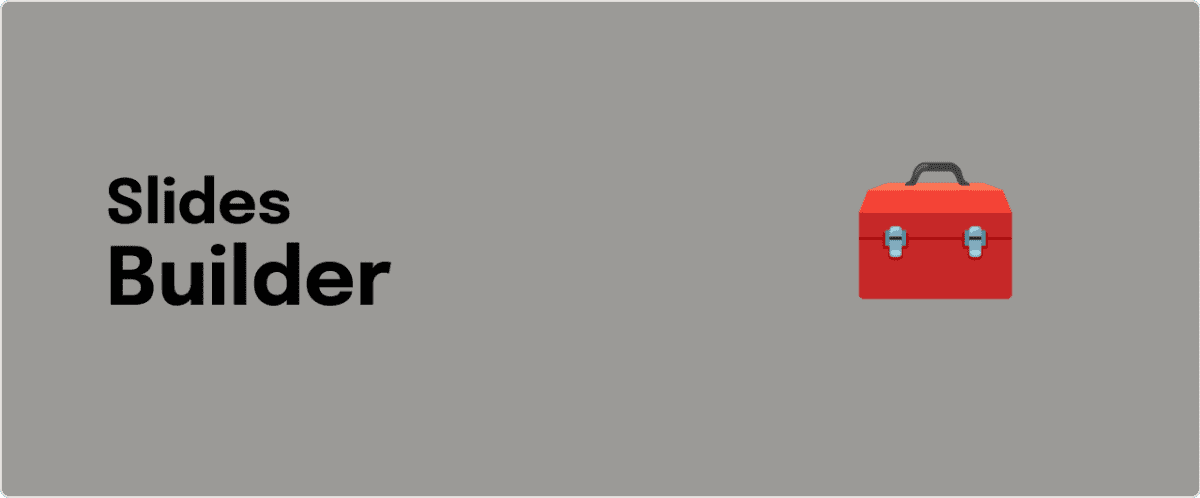
Updating slides is painful.
😔 You have to do it every week.
😩 It brings no value.
🥵 There is a high risk of error.
🔥 Fortunately Notion (as often) is the game-changing tool.
✅ All the information is already there.
💎 And up to date.
🤯 And I found a very cool way to make slides on it!
🤯🤯 Slides that update themselves!
🤙 It's called Slides Builder for Notion and I'm so happy to launch it today!
👥 For many use-cases → Recurring team meetings → Researchers & students → Startup pitching
⚙️ How it works? ✔️ Sync your slides with your Notion pages ✔️ View up to date databases directly in your slides. With Linked View of Databases, forget about screenshots, your slides are already perfect. ✔️ Show live figures with embedded Google Data Studio, Google Analytics*, Amplitude or Grid. Forget about screenshots & copy paste, your slides are already updated. ✔️ Integrate with almost everything: Jira, GitHub, Slack, Zoom, Figma, Amplitude, Dropbox, Typeform, Asana, Trello and many more…
Your slides are always up to date ⭕
With Slides Builder for Notion, no need for another SAAS to build your presentations, pitch, or meeting slides
Everything happens at home, 100% on Notion 🏠
"Yeah cool, but the design will be super limited ..."
And that's where Slides Builder for Notion shines. With a library of +100 well-styled templates slide, it's immediately sexy!
⚡⚡⚡ Unleash Notion superpowers for your presentations ⚡⚡⚡
💯 Your team already knows how to use it 🖍 Tag @someone & create reminders 📱 Works on your mobile too 🧑💻 Code Syntax Highlighter & LaTeX ↕️ Generated Diagrams with the Mermaid syntax
How can I duplicate the template?
Once you're on the Notion page, you will have the button "duplicate" on top-right. Click on it and choose your workspace. Your template should be there in a few instants 🎉
Does this template works with Notion's free plan?
Yes. Every feature of this template will perfectly work if you are on Notion’s free plan.
What is a Notion template?
By definition, Notion templates are pre-built Notion pages that you can duplicate into your Notion workspace with a simple click. They can be simple pages or very advanced systems with multiple databases. Using templates can help you save time and hours of work to get started quicker with Notion.
Check out our other templates.
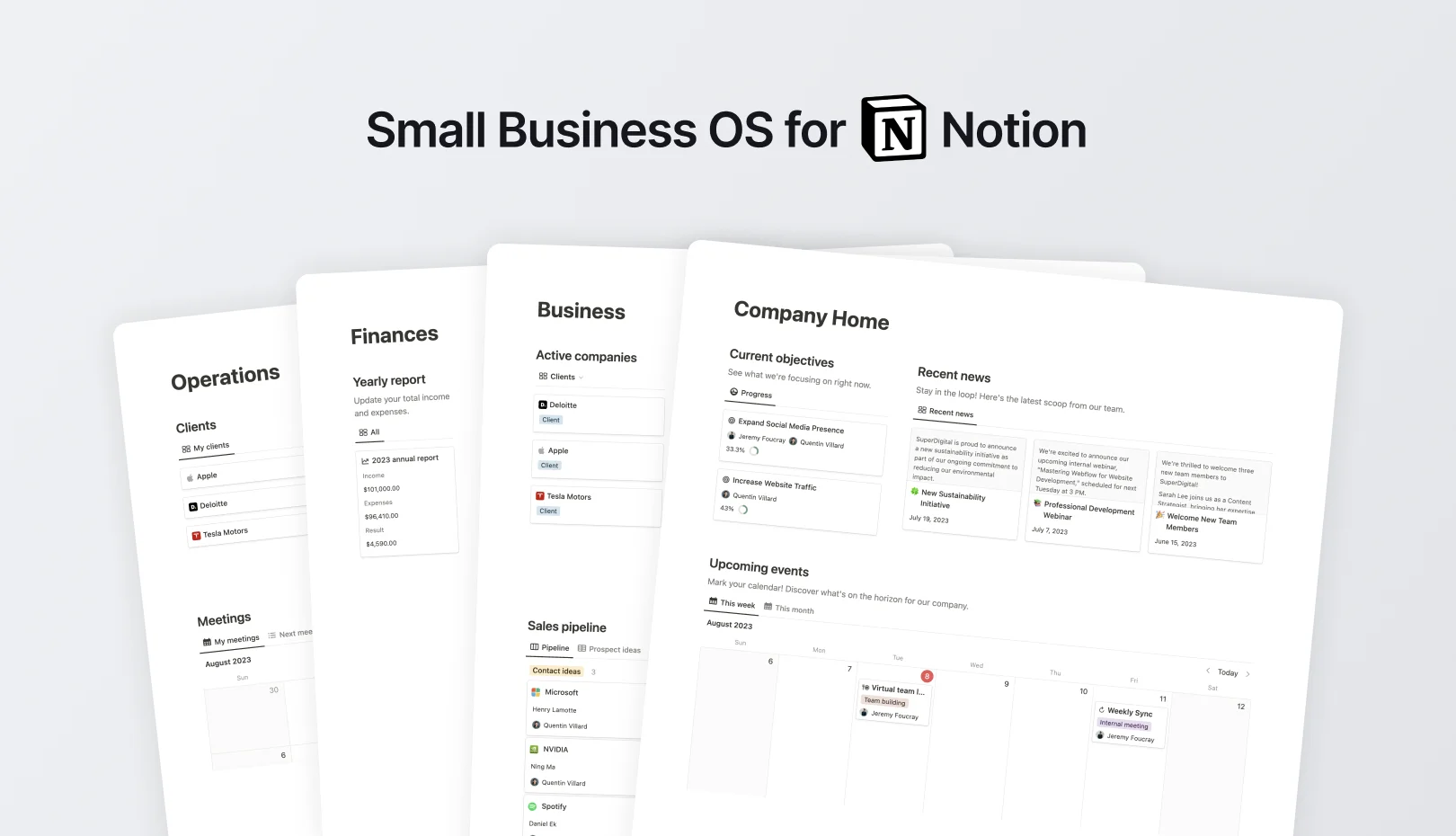
Small Business OS
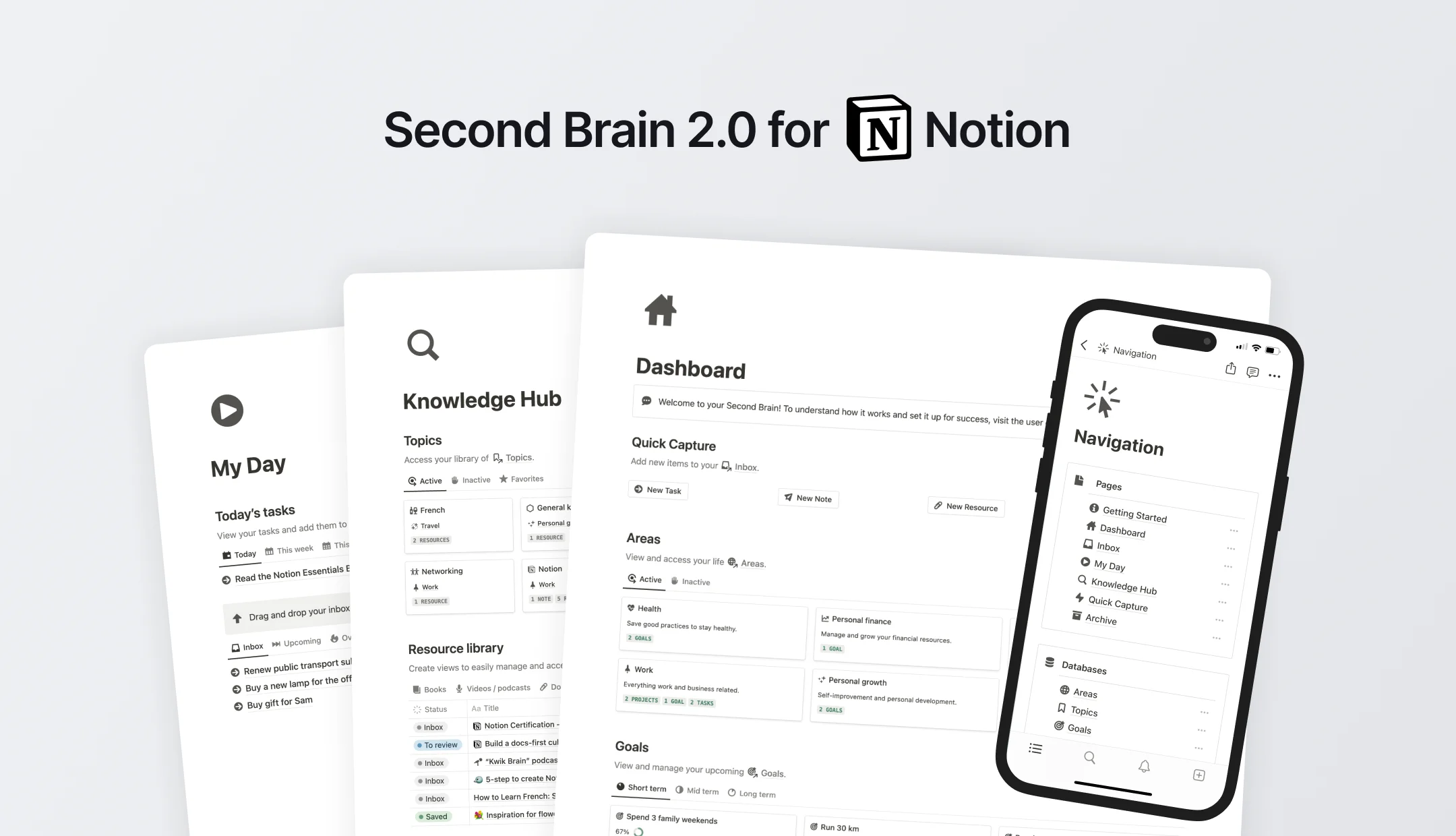
Notion Second Brain 2.0
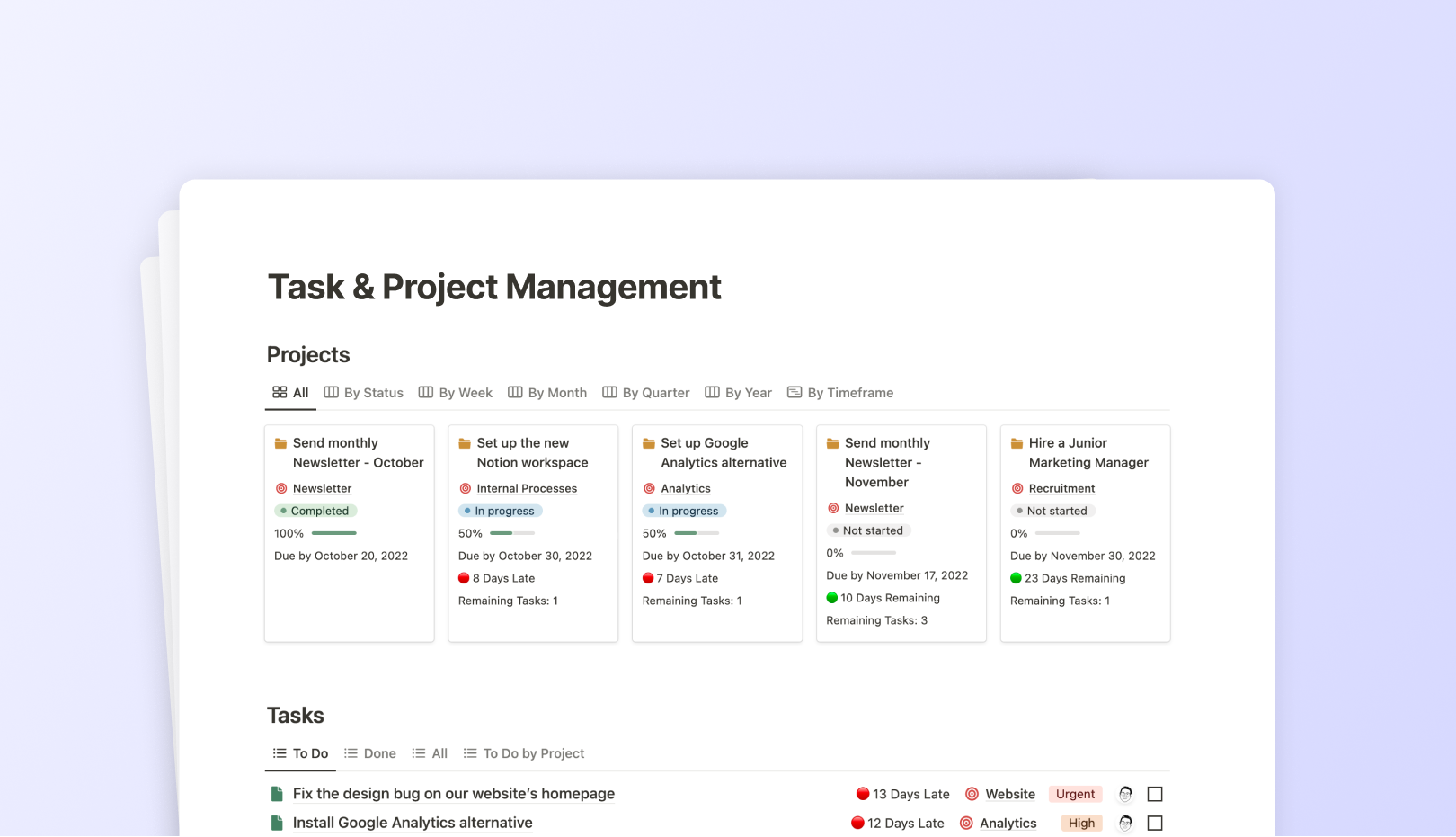
Task & Project Management Notion Template
Finance Tracker & Budget Planner Notion Template
Want to level up your notion skills, deep dive into notion..
![notion presentation slides 99 FREE Notion Templates for Everything [2024]](https://assets-global.website-files.com/5eea51a7e2d10b853f4385b9/631b3f0c401dc2e8102dce51_OG%20Free%20Notion%20Templates%20(low).jpg)
99 FREE Notion Templates for Everything [2024]
Notion icons: 15 FREE icon libraries for Notion
.jpg)
The Best Notion Templates for 2024
Notion world, stay updated.
Create beautiful presentations from Notion.
Enter the URL of a public Notion page, and click the “Beautify” button. You can duplicate this template to get started.
Alpha version. Each slide is defined by:
- A heading block (e.g. Heading 2 )
- Optionally followed by a text block
Each new heading starts a new slide.
We'll add support for other text blocks (images, lists…) soon.
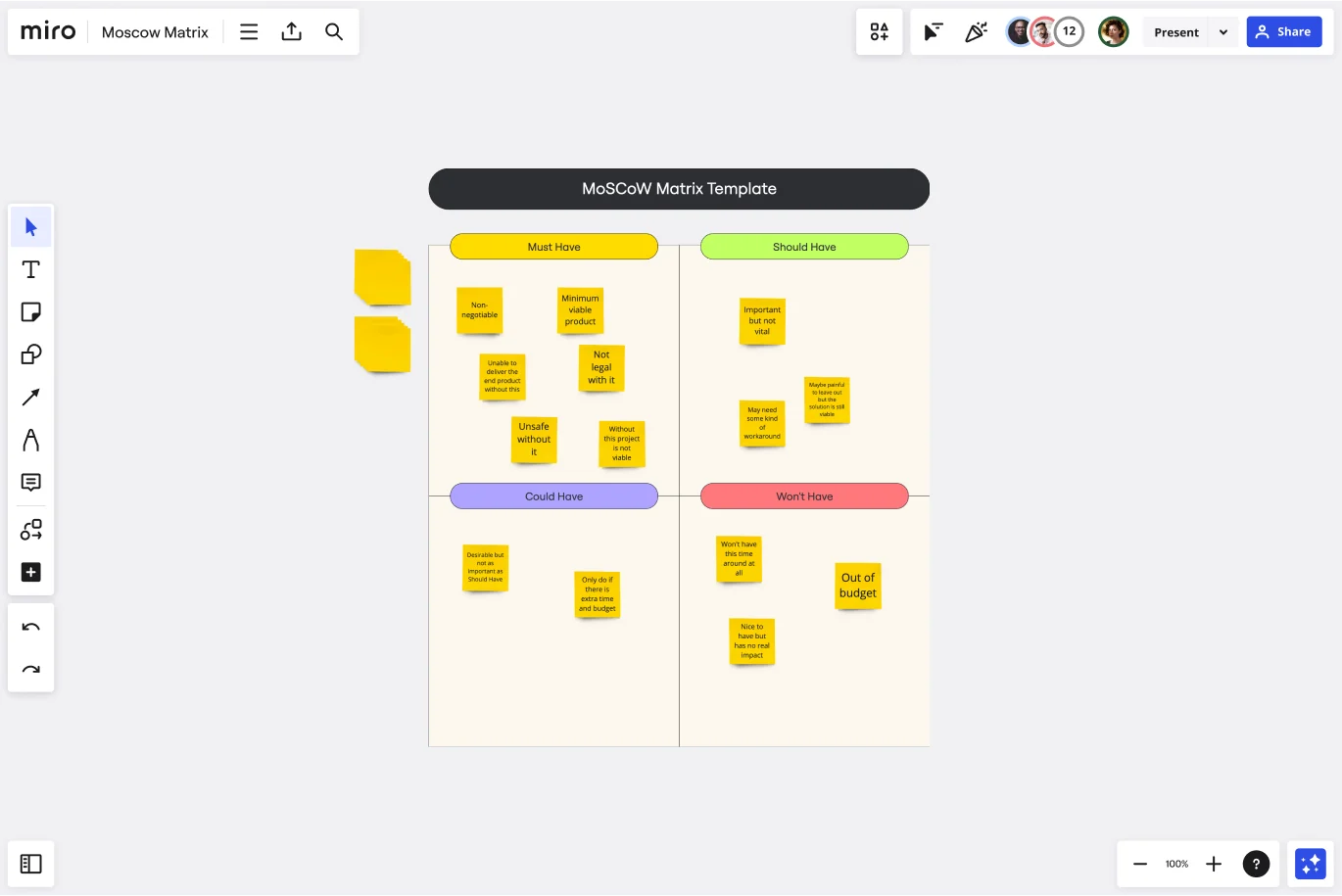
MoSCoW Matrix Template
Use the MoSCow Method to efficiently place deliverables in a matrix to understand their importance to your team’s projects.
Trusted by 65M+ users and leading companies
About the MoSCoW Matrix Template
When you’re working on a project with a lot of deliverables, it can be difficult to track priorities. And as deadlines approach, sometimes priorities can shift, further complicating your workflow. How can you keep track of evolving priorities and still focus on a complex project?
What is the MoSCoW method?
The MoSCoW method is a powerful technique for tracking priorities, which are categorized and placed in a matrix model. Project managers, product developers, and business analysts use the matrix to align their teams when working through a set of project deliverables. Teams collaborate with stakeholders to analyze and rank the importance of deliverables with MoSCoW, making it easier to stay on track.
MoSCoW is an acronym for Must Have, Should Have, Could Have, and Won’t Have. These four priority categories make up the four segments in the matrix. “Must Have” items are necessary for delivery; “Should Have” items are important but not necessary; “Could Have” items are nice to have (they are not priorities, but your team can work on them if time and resources permit); and “Won’t Have” items do not fit into the scope of the current project. To use MoSCoW, you create four category segments showing your current priorities and their status (Complete, In Progress, or Not Yet Started).
When to use the MoSCoW method
The MoSCoW method is useful whenever you need to present business needs to an audience, assess priorities, and collaborate on impending deliverables with a group of stakeholders. By drawing and updating the matrix, you can get a snapshot of your priorities and their impact at each stage of a project. MoSCoW allows everyone on your team to easily grasp upcoming tasks and their impact on your timeline.
Create your own MoSCoW matrix
Making your own MoSCoW matrix is easy. Miro comes with the perfect canvas to create and share it. Get started by selecting the MoSCoW matrix template, then take the following steps to make one of your own.
Fill in your must-haves. The MoSCoW matrix is divided into four categories. The first is Must Haves, the items that are necessary for completion of your project. If you’re unsure whether a task is a Must-have, ask yourself the following questions: If you do not complete this task, will your product or service work as intended? Can you still deliver the product without this item? Does this task allow you to fulfill all legal requirements for your project? Will your product or service be safe without it? Will your customer suffer consequences if you fail to complete this task?
Fill in your should-haves. Next, move on to the items that are not necessary to complete your project but are still important for success. Remember, the items in this category are not vital , but you should try and incorporate them into your timeline anyway. If you’re unsure, ask yourself: Although it might be painful not to complete this task, could you still ship the product without it? Can you use a workaround to avoid this task?
Fill in your could-haves. Many teams colloquially refer to these items as “nice-to-haves.” While they might make the service run more smoothly or make your product look better, these tasks are not important. If you have the time or resources to complete them at the end, then you can do so. If not, you can plan to do them later. To fill out this part of the matrix, ask yourself the following questions: What are the benefits of these tasks? Do they outweigh the costs? How will these tasks impact our timeline? Can we still complete the project on time and within budget if we include these tasks?
Fill out your won’t-haves. These items are outside the scope of your current project. Maybe you don’t have the budget to complete them, or maybe they don’t fit into your timeline. If you’re not quite sure whether something is a Won’t Have, ask yourself: How does this item impact our budget? Does our team have the bandwidth to complete this task? Will this item have a tangible impact on our customers? No one likes to admit that they can’t complete something, but don’t think of Won’t Haves as failures; they’re projects for another day.
How do you use the MoSCow template?
The MoSCoW acronym (excluding the o's) is carved with the first letters of the priority categories it works with. These are Must-haves, Should-haves, Could-haves and Won't-haves. And that's how you can define which task falls into which category.
What are the benefits of using the MoSCow method?
The key benefits of the MoSCoW technique are that it's quick and easy to use. The technique is good for highlighting the priorities of projects that are in progress and for organizing efficient time management.
Get started with this template right now.

T-Chart Template
Works best for:.
Ideation, Operations, Strategic Planning
T-Charts can help you compare and contrast two different ideas, group information into different categories, and prove a change through “before” and “after” analysis. T-Charts are visual organizational tools that enable you to compare ideas, so you can evaluate pros and cons, facts and opinions, strengths and weaknesses, or big-picture views versus specific details. Designers and content creators can use T-Charts to turn possibilities into actionable ideas. T-Charts are useful for discussing differences and similarities with your team or clients and can help you to reach a decision together.
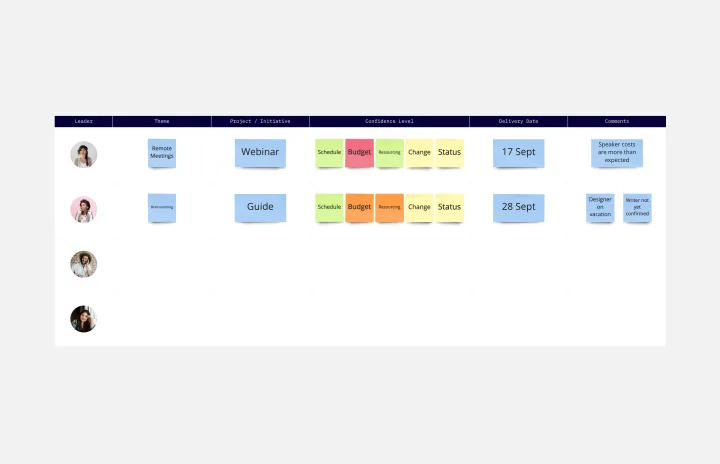
Status Report Template
Project Management, Documentation, Strategic Planning
A status report provides a snapshot of how something is going at a given time. You can provide a status report for a project, a team, or a situation, as long as it emphasizes and maps out a project’s chain of events. If you’re a project manager, you can use this report to keep historical records of project timelines. Ideally, any project stakeholder should be able to look at a status report and answer the question, “Where are we, and how did we get here?” Use this template as a starting point to summarize how something is progressing against a projected plan or outcome.
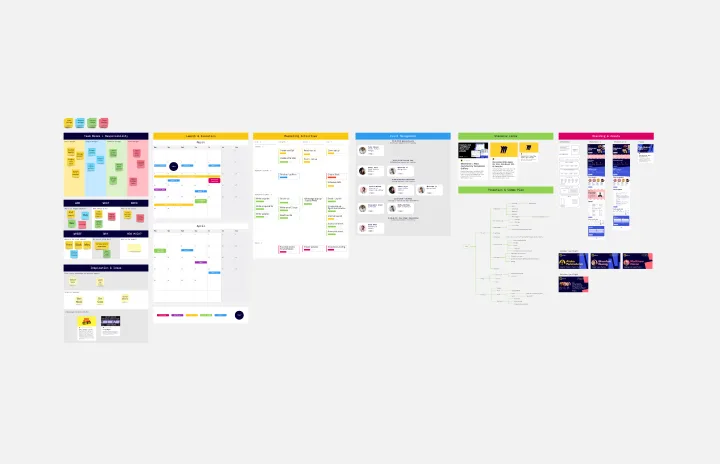
Event Planning Template
Planning, Workshops
Whether you’re planning a product launch, fully remote conference, or milestone event, the Event Planning Template will act as a visual checklist and map for all the details you need to consider before the big day. The Event Planning Template is an adaptable way to make sure the creative and strategic vision of your event doesn’t get lost in the details. By mapping out different sections - from the marketing plan, to the agenda, to snacks and swag for guests — you and your team can focus on the details most important to your functions, and collaborate as needed when overlaps occur.
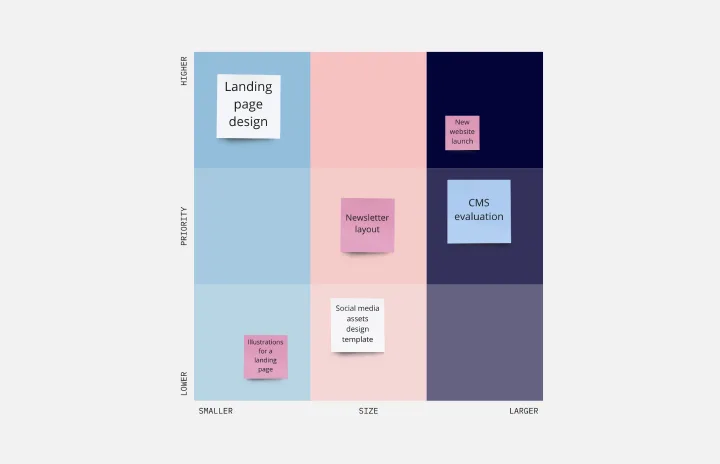
Mitch Lacey's Estimation Game Template
Leadership, Agile Methodology, Prioritization
A wordy name but a simple tool, Mitch Lacey’s Estimation Game is an effective way to rank your work tasks by size and priority — so you can decide what to tackle first. In the game, notecards represent your work items and feature ROI, business value, or other important metrics. You’ll place each in a quadrant (ranking them by size and priority) to help you order them in your upcoming schedule. The game also empowers developers and product management teams to work together and collaborate effectively.
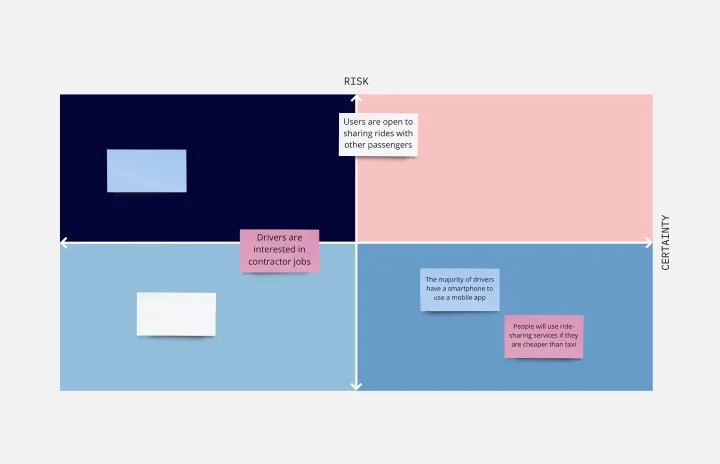
Assumption Grid Template
Leadership, Decision Making, Strategic Planning
Someone wise once said that nothing in life is certain. But the waters of the business world? It can seem especially uncertain and unclear. An Assumption Grid can help you navigate those waters and make your decisions confidently. It organizes your business ideas according to the certainty and risk of each — then your team can discuss them and make judgment calls, prioritize, mitigate risk, and overcome uncertainties. That’s why an Assumption Grid is a powerful tool for getting past the decision paralysis that every team occasionally faces.
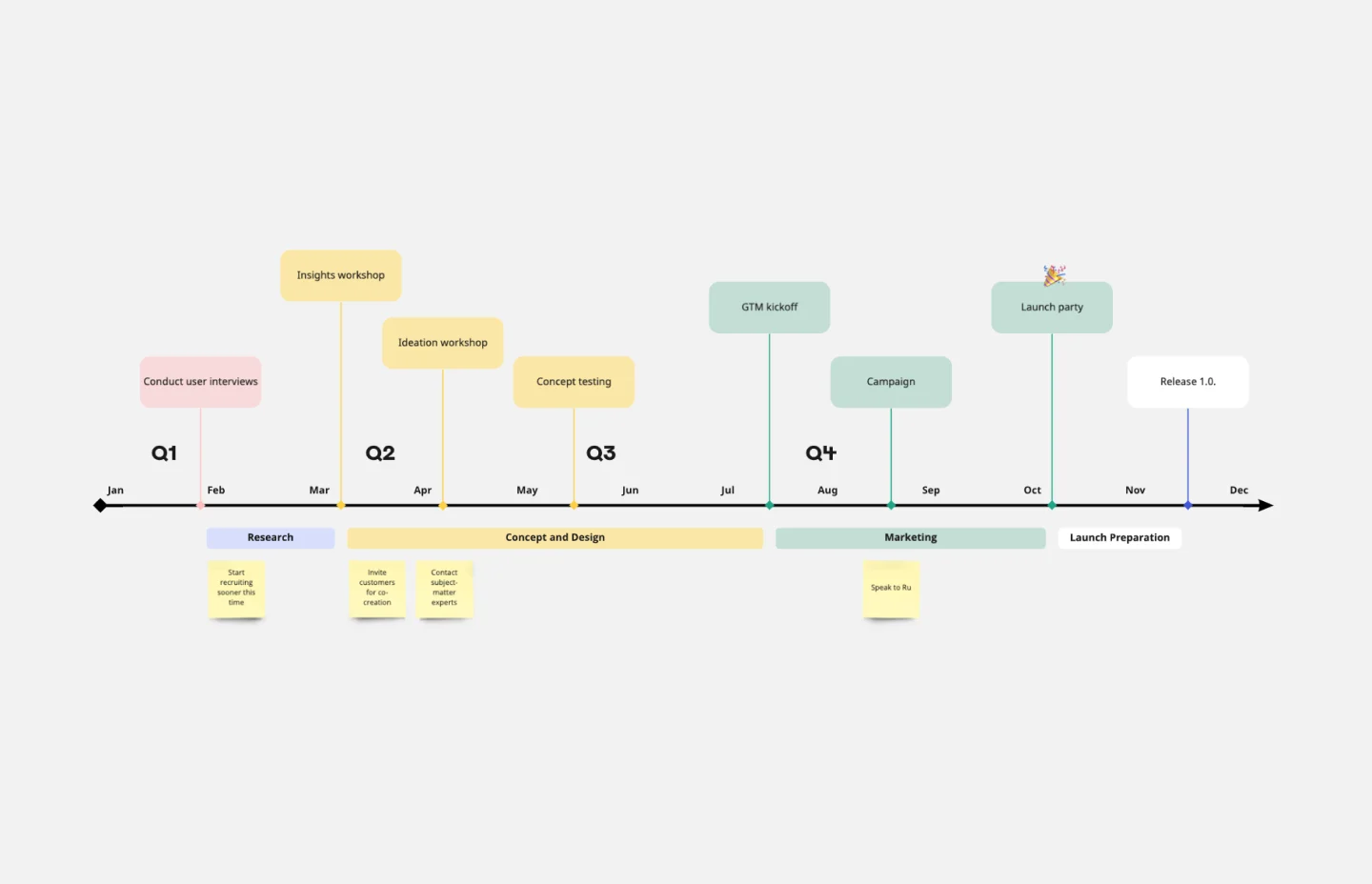
Timeline Template
Project Management, Flowcharts, Project Planning
A timeline displays a chronological order of important dates, and scheduled events. Timelines help product managers, project managers, and team members tell visual stories about progress and obstacles. Timelines enable teams to see at a glance what happened before, what progress is happening now, and what needs tackling in the future. Projects or products with specific purpose or deliverables should be based on a timeline to be successful. Use the timeline as a shared reference for start dates, end dates, and milestones.
More From Forbes
12 mistakes that can doom your presentation to failure.
- Share to Facebook
- Share to Twitter
- Share to Linkedin
Sales. Believe it or not, most of us are in the sales business.
Courtroom attorneys, both prosecutors and defense lawyers, are in the sales business. Their product consists of arguments for or against the defendant.
University professors are in the sales business. Their products are knowledge and thinking skills.
Consultants and corporate trainers are in the sales business. Their products are competence and proficiency with everything from how to lead a team to how to operate a complicated machine.
Whatever your job is, you can be sure that it involves sales—persuading people to adopt fresh perspectives, embrace new methods, rally around a common cause.
In all of this, Terri L. Sjodin is worthy of attention. An expert in advancing the persuasive presentation skills of professionals, Sjodin is a New York Times bestselling author ( Small Message, Big Impact ), and a respected researcher. For her latest book ( Presentation Ready: Improve Your Sales Presentation Outcomes & Avoid the Twelve Most Common Mistakes ), she conducted a multi-year study drawing on the experiences and observations of more than 5,000 business and sales professionals. Her expertise has been featured by many media outlets including the Today Show, Bloomberg News, CNN, CNBC, and Fox Business, as well as many industry podcasts.
Quoting the philosopher Seneca as saying, “Luck is when preparedness meets opportunity,” Sjodin explains how that view applied to the research she conducted during the Covid pandemic.
“ We used the lockdown to our advantage and captured data that has revealed insights unique to presenting during that challenging time,” she says. “We learned more about how to navigate specific obstacles in virtual presentations.”
Samsung Issues Critical Update For Millions Of Galaxy Users
Steve bannon will go to jail as he loses appeal on contempt of congress charges, how can ukrainian drones keep dropping grenades into open tank hatches.
A lot of professionals were great at in-person customer interactions but had to adapt to virtual presentations via video platforms when the pandemic hit. What were the biggest challenges of that transition?
“Ultimately, virtual meetings can’t provide all the benefits of face-to-face meetings, but they are scalable and can save you and your prospects time and money,” Sjodin says. “Some people simply feel awkward and uncomfortable using this technology. A common confession is, ‘I’ve been presenting for years. Why is this so difficult?’ The reason it’s daunting is because we are merging the art of presenting, the science of selling, and the modern tools of technology. It’s a lot to juggle all at once.”
Sjodin says that for some people, learning to master this technology is a lot like learning to drive a stick-shift automobile after years of driving with an automatic transmission.
When people are preparing for important presentations, what questions should they be asking themselves to ensure that their message and delivery are effective?
Terri L. Sjodin
“The best game plan is to do your homework early in the process, while keeping the end goal in mind,” Sjodin says. “Preparation is the best way to avoid ‘winging it.’ That might seem obvious. The truth is that many people, for various reasons, simply fail to prepare or don’t have a strategy to prepare effectively.”
Consider a meeting you have on your calendar right now and ask yourself a few key questions. What is my intention for this meeting? What am I trying to accomplish? Who are the listeners? What’s the audience size?
In the information-persuasion balance, what seems to be the key to driving a presentation to a prospect’s decision or conversion?
Sjodin says being overly informative was one of the highest ranked mistakes self-identified in her research study. “Information in and of itself doesn’t drive conversion,” she says. “The key is to get clear on the goal of being persuasive. What do you want to have happen as a result of this meeting or presentation?”
By design, a persuasive presentation has a specific intention. The speaker wants the listeners to act based on what they’re hearing. Sjodin suggests asking yourself this question: “Did I build a compelling case for my message?” She says professionals in need of results are best served when they craft presentations that are both persuasive and informative. “This seems simple, but, trust me, nobody complains that a talk was overly persuasive. They complain about the data dump.”
A challenge many speakers face is how to establish their own credibility without distracting from the product service, or cause they are championing. Sjodin has some suggestions on how to address that challenge.
“When a presentation is filled with vague assertions and imprecise data, speakers lose credibility,” she says. “Credibility is essential. Without it, a prospect has little reason to buy into your proposal.”
Her research results showed that sales professionals who committed the mistake of providing inadequate support consistently failed to establish credibility with the listener through their personal experience or data quality.
“A potential customer will evaluate you and your information before deciding whether to believe you,” she says. “Personal credibility speaks to your experience, education, background, industry knowledge, and field work. If you are new to an industry, it’s tough to sell your experience. Your chances are better if you sell your work ethic and scrappy mindset instead of your ability to advise listeners on how to do something they have been doing for the past 20 years.”
In her research, Sjodin found that many sales professionals confessed that they “conclude but do not close.” Where’s the disconnect? What’s her advice to them?
“ The close is the specific call to action you want your listener to take after hearing your message,” she says. “A conclusion is a wrap-up of what you just said. Some people avoid closing altogether because they don’t want to risk hearing ‘no thanks, not interested.’ The fear of rejection makes closing feel uncomfortable, so they just skip it altogether.
Closing doesn’t need to be scary, she says. “All you are doing is inviting your listener to choose to move forward in some regard.
Delivering a persuasive presentation requires the ability to close. “Persuasive presenters are always prepared to ask for a next step, or commitment—it’s what they’re there to do,” she says. “If you have met with numerous prospects but haven’t completed many transactions, ask yourself, ‘Do I close, or do I conclude?’ One generates action; the other gives your prospect the option of doing nothing.”
What’s the role of storytelling in making a compelling sales presentation, and what’s the key to doing it well?
It’s Sjodin says it’s the presenter’s responsibility to build and deliver an interesting message. You might think your data is interesting, but that doesn’t mean the audience will. This is where storytelling plays a role.
“Boring presentations are unfortunately a common occurrence,” she says. “Multiple factors can contribute to a dull, tedious, and tiresome talk, including low presenter energy, an overall lack of creativity, and an absence of storytelling and other entertaining elements.”
Sjodin says the key to effective storytelling is to put yourself in the seat of a skeptical listener and ask whether your message is intriguing and thought-provoking. “If a small, persistent voice tells you that it’s boring, it probably is. Can you find a story that could bring this issue to life in a more dazzling way?”
Death-by-PowerPoint still seems to be a common mistake made by speakers and presenters. Sjodin offers advice on using visual aids effectively.
“Visual aids can significantly enhance a presentation when used effectively,” she says. “They are not designed to be a crutch to help get a person through their content. Remember, you are the star, and the visual aids are the bit players. They are there to enrich the message and say something visually that you can’t communicate in the same way verbally. Tragically, most presentations are dominated by text and bullet points and do not visually create a wow factor.”
Does making a sales presentation mistake matter?
“In today’s competitive market, everybody sells something, whether it’s a product, a service, a cause or even when selling themselves on a job interview or for a promotion,” Sjodin says. “One of the most surprising initial insights in the research study was that 92% of participants reported feeling that making a sales presentation mistake has or probably has impacted moving a transaction forward or achieving their goal. That is a big number! So does it matter? The research results say yes!”
- Editorial Standards
- Reprints & Permissions
Join The Conversation
One Community. Many Voices. Create a free account to share your thoughts.
Forbes Community Guidelines
Our community is about connecting people through open and thoughtful conversations. We want our readers to share their views and exchange ideas and facts in a safe space.
In order to do so, please follow the posting rules in our site's Terms of Service. We've summarized some of those key rules below. Simply put, keep it civil.
Your post will be rejected if we notice that it seems to contain:
- False or intentionally out-of-context or misleading information
- Insults, profanity, incoherent, obscene or inflammatory language or threats of any kind
- Attacks on the identity of other commenters or the article's author
- Content that otherwise violates our site's terms.
User accounts will be blocked if we notice or believe that users are engaged in:
- Continuous attempts to re-post comments that have been previously moderated/rejected
- Racist, sexist, homophobic or other discriminatory comments
- Attempts or tactics that put the site security at risk
- Actions that otherwise violate our site's terms.
So, how can you be a power user?
- Stay on topic and share your insights
- Feel free to be clear and thoughtful to get your point across
- ‘Like’ or ‘Dislike’ to show your point of view.
- Protect your community.
- Use the report tool to alert us when someone breaks the rules.
Thanks for reading our community guidelines. Please read the full list of posting rules found in our site's Terms of Service.
Got any suggestions?
We want to hear from you! Send us a message and help improve Slidesgo
Top searches
Trending searches

11 templates
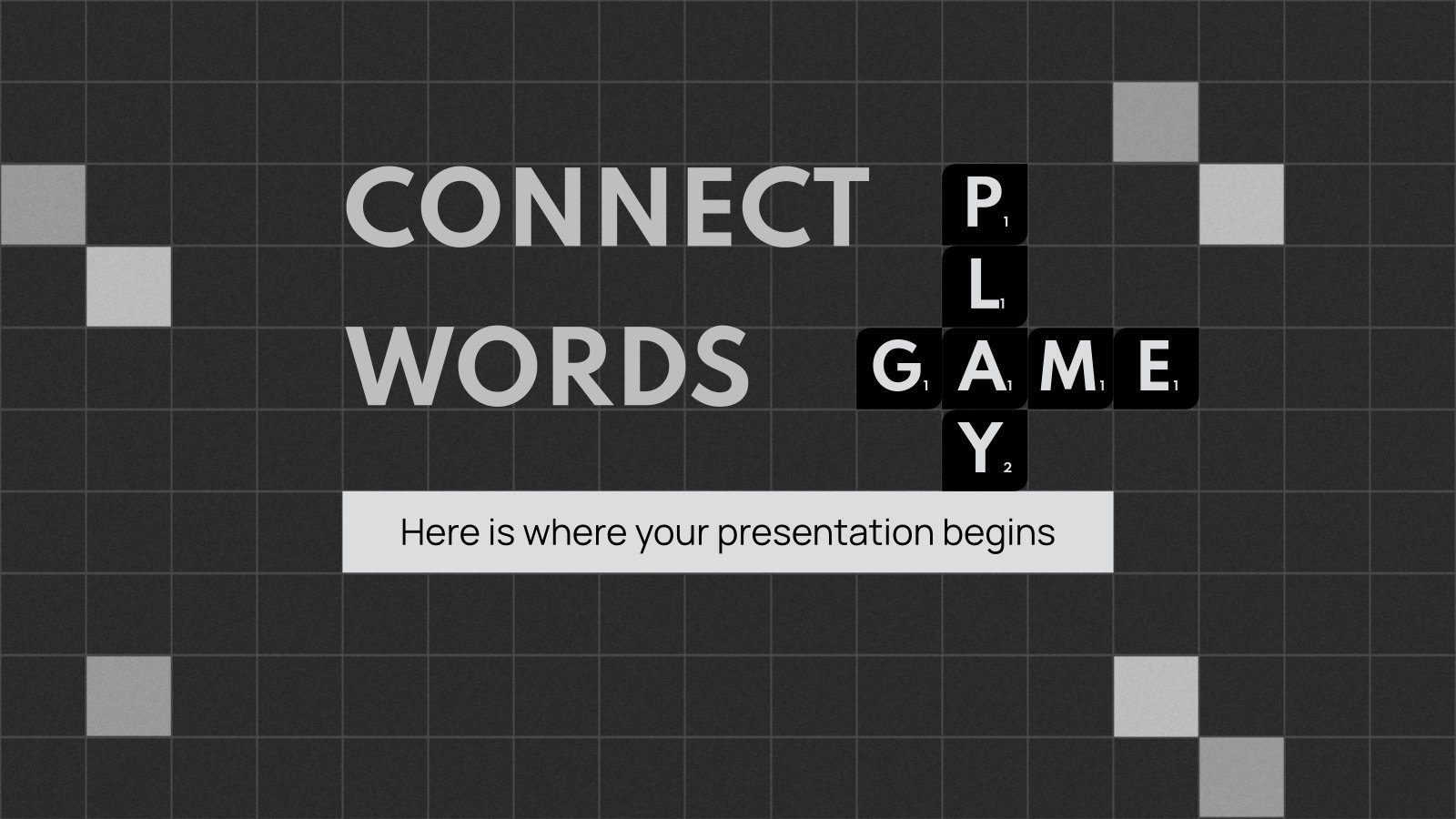
28 templates

holy spirit
36 templates

islamic history

memorial day
12 templates
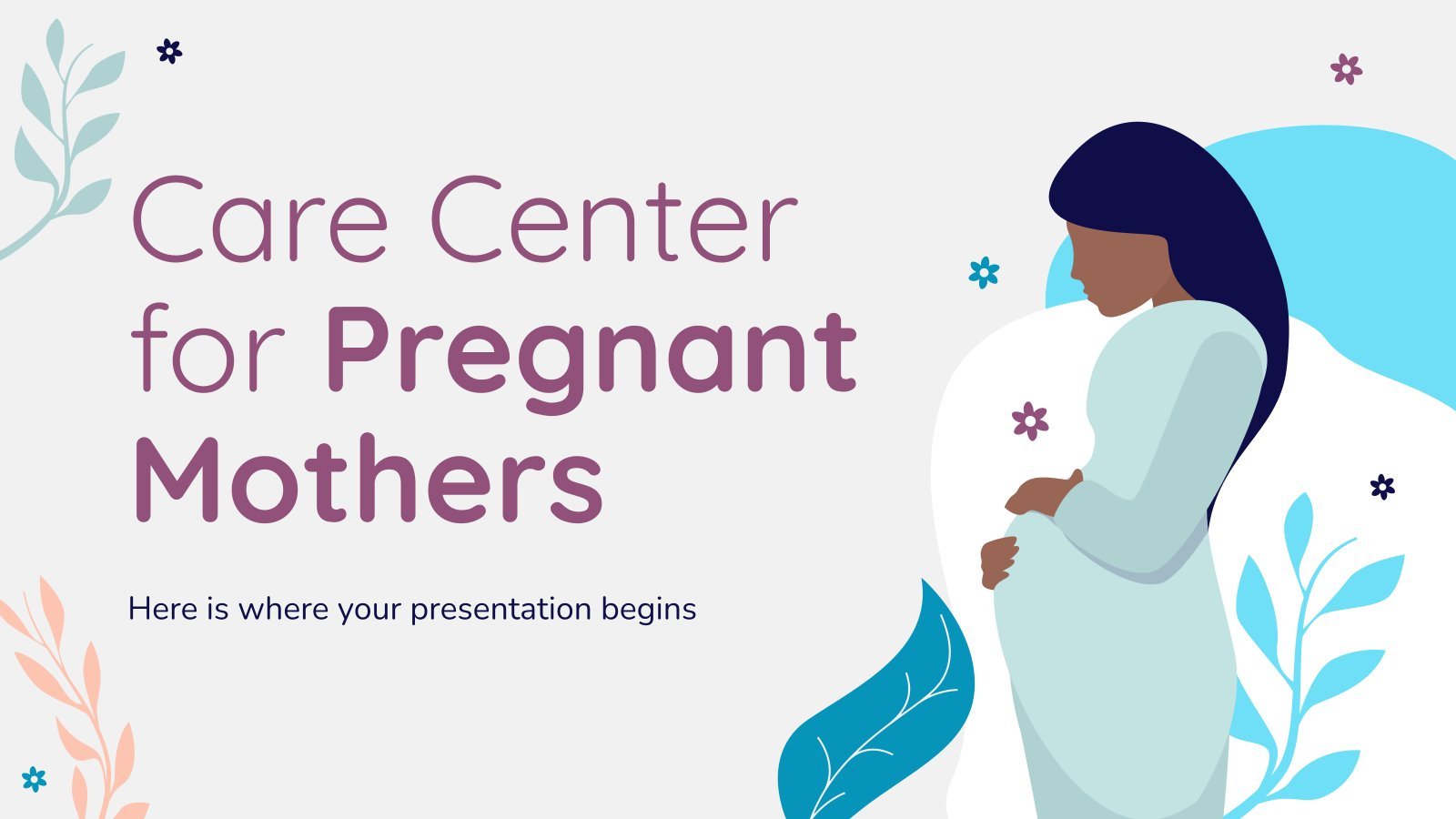
165 templates
Italian Influence in Eastern Culture Thesis Defense
Italian influence in eastern culture thesis defense presentation, free google slides theme and powerpoint template.
Download the Italian Influence in Eastern Culture Thesis Defense presentation for PowerPoint or Google Slides. Congratulations, you have finally finished your research and made it to the end of your thesis! But now comes the big moment: the thesis defense. You want to make sure you showcase your research in the best way possible and impress your advisors. That's where this amazing template comes in. With it, you can be sure that your presentation will be top-notch and you'll be well on your way to success. Create a perfect presentation for your next thesis defense by using this template now!
Features of this template
- 100% editable and easy to modify
- Different slides to impress your audience
- Contains easy-to-edit graphics such as graphs, maps, tables, timelines and mockups
- Includes 500+ icons and Flaticon’s extension for customizing your slides
- Designed to be used in Google Slides and Microsoft PowerPoint
- Includes information about fonts, colors, and credits of the resources used
How can I use the template?
Am I free to use the templates?
How to attribute?
Attribution required If you are a free user, you must attribute Slidesgo by keeping the slide where the credits appear. How to attribute?
Related posts on our blog.

How to Add, Duplicate, Move, Delete or Hide Slides in Google Slides

How to Change Layouts in PowerPoint

How to Change the Slide Size in Google Slides
Related presentations.
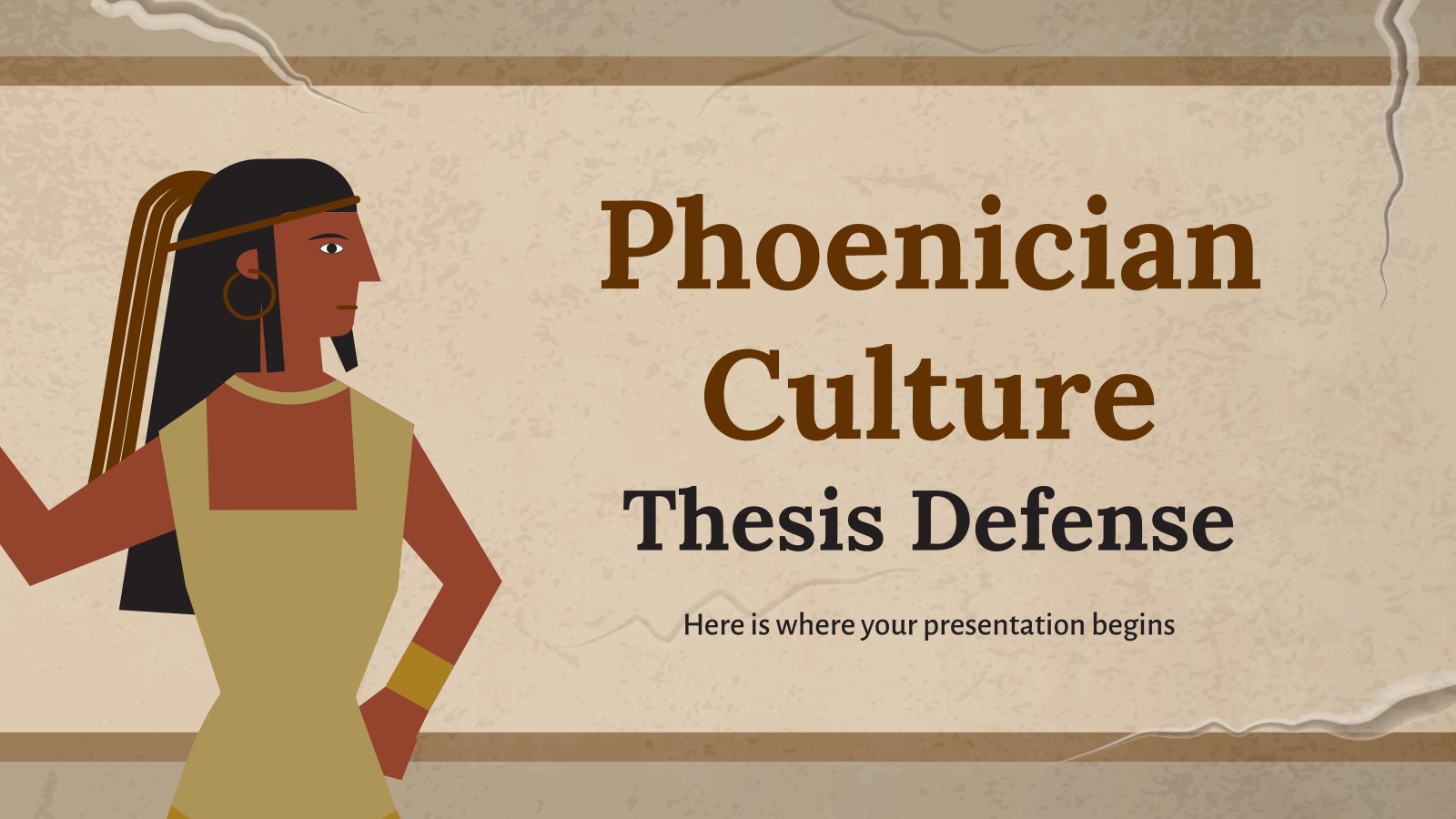
Premium template
Unlock this template and gain unlimited access
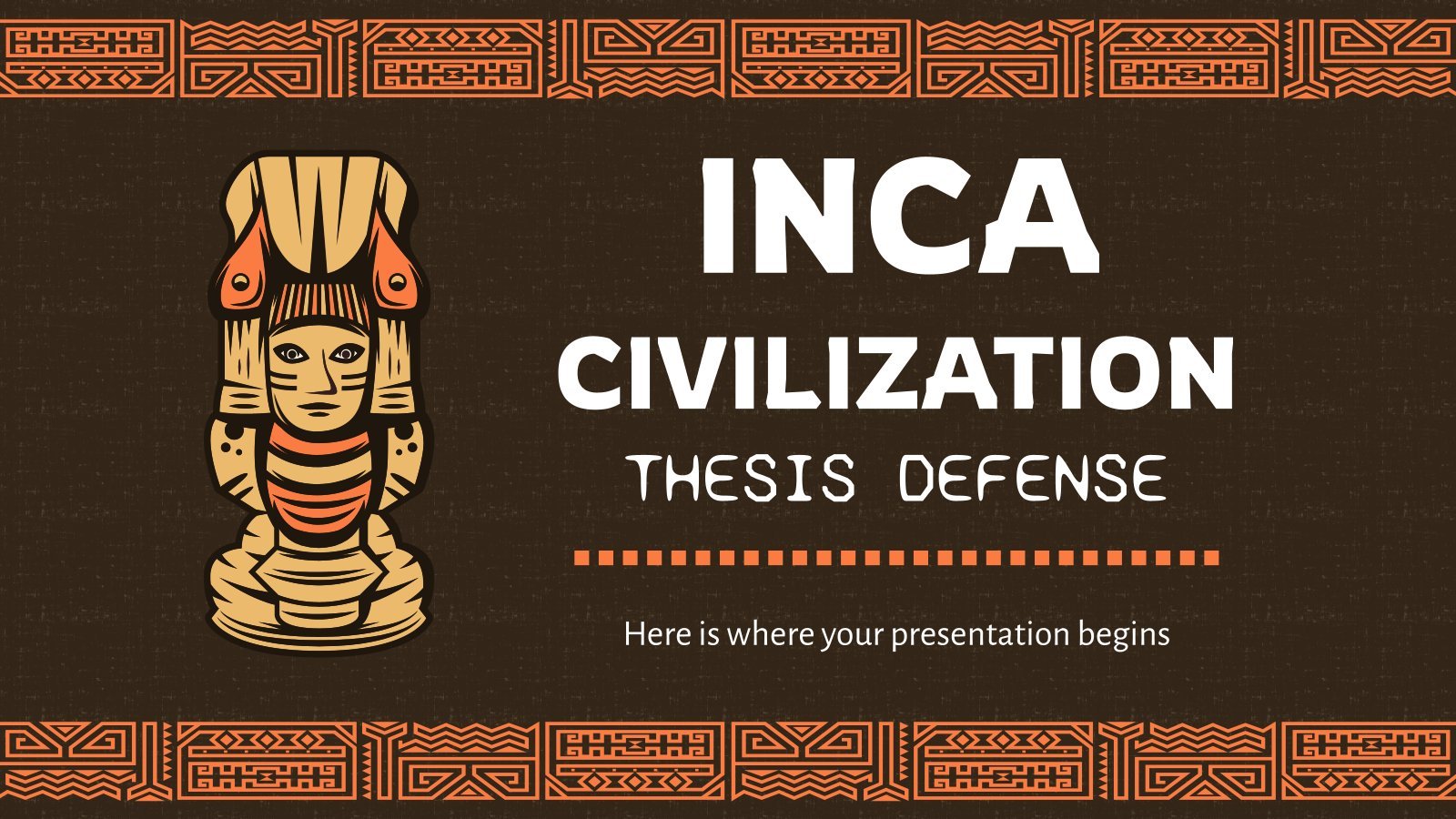

An official website of the United States government, Department of Justice.
Here's how you know
Official websites use .gov A .gov website belongs to an official government organization in the United States.
Secure .gov websites use HTTPS A lock ( Lock A locked padlock ) or https:// means you’ve safely connected to the .gov website. Share sensitive information only on official, secure websites.
National Symposium on Juvenile Services Call for Presentations
The National Partnership for Juvenile Services (NPJS), in partnership with OJJDP, will host the 30th National Symposium on Juvenile Services in Salt Lake City, UT, from October 30 to November 1, 2024. NPJS is seeking presentations on best practices and promising programs for both the symposium and the 2024 National Juvenile Services Leadership Institute , to be held in advance of the symposium on October 28-29, 2024. Review the Call for Presentation Guidelines . OJJDP Administrator Liz Ryan will provide opening remarks at the event. The symposium will bring together juvenile service administrators, frontline professionals, clinicians, probation officers, advocates, educators, trainers, and community supporters. Administrator Ryan will discuss juvenile justice initiatives at the federal level, new opportunities for local and state agencies, and the symposium’s theme, “Courage to Change: Leading the Way.” All proposals must be received by May 17, 2024 .
RESOURCES:
- Access Administrator Ryan's Monthly Briefing for in-depth conversation on youth justice in the field.
- Follow OJJDP on X formerly known as Twitter and Facebook .
Vote Your Shares Here: www.proxyvote.com
Events & Presentations
Bank of america's 31st annual transportation, airlines, and industrials conference.
- Email Alerts
- RSS News Feed
- Sustainability
- Latest News
- News Reports
- Documentaries & Shows
- TV Schedule
- CNA938 Live
- Radio Schedule
- Singapore Parliament
- Mental Health
- Interactives
- Entertainment
- Style & Beauty
- Experiences
- Remarkable Living
- Send us a news tip
- Events & Partnerships
- Business Blueprint
- Health Matters
- The Asian Traveller
Trending Topics
Follow our news, recent searches, tv upfront presentations clouded by digital video ad supremacy, advertisement.
Televisions are seen for sale at a Best Buy store in Manhattan, New York City, U.S., November 22, 2021. REUTERS/Andrew KellyFile Photo
As television executives prepare lavish stage presentations in New York this week to dazzle advertisers during the annual TV upfront sales season, a harsh economic reality looms offstage - digital video advertising now eclipses spending on traditional television ads.
The shift in spending and competition from tech players like Amazon has taken a toll on media companies' financial results, raising the stakes for the annual showcase of TV content to attract spending commitments from advertisers.
“We’ve definitely seen that audience erosion in linear TV in certain pockets - especially more so in entertainment,” said Nicole McCurnin, director of advertising insights at ad tracking firm Guideline. “But I do see, broad strokes, ad companies’ attention is just going more so towards those digital platforms.”
Digital video refers to a broad category of TV alternatives that includes paid streaming services like Netflix, social video platforms such as TikTok, free ad-supported TV offerings like Pluto TV and cable replacement services including YouTube TV. It will account for an estimated $62.9 billion in U.S. ad spending in 2024, according to an April report from the Interactive Advertising Bureau and Guideline.
That represents 52 per cent of the projected spending on video advertising this year, reflecting a change in viewing habits nearly two decades in the making.
Walt Disney, Warner Bros Discovery, Fox and Comcast's NBCUniversal all reported declines in domestic television ad revenue in the most recent quarter, though NBCU's exclusive streaming of an NFL Wild Card game on its Peacock service helped fuel revenue, offsetting those declines.
Many of the streaming services launched to capitalize on changing consumer viewing behavior "are still bleeding cash while declines in the traditional television business accelerate," said Richard Greenfield, media analyst at LightShed Partners. "They simply pivoted too late."
The fragmenting of the video landscape is well understood - and media companies like NBCUniversal have developed new advertising tools that let marketers' messages ride along with their content, wherever it appears. For example, a T-Mobile ad featuring U.S. TV show "Saturday Night Live's" Chloe Fineman could air during the live network TV broadcast of “SNL,” appear the next day on NBCU’s Peacock streaming service and show up on social platforms like X, TikTok and YouTube.
“Regardless of where that person is who's in your target … you can go follow them, wherever they are,” NBCUniversal global advertising chairman Mark Marshall told Reuters. “The technology and capability just wasn't available until this year.”
Ahead of the upfront advertiser presentations, Disney and Warner Bros Discovery announced they would combine their Disney+, Hulu and Max streaming services this summer in a bundle of programming reminiscent of cable television. Such a combination might reduce subscriber cancellations and perhaps coax money-losing competitors to follow suit, analysts said.
“We view a re-bundling of traditional media content on streaming platforms as a key to making the space investable again,” wrote TD Cowen’s Doug Creutz.
Meanwhile, digital rivals Amazon and Netflix are hosting their own advertiser presentations in New York - the Seattle retail giant, for the first time - to capture shifting ad dollars.
Amazon launched ads within Prime Video for all customers in January, requiring users to pay for a higher-priced tier to remove ads. The move will boost Amazon's revenue and likely come at the expense of traditional TV companies' revenue, said Brian Wieser, a longtime ad industry analyst, in a March report.
Media companies are also tying up with tech giants to sell more ads. During a presentation to advertisers last month, Google announced that brands would be able to buy ad space with media companies like Paramount and Warner Bros Discovery through Google's automated tech tools, rather than working with salespeople.
"I think we're going to hear more about programmatic ... particularly as consumption shifts to the digital and streaming ecosystem,” said Samantha Rose, strategic investment lead at Horizon Media, referring to the upfront presentations.
Also worth reading
This browser is no longer supported.
We know it's a hassle to switch browsers but we want your experience with CNA to be fast, secure and the best it can possibly be.
To continue, upgrade to a supported browser or, for the finest experience, download the mobile app.
Upgraded but still having issues? Contact us

IMAGES
VIDEO
COMMENTS
Become a creator. Submit your template to the Notion template gallery, get featured, and even get paid - all in just a few clicks. Submit a template. Use this template to present new ideas and status updates to your team, organized in a way that's easily updated and scannable. | Discover new ways to use Notion across work and life.
How it works. Start with the slides templates. Make the slides alive with Synced Blocks, Linked Views of Databases and live integrations. Work on your presentation! Use ctrl + ⇧ shift + j and ctrl + ⇧ shift + k to navigate in your slides.
How I use Notion for building presentations. Shoutout to the toggle H1 block! Love how it frames each 'slide' while doubling as a living content page, so par...
Start by brainstorming and outlining your presentation ideas on a blank page in Notion. Use different block types such as text, headings, images, and videos to represent different elements of your presentation. Drag and drop blocks to rearrange the order of your slides, making it effortless to create a logical flow.
Notion vs. Google Slides. Google Slides is a cloud-based presentation tool that offers many of the same features as PowerPoint. However, Notion offers a more streamlined approach to creating presentations. Notion's drag-and-drop interface allows users to quickly create and customize a presentation without the need for complex formatting.
These templates are created by Notion users and cover a wide range of use cases, from business presentations and educational lectures to personal projects and creative portfolios. Using Notion slide templates can save time and effort in creating slide decks from scratch. They offer a variety of design options, including font styles, color ...
This Notion template is designed to help you organize presentations efficiently. Whether you're a student, a business professional, or a freelancer, this template provides a structured and intuitive way to plan, create, and manage your presentations. | Discover new ways to use Notion across work and life.
I'm sharing how you can be presentation-ready with Notion for your upcoming live session. I'm sharing my updated method for clear and helpful speaking notes....
You can convert the Notion page to a presentation by just a single command. H1 and H2 Heading in the notion page will be used as the slide title, and the rest of the content will be used as the slide body. There are two advantages of using notion as a presentation tool. Your slides become simple, which means readers can easily understand the ...
In this video, we talk about how you can take notes for your PowerPoint, Google Sheet, Keynote, or any PDF/document within Notion.We cover the easiest ways t...
With Slides Builder for Notion, no need for another SAAS to build your presentations, pitch, or meeting slides. Everything happens at home, 100% on Notion 🏠. "Yeah cool, but the design will be super limited ..." And that's where Slides Builder for Notion shines. With a library of +100 well-styled templates slide, it's immediately sexy!
Create interactive presentation slides from Notion To automatically convert your Notion page into interactive presentation slides, insert the URL of your public Notion page here and click "convert": Convert. Don't have a Notion page at hand? View example page. Also available as browser extension
Alpha version. Each slide is defined by: A heading block (e.g. Heading 2) Optionally followed by a text block; Each new heading starts a new slide. We'll add support for other text blocks (images, lists…) soon.
Use the 90-day rule Take Notion for a 90-day test drive. Don't move everything all at once. Just create a new account and start anything you would be creating, inside of Notion. For example, begin a new note in Notion, before jumping to Evernote. Or create a new board in Notion, but committing to add one to Zenkit. 29.
Unlock next-level product strategy with our Product Prioritization Bundle. Featuring templates for the RICE Scoring Model, MoSCoW Method, Value vs. Effort Matrix, and Kano Model, this bundle equips you with the tools to assess and rank your product features effectively. Integrated with an AI Helper in Notion, it not only simplifies your ...
MoSCoW is an acronym for Must Have, Should Have, Could Have, and Won't Have. These four priority categories make up the four segments in the matrix. "Must Have" items are necessary for delivery; "Should Have" items are important but not necessary; "Could Have" items are nice to have (they are not priorities, but your team can work ...
Kick your next business meeting up a notch with our vibrant, minimal illustrated PowerPoint and Google Slides template, designed specifically for the savvy business professional. This colorful, infographic-rich toolkit is your go-to for crafting an executive summary that stands out. Perfect for entrepreneurs ready to pitch their next big idea ...
Free Google Slides theme, PowerPoint template, and Canva presentation template. Do you know some acquaintances that want to travel to Russia, the biggest country in this planet? Now you can be their own tour guide with this template. Include as much information as possible about tourist attractions, monuments and things to do in Moscow.
This is where storytelling plays a role. "Boring presentations are unfortunately a common occurrence," she says. "Multiple factors can contribute to a dull, tedious, and tiresome talk ...
Free Google Slides theme and PowerPoint template. Download the Italian Influence in Eastern Culture Thesis Defense presentation for PowerPoint or Google Slides. Congratulations, you have finally finished your research and made it to the end of your thesis! But now comes the big moment: the thesis defense. You want to make sure you showcase your ...
The National Partnership for Juvenile Services (NPJS), in partnership with OJJDP, will host the 30th National Symposium on Juvenile Services in Salt Lake City, UT, from October 30 to November 1, 2024. NPJS is seeking presentations on best practices and promising programs for both the symposium and the 2024 National Juvenile Services Leadership Institute, to be held in advance of the symposium ...
Follow Us. The brands listed above are trademarks of 3M.
As television executives prepare lavish stage presentations in New York this week to dazzle advertisers during the annual TV upfront sales season, a harsh economic reality looms offstage - digital ...
4. Brief History • 1147 - first mention is made about Moscow; founded by Prince Yuri Dolgoruki • 1328 - Moscow became the capital city of the Great Moscow Principality and of all Russian Lands. • 1713 - Under Peter I's rule, the capital city was moved from Moscow to Petersburg. • 1812: War against Napoleon. Many buildings destroyed, but Russia won. • 1918 - The city of Moscow ...
Notably, the MDNA11 abstract was submitted for presentation at the 2024 Annual Meeting of ASCO on 6th February 2024. On March 29th, 2024, the lead-author was notified by the ASCO Scientific ...