Window Basics
Parts of a Window
Document Title
Program Icon
Program Name
Control Buttons
Controlling the Window
- Double click on “My Computer”
- Click the minimize button on the window
- Click on “My Computer” on the taskbar
- Click the maximize button on the window
- Click the restore button on the window
- Drag the Title Bar
Resize a Window
- When a window is not maximized, it can be resized
- Move the pointer to the top edge of the “My Computer” window
- Drag the edge up to make the window taller
- Can you make the window wider?
- What happens when you put the cursor in the bottom right hand corner of the window?
- Close the window
Files & Folders
Working with Files & Folders
- Basic Terms
- Each individual document is called a file
- Files are grouped together in Folders
- Files and folders are stored on the computer in a Drive
- To find a document you must follow a path , the drive and folders in which the file is located
Organization of Files/Folders
- Files are placed inside of folders
- Folders can also be placed inside of folders
- Files and folders are all stored on a drive
Finding Files
Address Bar
Back Button
Drive: Local Disk (C:)
Folder: Program Files
Many Folders
Organizing Folders
- Your folders should have a logical hierarchy
- For example, you can divide your documents between your classes using 2 folders
- Inside the CIT folder, you could use a folder for each area you work in
Inside My Documents
Inside My Documents, Cornerstone Folder
Folders for my major areas of work
File Management Tips
Saving Files
- When saving a file, you have to tell the computer
- The file path – where you want to save the file
- The file name – what you want to call the file
- The name of your file should clearly describe what the document is. Make sure it is something you will remember!
- Default Names:
- Word: first line of your document or “Document 1”
- Parts of a filename: filename.extension
- Filename describes the file
- Extension indicates the file type
- Ex: .doc for Word Document, .docx for Word 2007
- .xls for Excel Spreadsheet, .xlsx for Excel 2007
Save vs. Save As
- Save As creates a new copy of the file
- Save overwrites the current copy
File Types & Extensions
There are hundreds of different file types and file extensions:
- Microsoft Office
- Word: .doc & .docx
- Excel: .xls & .xlsx
- PowerPoint: .ppt & .pptx
- Audio files
- .aac, .mp3, .wav, .wma
- Video files
- .avi .mov .mp4 .wmv
- Image Files
- .gif .jpg .bmp
- Compressed files

File Management Presentation
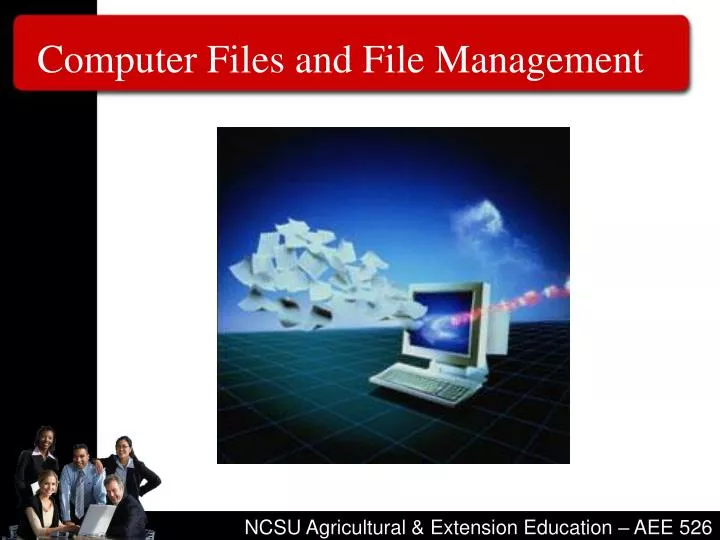
Computer Files and File Management
Apr 07, 2019
1.64k likes | 3.84k Views
Computer Files and File Management. Why Is It Important to Manage Files?. Stop wasting time looking for saved files Can find files more quickly Helpful in keeping file storage space clean and organized Enables one to free-up space when more space is needed
Share Presentation
- mail messages
- double clicking
- lower case file names
- older web browsers
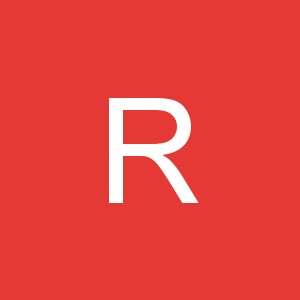
Presentation Transcript
Why Is It Important to Manage Files? • Stop wasting time looking for saved files • Can find files more quickly • Helpful in keeping file storage space clean and organized • Enables one to free-up space when more space is needed • Protects against getting a computer virus • Allows the instructor to find your assignments • Indicator of a proficient computer user
File Storage Places on a PC
File Storage Space at the University • Every student has file storage space on the university mainframe computer • This space can be accessed from any computer lab on campus • You can also access this space from any computer hooked up to the Internet anyplace in the world (more later). • If you access this space from a campus computer lab, this space is known as the “k” drive
The “www” Folder on the Drive • In this class you will save all your assignments to a specific folder/directory • The name of this directory/folder is “www”.
Folders/Directories • What would you think of someone who filed papers in a filing cabinet but didn’t use any file folders? • All the papers were just stuck in drawers! • That would be pretty stupid!!!!
Folders/Directories • You should create folders/directories on you storage media (hard drive, USB drive, K drive, etc.) • This will help you manage your files. • I have folders for each class, research projects, personal files, professional organizations, etc. Note: the word folders is commonly used today; in the earlier days of computing, folders were called directories. These terms are used interchangeably in this class.
Creating Folders • Many software programs give you the option of creating a new folder when you save the project on which you are working. • Or, there are a couple of programs that come with your computer that allow you to create, move, rename and manipulate folders.
File Management Programs • Windows Explorer • Start • Programs • Accessories • Windows Explorer • My Computer • Start • My Computer
My Computer
Windows Explorer The Search function is a powerful tool for finding files that you might have “lost.” • A screen shot of Windows Explorer Double Clicking on the top of any column will arrange the files alphabetically, by size, etc. Click here, then click Details to get detailed information about the files.
Microsoft Hides File Extensions!! • Microsoft, in their infinite wisdom, has hidden the file extensions. • So, in Windows Explorer or My Computers, you have to turn this option back on. Go to • Tools • Folder Options • View • And uncheck “hide file extensions of known types”
Creating New Folders • In Windows Explorer click on File, then New, then Folder, then give a name to the new folder
File Naming Conventions • Originally, because of the limitations of computer operating systems, file names were limited to 8 characters (or less), followed by a period, and a 2-3 character extension. • Smith.wps • Hawkins.db • No spaces were allowed in file names
File Names • Walker3.doc Extension File Name
File Naming Today • Today a file name can have up to 256 letters with a 3-4 character extension. • Spaces are allowed in file names (more later). • There is a commonly used scheme found in using file extensions. • Software programs often assign commonly agreed upon letters as file extensions
File Extensions • In managing files, it is very, very helpful to know common file extension • By looking at the extension you can tell if the file is a sound file, word processing file, spreadsheet, movie, etc. • The first test will have several questions where you match a file extension with the type of file it is
Word Processing File Extensions • .doc – Microsoft Word Document • .docx – Microsoft Word Document (2007) • .wpd – Wordperfect Document • .wps – Microsoft Works Word Processing Document • .txt – a “plain jane” file stripped of most formatting • .rtf – another text file but some formatting remains • .dot – A Microsoft Word template (or dotx for Word 2007)
PowerPoint File Extensions • .ppt – an editable PowerPoint presentation • .pptx – an editable 2007 PowerPoint presentation • .pps – a PowerPoint self running show (.ppsx for 2007) • .pot – a PowerPoint template (predesigned master slides for a presentation) • .thmx – a PowerPoint theme (replaces .pot)
Video/Movie File Extensions • .avi – audio video interleave • .wmv – Windows Media Video • .rm – real media
Image File Extensions • .jpg (can also be jpeg) – typically a photograph, an actual image (JPEG stands for Joint Photographic experts Group) • .gif – an image that is often a drawing or clip art instead of an actual picture (but it can be a picture) • Animated graphics on the web are gif files • GIF stands for Graphical Interchange Format
More Image Extensions • .wmf – Windows Meta File, a vector based image, typically drawings or clip art • .psd – a file created in Photoshop
Sound Files • .wav – a popular sound file format, works well with PowerPoint • .ra – real audio, a streaming audio file format • .Mp3 – works only with PowerPoint 2003 • .mid – a really old sound format
Other File Extensions • .xls – A Microsoft Excel spreadsheet • .xlsx – A 2007 Microsoft Excel spreadsheet • .mdb – A Microsoft Access database file • .mdbx - A 2007Microsoft Access database file • .pdf – An Adobe Acrobat file that can be read on any computer (PDF stands for Portable Document Format)
Miscellaneous • .bak – backup, some programs and people rename a file with a .bak extension prior to them working on it. • .exe – an executable file, this is what installs programs on your computer • .zip – a file that has been compressed. It must be decompressed in order to be used.
Approved Practices in Naming Files • In this class we strongly suggest: • Using all lower case letters in file names • In other words don’t use both uppercase and lowercase letters in a file name. • This is because URLs to find web files are case sensitive. If you get in the habit of using lower case file names, you will just prevent problems in developing web pages in the future.
Approved Practices in Naming Files • Don’t have spaces in file names. Use the _ instead. • Older web browsers can’t handle file names with spaces in them. • organic_beef_production.pptx not organic beef production.pptx
Bad Petunias.PPT Beef Cattle.xls Photo of Dog.jpg Better petunias.ppt beef_cattle.xls photo_of_dog.jpg Examples of File Names
Working on Files Remotely • If you are not in a campus computer lab and need to transfer a file to your “k” drive, you must use a software program known as a FTP program. • You can also download files from the university server using a FTP program, or if you have Internet access, you can just open a file from the “K” drive using your web browser
Typical Home PC File Storage UniversityServer Computer at Home A drive FTP Program USB Drive C Drive K drive
FTP • FTP stands for File Transfer Protocol. • You can download a FTP program for free and install it on your computer.
FTP Program • The University recommends the WinSCP program. • It can be downloaded from http://winscp.net/eng/index.php. • When you install it, indicate that you want a Norton Interface when asked that question.
WinSCP • When you run WinSCP, a login screen will appear. • To login into NCSU, the Host Name isftp.ncsu.edu. • You will alsoneed to enter your unity ID and password.
WinSCP This is the screen you will see next. The left window shows files on the computer on which you are working The right window shows files on the university server. Note the www folder
WinSCP To move files, just “drag and drop” them from one screen to the other or highlight the file to be moved and then click on the appropriate button at the bottom of the screen.
Not all files are friendly!! • Some files may contain bad stuff for your computer!! • Viruses • E-mail viruses • Trojan horses • Worms
Viruses • A virus is a small piece of software that piggybacks on real programs. It can do severe damage to yourcomputer or files or slow you machine way down. This can’t really happen but you may feel like it if you computer picks up a virus.
E-mail Viruses • An e-mail virus travels as an attachment to e-mail messages, and usually replicates itself by automatically mailing itself to dozens of people in the victim's e-mail address book. So even if you get e-mail with an attachment from someone you know, it could be a virus that is actually e-mailing you. Avoid opening any attached files that end in .exe, .com, .vbs, .bat, .lnk, .scr. It is generally ok to open data files such as .doc, .ppt or .xls.
A Trojan horse is simply a computer program. The program claims to do one thing (it may claim to be a game) but instead does damage when you run it (it may erase your hard disk). Trojan horses have no way to replicate automatically. Trojan horses
A worm is a small piece of software that uses computer networks and security holes to replicate itself. A copy of the worm scans the network for another machine that has a specific security hole. It copies itself to the new machine using the security hole, and then starts replicating from there, as well. Worms
Protecting Your Computer • Practice Safe Computing • Use an Anti-Virus Program (you can’t afford not to) • NCSU students can download Symantec AntiVirus for free • http://www.ncsu.edu/it/antivirus/
File Compression (Zipping) • Files can be compressed. • This is very handy, especially for Web users, because it lets you reduce the overall size of a file so it can be transmitted faster over slower Internet connections, or take up less space on a disk. Once you download the file, your computer uses a program (such as WinZip) to expand the file back to its original size.
File Compression • Winzip is popular commercial file compression program. You can download a trial copy for free.
- More by User
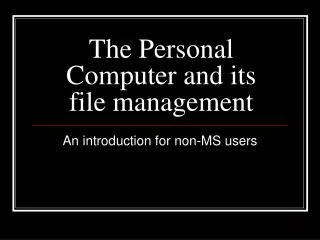
The Personal Computer and its file management
The Personal Computer and its file management. An introduction for non-MS users. Overview. Introduction to File Management Some important techniques An example : CDS/ISIS file structure Networking Security issues. Introduction.
381 views • 15 slides
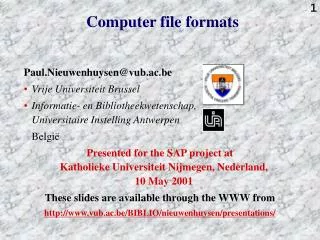
Computer file formats
Computer file formats. Paul . Nieuwenhuysen @vub.ac.be Vrije Universiteit Brussel Informatie- en Bibliotheekwetenschap, Universitaire Instelling Antwerpen België Presented for the SAP project at Katholieke Universiteit Nijmegen , Nederland, 10 May 200 1
598 views • 46 slides
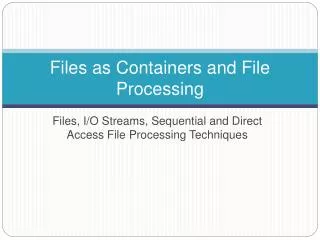
Files as Containers and File Processing
Files as Containers and File Processing. Files, I/O Streams, Sequential and Direct Access File Processing Techniques. Outline. Storage Devices Concept of File File Streams and Buffers Sequential Access Techniques Direct Access Techniques. Computer System. Output Device. Bus. Bus.
350 views • 23 slides
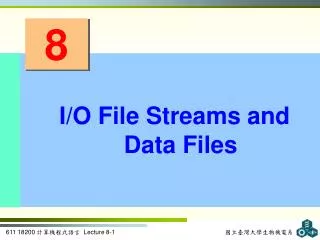
I/O File Streams and Data Files
8. I/O File Streams and Data Files. Contents. I/O file stream and methods Reading and writing character-based files Random file access File streams as function arguments A case study involving pollen count file updates The iostream class library Common programming errors.
711 views • 51 slides
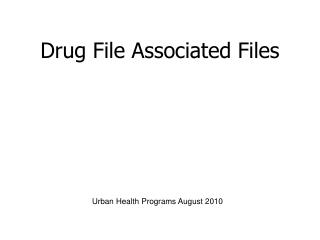
Drug File Associated Files
Drug File Associated Files. Urban Health Programs August 2010. Section Objectives. Describe and Manage files associated with the Drug File Standard Schedule Medication Route Medication Instruction Dosage Form Demonstrate proper set up Describe how these files relate to EHR use.
304 views • 16 slides
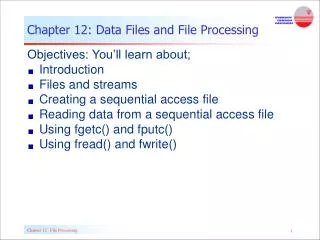
Chapter 12: Data Files and File Processing
Chapter 12: Data Files and File Processing. Objectives: You’ll learn about; Introduction Files and streams Creating a sequential access file Reading data from a sequential access file Using fgetc() and fputc() Using fread() and fwrite(). Introduction.
485 views • 33 slides
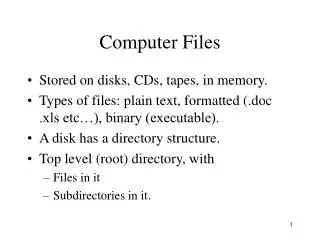
Computer Files
Computer Files. Stored on disks, CDs, tapes, in memory. Types of files: plain text, formatted (.doc .xls etc…), binary (executable). A disk has a directory structure. Top level (root) directory, with Files in it Subdirectories in it. UNIX File Commands. ls -- list files.
391 views • 26 slides
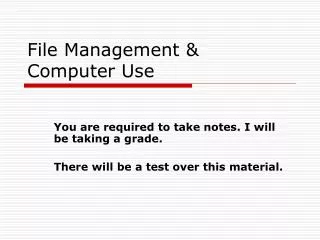
File Management & Computer Use
File Management & Computer Use. You are required to take notes. I will be taking a grade. There will be a test over this material. From now on….
643 views • 51 slides

Files Management
Files Management. Moodle. File Management:- Uploading a file and File picker In Moodle 2.0 onwards, each user has a private files area for uploading and managing a set of files.
226 views • 10 slides
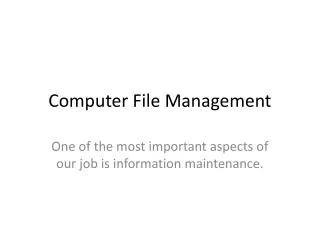
Computer File Management
Computer File Management. One of the most important aspects of our job is information maintenance. Objectives. Understand importance of file management Be familiar with commands, tools, and resources Apply file management techniques Serve as resource to your local academic senate.
441 views • 19 slides
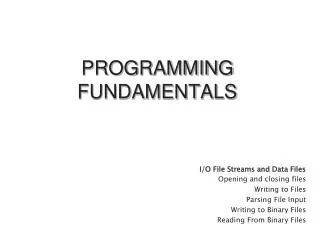
I/O File Streams and Data Files Opening and closing files Writing to Files Parsing File Input
PROGRAMMING FUNDAMENTALS. I/O File Streams and Data Files Opening and closing files Writing to Files Parsing File Input Writing to Binary Files Reading From Binary Files. Objectives. After completing this chapter student should be able to:-.
544 views • 37 slides
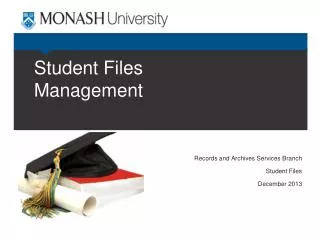
Student Files Management
Student Files Management. Records and Archives Services Branch Student Files December 2013. Background. Any student who commenced at any Australian or Malaysia campus on or after January 2009 or July 2012 respectively will have an electronic student file only. Record Types and Security.
263 views • 10 slides
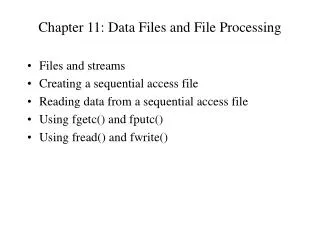
Chapter 11: Data Files and File Processing
Chapter 11: Data Files and File Processing. Files and streams Creating a sequential access file Reading data from a sequential access file Using fgetc() and fputc() Using fread() and fwrite(). Files and Streams. C views a file as a sequential stream of bytes.
286 views • 12 slides
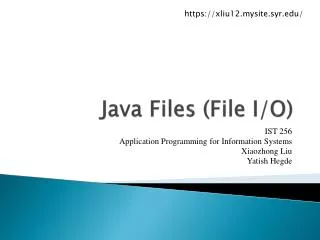
Java Files (File I/O)
https://xliu12.mysite.syr.edu/. Java Files (File I/O). IST 256 Application Programming for Information Systems Xiaozhong Liu Yatish Hegde. File I/O. Read. Memory (Primary Memory). Hard Disk (Secondary Memory). Process. Write. Input Stream. Output Stream.
293 views • 10 slides
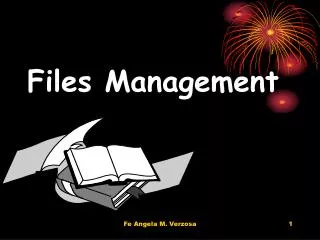
Files Management. Files management - ensures control at the file level. Files management ensures that records relating to a specific activity or subject are securely maintained together in one file. This enables effective decision making and also ensures that the sequence of actions
391 views • 22 slides
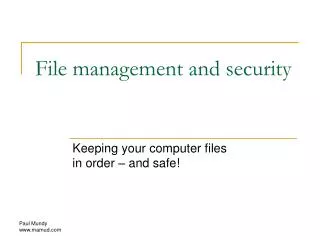
File management and security
File management and security. Keeping your computer files in order – and safe!. File management and security. Managing files Naming files Finding files on your computer Backing up Protecting your computer. Managing files. Don’t put everything onto your desktop!
309 views • 18 slides
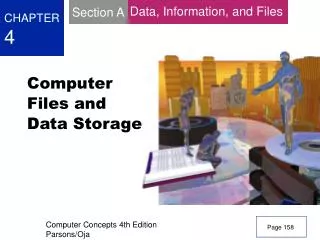
Computer Files and Data Storage
Section A. Data, Information, and Files. CHAPTER 4. Computer Files and Data Storage. Page 158. Section A. Data, Information, and Files. Chapter 4. Section PREVIEW. Section D. Section A. You will be able to:. Correctly use the terms “data” and “information”
1.03k views • 67 slides

COMPUTER FILE EXTENSIONS
COMPUTER FILE EXTENSIONS. Huh?. What are they?. File extensions are the two, three, or four letters that come after the period in a computer file name: myletter.doc (a Microsoft Word document) fileexten.ppt (the file name for this presentation)
170 views • 16 slides
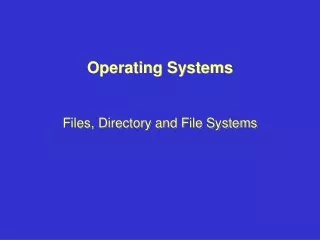
Operating Systems Files, Directory and File Systems
Operating Systems Files, Directory and File Systems. Topics. Files and Directories File-System Structure Allocation Methods Free-Space Management Directory Implementation Efficiency and Performance Recovery. File Structure. None - sequence of words, bytes Simple record structure
612 views • 40 slides
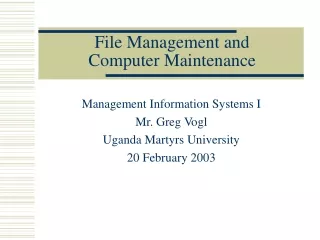
File Management and Computer Maintenance
File Management and Computer Maintenance. Management Information Systems I Mr. Greg Vogl Uganda Martyrs University 20 February 2003. Overview. Operating Systems File Management File Maintenance Tools Control Panels. 1. Operating Systems. Operating System Functions
381 views • 31 slides

- My presentations
Auth with social network:
Download presentation
We think you have liked this presentation. If you wish to download it, please recommend it to your friends in any social system. Share buttons are a little bit lower. Thank you!
Presentation is loading. Please wait.
Operating Systems Chapter 6: File Management
Published by Corey Jones Modified over 6 years ago
Similar presentations
Presentation on theme: "Operating Systems Chapter 6: File Management"— Presentation transcript:
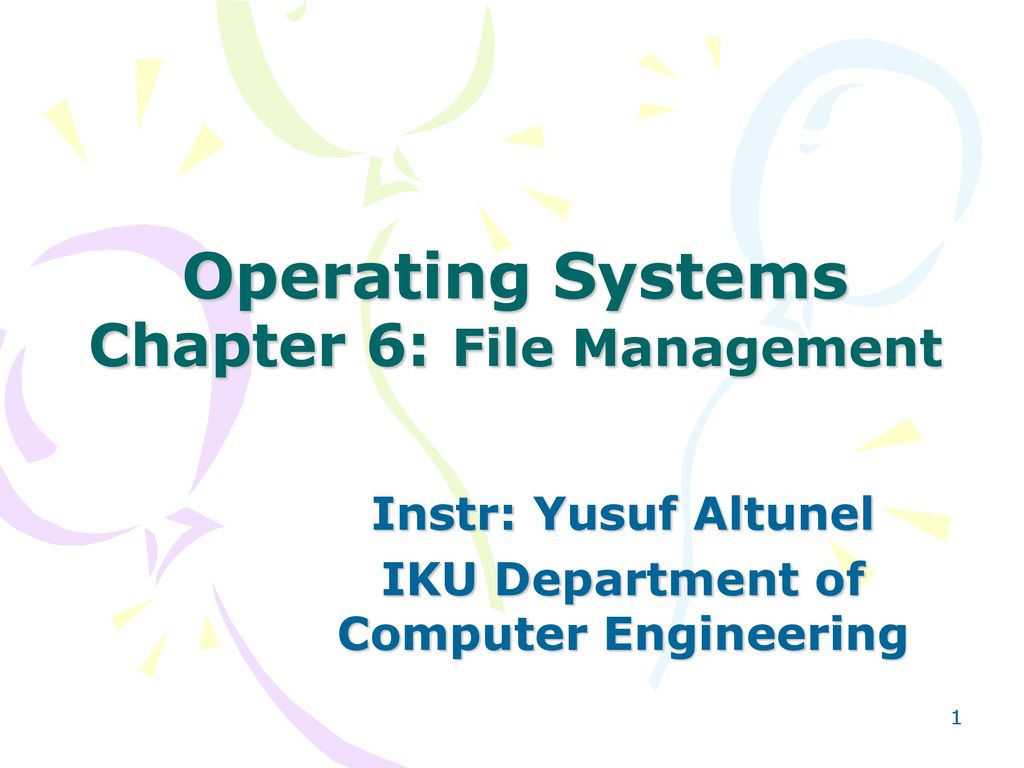
Chapter 6 File Systems 6.1 Files 6.2 Directories
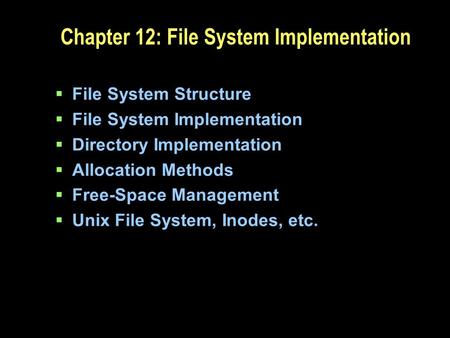
Chapter 12: File System Implementation
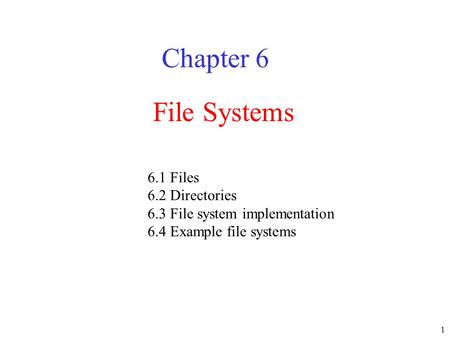
Chapter 4 : File Systems What is a file system?
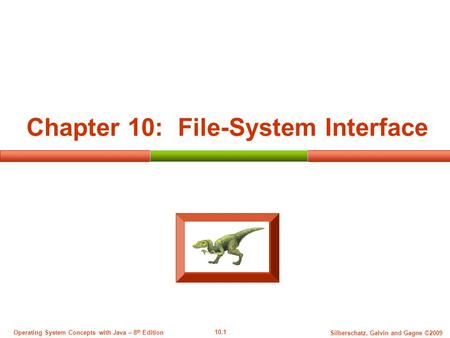
Chapter 10: File-System Interface
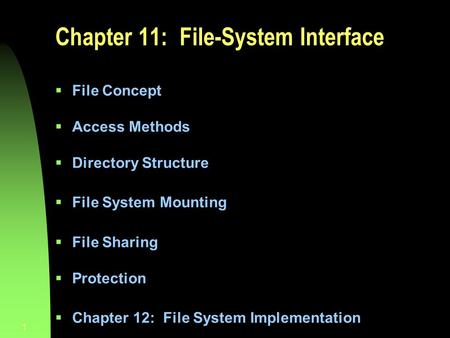
1 Chapter 11: File-System Interface File Concept Access Methods Directory Structure File System Mounting File Sharing Protection Chapter.
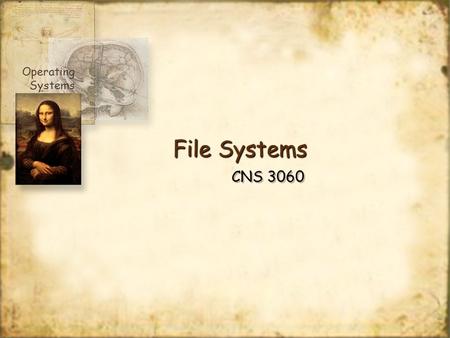
Operating Systems File Systems CNS 3060.
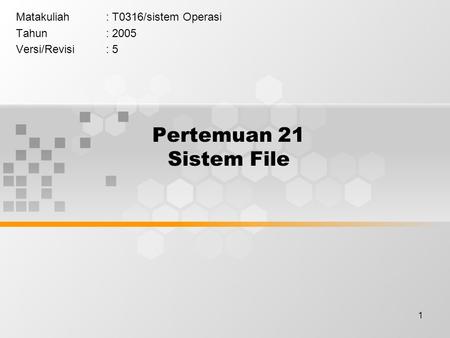
1 Pertemuan 21 Sistem File Matakuliah: T0316/sistem Operasi Tahun: 2005 Versi/Revisi: 5.
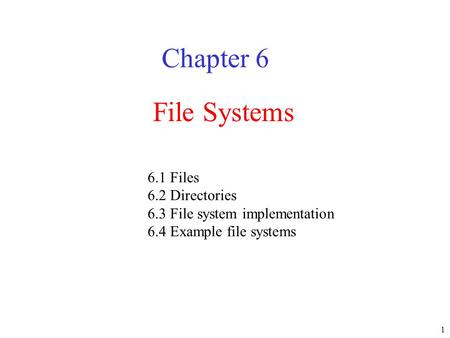
1 File Systems Chapter Files 6.2 Directories 6.3 File system implementation 6.4 Example file systems.
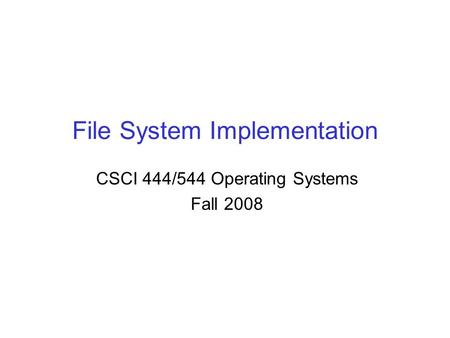
File System Implementation CSCI 444/544 Operating Systems Fall 2008.
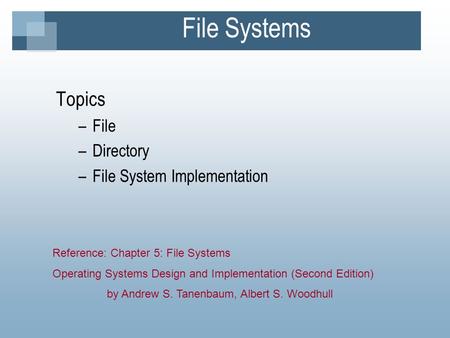
File Systems Topics –File –Directory –File System Implementation Reference: Chapter 5: File Systems Operating Systems Design and Implementation (Second.
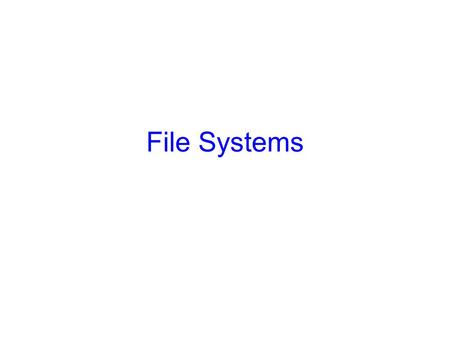
File Systems. 2 Storing Information Applications can store it in the process address space Why is it a bad idea? –Size is limited to size of virtual address.
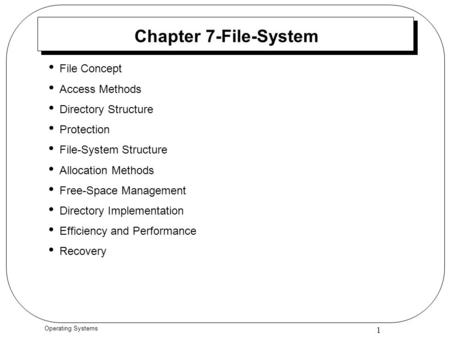
1 Operating Systems Chapter 7-File-System File Concept Access Methods Directory Structure Protection File-System Structure Allocation Methods Free-Space.
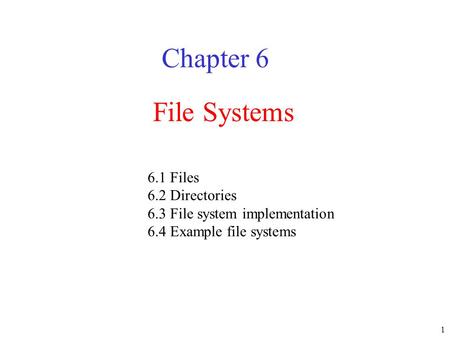
Ceng Operating Systems
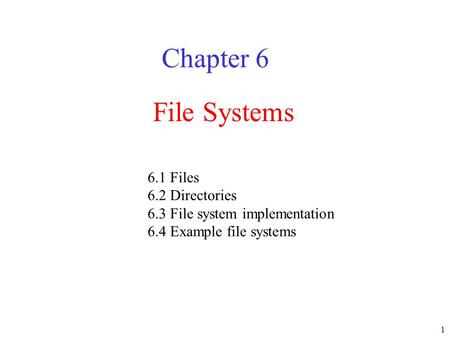
Why Do We Need Files? Must store large amounts of data. Information stored must survive the termination of the process using it - that is, be persistent.
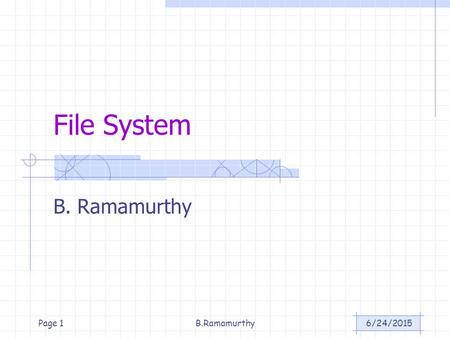
6/24/2015B.RamamurthyPage 1 File System B. Ramamurthy.
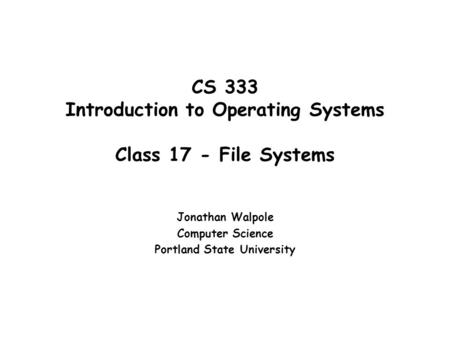
CS 333 Introduction to Operating Systems Class 17 - File Systems Jonathan Walpole Computer Science Portland State University.
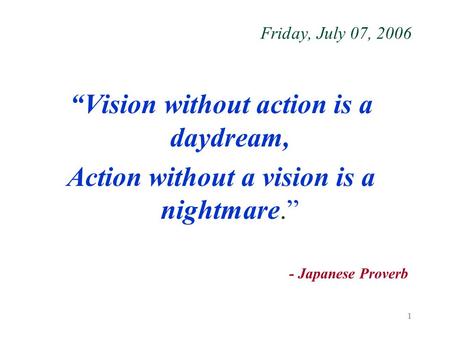
1 Friday, July 07, 2006 “Vision without action is a daydream, Action without a vision is a nightmare.” - Japanese Proverb.
About project
© 2024 SlidePlayer.com Inc. All rights reserved.

How it works
For Business
Join Mind Tools
Article • 6 min read
7 Tips for Effective File Management
Managing your documents... and your time.
By the Mind Tools Content Team

Have you ever kept someone waiting while you searched the piles of papers on your desk for an important document? Or struggled to meet a deadline because you've lost a vital computer file?
Whether you work with paper documents, electronic files, or a mixture of both, it's vital to keep them organized and accessible. That way you can save time looking for things, and always have the right information to hand when you need it.
Managing Information
When you receive a document from a co-worker, vendor, or customer, it's tempting to "just put it away" in a pile on your desk or drawer, or to keep it in your email inbox or downloads folder. "Hmm. Looks interesting, but I'll take a closer look at this later, when I've got more time." Sound familiar?
After a while, many such documents build up, leading to clutter. And it becomes less and less likely that you'll ever find time to go back and get all of that information organized.
Meanwhile, you can spend lots of precious time searching for documents that have got lost in all the mess.
So why not take a different approach, to ensure that you're always confident of finding things when you need them?
Effective File Management
Here are seven ways to manage your documents and files efficiently and effectively:
1. Avoid saving unnecessary documents.
Don't make a habit of saving everything that finds its way to you. Take a few seconds to glance through the content, and keep a file only if it's relevant to your work activity, or required by your business. Having too many unnecessary documents adds to clutter and makes it harder to find things in the future.
2. Follow a consistent method for naming your files and folders.
For instance, divide a main folder into subfolders for customers, vendors, and co-workers. Use shortened names to identify what or who the folders relate to. You can even use color coding to make it easier to identify different categories of folders.
3. Store related documents together, whatever their type.
For example, store reports, letters, presentation notes, spreadsheets, and graphics related to a particular project in a single folder – rather than having one folder for presentations for all projects, another folder for spreadsheets for all projects, and so on. That way, you'll be much faster finding documents for a particular project.
4. Separate ongoing work from completed work.
Some people prefer to keep current or ongoing work on their desk or computer desktop until a job is completed. Then, once it's done, they move it to the appropriate location, where files of the same category are stored. At periodic intervals (for example, weekly or every two weeks), move files you're no longer working on to the folders where your completed work is stored.
5. Avoid overfilling folders.
If you have a large number of files in one folder, or a large number of subfolders in a main folder, break them into smaller groups (subfolders or sub-subfolders). For instance, you could divide a folder called "Business Plan" into subfolders called "BP2021," "BP2022," and "BP2023." Likewise, you might divide a folder for a client named Delta Traders into subfolders named "Delta Traders sales presentations" and "Delta Traders contracts." The idea is to place every file into a logical folder or subfolder, rather than have one huge list of files.
6. Organize documents by date.
Make sure that the date of a document is clear, by highlighting it or adding it to a paper document, or including it in the title of an electronic one. That will help you to organize your documents chronologically, without having to open each one. And you'll then be able to find them more easily in future.
7. Make digital copies of paper documents.
This is useful if you don't have much space to store paper documents; you want to archive documents without destroying them completely; you need to share documents electronically; or you want to make your information storage more secure. (This won't be appropriate for all types of documents, though – for example, legal contracts or documents with original signatures – so use your best judgment here.)
For any system to be useful and effective, it must also be convenient for you. To some extent, this depends on the nature of your business or the work that you do. So, although there's no "one size fits all" solution to file management, you'll likely profit by using some of these file-management tips, and by customizing them to best serve your needs.
It pays to organize all your documents carefully – both paper and electronic files – so that you can find them quickly and easily.
Our seven top tips for doing this are:
You've accessed 1 of your 2 free resources.
Get unlimited access
Discover more content
Book Insights
Fail Better: Design Smart Mistakes and Succeed Sooner
Anjali Sastry and Kara Penn
How to Manage Defensive People
Lowering Defenses by Building Trust
Add comment
Comments (1)
File Management can be subjective... but I truly could use more in depth and how tos for successful file management. Probably starts with getting basic understanding of differences between Drop Box.. Icloud... oneDrive .. and what the heck is Sharepoint? Don't judge. 😂 I was out of it raising my boys ... and only used a MACBook to keep up. Now I find it hard.
over 1 year
Sign-up to our newsletter
Subscribing to the Mind Tools newsletter will keep you up-to-date with our latest updates and newest resources.
Subscribe now
Business Skills
Personal Development
Leadership and Management
Member Extras
Most Popular
Latest Updates

Using Mediation To Resolve Conflict
Mind Tools Store
About Mind Tools Content
Discover something new today
Resolving workplace conflict through mediation.
Managing Disputes Informally
Personal SWOT Analysis
Making the Most of Your Talents and Opportunities
How Emotionally Intelligent Are You?
Boosting Your People Skills
Self-Assessment
What's Your Leadership Style?
Learn About the Strengths and Weaknesses of the Way You Like to Lead
Recommended for you
What is stakeholder management.
Planning Your Stakeholder Communications
Business Operations and Process Management
Strategy Tools
Customer Service
Business Ethics and Values
Handling Information and Data
Project Management
Knowledge Management
Self-Development and Goal Setting
Time Management
Presentation Skills
Learning Skills
Career Skills
Communication Skills
Negotiation, Persuasion and Influence
Working With Others
Difficult Conversations
Creativity Tools
Self-Management
Work-Life Balance
Stress Management and Wellbeing
Coaching and Mentoring
Change Management
Team Management
Managing Conflict
Delegation and Empowerment
Performance Management
Leadership Skills
Developing Your Team
Talent Management
Problem Solving
Decision Making
Member Podcast

Digital File Management for Photographers
Best concepts and best practices.
A General Photography Presentation by Joe Edelman

“ I can find any image I have taken in the last 24 years — in less than 3 minutes! Can you? ” — Joe Edelman
File Management is a SCIENCE
But it doesn’t have to be hard!
Say goodbye to misplaced files, disorganized folders, and backup nightmares, and step into a world where every file is right at your fingertips!
With the digital revolution in photography comes the daunting task of organizing, storing, and safeguarding thousands, if not millions, of files. While digital file management can seem like a complex science, with the right strategies and insights, it can and should be seamlessly integrated into every photographer’s workflow.
Join me as I demystify the labyrinth of digital file organization to help you recognize the pivotal role of taxonomies in creating a logical and scalable structure tailored to your unique needs.
Beyond the foundational organization, we will delve deep into the importance of a streamlined post-processing workflow, efficient file-naming conventions, and robust storage solutions to ensure your art is preserved for posterity.
If you’ve ever felt overwhelmed by years of accumulated images or frustrated with the tedious search for that one elusive file, this session is crafted for you.
Whether you’re just starting your photography journey or looking to overhaul your existing system, These insights and strategies promise a transformative experience.
Here’s what you’ll walk away with:
Decoding Taxonomies : Dive into the essence of taxonomies, understanding their significance, and determining which one aligns with your needs.
Building Scalable Systems : Learn to construct an organizational structure that not only meets your current demands but also grows seamlessly with your expanding portfolio.
Streamlining Post-Processing : Delve into tactics for arranging and managing your post-processing workflow for efficiency and consistency.
File-Naming Mastery : Understand the importance of strategic file naming, ensuring quick retrieval and clarity in your archives.
Storage Solutions Deciphered : Explore the myriad of storage options available, weighing the pros and cons of each to find the perfect fit for your collection.
Robust Backup Protocols : Discover the importance of redundant backups, cloud storage, and physical backups to safeguard against unforeseen data losses.
Tackling Past Chaos : Learn actionable steps to reorganize and systemize years of accumulated, unsorted images.
…And Much More!
Equip yourself with the tools, techniques, and knowledge to create a foolproof digital file management system that stands the test of time.
Presentation Details
Duration: 90 minutes with time for Q&A.
Available as an In-Person or Virtual Presentation .
Download Included
This program includes a digital download with notes and links to additional learning information and any equipment discussed during the presentation.
Download link is shared at the end of the presentation and will be active for 72 hours after the presentation concludes.
Intended Audience
This interactive and inspiring session is intended for photographers of all skill levels and all interests.
The concepts and techniques apply to both digital and film photography across all genres.
Set up Needed
In-Person: Requires the use of a digital projector and screen or a large-screen TV with a HDMI connections.
Virtual: I can host up to 100 people via ZOOM, or I can present on your organization's account. The presentation is delivered from a professional Livestream studio with professional lighting and sound.
Have more questions? Are you ready to book? Contact me with this link .
All of my presentations, in-person or virtual, are lively, interactive, inspiring, and packed with useful information, with a little bit of humor thrown in for good measure!

Available Photography Presentations by Joe Edelman Cr.Photog
General Photography Topics
Portrait and Creative Portraiture Topics
Marketing & Business of Photography
Make Creative Slides, in WPS Presentation
Wps presentation is a free powerpoint editor for effortless slide creation, editing, saving, and sharing. seamlessly handle powerpoint presentations across multiple platforms with full compatibility with microsoft office. available for pc windows, mac, linux, android, and ios devices..

See How Easy to Do with WPS Presentation
Tell best stories with pro templates, discover an extensive collection of over 100,000 professional & beautiful templates in wps office., empower yourself to deliver compelling presentations that impress and inspire your audience. step onto the stage with confidence and make your message heard.
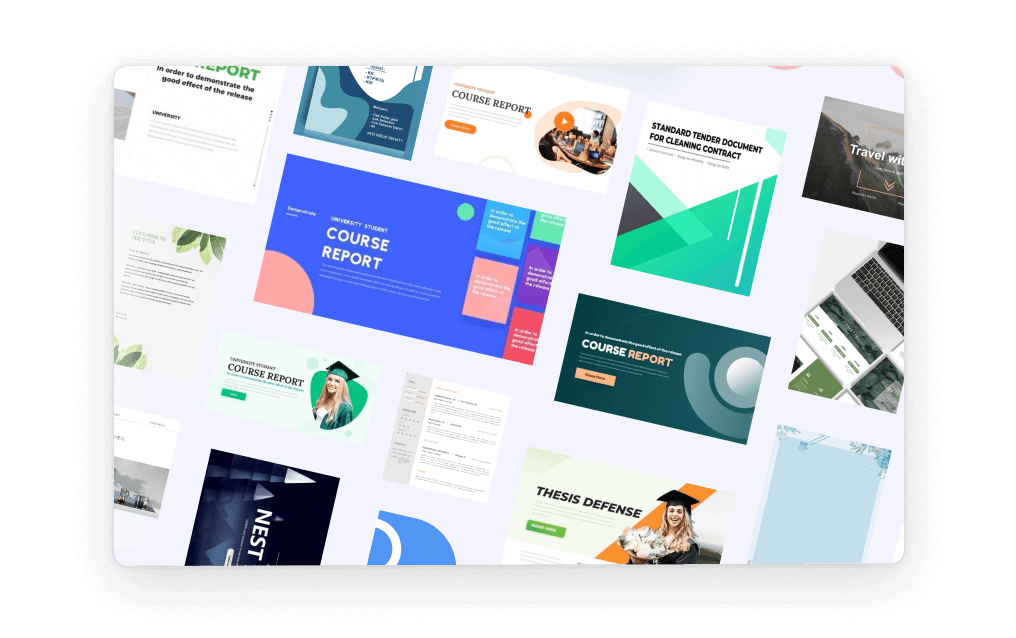
Friendly UI, Free Alternative to Microsoft PowerPoint
Embark a seamless and intuitive presentation experience with wps presentation's user-friendly interface, carefully designed to resemble powerpoint., discover the comfort and simplicity of navigation, allowing you to effortlessly create, edit, and format your slides with absolute confidence..
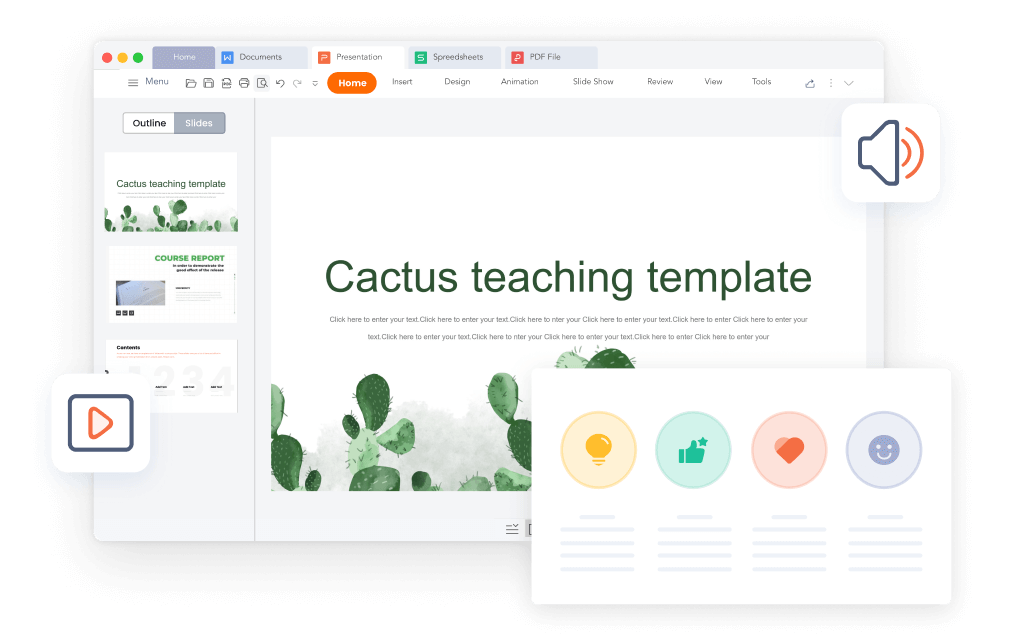
Compatible with .PPT, .PPTX Files
Wps presentation is compatible with 20 file formats, including .ppt, .pptx, .pps, .pot, .pptm, .potx, .potm, and more., with wps presentation, effortlessly maintain the integrity of your slides, animations, formatting, charts, and other elements, ensuring seamless preservation throughout your work..
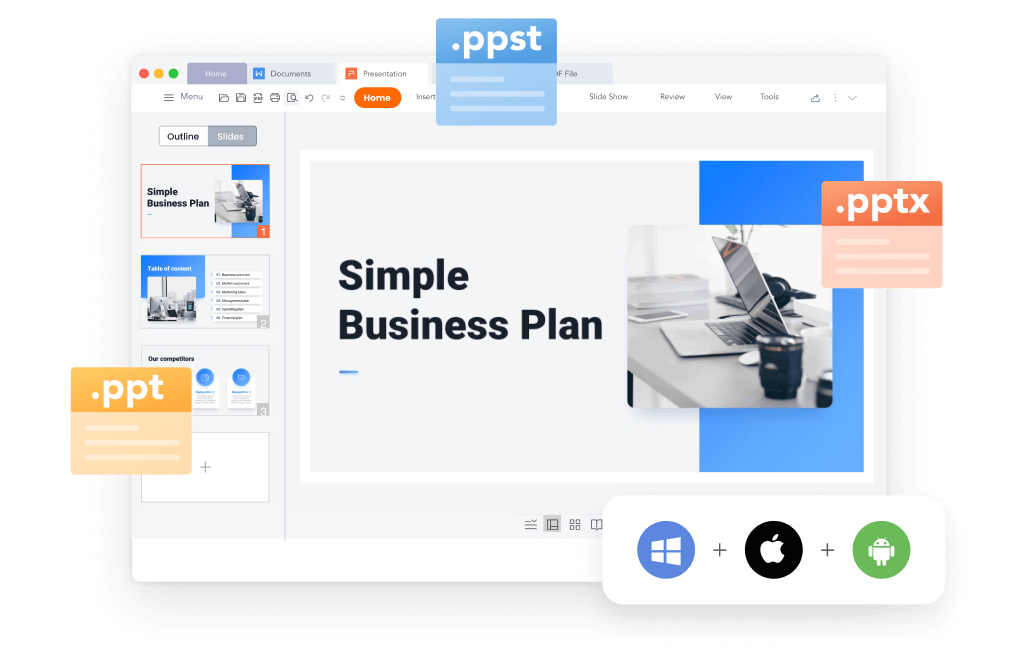
File Management and Sharing, Anywhere
Wps presentation smoothly synchronizes powerpoint files across a range of devices: pc windows, mac, linux, android, iphone, ipad, and multiple cloud platforms., you can share a powerpoint with others and collaborate in real-time, track edits, versions, and contributors for seamless teamwork during your presentations..
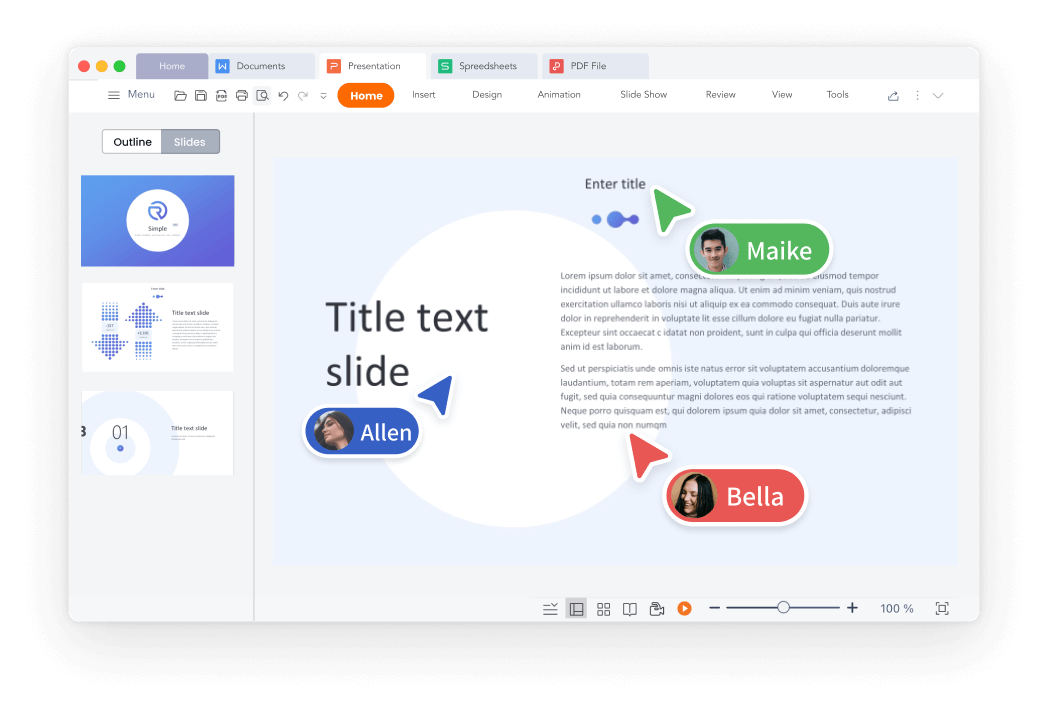

Popular Features of WPS Presentation
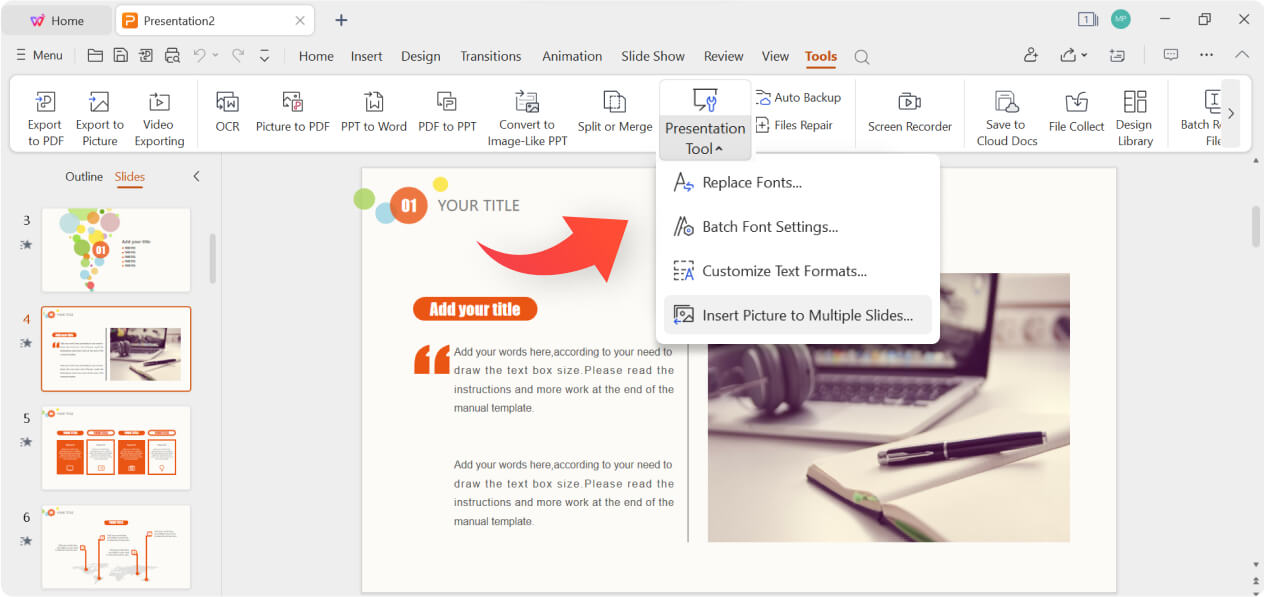
WPS Office's Presentation Tools offer batch font settings, custom text formats, and easy insertion of pictures to multiple slides. Create stunning and engaging presentations effortlessly with these powerful features
See What Our Users Have to Say
Rated as Leader
Editor's Rating: Excellent
Google Play
Editor's Choice&Top Developer

WPS Presentation works seamlessly! It just as fine as Microsoft Powerpoint, with changes in the document getting reflected quickly.

WPS Office is a solid office productivity suite that provides a good alternative to Microsoft Office at zero cost!
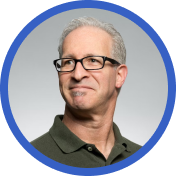
I prepare my presentations the way I want, easily convert them into pdf. I also suggest my students to use WPS and every user seems very happy using WPS.
Free All-in-One Office Suite
Wps office offers more than just the presentation feature for free powerpoint slides editing. it also provides powerful tools for word documents, excel spreadsheets, and pdf documents, allowing you to handle a wide range of file formats seamlessly on pc windows, mac, linux, android and ios devices..

What Else You May Want to Know
- Yes, you can use WPS Presentation for free. The free version of WPS Presentation covers most features and provides free templates suitable for daily presentation needs.
- However, for access to premium templates and advanced features like OCR (Optical Character Recognition) and premium templates, a premium subscription is required. The premium subscription offers additional functionality and tools to elevate your presentation creation experience.
- Yes, WPS Presentation is designed to be user-friendly and easy to adapt to. Its interface closely resembles Microsoft PowerPoint, allowing you to effortlessly edit existing presentations or create new ones. With its intuitive tools and familiar layout, WPS Presentation ensures a smooth and straightforward user experience.
- Yes, you can save your presentations and other files from WPS Presentation directly to Google Drive. WPS Presentation offers seamless integration with Google Drive, enabling you to effortlessly save and sync your files to the cloud storage service. This feature allows you to access your presentations from any device and collaborate with others efficiently.
- The primary distinctions between WPS Presentation and Microsoft PowerPoint are the cost and accessibility. WPS Presentation is available for free, while Microsoft PowerPoint often requires a costly subscription or purchase.
- WPS Presentation offers seamless cloud integration with services like Google Drive, facilitating convenient presentation storage, synchronization and collaboration.
- Additionally, WPS Presentation not only supports PC Windows, Mac, Android, and iOS devices like Microsoft PowerPoint, but also extends its compatibility to Linux, an option not covered by Microsoft PowerPoint.
- Hot Topics:
Get start with WPS Presentation to edit PowerPoint slides for free!
Got any suggestions?
We want to hear from you! Send us a message and help improve Slidesgo
Top searches
Trending searches

26 templates

49 templates

11 templates
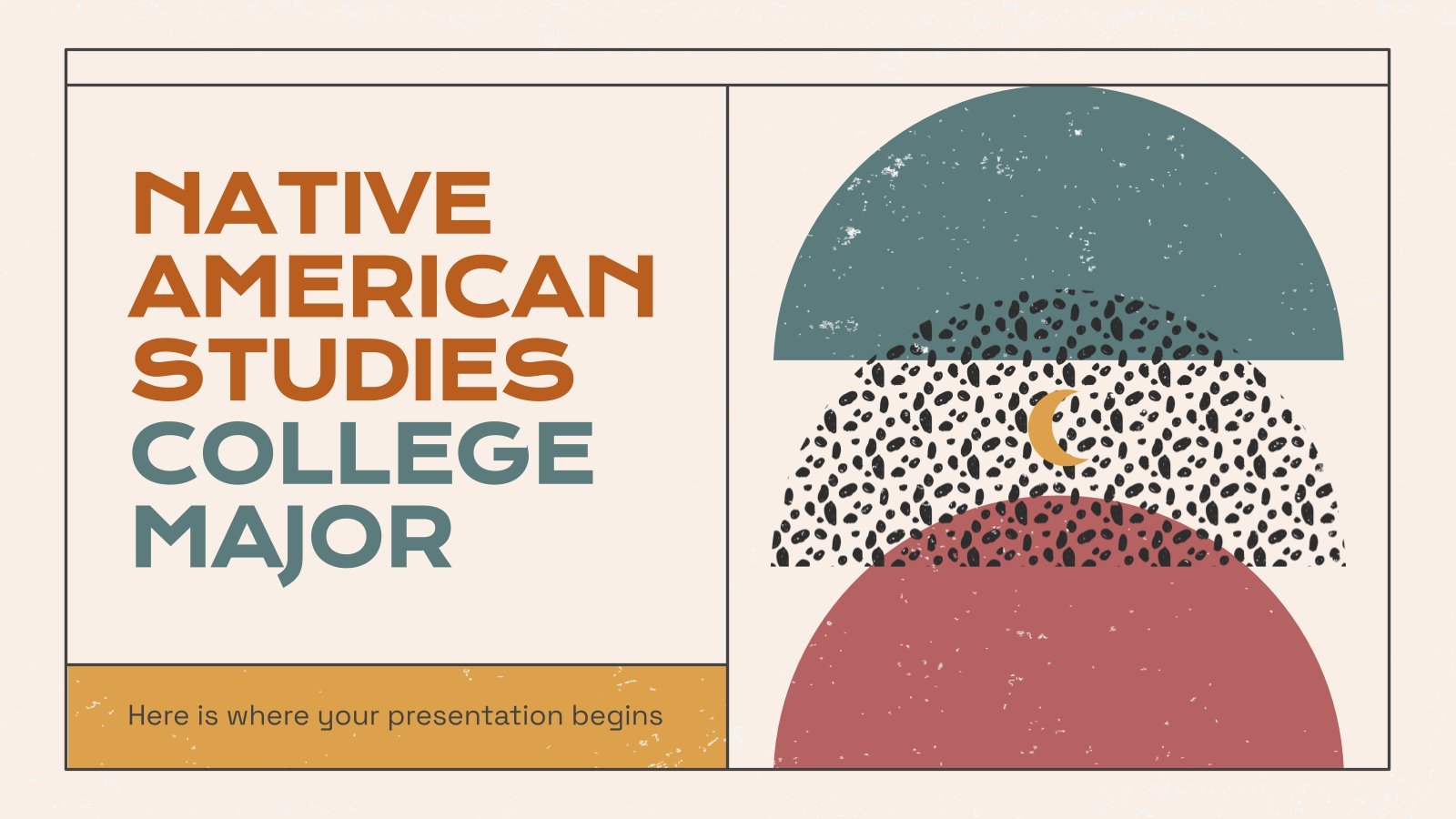
71 templates

15 templates

first day of school
68 templates
Project Management Presentation templates
Say goodbye to chaos and disorganisation and take control of your projects with selection of templates on project management. with these designs, you can easily track the progress of your projects and access relevant information at a glance. plus, with its fun illustrations and visuals, your ideas will be sure to make a big impression. get your projects off to a flying start with one of these templates and have fun doing it.

It seems that you like this template!
Brand strategy consulting.
Download the Brand Strategy Consulting presentation for PowerPoint or Google Slides. Your business demands smart solutions, and this consulting toolkit template is just that! This versatile and ingenious toolkit will provide you with the essential tools you need to shape your strategies and make informed decisions. Whether you are devising...
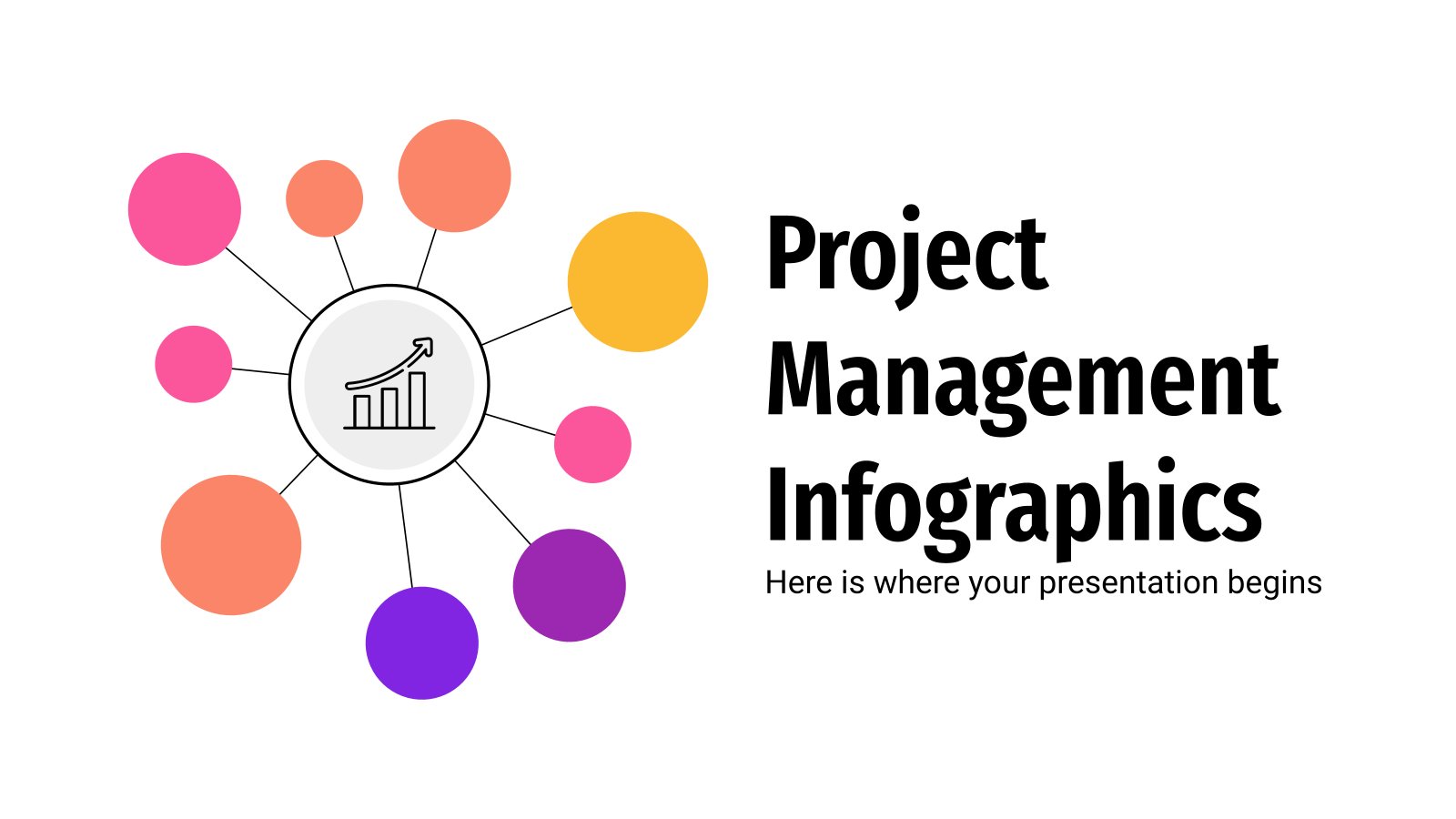
Project Management Infographics
Do you want to present your business or company data in an effective way? Go ahead and use these Project Management Infographics. They contain a lot of different designs: circular, arrows, paths… We have created them using yellow, orange, pink and purple hues and plenty of icons that you can...
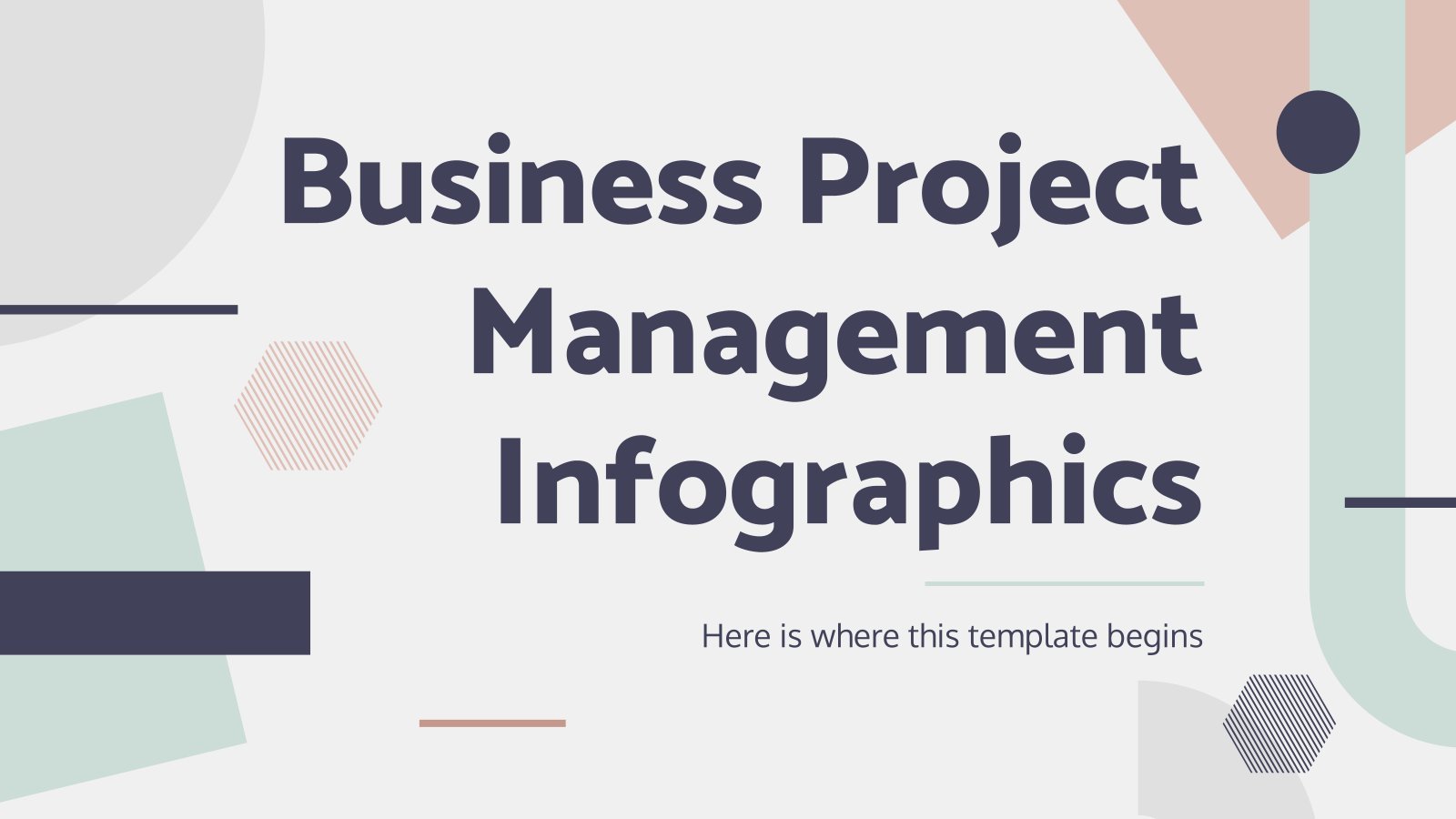
Premium template
Unlock this template and gain unlimited access
Business Project Management Infographics
Present your business project management endeavors with unwavering confidence using this formal Google Slides and PowerPoint template of captivating infographics, showcasing mission statements, project timelines, revenue overviews, and more. Designed to perfectly match the visually clear and professional "Business Project Management" template, they seamlessly harmonize with the soft earth tones...
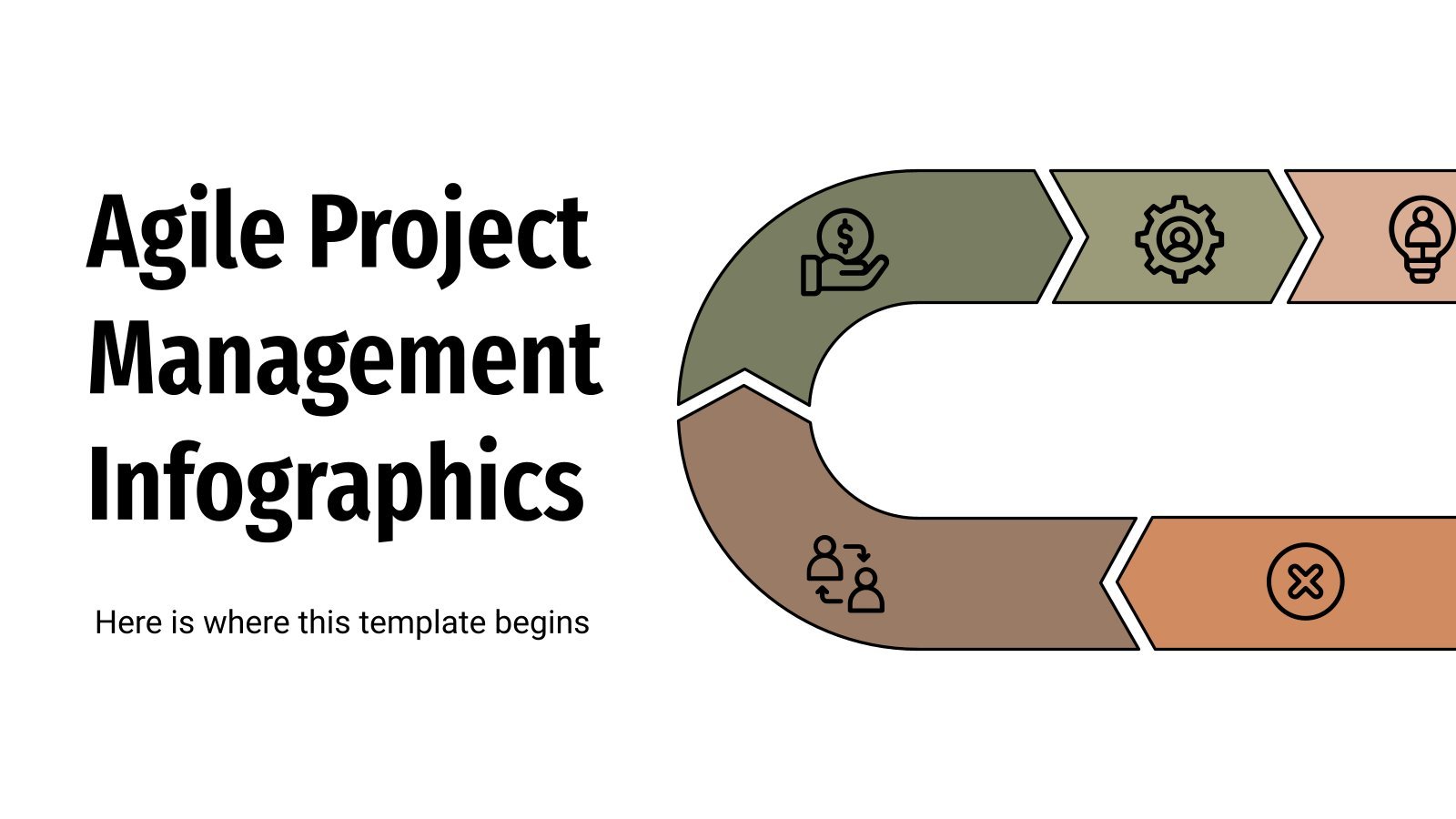
Agile Project Management Infographics
We lead a fast-paced life and business management goes along with it. That's why agile project management is a very popular methodology these days in business. Download this template with 31 infographics and use it to present your agile project management strategies in a concise and effective way. Use graphs,...
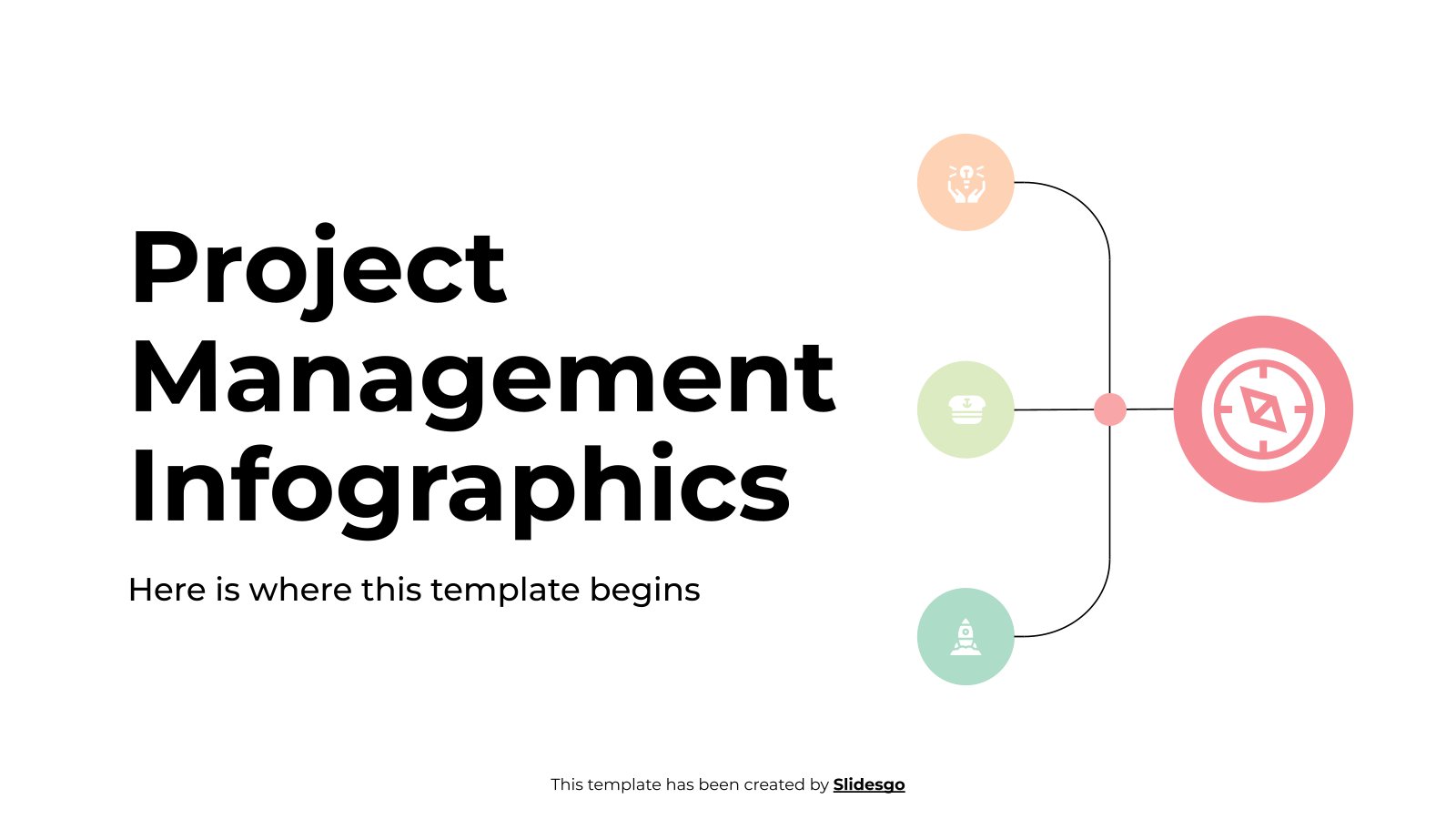
Download the "Project Management Infographics" template for PowerPoint or Google Slides to get the most out of infographics. Whether you want to organize your business budget in a table or schematically analyze your sales over the past year, this set of infographic resources will be of great help. Start using...

Business Project Presentation
Download the "Business Project Presentation" presentation for PowerPoint or Google Slides. The world of business encompasses a lot of things! From reports to customer profiles, from brainstorming sessions to sales—there's always something to do or something to analyze. This customizable design, available for Google Slides and PowerPoint, is what you...
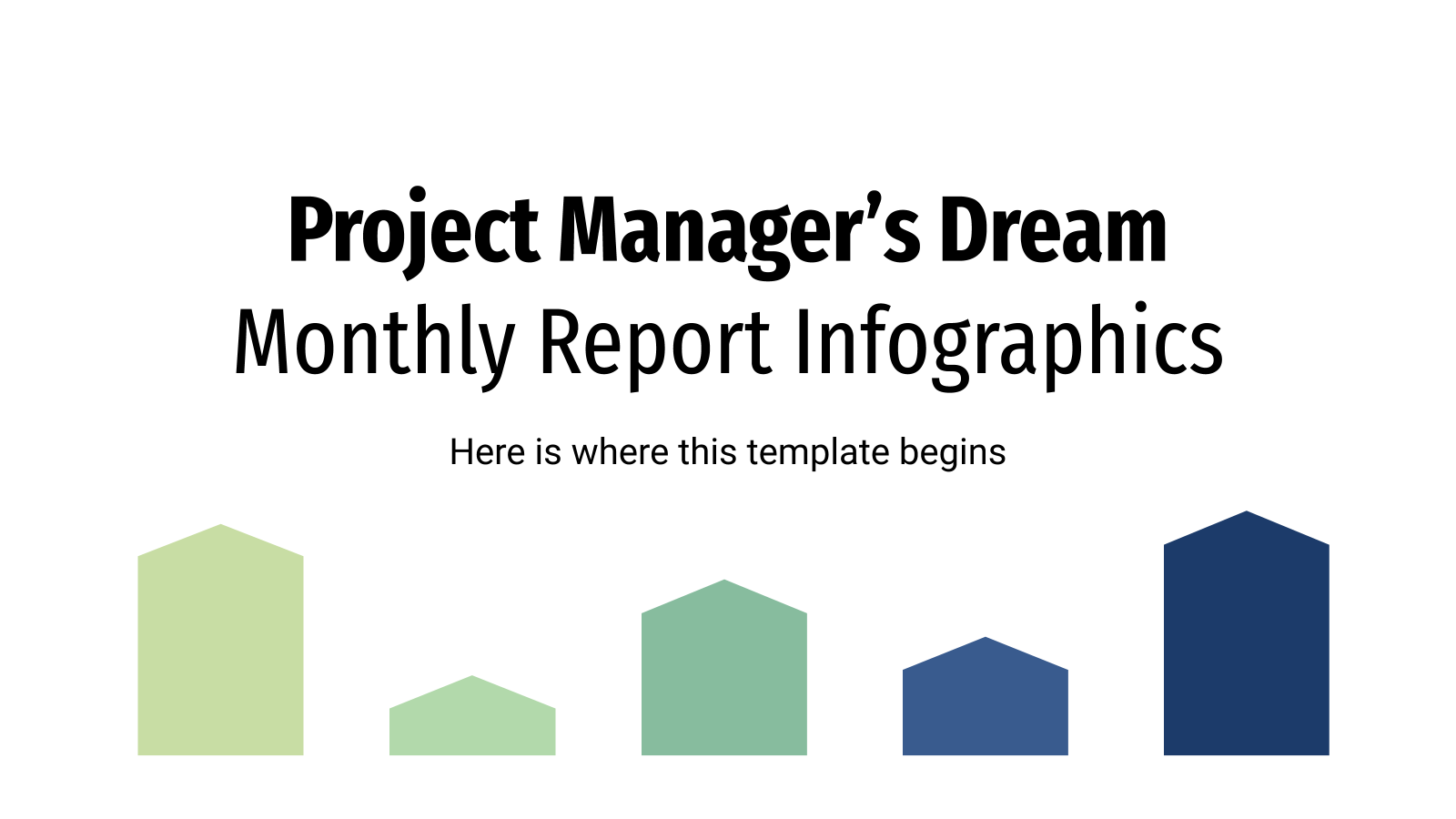
Project Manager's Dream Monthly Report Infographics
As a manager in your company, sometimes you must prepare a report in which various aspects and performance metrics are gauged and displayed. For this reason, we want to help you by releasing this set of infographics. Need to show percentages? A progress? Statistics? These are the designs you're looking...
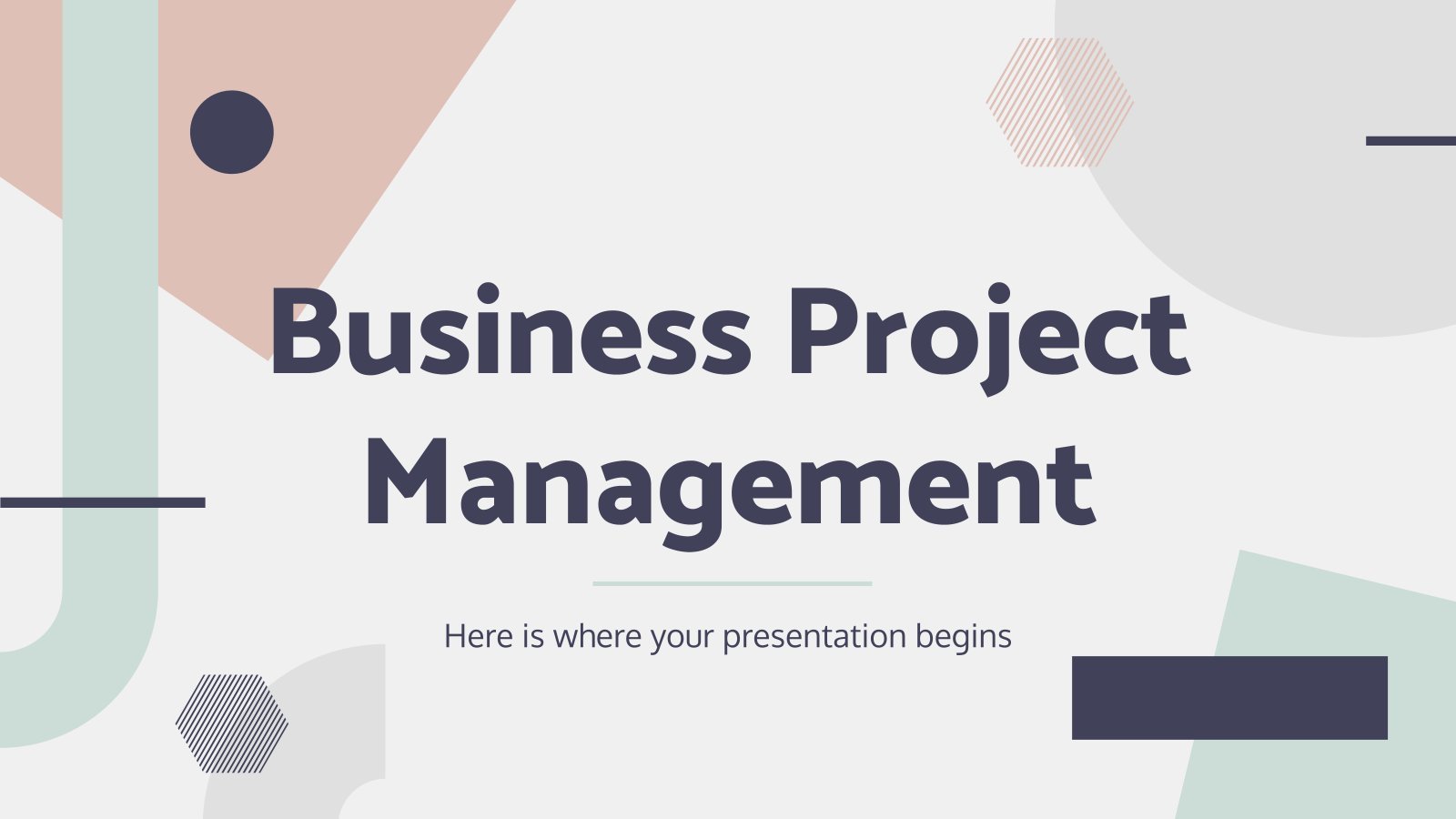
Business Project Management
Our new template has got a modern look and has been designed to meet the needs of any user who wants to talk about project management in business. That's because, apart from photos and lots of shapes, we've added many slides for key data, such as roadmaps, services offered, project...
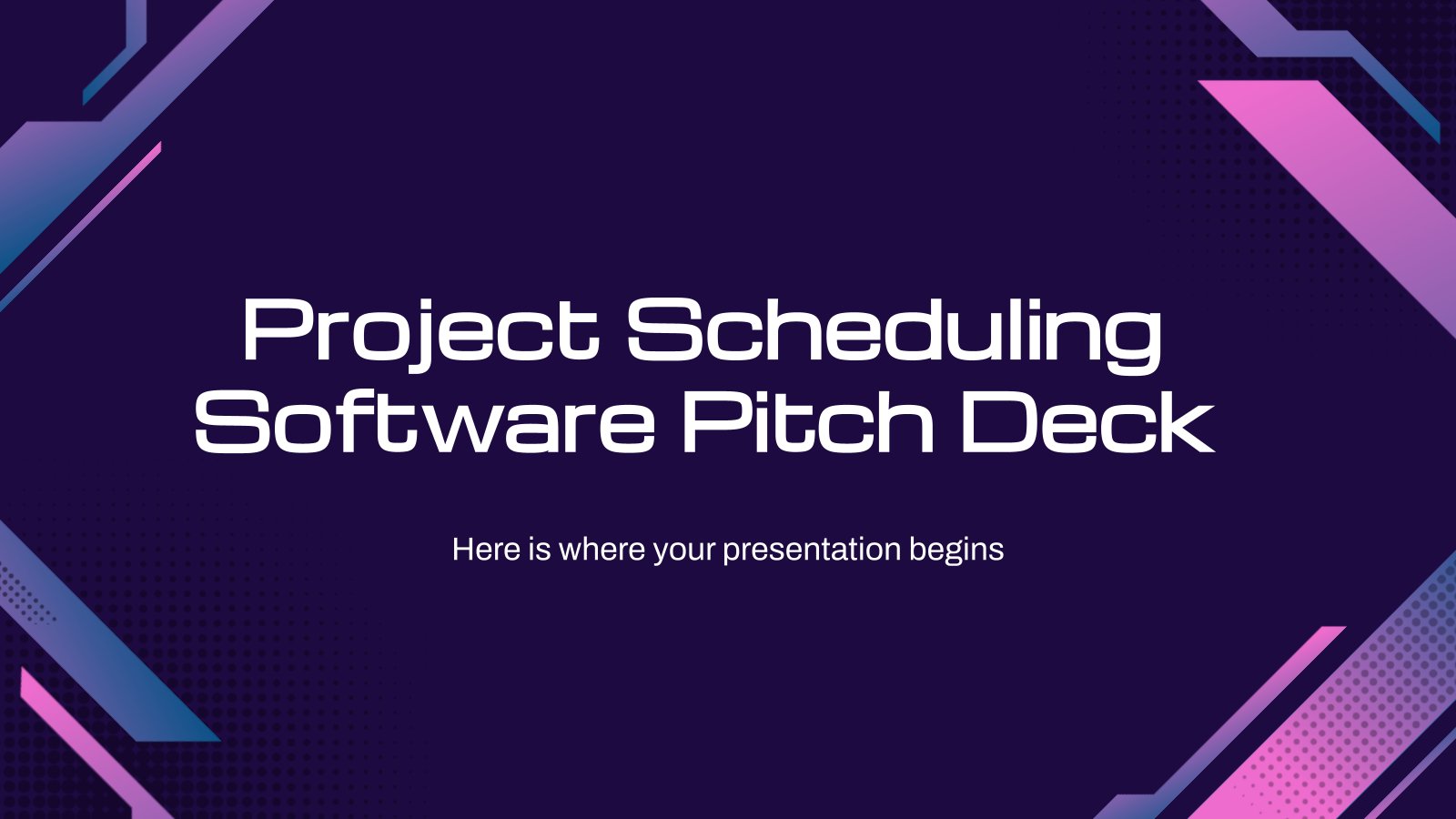
Project Scheduling Software Pitch Deck
Download the Project Scheduling Software Pitch Deck presentation for PowerPoint or Google Slides. Whether you're an entrepreneur looking for funding or a sales professional trying to close a deal, a great pitch deck can be the difference-maker that sets you apart from the competition. Let your talent shine out thanks...
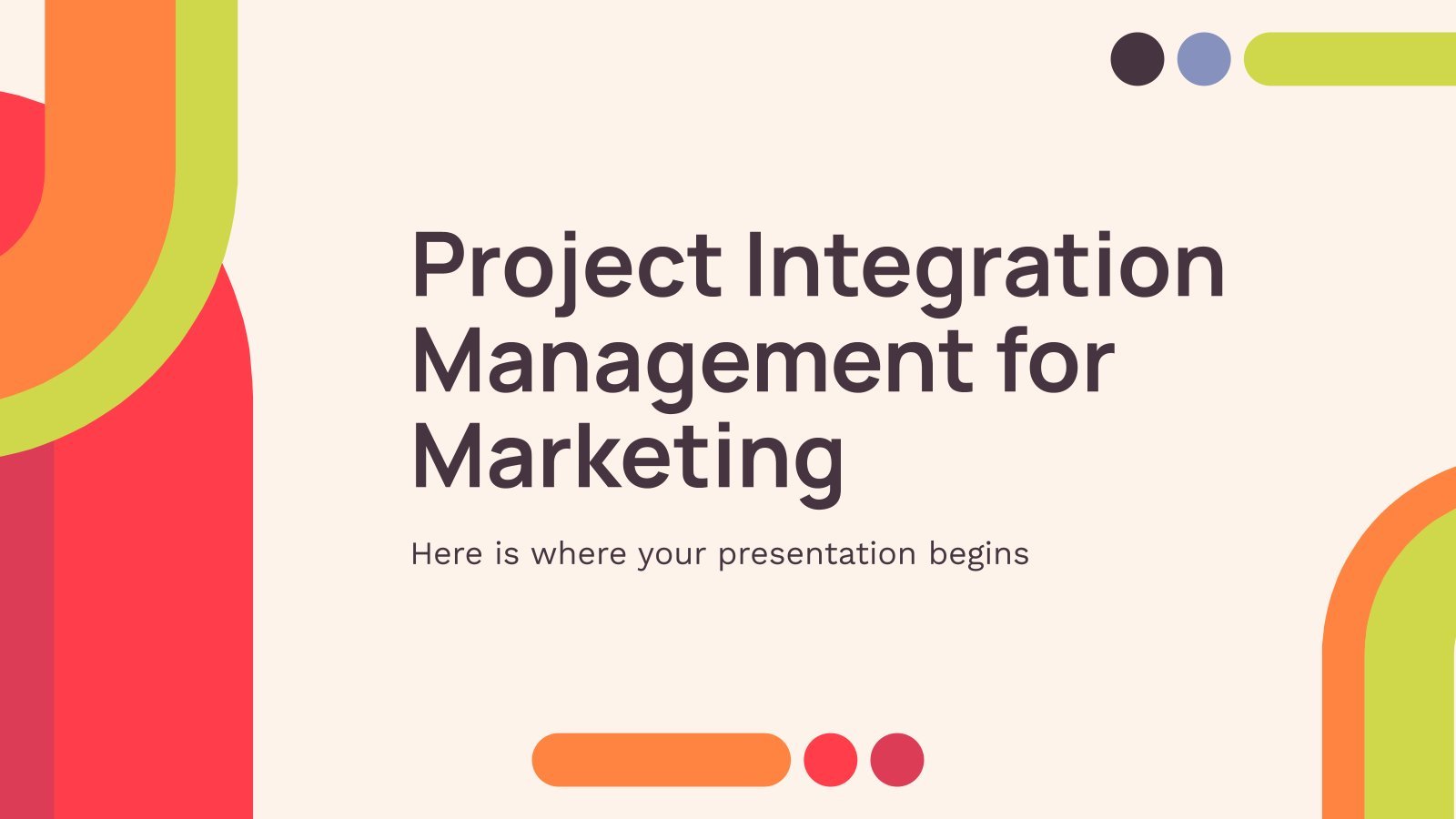
Project Integration Management for Marketing
Feeling like teamwork in your company is a bit all over the place and needs improving? Get everyone working together seamlessly with a thorough introduction to project integration management supported by this modern Google Slides and PowerPoint template! Explain how processes, systems and methodologies come together cohesively to make workflows...

Download the Project Management Infographics template for PowerPoint or Google Slides and discover the power of infographics. An infographic resource gives you the ability to showcase your content in a more visual way, which will make it easier for your audience to understand your topic. Slidesgo infographics like this set...
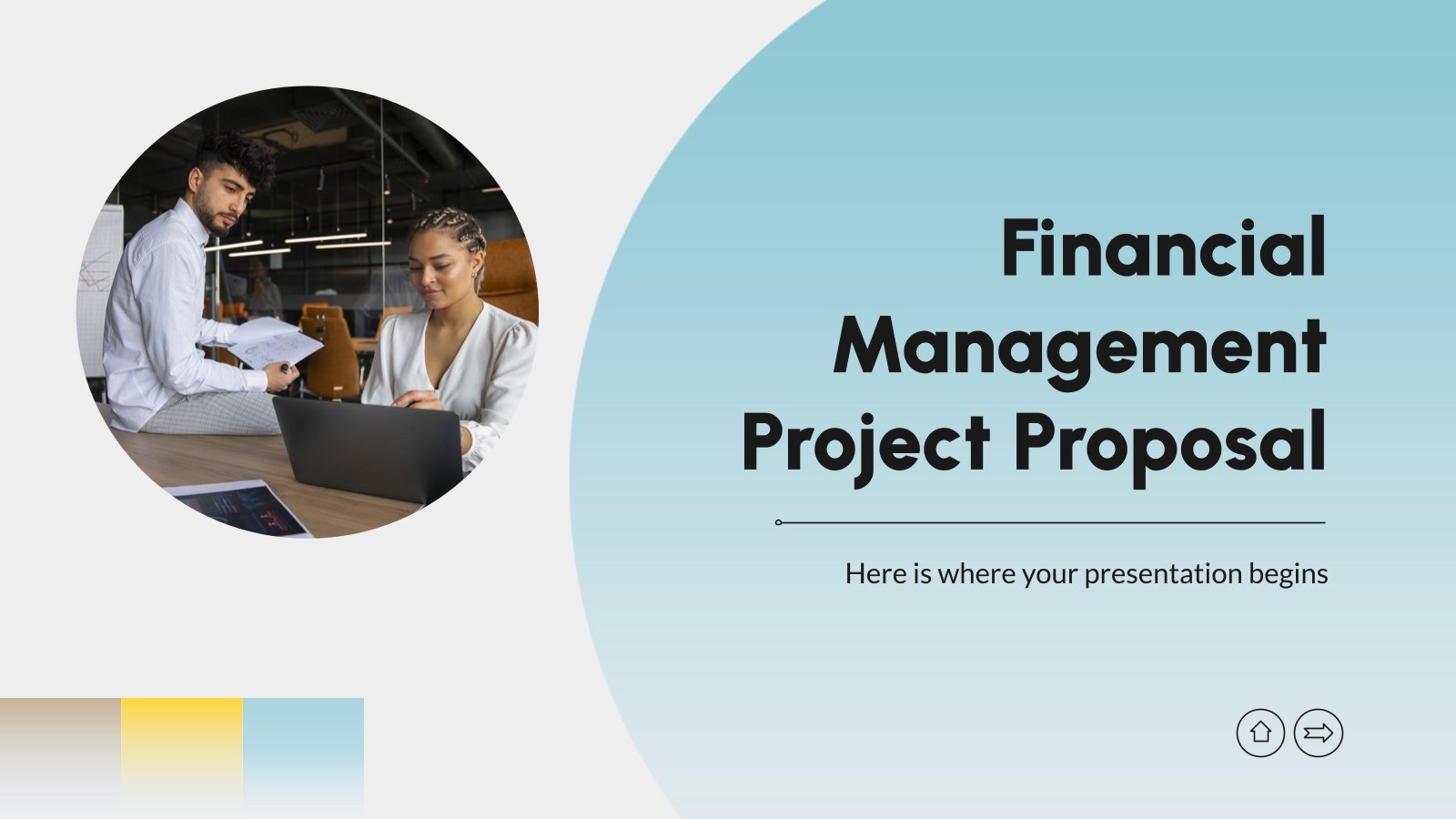
Financial Management Project Proposal
In today's world, financial management is amongst the most essential aspects of running any business. This is precisely why project proposals concerning financial management are becoming increasingly crucial. Are you ready to provide solutions and identify potential risks that your (or other's) business may face? The market is filled with...
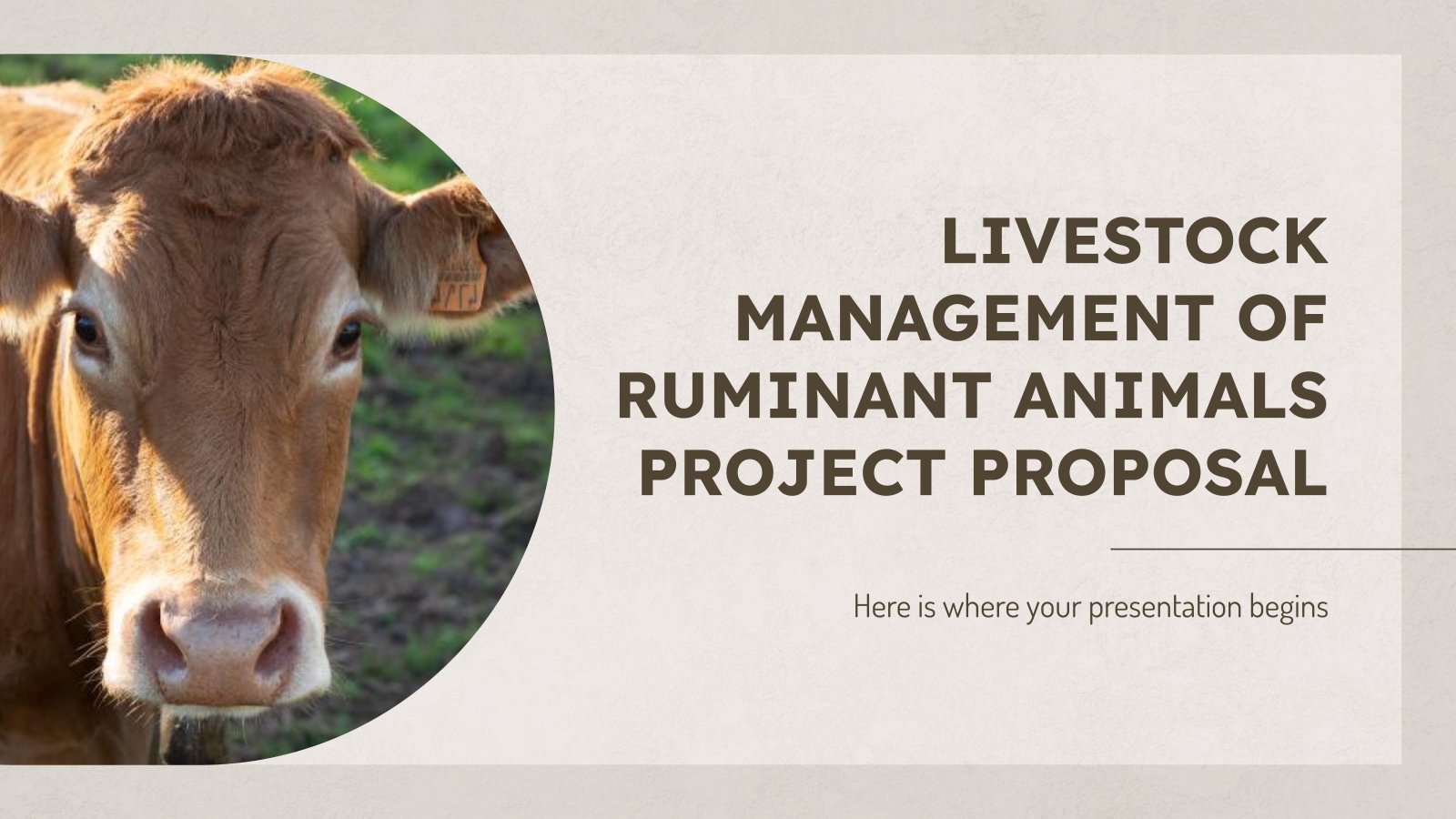
Livestock Management of Ruminant Animals Project Proposal
Download the Livestock Management of Ruminant Animals Project Proposal presentation for PowerPoint or Google Slides. A well-crafted proposal can be the key factor in determining the success of your project. It's an opportunity to showcase your ideas, objectives, and plans in a clear and concise manner, and to convince others...
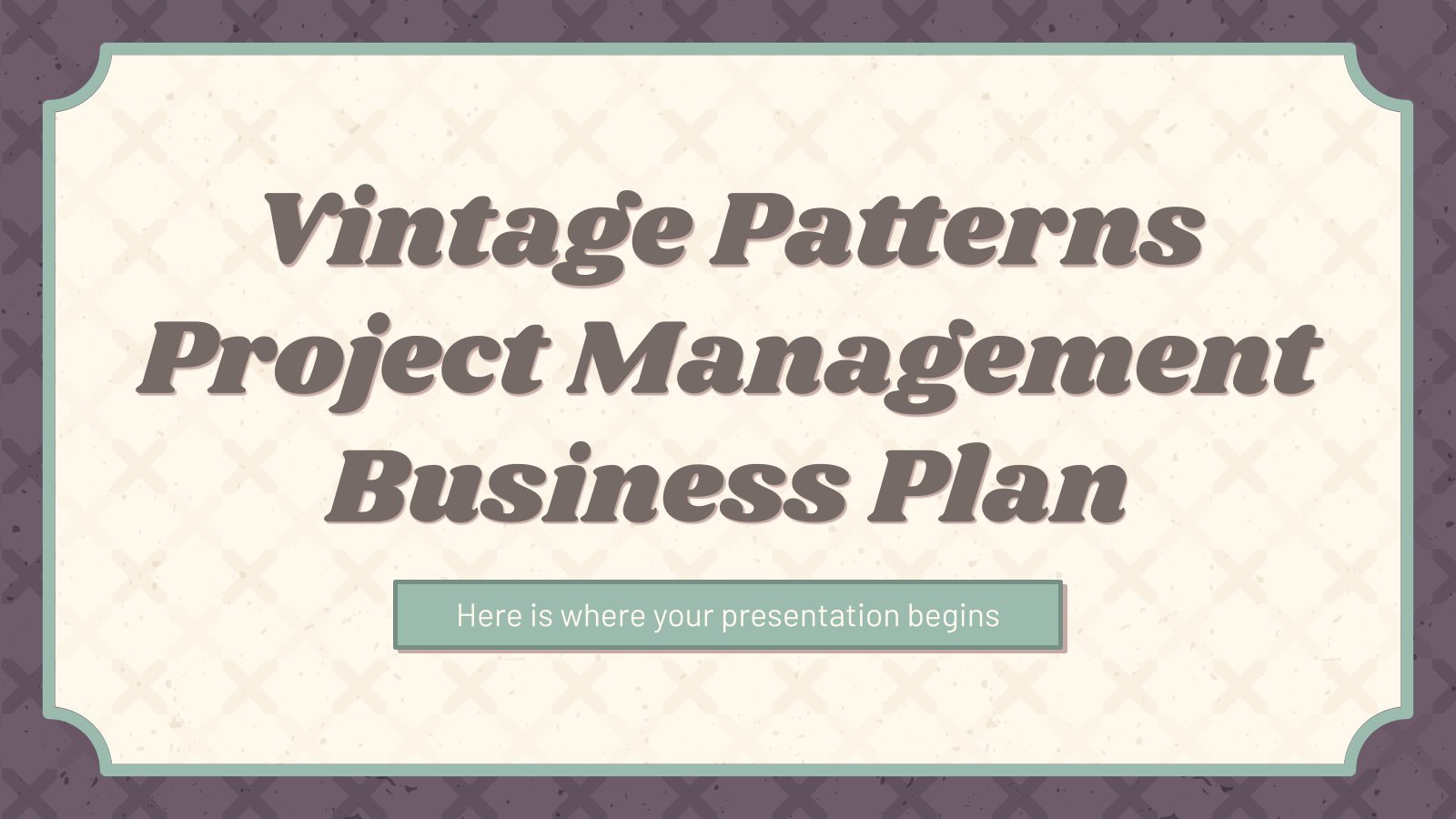
Vintage Patterns Project Management Business Plan
Did you carry out a market analysis? Do you know what are the current trends and what is your competition? And do you have an operating plan ready too? That's great management, so now you just need this vintage-looking template in order to create a slideshow that details all of...
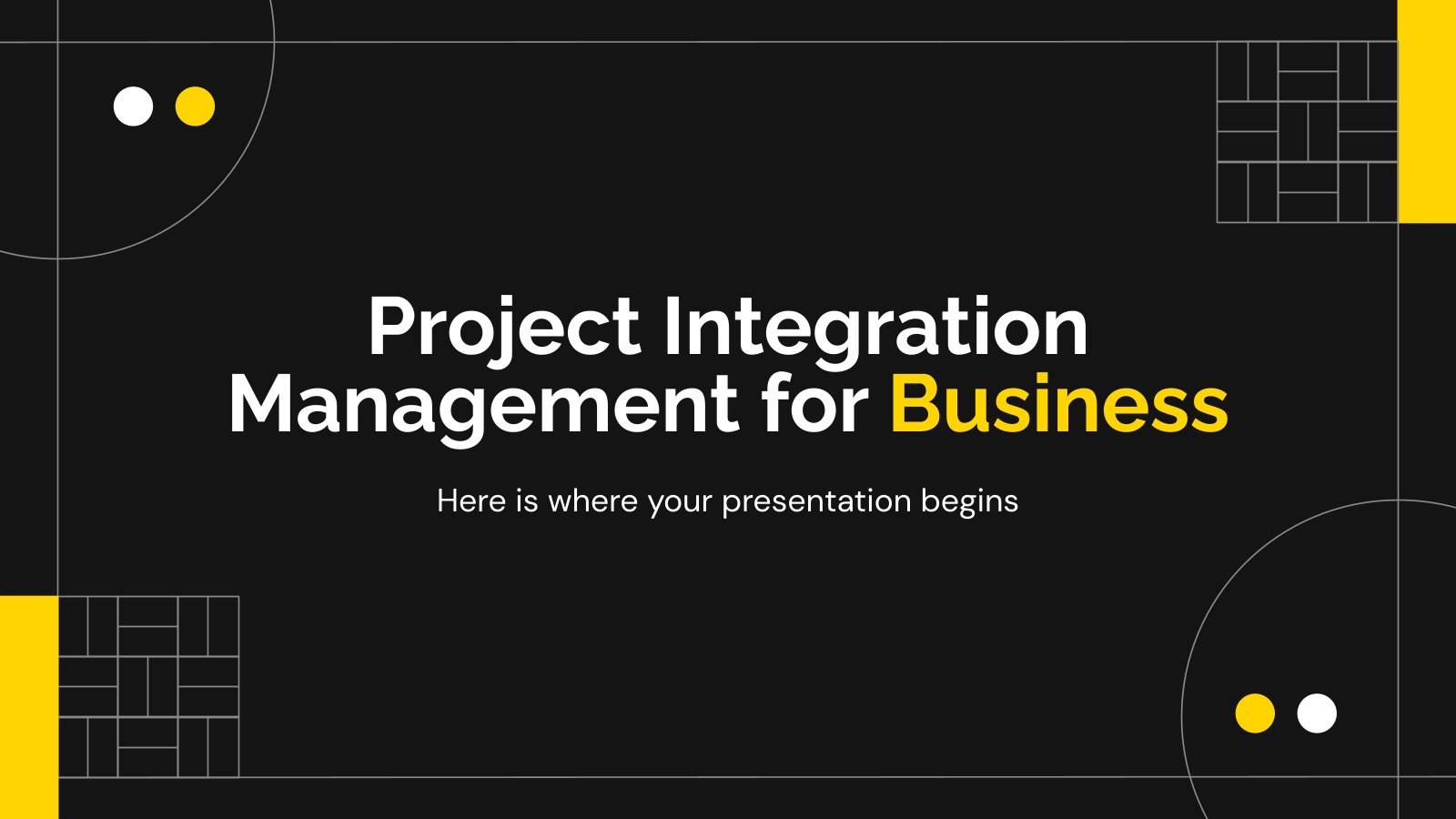
Project Integration Management for Business
As businesses continue to grow, project integration management becomes crucial in ensuring that all aspects of the project are integrated and working together seamlessly. Therefore, it's important to have a well-designed and organized presentation when discussing this topic. That's where this Google Slides and PPT template comes in handy, providing...
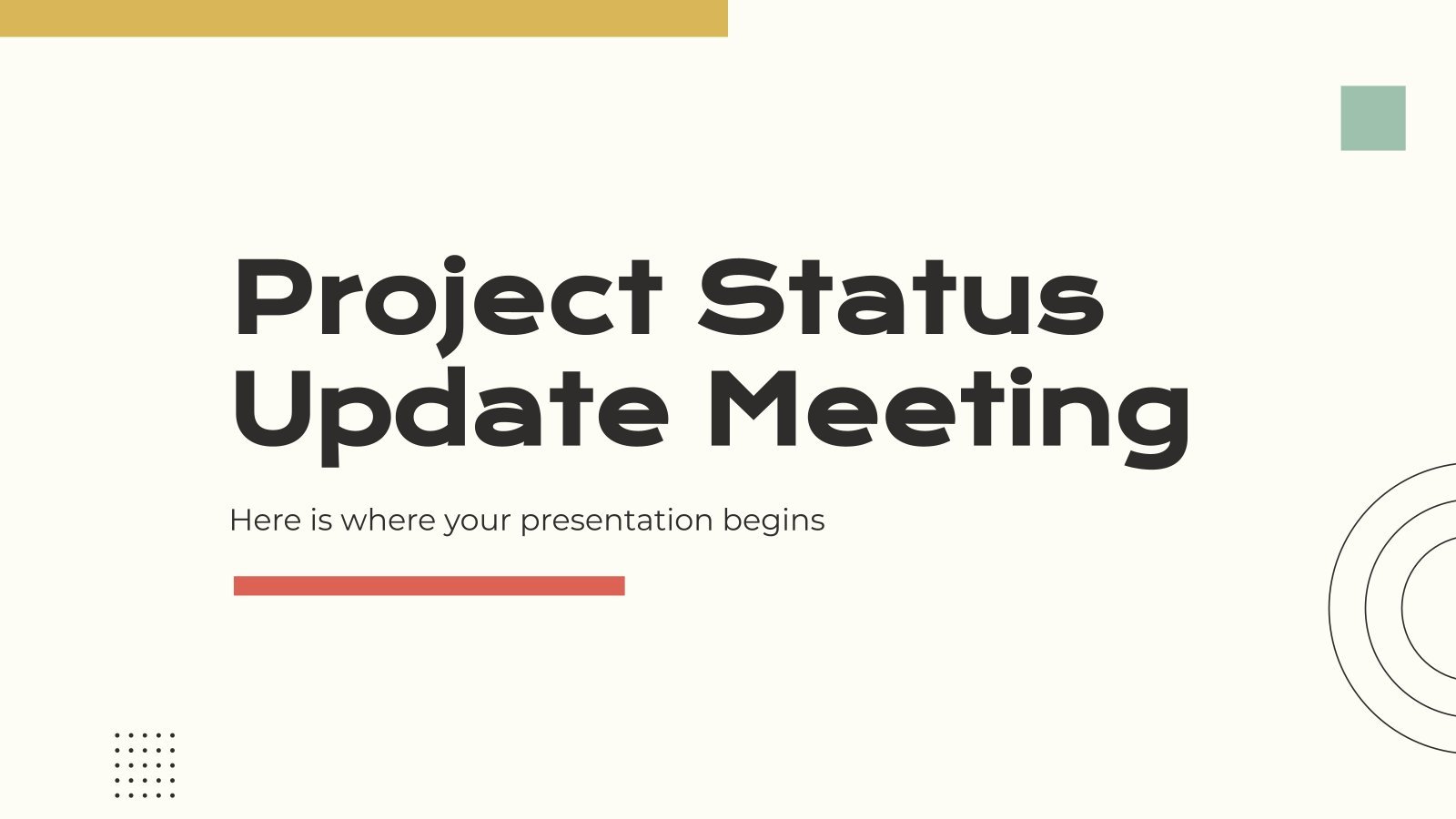
Project Status Update Meeting
Download the Project Status Update Meeting presentation for PowerPoint or Google Slides. Gone are the days of dreary, unproductive meetings. Check out this sophisticated solution that offers you an innovative approach to planning and implementing meetings! Detailed yet simplified, this template ensures everyone is on the same page, contributing to...
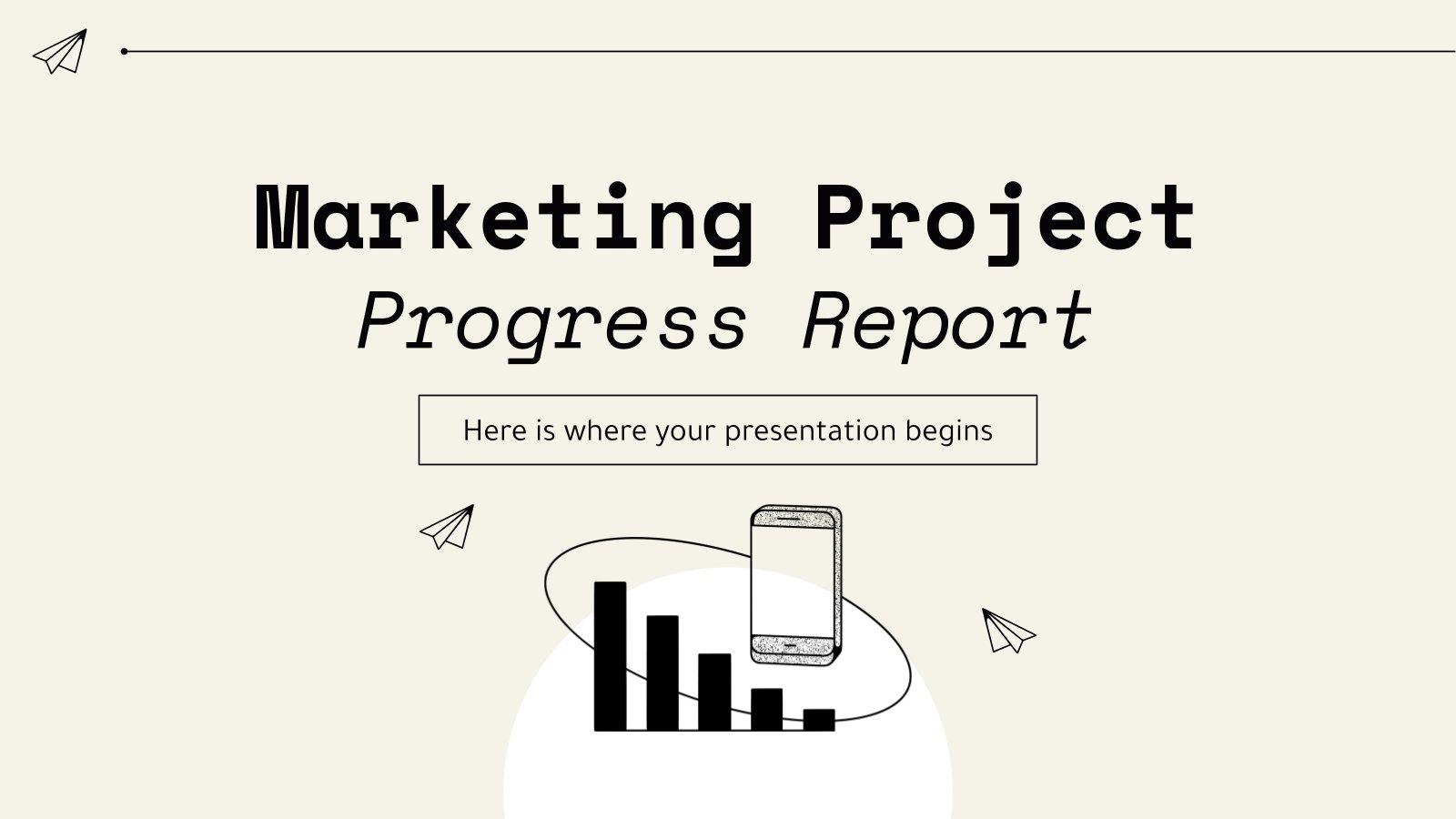
Marketing Project Progress Report
Download the "Marketing Project Progress Report" presentation for PowerPoint or Google Slides and take your marketing projects to the next level. This template is the perfect ally for your advertising strategies, launch campaigns or report presentations. Customize your content with ease, highlight your ideas and captivate your audience with a...

Design Inspiration Project Proposal
Download the "Design Inspiration Project Proposal" presentation for PowerPoint or Google Slides. A well-crafted proposal can be the key factor in determining the success of your project. It's an opportunity to showcase your ideas, objectives, and plans in a clear and concise manner, and to convince others to invest their...
- Page 1 of 4

Register for free and start editing online
11 ideas for how to organize digital files
Sorting through unorganized work folders, files, and documents to find exactly what you need, when you need it, can be challenging and frustrating. In fact, 57 percent of U.S. office workers say one of their top three problems is quickly finding files and documents, according to a survey on search and findability issues in the workplace.
Good news: you can save time and learn how to organize digital folders and files with a few best practices. The key is to decide on a system, communicate it clearly to everyone in your organization, and be consistent.
Here’s your guide to organizing files.
#1. Set goals for digital file organization.
Organizing file folders can take over your life if you let it, so start by getting specific about what you want to accomplish. That way, you’ll prevent the project from consuming more time and resources than you have available.
Start by asking a few preliminary questions.:
- Who needs to understand your digital file organization system? The obvious answer is “everyone,” but consider the needs of people who aren’t very tech-savvy and those who will only be accessing your files occasionally.
- When will you begin the project, and how much time can you spend?
- How will you know you’ve succeeded?
Here’s an example: “While all 22 employees need to understand our new digital file organization system, we will prioritize the writers and graphic designers, since they create the files. The office manager will allocate one hour per week on the project. We’ll know it worked if it’s faster and easier for project managers to find the latest files for client projects.”
#2. Get input on the current file organization method.
Together with work productivity tools , revamping your digital folder and file organization gives your team access to the resources they need to do their best work.
Talk to the leadership team at your organization so you understand their priorities and pain points. If you have time, get input from all your team members . Here are a few questions to start with:
- What do you like and dislike about the current computer file organization system?
- What’s confusing or difficult to find?
- How would you improve how files are organized? What’s worked well for you in the past?
Along with their input, you’ll need the following resources:
- Business tools: Your computer and online file-sharing software . Make accessing files easy for everyone by keeping everything a cloud-based server, rather than on-premises.
- Notetaking supplies: Set calendar reminders and consider using visual collaboration tools or digital notebooks to get organized. Paper and pen for jotting down notes or reminders are always useful.
- Time: At least two hours unless you have very few files. Break the task into manageable chunks and work on it in multiple sessions if it feels overwhelming.
#3. Delete and archive old computer files and folders.
If you have duplicate files or documents you’ll never reference again, delete them. Remove files before you begin so you don’t waste time organizing them, just to scrap them later. If you’re not sure whether to keep them, put them in a folder titled Archive . Consider using Storage Sense , an assistant that works with OneDrive to automatically free up space, to maintain access to your files while freeing up valuable storage space on your computer.
#4. Create a folder structure.
Now you’re ready to start organizing folders , but where do you start? The ideal folder organization strategy will vary based on your organization and its needs. For organizations with remote or hybrid workforces, well-organized files are crucial for communication , collaboration, and productivity. Remember that your colleagues are likely accessing files from a range of devices, including tablets and smartphones, so consider how your organizational structure will appear across these endpoints.
Decide whether it makes sense to organize files by name, date, project, or department. Start on your shared drive with your broadest categories for your main folders, and then get more specific with subfolders. Here’s what that could look like.
Organizing file folders by name
Best for: Organizations that mainly identify projects by the client’s or organization’s name, such as a marketing or advertising agency.
Pros: Names are less ambiguous than other categories, such as industry or product type. It’s easy to find the right folder when the client contacts you.
Cons: It can be confusing if the client or company changes their name. It’s also difficult to remember when a certain project took place or was completed.

Organizing file folders by date
Best for: Organizations with large amounts of files tied to time periods, like a financial services business.
Pros: It’s easy to focus on a specific time period, such as the quarter or fiscal year.
Cons: It’s harder to find projects based on other categories, such as the type of project.

Organizing file folders by project
Best for: Organizations with lots of cross-departmental collaboration—for example, projects that require a project manager, writer, and graphic designer to work together.
Pros: It’s easy to find everything related to a project, including a variety of file types, because it’s all in one place.
Cons: It can be hard to find related projects unless you include that in the file naming structure. An organization like an ad agency could mitigate this by including the client’s industry in file names, along with the project name, so searching is easier.

Organizing file folders by department
Best for: Organizations where departments are siloed—for example, a company where there’s little interaction across finance, sales, and customer service.
Pros: Each team knows where to find their files, so searching is faster.
Cons: When departments do collaborate, it can be confusing deciding where to save files.

Remember that hybrid folder organization strategies are also possible and might make the most sense for your team. Combining several of these approaches could offer the most flexibility, depending on your needs.
#5. Choose a file naming convention.
After selecting an organizational strategy for your digital files, decide how to name them. Avoid vague file names like “draft1.doc”—the more specific you are, the easier searching will be. Ideally, your file names should be detailed enough that you know exactly what they are at a glance. Start with the broadest category at the beginning of the file name, like the year or department, and then get more specific.
- If you’re organizing by date , your file name structure might be YYYY-MM-DD (year month day), followed by any other details you might search for (for example, 2021-06-26_Contoso-Suites_social-media-ads ).
- If you’re organizing by name, project, or department , start with that, again followed by other relevant search terms (for example, Contoso-Suites_social-media-ads_2021 ).
These file name examples use underscores (_) and hyphens (-), but you don’t have to. While you can use spaces in file names, remember that URLs don’t allow them—if you’re planning to upload files to your organization’s website, it’s worth keeping this in mind.
Modern filing and document management systems allow you to add metadata, which can make searching and organizing more efficient. Create naming protocols for metadata and tags as well. The most important principle for all naming conventions is consistency but take note that cloud storage and document management systems increasingly offer AI-powered search features to help find files even when you can’t remember the exact name.
#6. Establish a system for version control.
We’ve all been there: “Do I use final_reallyfinal_2.doc or THISONE.doc?”
The easiest way is to only use one file, saved on a shared server (instead of someone’s local computer), so everyone can collaborate in real time and there’s no confusion about which file is the latest one. Use word processing software with tracked changes so you have a record of everyone’s edits .
Another option is to establish a clear order of file name endings and ask the whole organization to stick to it. This is useful if you want a separate file to mark each stage of a process, but it does lead to more files. Here’s an example:
- First draft: client_project_draft.doc
- Revisions from client: client_project_clientedits.doc
- After incorporating revisions: client_project_revision1.doc, revision2, revision3
- After client signs off on edits: client_project_final.doc
The trick is to not label a file “final” until it really is. Give the client a time limit on revisions, if possible, to avoid a never-ending revision cycle.
#7. Organize image files effectively.
There are several ways to organize images, such as by year, event, project, or department. It might help to use the same digital file organization system for your photos that you use for other files and documents, but you don’t have to. If your business attends a lot of events, consider creating folders for each event type, such as individual conferences or tradeshows. That way, if an event is annual, it’s easy to see what images you used in previous years all in one place.
Here’s an example:

with your other files, decide on an image naming convention and stick to it. Be specific and descriptive, so searching for images is easier. Include the year, month, and day in the file name (for example, 2021-06-26_spring-tradeshow-booth-backdrop.png ). And it’s worth repeating: save images to cloud services or make a backup copy on a flash drive.
#8. Manage leadership-only or confidential files.
Build data protection into your digital file organization strategy. Set sharing settings on files and folders so that people outside your organization (like clients and contractors) can only access what they need.
Make use of cloud storage services that offer the most robust data security and compliance. The following features offer granular control and can help you better manage confidential or sensitive files:
- Set passwords for files and folders.
- Give read-only access.
- Prevent people from downloading files.
- Set permissions on a per-user, per-file, or per-group basis.
- Encrypt sensitive files.
- Take advantage of compliance features.
Establish a system to determine which sharing settings to use on which files. Share those guidelines with your team and post them somewhere convenient for future reference. For folders with employee-only access, remember to revoke access as soon as an employee leaves.
#9. Organize large amounts of files by years or quarters.
Organize thousands of files efficiently with the right tools. To sort files, open the folder containing all the files you’d like to organize, right-click within the folder, select Sort by , and then select how you want to sort the files: by name, date, type, size, or tags.

From there, easily organize computer files from a certain time range. Move all of them from one year into their own folder. If you like, create subfolders for each month or quarter.
If you need to rename a lot of files, there are apps for bulk file renaming , some of which are free, that allow you to add details to file names, such as the year.
If you have too many year folders, you can always create a folder titled Archive for folders from more than a few years ago.

#10. Tell your organization how to organize digital files.
Make it easy for your coworkers to name files correctly and save them in the right place.
- Have a quick meeting about the new computer file and folder organization guidelines, with time for questions at the end, or send an email with instructions.
- Post the guidelines to your organization’s group chat app.
- Create a template folder and subfolders that people can refer to as an example.
Make sure everyone knows to back up their files regularly. Save files to cloud services so they’re accessible anywhere. If people must save files on their computers, make sure they save a backup copy.
#11. Maintain your file organization system.
Save time by taking advantage of automated tasks within your folder organization system. Modern file management systems often allow you to automate file sorting and archiving and can even trigger actions based on specific events.
You might excel at organizing digital files, but others might not, so try not to stress about it. Schedule recurring file maintenance time to move misplaced files—and gently explain to people what the correct location is. Or designate someone on your team as the go-to person for all file-organizing questions. Encourage people to ask first, rather than possibly saving something in the wrong place.
Check in with your team to see whether your organization system is working and adjust as necessary. Finally, congratulate yourself on finishing a daunting project that will save your organization a lot of time!
Next steps for computer file organization
Communicate and collaborate on files with a chat app and file sharing for teams , or get started right away with a comprehensive suite of business apps to help you stay organized.
About the author

Get started with Microsoft 365
It’s the Office you know, plus the tools to help you work better together, so you can get more done—anytime, anywhere.
5 types of collaboration tools that improve productivity
Goal setting vs. goal planning: crafting a blueprint for lasting business success, modern endpoint solutions: what they are and why you need them, unlocking potential: how ai productivity tools transform work.
Business Insights and Ideas does not constitute professional tax or financial advice. You should contact your own tax or financial professional to discuss your situation..

Overview of document management in SharePoint
Summary: Learn about the elements of a document management solution and the document management planning process in SharePoint 2013.
This article contains a high-level description of the various elements of a document management solution that is based on SharePoint Server 2016.
Document management controls the life cycle of documents in your organization — how they are created, reviewed, and published, and how they are ultimately disposed of or retained. Although the term "management" implies that information is controlled from the top of the organization, an effective document management system should reflect the culture of the organization that uses it. The tools that you use for document management should be flexible enough to enable you to tightly control a document's life cycle, if that fits your enterprise's culture and goals, but also to let you implement a more loosely structured system, if that better suits your enterprise.
The elements of a document management system
An effective document management solution specifies the following:
What kinds of documents and other content can be created in an organization.
What template to use for each kind of document.
What metadata to provide for each kind of document.
Where to store a document at each stage of its life cycle.
How to control access to a document at each stage of its life cycle.
How to move documents within the organization as team members contribute to the documents' creation, review, approval, publication, and disposition.
SharePoint Foundation 2013 includes features that implement all these aspects of document management. SharePoint Server 2016 includes the same features and also adds the following:
What policies to apply to documents so that document-related actions are audited, documents are retained or disposed of appropriately, and content that is important to the organization is protected.
How to handle documents as corporate records, which must be retained according to legal requirements and corporate guidelines.
To make sure that information workers can easily take advantage of these capabilities without having to depart from their day-to-day operations and familiar tools, applications in the Microsoft Office system — such as Microsoft Outlook and Word — also include features that support each stage in a document's life cycle.
The planning process
The document management planning process consists of the following major steps:
Identify document management roles Ensure that your plans incorporate the feedback of your organization's key stakeholders, you have the best team to implement the solution, and you know who will participate in document management processes.
Analyze document usage After you identify who works on documents, determine the kinds of documents that they work on and how they use them. For more information, see Identify users and analyze document usage (SharePoint Server 2010) .
Plan the organization of documents You can organize documents in site collections, sites, and libraries. SharePoint Server 2016 offers a range of features to help organize and store documents, from specialized sites to loosely structured document libraries for quick document creation and collaboration. Within a library, you can additionally organize content into folders and subfolders. For more information, see Document library planning (SharePoint Server 2010) .
Plan how content moves between locations It might be necessary to move or copy a document from one site or library to another at different stages of its life cycle. For more information, see " Plan the flow of content " in Document library planning (SharePoint Server 2010) .
Plan content types Use content types to organize information about documents, such as metadata, document templates, and workflow processes. This is an important step to help you organize your documents and enforce consistency across your organization. For more information, see Content type and workflow planning (SharePoint Server 2010) .
Plan workflows When you plan workflows for your organization, you can control and track how documents move from one team member to another as each participant collaborates in a document's life cycle. SharePoint Server 2016 includes workflows for common team tasks such as reviewing and approving documents. SharePoint Server 2016 also supports creating and installing custom workflows. For more information, see Content type and workflow planning (SharePoint Server 2010) .
Plan content governance You can plan the appropriate degree of control that is based on content type or storage location. For example, you might require that documents in a particular library be checked out before they can be edited. For more information, see Versioning, content approval, and check-out planning (SharePoint Server 2010) .
Plan policies For each content type, plan information management policies to make sure that documents are audited, retained, and otherwise handled according to your organization's institutional and legal requirements. SharePoint Server 2016 includes policies that implement auditing, document retention, and bar codes (to make sure that printed content can be correlated with corresponding electronic versions). For more information, see Information management policy planning (SharePoint Server 2010) .
Note: Policies are not available in SharePoint Foundation 2013.
Identify users and analyze document usage (SharePoint Server 2010)
Document library planning (SharePoint Server 2010)
Content type and workflow planning (SharePoint Server 2010)
Versioning, content approval, and check-out planning (SharePoint Server 2010)
Information management policy planning (SharePoint Server 2010)
Use a Document Center site

Need more help?
Want more options.
Explore subscription benefits, browse training courses, learn how to secure your device, and more.

Microsoft 365 subscription benefits

Microsoft 365 training

Microsoft security

Accessibility center
Communities help you ask and answer questions, give feedback, and hear from experts with rich knowledge.

Ask the Microsoft Community

Microsoft Tech Community

Windows Insiders
Microsoft 365 Insiders
Was this information helpful?
Thank you for your feedback.
Services & Software

Get Microsoft's upgraded Pro OS for a small fraction of the regular price, but only while the sale lasts.

Our Top Picks
From VPNs to playlists for your pup, here’re all the best services and software of 2023.

Latest Stories
We help you decide which services to keep, try or cancel.

Apple's Big AI News at WWDC Includes an OpenAI Partnership, Report Says

How to Watch 'Hit Man,' Starring Glen Powell

France vs. Luxembourg Livestream: How to Watch International Friendly Soccer From Anywhere

T20 Cricket World Cup Livestream: How to Watch India vs. Ireland From Anywhere

Get Starz for $3 a Month Right Now With This New Deal

'Impractical Jokers': How to Watch Every Episode of the Comedy Show From Anywhere

Final Hours to Get Microsoft Office for Windows or Mac for Just $30

Nab a Lifetime Babbel Subscription at 74% Off While This Limited-Time Deal Lasts

iOS 17.5 Is Here, but Don't Miss These iOS 17.2 Features

Give Your iPhone a Security Boost With This iOS 17 Feature

COMMENTS
When you open a program on a computer, the program will open in a window, which is placed on top of the desktop. You can have many different windows open at the same time. This is a basic diagram of a window. Advance slide to highlight each term as you explain it. Menu Bar - File, Edit, etc. These will be different based on the type of window ...
File management. This document discusses various aspects of file systems including: 1. It defines what a file is and lists some common file attributes like name, size, and timestamps. 2. It describes different file operations like create, read, write, delete and different methods to access and store files like sequential, random, and index ...
Choose Folder and search options. Choose View tab. UNcheck the box that says "Hide extensions for known file types". Choose "Apply to Folders". File Systems - Drives. Every computer has a file system used to keep track of the files on that machine. File systems are based on physical storage devices, known as drives.
Download ppt "Chapter 3:File Management". Contents 3.1 Concept of the file. 3.2 File access techniques: a. sequential b. direct c. indexed 3.3 Directory structure: a. Storage structure b. Directory structure c. Single-level directory d. Two-level directory.
Introduction to File Management; File management refers to the process of organizing, storing, and retrieving digital files efficiently. Effective file management is crucial for maximizing productivity and ensuring data security. Proper file management helps in avoiding clutter, saving time, and maintaining a structured work environment.
File management ppt. • Download as PPT, PDF •. 47 likes • 46,126 views. AI-enhanced description. M. marotti. The document discusses file management and various utilities used for organizing, viewing, and maintaining files and the operating system. It describes the hierarchical structure of directories, drives, folders and subfolders used ...
The document discusses file management and directories. It describes block management strategies like contiguous allocation and linked lists. It discusses reading and writing byte streams which involves packing and unpacking blocks of data. It also covers supporting high-level file abstractions like structured sequential files and indexed ...
File Management Chapter 12. Files and File systems • From user's point of view, this is one of important parts of OS. • File system provides the resource abstractions typically associated with secondary storage. • It permit user to create data collections, called files with the following properties: • Long-term existence • Files are stored on disk/other secondary storage do not ...
Presentation Transcript. Operating Systems:Internals and Design Principles Chapter 12File Management Seventh Edition By William Stallings. Operating Systems:Internals and Design Principles If there is one singular characteristic that makes squirrels unique among small mammals it is their natural instinct to hoard food.
Computer Files and File Management. An Image/Link below is provided (as is) to download presentation Download Policy: Content on the Website is provided to you AS IS for your information and personal use and may not be sold / licensed / shared on other websites without getting consent from its author. Download presentation by click this link.
This is a files management office record vector icon ppt powerpoint presentation outline inspiration. The topics discussed in this diagram are admin icon, administration icon, management icon, leadership icon. This is a completely editable PowerPoint presentation and is available for immediate download. Slide 1 of 5.
Presentation on theme: "Operating Systems Chapter 6: File Management"— Presentation transcript: 1 Operating Systems Chapter 6: File Management. Instr: Yusuf Altunel IKU Department of Computer Engineering. 2 Content Introduction Files Directories File System Implementation.
Likewise, you might divide a folder for a client named Delta Traders into subfolders named "Delta Traders sales presentations" and "Delta Traders contracts." The idea is to place every file into a logical folder or subfolder, rather than have one huge list of files. 6. Organize documents by date.
Download as a PowerPoint file . Download and open in Canva . Preventing and Managing School Violence ... Download the Proactivity, Goal Orientation and Time Management presentation for PowerPoint or Google Slides. The world of business encompasses a lot of things! From reports to customer profiles, from brainstorming sessions to sales—there's ...
ppt/slides/slide11.xml¬UÛnÛ0 } ° üîúš+š ‰" º5hÚ Pe¥ *[‚¤¦ †ýû(YNz l/-L'Ô9‡4}z¾«9ÚR¥™h&Ar ˆ6D"¬y˜ w·Ëp mpSb. : öT çgß¿ ʱæ%‚èF ñ$¨Œ'ã(Ò¤¢5Ö'BÒ Î6BÕØÀ«zˆJ…Ÿ!kÍ£4ŽûQ Y øxõ•x±Ù0B ...
Free Computer Skills Course: Learn the core concepts of file management, including folders, filenames, and file extensions.Transcript:In order to accomplish ...
A General Photography Presentation by Joe Edelman "I can find any image I have taken in the last 24 years — in less than 3 minutes!Can you?" — Joe Edelman . File Management is a SCIENCE. But it doesn't have to be hard! Say goodbye to misplaced files, disorganized folders, and backup nightmares, and step into a world where every file is right at your fingertips!
12. Creating FoldersCreating Folders • On theOn the FileFile menu, point tomenu, point to NewNew, and then, and then clickclick FolderFolder.. • In theIn the NameName box, enter a name for the folder.box, enter a name for the folder. • In theIn the Folder containsFolder contains box, click the type ofbox, click the type of folder you want to create.folder you want to create.
File Management and Sharing, Anywhere WPS Presentation smoothly synchronizes PowerPoint files across a range of devices: PC Windows, Mac, Linux, Android, iPhone, iPad, and multiple cloud platforms. ... Yes, you can save your presentations and other files from WPS Presentation directly to Google Drive. WPS Presentation offers seamless ...
Lecture #5: File Management. Written by David Goodwin based on the lecture series of Dr. Dayou Li and the book Understanding Operating Systems 4thed. by I.M.Flynn and A.McIver McHoes (2006) Department of Computer Science and Technology, University of Bedfordshire. Operating Systems, 2013.
Project Management Infographics. Download the "Project Management Infographics" template for PowerPoint or Google Slides to get the most out of infographics. Whether you want to organize your business budget in a table or schematically analyze your sales over the past year, this set of infographic resources will be of great help.
Share those guidelines with your team and post them somewhere convenient for future reference. For folders with employee-only access, remember to revoke access as soon as an employee leaves. #9. Organize large amounts of files by years or quarters. Organize thousands of files efficiently with the right tools.
The document management planning process consists of the following major steps: Identify document management roles Ensure that your plans incorporate the feedback of your organization's key stakeholders, you have the best team to implement the solution, and you know who will participate in document management processes.
Strong presentation skills ensure that the executive's ideas are communicated clearly and effectively to stakeholders. ... File Management. Effective file management is crucial for maintaining organized and accessible records. This includes both physical and digital file management, ensuring that documents are properly labeled, stored, and ...
File Management. Feb 27, 2020 • Download as PPTX, PDF •. 0 likes • 78 views. J. jayalakshmi268. Introduction of File Management File Manager Responsibilities of the File Manager Definitions Interacting with the File Manager Typical Volume Configuration Introducing Sub directories File-Naming Conventions Record Format Physical File ...
All the news and tips you need to get the most out of services, apps and software you use every day. Explore by Topics. All Tech Mobile Home Entertainment VPN Computing Services & Software Gaming ...
There are two basic methods for presenting from an iPad: wired and wireless. The "wired" method is similar to presenting from a laptop, in which there is a VGA or HDMI cable between the laptop and the projector or widescreen TV. Many laptops today are so thin they don't have a built-in VGA or HDMI port, so you need to use a USB-C adapter.
Piloting the draft revised Score-card in Albania - Mr. Arduen Karagjozi, Director, Directory of Strategic Management, Water Resources Management Agency, Albania Languages and translations English