The best presentation software in 2024
These powerpoint alternatives go beyond the basics..

The latest presentation apps have made it easier than ever to format slides and create professional-looking slideshows without giving off a "this is a template" vibe. Even standard PowerPoint alternatives have updated key features to make it easier than ever to collaborate and create presentations quickly, so you can spend more time prepping for your actual presentation.
If, like me, you've used Google Slides unquestioningly for years, it's a whole new world out there. The newest crop of online presentation tools go way beyond the classic slideshow experience, with new features to keep your audience's attention, streamline the creation process with AI, and turn slide decks into videos and interactive conversations.
I've been testing these apps for the past few years, and this time, I spent several days tinkering with 25 of the top presentation software solutions out there to bring you the best of the best.

The best presentation software
What makes the best presentation app, how we evaluate and test apps.
When looking for the best presentation apps, I wanted utility players. After all, slideshows are used for just about everything, from pitch decks and product launches to class lectures and church sermons. With that in mind, here's what I was looking for:
Pre-built templates. The best presentation tools should have attractive, professional-looking templates to build presentations in a hurry.
Sharing and collaboration options. Whether you plan to share your webinar slides later, or you just want to collaborate with a coworker on a presentation, it should be easy to share files and collaborate in real-time.
Flexibility and customization options. Templates are great, but top presentation apps should enable you to customize just about everything—giving you the flexibility to build exactly what you need.
Affordability. Creating compelling presentations is important, but you shouldn't have to bust your budget to make it happen. With capable free tools on the market, affordability is a top consideration.
Standalone functionality. There's no reason to use multiple tools when one can do it all, so I didn't test any apps that require and work on top of another presentation app like PowerPoint or Google Slides.
Familiar, deck-based interface. For our purposes here, I only tested software that uses slides, with the familiar deck-based editor you expect from a "presentation" tool (versus, for example, a video creation app).
Beyond that, I also looked for presentation apps that brought something unique to the table—features above and beyond what you can get for free from a legacy solution like PowerPoint or Google Slides.
Here's what my testing workflow looked like:
I went through any onboarding or guided tutorials.
I created a new deck, scanning through all available templates, noting how well-designed they were (and which were free versus paid).
I added new slides, deleted slides, edited text and images, and played around with other content types.
I changed presentation design settings, like color schemes and background images.
I reviewed and tested the sharing and collaboration options.
I tested out presenter view (when available).
After my first round of testing, I went back into the top performers to test any unique or niche features, like AI, brand settings, and interactive content. With that, these are the best presentation apps I found—each one really brings something different or radically easy to the table.
The best presentation software at a glance
The best free presentation software, .css-yjptlz-link{all:unset;box-sizing:border-box;-webkit-text-decoration:underline;text-decoration:underline;cursor:pointer;-webkit-transition:all 300ms ease-in-out;transition:all 300ms ease-in-out;outline-offset:1px;-webkit-text-fill-color:currentcolor;outline:1px solid transparent;}.css-yjptlz-link[data-color='ocean']{color:#3d4592;}.css-yjptlz-link[data-color='ocean']:hover{color:#2b2358;}.css-yjptlz-link[data-color='ocean']:focus{color:#3d4592;outline-color:#3d4592;}.css-yjptlz-link[data-color='white']{color:#fffdf9;}.css-yjptlz-link[data-color='white']:hover{color:#a8a5a0;}.css-yjptlz-link[data-color='white']:focus{color:#fffdf9;outline-color:#fffdf9;}.css-yjptlz-link[data-color='primary']{color:#3d4592;}.css-yjptlz-link[data-color='primary']:hover{color:#2b2358;}.css-yjptlz-link[data-color='primary']:focus{color:#3d4592;outline-color:#3d4592;}.css-yjptlz-link[data-color='secondary']{color:#fffdf9;}.css-yjptlz-link[data-color='secondary']:hover{color:#a8a5a0;}.css-yjptlz-link[data-color='secondary']:focus{color:#fffdf9;outline-color:#fffdf9;}.css-yjptlz-link[data-weight='inherit']{font-weight:inherit;}.css-yjptlz-link[data-weight='normal']{font-weight:400;}.css-yjptlz-link[data-weight='bold']{font-weight:700;} canva (web, windows, mac, android, ios).

Canva pros:
Excellent free plan
Tons of amazing templates for all use cases
Feature-rich
Canva cons:
The AI tools aren't groundbreakingly useful
Canva offers one of the most robust free plans of all the presentation apps I tested. The app delays account creation until after you've created your first design, so you can get started building your presentation in seconds. Choose from an almost overwhelming number of beautiful templates (nearly all available for free), including those designed specifically for education or business use cases.
Anyone who's accidentally scrolled too far and been bumped to the next slide will appreciate Canva's editor interface, which eliminates that problem altogether with a smooth scroll that doesn't jump around. Choose from a handful of preset animations to add life to your presentations, or browse the library of audio and video files available to add. And Canva also has a number of options for sharing your presentation, including adding collaborators to your team, sharing directly to social media, and even via QR code.
Present directly from Canva, and let audience members submit their questions via Canva Live. Once you share a link to invite audience members to your presentation, they can send questions for you to answer. As the presenter, you'll see them pop up in your presenter view window, so you can keep the audience engaged and your presentation clear. Alternatively, record a presentation with a talking head bubble—you can even use an AI presenter here—to share remotely.
Canva pricing: Free plan available; paid plans start at $120/year for 1 user and include additional features like Brand Kit, premium templates and stock assets, and additional AI-powered design tools.
The best presentation app for AI-powered design
.css-yjptlz-link{all:unset;box-sizing:border-box;-webkit-text-decoration:underline;text-decoration:underline;cursor:pointer;-webkit-transition:all 300ms ease-in-out;transition:all 300ms ease-in-out;outline-offset:1px;-webkit-text-fill-color:currentcolor;outline:1px solid transparent;}.css-yjptlz-link[data-color='ocean']{color:#3d4592;}.css-yjptlz-link[data-color='ocean']:hover{color:#2b2358;}.css-yjptlz-link[data-color='ocean']:focus{color:#3d4592;outline-color:#3d4592;}.css-yjptlz-link[data-color='white']{color:#fffdf9;}.css-yjptlz-link[data-color='white']:hover{color:#a8a5a0;}.css-yjptlz-link[data-color='white']:focus{color:#fffdf9;outline-color:#fffdf9;}.css-yjptlz-link[data-color='primary']{color:#3d4592;}.css-yjptlz-link[data-color='primary']:hover{color:#2b2358;}.css-yjptlz-link[data-color='primary']:focus{color:#3d4592;outline-color:#3d4592;}.css-yjptlz-link[data-color='secondary']{color:#fffdf9;}.css-yjptlz-link[data-color='secondary']:hover{color:#a8a5a0;}.css-yjptlz-link[data-color='secondary']:focus{color:#fffdf9;outline-color:#fffdf9;}.css-yjptlz-link[data-weight='inherit']{font-weight:inherit;}.css-yjptlz-link[data-weight='normal']{font-weight:400;}.css-yjptlz-link[data-weight='bold']{font-weight:700;} beautiful.ai (web, mac, windows).
Beautiful.ai pros:
True AI design
No fussing around with alignment
Still allows for customization
Beautiful.ai cons:
No free plan
If you're like me, editing granular spacing issues is the absolute worst part of building a presentation. Beautiful.ai uses artificial intelligence to take a lot of the hassle and granular design requirements out of the presentation process, so you can focus on the content of a presentation without sacrificing professional design. If I needed to make presentations on a regular basis, this is the app I'd use.
Many apps have recently added AI design features, but Beautiful.ai has been doing it for years—and they've perfected the experience of AI design, ensuring the tool's reign as the most streamlined and user-friendly option for AI design.
The editor is a little different from most presentation apps, but it's still intuitive—and you'll start off with a quick two-minute tutorial. When creating a new slide, scroll through "inspiration slides" to find a layout you like; once you choose, the app will pull the layout and automatically adapt it to match the design of the rest of your presentation.
With 10 themes, several templated slides, over 40 fully-designed templates, and more than 20 different color palettes to choose from, Beautiful.ai strikes a perfect balance between automation and customization.
While Beautiful.ai doesn't offer a free plan, paid plans are reasonably priced and offer sharing and collaboration options that rival collab-focused apps like Google Slides. And speaking of Google, you can connect Beautiful.ai with Google Drive to save all your presentations there.
Note: I re-tested the generative AI feature (called DesignerBot) this year. It's great for adding individual slides to an existing presentation—automatically choosing the best layout and matching the design to the rest of the deck—but as with most other apps, it struggled to pull in relevant images.
Beautiful.ai pricing: Plans start at $12/month for unlimited slides, AI content generation, viewer analytics, and more. Upgrade to a Team plan for $40/user/month to get extra collaboration and workspace features and custom brand controls.
The best presentation app for conversational presentations
.css-yjptlz-link{all:unset;box-sizing:border-box;-webkit-text-decoration:underline;text-decoration:underline;cursor:pointer;-webkit-transition:all 300ms ease-in-out;transition:all 300ms ease-in-out;outline-offset:1px;-webkit-text-fill-color:currentcolor;outline:1px solid transparent;}.css-yjptlz-link[data-color='ocean']{color:#3d4592;}.css-yjptlz-link[data-color='ocean']:hover{color:#2b2358;}.css-yjptlz-link[data-color='ocean']:focus{color:#3d4592;outline-color:#3d4592;}.css-yjptlz-link[data-color='white']{color:#fffdf9;}.css-yjptlz-link[data-color='white']:hover{color:#a8a5a0;}.css-yjptlz-link[data-color='white']:focus{color:#fffdf9;outline-color:#fffdf9;}.css-yjptlz-link[data-color='primary']{color:#3d4592;}.css-yjptlz-link[data-color='primary']:hover{color:#2b2358;}.css-yjptlz-link[data-color='primary']:focus{color:#3d4592;outline-color:#3d4592;}.css-yjptlz-link[data-color='secondary']{color:#fffdf9;}.css-yjptlz-link[data-color='secondary']:hover{color:#a8a5a0;}.css-yjptlz-link[data-color='secondary']:focus{color:#fffdf9;outline-color:#fffdf9;}.css-yjptlz-link[data-weight='inherit']{font-weight:inherit;}.css-yjptlz-link[data-weight='normal']{font-weight:400;}.css-yjptlz-link[data-weight='bold']{font-weight:700;} prezi (web, mac, windows, ios, android).
Prezi pros:
Doesn't restrict you to standard presentation structure
Lots of customization options
Prezi Video lets you display a presentation right over your webcam video
Prezi cons:
Steep learning curve
Struggling to squeeze information into a basic, linear presentation? Give Prezi a try. Unlike nearly all other presentation apps on the market, Prezi Present doesn't restrict the structure of your presentation to a straight line. The editor focuses on topics and subtopics and allows you to arrange them any way you want, so you can create a more conversational flow of information.
With the structural flexibility, you still get all the same customization features you expect from top presentation software, including fully-editable templates. There's a learning curve if you're unfamiliar with non-linear presentations, but templates offer a great jumping-off point, and Prezi's editor does a good job of making the process more approachable.
Plus, Prezi comes with two other apps: Prezi Design and Prezi Video. Prezi Video helps you take remote presentations to a new level. You can record a video where the presentation elements are displayed right over your webcam feed. Record and save the video to share later, or connect with your video conferencing tool of choice (including Zoom, Microsoft Teams, and Google Meet) to present live.
Prezi's generative AI feature works ok, but it's more useful as a wireframe. When I asked it to create a presentation about the Stanley Cup Playoffs, for example, the resulting content read a lot like a student writing a term paper in the broadest strokes possible to avoid doing any actual research.
The best presentation app for video presentations
.css-yjptlz-link{all:unset;box-sizing:border-box;-webkit-text-decoration:underline;text-decoration:underline;cursor:pointer;-webkit-transition:all 300ms ease-in-out;transition:all 300ms ease-in-out;outline-offset:1px;-webkit-text-fill-color:currentcolor;outline:1px solid transparent;}.css-yjptlz-link[data-color='ocean']{color:#3d4592;}.css-yjptlz-link[data-color='ocean']:hover{color:#2b2358;}.css-yjptlz-link[data-color='ocean']:focus{color:#3d4592;outline-color:#3d4592;}.css-yjptlz-link[data-color='white']{color:#fffdf9;}.css-yjptlz-link[data-color='white']:hover{color:#a8a5a0;}.css-yjptlz-link[data-color='white']:focus{color:#fffdf9;outline-color:#fffdf9;}.css-yjptlz-link[data-color='primary']{color:#3d4592;}.css-yjptlz-link[data-color='primary']:hover{color:#2b2358;}.css-yjptlz-link[data-color='primary']:focus{color:#3d4592;outline-color:#3d4592;}.css-yjptlz-link[data-color='secondary']{color:#fffdf9;}.css-yjptlz-link[data-color='secondary']:hover{color:#a8a5a0;}.css-yjptlz-link[data-color='secondary']:focus{color:#fffdf9;outline-color:#fffdf9;}.css-yjptlz-link[data-weight='inherit']{font-weight:inherit;}.css-yjptlz-link[data-weight='normal']{font-weight:400;}.css-yjptlz-link[data-weight='bold']{font-weight:700;} powtoon (web, ios, android).
Powtoon pros:
Timing automatically changes based on the content on the slide
Can toggle between slideshow and video
Can orient presentation as horizontal, vertical, or square
Powtoon cons:
Limited free plan
Powtoon makes it easy to create engaging videos by orienting the editor around a slide deck. Editing a Powtoon feels just like editing a presentation, but by the time you finish, you have a professional video.
You can edit your slides at any time, and when you hit play, a video plays through your deck—the feel is almost like an animated explainer video. Each slide includes the animations you choose and takes up as much time as is needed based on the content on the slide. Powtoon figures the timing automatically, and you can see in the bottom-right of the editor how much time is used on your current slide versus the total presentation. If you ever want to present as a slide deck, just toggle between Slideshow and Movie.
You'll likely need to subscribe to a paid plan to get the most out of Powtoon—like creating videos longer than three minutes, downloading them as MP4 files, and white-labeling your presentations—but doing so won't break the bank. Plus, you'll unlock tons of templates complete with animations and soundtracks.
One of my favorite Powtoon features is the ability to orient your video: you can choose horizontal orientation (like a normal presentation) or opt for vertical (for mobile) or square (for social media). When your presentation is ready, you can publish straight to YouTube, Wistia, Facebook Ads, and any number of other locations.
The best presentation app for collaborating with your team
.css-yjptlz-link{all:unset;box-sizing:border-box;-webkit-text-decoration:underline;text-decoration:underline;cursor:pointer;-webkit-transition:all 300ms ease-in-out;transition:all 300ms ease-in-out;outline-offset:1px;-webkit-text-fill-color:currentcolor;outline:1px solid transparent;}.css-yjptlz-link[data-color='ocean']{color:#3d4592;}.css-yjptlz-link[data-color='ocean']:hover{color:#2b2358;}.css-yjptlz-link[data-color='ocean']:focus{color:#3d4592;outline-color:#3d4592;}.css-yjptlz-link[data-color='white']{color:#fffdf9;}.css-yjptlz-link[data-color='white']:hover{color:#a8a5a0;}.css-yjptlz-link[data-color='white']:focus{color:#fffdf9;outline-color:#fffdf9;}.css-yjptlz-link[data-color='primary']{color:#3d4592;}.css-yjptlz-link[data-color='primary']:hover{color:#2b2358;}.css-yjptlz-link[data-color='primary']:focus{color:#3d4592;outline-color:#3d4592;}.css-yjptlz-link[data-color='secondary']{color:#fffdf9;}.css-yjptlz-link[data-color='secondary']:hover{color:#a8a5a0;}.css-yjptlz-link[data-color='secondary']:focus{color:#fffdf9;outline-color:#fffdf9;}.css-yjptlz-link[data-weight='inherit']{font-weight:inherit;}.css-yjptlz-link[data-weight='normal']{font-weight:400;}.css-yjptlz-link[data-weight='bold']{font-weight:700;} pitch (web, mac, windows, ios, android).

Pitch pros:
Google levels of collaboration
Assign slides to specific team members
Excellent generative AI feature
Pitch cons:
User interface is a little different than you're used to
Need to collaborate on presentations with your team? Pitch is a Google Slides alternative that gets the job done. As far as decks go, Pitch includes all the beautifully-designed templates, customizability, and ease of use you expect from a top-notch presentation tool. But the app really shines when you add your team.
The right-hand sidebar is all about project management and collaboration: you can set and update the status of your deck, assign entire presentations or individual slides to team members, plus comment or add notes. Save custom templates to make future presentations even easier and faster.
You can also invite collaborators from outside your company to work with you on individual decks. And if you opt for a paid plan, Pitch introduces workspace roles, shared private folders, and version history.
Pitch also offers one of the most impressive generative AI features on this list. It still struggles to pull in relevant images, but I found the AI-generated written content and design to be top-notch.
The best presentation app for conversational AI
.css-yjptlz-link{all:unset;box-sizing:border-box;-webkit-text-decoration:underline;text-decoration:underline;cursor:pointer;-webkit-transition:all 300ms ease-in-out;transition:all 300ms ease-in-out;outline-offset:1px;-webkit-text-fill-color:currentcolor;outline:1px solid transparent;}.css-yjptlz-link[data-color='ocean']{color:#3d4592;}.css-yjptlz-link[data-color='ocean']:hover{color:#2b2358;}.css-yjptlz-link[data-color='ocean']:focus{color:#3d4592;outline-color:#3d4592;}.css-yjptlz-link[data-color='white']{color:#fffdf9;}.css-yjptlz-link[data-color='white']:hover{color:#a8a5a0;}.css-yjptlz-link[data-color='white']:focus{color:#fffdf9;outline-color:#fffdf9;}.css-yjptlz-link[data-color='primary']{color:#3d4592;}.css-yjptlz-link[data-color='primary']:hover{color:#2b2358;}.css-yjptlz-link[data-color='primary']:focus{color:#3d4592;outline-color:#3d4592;}.css-yjptlz-link[data-color='secondary']{color:#fffdf9;}.css-yjptlz-link[data-color='secondary']:hover{color:#a8a5a0;}.css-yjptlz-link[data-color='secondary']:focus{color:#fffdf9;outline-color:#fffdf9;}.css-yjptlz-link[data-weight='inherit']{font-weight:inherit;}.css-yjptlz-link[data-weight='normal']{font-weight:400;}.css-yjptlz-link[data-weight='bold']{font-weight:700;} gamma (web).
Gamma pros:
Creates fully fleshed-out presentations from a prompt
Conversational chatbot-like experience
Can still manually edit the presentation
Gamma cons:
Not as much granular customization
I tested a lot of apps claiming to use AI to up your presentation game, and Gamma's conversational AI features were head and shoulders above the crowd.
Simply give the app a topic—or upload an outline, notes, or any other document or article—approve the outline, and pick a theme. The app will take it from there and create a fully fleshed-out presentation. It's far from perfect, but Gamma produces a very useful jumping-off point. (Last year, it was by far the best, but this year, other apps are catching up.)
Here's the key: Gamma is much more geared toward the iterative, chatbot experience familiar to ChatGPT users. Click on the Edit with AI button at the top of the right-hand menu to open the chat, and you'll see suggested prompts—or you can type in your own requests for how Gamma should alter the presentation.
Once you've done all you can with prompts, simply close the chat box to manually add the finishing touches. While you do sacrifice some granular customizability in exchange for the AI features, you can still choose your visual theme, change slide layouts, format text, and add any images, videos, or even app and web content.
The best presentation app for audience engagement
.css-yjptlz-link{all:unset;box-sizing:border-box;-webkit-text-decoration:underline;text-decoration:underline;cursor:pointer;-webkit-transition:all 300ms ease-in-out;transition:all 300ms ease-in-out;outline-offset:1px;-webkit-text-fill-color:currentcolor;outline:1px solid transparent;}.css-yjptlz-link[data-color='ocean']{color:#3d4592;}.css-yjptlz-link[data-color='ocean']:hover{color:#2b2358;}.css-yjptlz-link[data-color='ocean']:focus{color:#3d4592;outline-color:#3d4592;}.css-yjptlz-link[data-color='white']{color:#fffdf9;}.css-yjptlz-link[data-color='white']:hover{color:#a8a5a0;}.css-yjptlz-link[data-color='white']:focus{color:#fffdf9;outline-color:#fffdf9;}.css-yjptlz-link[data-color='primary']{color:#3d4592;}.css-yjptlz-link[data-color='primary']:hover{color:#2b2358;}.css-yjptlz-link[data-color='primary']:focus{color:#3d4592;outline-color:#3d4592;}.css-yjptlz-link[data-color='secondary']{color:#fffdf9;}.css-yjptlz-link[data-color='secondary']:hover{color:#a8a5a0;}.css-yjptlz-link[data-color='secondary']:focus{color:#fffdf9;outline-color:#fffdf9;}.css-yjptlz-link[data-weight='inherit']{font-weight:inherit;}.css-yjptlz-link[data-weight='normal']{font-weight:400;}.css-yjptlz-link[data-weight='bold']{font-weight:700;} mentimeter (web).

Mentimeter pros:
Tons of audience engagement features
Simple for participants to interact
Mentimeter cons:
Less granular customizability
Bit of a learning curve
If you need to engage with an audience during your presentation, Mentimeter makes that easy. The app is designed around interactive elements like quizzes, surveys, Q&As, sliders, and more (even a Miro whiteboard!).
Each of these is included in a number of different, professional-looking templates, so you can build a fully interactive presentation super quickly.
When it's time to present, your audience members can scan the QR code with their phone cameras or type in the URL and access code to participate. There's one code per presentation (so they won't have to do this on every slide), which gives access to each slide as you move through the presentation.
There are two main drawbacks to this one, though. First, there's a bit of a learning curve and less familiar editing interface (but I found it pretty easy to learn with some practice). The other drawback is that you can't get as granular with the visual customization as you can with many other presentation tools.
The best presentation app for generative AI
.css-yjptlz-link{all:unset;box-sizing:border-box;-webkit-text-decoration:underline;text-decoration:underline;cursor:pointer;-webkit-transition:all 300ms ease-in-out;transition:all 300ms ease-in-out;outline-offset:1px;-webkit-text-fill-color:currentcolor;outline:1px solid transparent;}.css-yjptlz-link[data-color='ocean']{color:#3d4592;}.css-yjptlz-link[data-color='ocean']:hover{color:#2b2358;}.css-yjptlz-link[data-color='ocean']:focus{color:#3d4592;outline-color:#3d4592;}.css-yjptlz-link[data-color='white']{color:#fffdf9;}.css-yjptlz-link[data-color='white']:hover{color:#a8a5a0;}.css-yjptlz-link[data-color='white']:focus{color:#fffdf9;outline-color:#fffdf9;}.css-yjptlz-link[data-color='primary']{color:#3d4592;}.css-yjptlz-link[data-color='primary']:hover{color:#2b2358;}.css-yjptlz-link[data-color='primary']:focus{color:#3d4592;outline-color:#3d4592;}.css-yjptlz-link[data-color='secondary']{color:#fffdf9;}.css-yjptlz-link[data-color='secondary']:hover{color:#a8a5a0;}.css-yjptlz-link[data-color='secondary']:focus{color:#fffdf9;outline-color:#fffdf9;}.css-yjptlz-link[data-weight='inherit']{font-weight:inherit;}.css-yjptlz-link[data-weight='normal']{font-weight:400;}.css-yjptlz-link[data-weight='bold']{font-weight:700;} tome (web).

Top-tier generative AI features
Simple, customizable templates
Intuitive doc-style editor
There's definitely a learning curve
Tome is one of the new additions to this list that I'm most excited about. If you're looking for generative AI that just genuinely works , it's definitely worth a look. The editor is a bit more stripped down than most presentation apps but intuitive nonetheless—it's almost a cross between your standard deck editor and a Notion-style doc.
To generate an AI deck, click Generate with AI in the top right, and either write your own prompt or choose from the example prompts that cover a handful of common use cases, like sales enablement and company pitches. Edit or approve the suggested outline, then generate the full presentation.
From there, you can edit each slide as a doc via the right-hand menu—without limits on how much information you can include. During the presentation, you simply size down any slides that take up more than the standard amount of space. It's super simple but somehow feels revolutionary in a presentation app.
What about the old standbys?
You might notice a few major presentation players aren't on this list, including OGs Microsoft PowerPoint, Apple Keynote, and Google Slides. These apps are perfectly adequate for creating basic presentations, and they're free if you have a Windows or Mac device or a Google account.
I didn't include them on the list because the presentation space has really developed in the last several years, and after testing them out, I found these behemoths haven't kept pace. If they weren't made by Microsoft/Apple/Google, I might not even be mentioning them. They're pretty basic tools, they're behind the curve when it comes to templates (both quantity and design), and they don't offer any uniquely valuable features like robust team collaboration, branding controls, video, and so on.
In any case, if you're reading this, you're probably looking for an alternative that allows you to move away from one of the big 3, and as the presentation platforms featured above show, there's a ton to gain—in terms of features, usability, and more—when you do.
What about PowerPoint and Google Slides add-ons?
While I focused my testing on tools with full feature-sets—those that can serve as your sole presentation tool—there are a ton of add-on tools you can use atop big name tools like PowerPoint and Google Slides.
Related reading:
This post was originally published in October 2014 and has since been updated with contributions from Danny Schreiber, Matthew Guay, Andrew Kunesh, and Krystina Martinez. The most recent update was in April 2024.
Get productivity tips delivered straight to your inbox
We’ll email you 1-3 times per week—and never share your information.
Kiera Abbamonte
Kiera’s a content writer who helps SaaS and eCommerce companies connect with customers and reach new audiences. Located in Boston, MA, she loves cinnamon coffee and a good baseball game. Catch up with her on Twitter @Kieraabbamonte.
- Presentations
Related articles
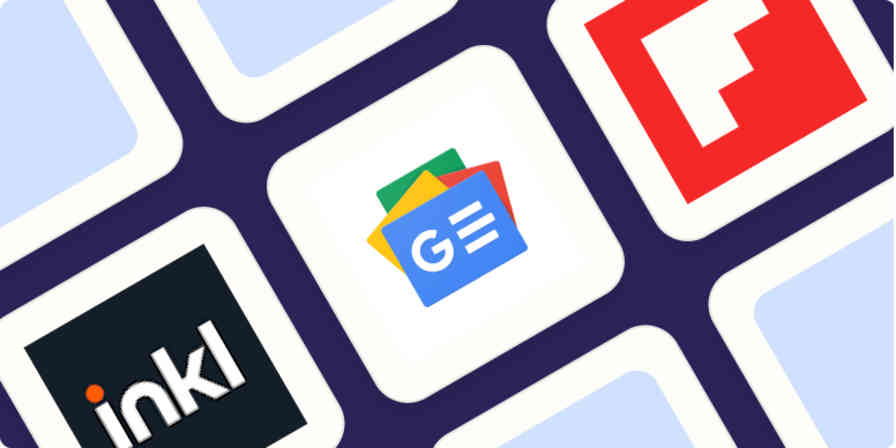
The 6 best news apps in 2024

The best free graphic design software to create social media posts in 2024
The best free graphic design software to...

The 9 best pay-per-click (PPC) tools to optimize your ad spend in 2024
The 9 best pay-per-click (PPC) tools to...

The 4 best free keyword research tools in 2024
The 4 best free keyword research tools in...
Improve your productivity automatically. Use Zapier to get your apps working together.

👀 Turn any prompt into captivating visuals in seconds with our AI-powered design generator ✨ Try Piktochart AI!
- Piktochart Visual
- Video Editor
- AI Design Generator
- Infographic Maker
- Banner Maker
- Brochure Maker
- Diagram Maker
- Flowchart Maker
- Flyer Maker
- Graph Maker
- Invitation Maker
- Pitch Deck Creator
- Poster Maker
- Presentation Maker
- Report Maker
- Resume Maker
- Social Media Graphic Maker
- Timeline Maker
- Venn Diagram Maker
- Screen Recorder
- Social Media Video Maker
- Video Cropper
- Video to Text Converter
- Video Views Calculator
- AI Brochure Maker
- AI Document Generator
- AI Flyer Generator
- AI Image Generator
- AI Infographic
- AI Instagram Post Generator
- AI Newsletter Generator
- AI Quote Generator
- AI Report Generator
- AI Timeline Generator
- For Communications
- For Education
- For eLearning
- For Financial Services
- For Healthcare
- For Human Resources
- For Marketing
- For Nonprofits
- Brochure Templates
- Flyer Templates
- Infographic Templates
- Newsletter Templates
- Presentation Templates
- Resume Templates
- Business Infographics
- Business Proposals
- Education Templates
- Health Posters
- HR Templates
- Sales Presentations
- Community Template
- Explore all free templates on Piktochart
- Course: What is Visual Storytelling?
- The Business Storyteller Podcast
- User Stories
- Video Tutorials
- Need help? Check out our Help Center
- Earn money as a Piktochart Affiliate Partner
- Compare prices and features across Free, Pro, and Enterprise plans.
- For professionals and small teams looking for better brand management.
- For organizations seeking enterprise-grade onboarding, support, and SSO.
- Discounted plan for students, teachers, and education staff.
- Great causes deserve great pricing. Registered nonprofits pay less.
The 11 Best Presentation Software to Use in 2023

The ability to effectively share ideas, illustrate a concept, and convince an audience is invaluable whether you’re a student or a C-level executive. These days, the presentation software you use to create presentations is just as important as your public-speaking skills.
On top of that, most companies have transitioned to remote work recently due to the current coronavirus situation, and now need to share their stories online through a virtual conference room with their distributed teams and external audience members.
That’s why we’ve come up with a list of some of the best presentation software available right now, so you can choose a compatible and innovative presentation maker that includes the best presentation tools to suit your specific needs.
Choose the best presentation software by weighing the pros and cons
You’ll see some of the most popular presentation apps: from free to paid subscription platforms, and slideshow applications to full-blown visual design presentation software with interactive features and more.
Each presentation software has its pros and cons, so it’s up to you to figure out which suits your needs best; consider the software learning curve, whether your company is made up of Mac users or Windows users and the software compatibility, if you need an enterprise account or free account, etc.
Let’s dive in!
1. Piktochart

Piktochart is a presentation software that can create a variety of design visuals, from infographics to social media stories.
An area in which Piktochart shines is crafting unique presentations.
On Piktochart, users can choose from a wide range of professionally-designed presentation templates .
These custom templates include everything from monthly marketing reports to employee onboarding templates.
This broad selection of customizable templates is especially useful for those who don’t have much design experience or know-how but need to create a visually stunning unique presentation in a pinch.
Piktochart’s presentation maker also makes it easy to edit presentations and include design elements such as lists, timelines, comparisons, graphs, and different types of charts through drag-and-drop tools.
You can even make visual maps and interactive charts to keep your audience engaged throughout your presentation.
And if your company uses a Piktochart TEAM plan , you can enjoy the platform’s ability to store brand assets , color schemes, and bespoke templates. Here, replicating company-branded visuals is a breeze.
Piktochart comes with a free version but with certain limitations. Active visuals are capped at five per month and published visuals have a Piktochart watermark.
If you want features such as team template collaboration, project sharing, and annotated commenting, you’ll have to get a Team account. To sum it up:
- Lots of professionally-designed templates
- Good for both design professionals and non-professionals
- Easy to store brand assets and bespoke templates for future presentations
- Access presentation tools from anywhere via a web browser
- Free presentation app version available
- Might take some getting used to if you’re used to PowerPoint presentations
2. Microsoft PowerPoint

Microsoft PowerPoint is often the first presentation software that comes to mind.
Once considered the “O.G.” and best presentation software available, it is still widely used and has a familiar interface—which means most users are comfortable with it.
This presentation app has everything you need to create a presentation: from animated transitions for interactive presentations to pre-installed fonts and graphic elements.
Users can also upload their own fonts, graphics, and images into their finished presentation.
Lastly, it’s available as part of the Microsoft Office software package; and you can work on your presentations via the web and mobile devices, for offline viewing as well as online.
However, PowerPoint is no longer considered the best presentation software, as it has very few templates to choose from, and these tend to fall quite flat compared to modern apps and software.
It’s easy to fall back into boring slideshow PowerPoint files if you don’t know what you’re doing.
And because most people use PowerPoint, you’re likely using the same template as the next guy.
As standalone presentation software, PowerPoint is pricey at US$139.99—and accessible through only one device unless you upgrade your package.
And while PowerPoint is primarily a slideshow application and presentation maker, its strengths are limited to this category.
So if you’re looking for the best presentation software, and bang for your buck for a robust presentation tool, you might want to look elsewhere.
- Market leader in slideshow applications to create slides
- Widely used and familiar interface for the presentation process
- Reliable and usable on most devices as well as being a desktop app
- Flat templates
- Limitations with its standalone-presentation software price
3. Google Slides

Google Slides is a slideshow application that is very similar to PowerPoint. But there are three main differences: it’s fully online (while also allowing for offline viewing), collaborative, and free.
The great thing about Google Slides (besides the fact that it’s completely free for anyone with a Google account) is that you can log on via your browser or through its official app.
You can access all Google Slides presentations from any device (mobile, tablet, and desktop), and share them with other people so you can collaborate in real-time.
Google Drive allows all your presentations to live on the cloud, accessible to all marketing and sales teams, with unparalleled ease of use.
And there’s no need to worry about disruptions as all changes are saved as they happen, as long as you have an active internet connection.
Additionally, anyone familiar with PowerPoint will be comfortable using Google’s iteration and likely be delighted by Google Drive and the slide library available.
It’s also a lot simpler, so even those new to presentation-making will find it easy to navigate.
However, some might find Google Slides too simple as it lacks the wealth of features available on PowerPoint.
These include embedding videos from sources other than YouTube, plus adding audio tracks and sound effects, limiting the ability to create unique interactive presentations.
Some users also encounter issues with downloading and exporting to different formats, including PowerPoint.
Some slides may even turn out completely different from the original version.
All in all, Google Slides is a great option for those who are looking for a free application and only need to create simple presentations.
- The free plan supports professional presentations
- Web-based and collaborative to create presentations
- Simple and familiar interface for an online presentation software
- Too simple for advanced presentation making
- Difficult to export to other formats
- Limited templates and customization options for interactive content

You could say Keynote is Apple’s version of PowerPoint. It’s also a slideshow application—but in typical Apple fashion, it comes with a sleek, minimalist interface and is considered one of the best presentation apps on the market.
There are 30 different themes to choose from, which serve as templates for those who need a quick fix. And it can do most of what PowerPoint can.
Keynote’s main perk is that it’s part of the Apple ecosystem.
That means it has built-in iCloud and Apple Watch support so users can control their presentation from their mobile device or even their wrists with just a click.
This presentation app comes pre-installed on most Mac devices. Otherwise, you can purchase it from the Apple store for just US$9.99 for mobile and US$19.99 for OS X.
The big downside is that Keynote is exclusive to Mac OS.
Non-Apple users can create, upload, and sync their own Keynote presentations through their iCloud Drive, but this presentation app is only truly helpful only for those who use multiple Apple devices.
And if you’re used to working on PowerPoint, you might find Keynote a bit confusing in the beginning, especially when editing presentations.
- Sleek, minimalist interface
- Free with most Apple devices
- No access for PC and Android devices except through iCloud
5. SlideDog
Sliding away from straightforward slideshow applications and other presentation apps, SlideDog is a web-based multimedia presentation tool that lets users combine different types of media to create and edit presentations.
This includes everything from PowerPoint decks to videos and even PDFs that can all be played side by side without any awkward transitions.
It’s also extremely easy to customize a SlideDog presentation.
You just need to upload the files into the SlideDog web browser application, and then drag and drop them according to the order in which you want them to play.
You can control your presentations and playlists from another device, and audience members can view your slideshow on their devices by clicking a link.
SlideDog has a free presentation app version that provides all of the basic features.
However, live sharing and premium support are only available with a Pro account that costs US$99 per year, and not via the free version alone.
While SlideDog is technically considered presentation software, you can’t actually create presentations on it.
You can simply stitch together different pre-made presentations in various formats into what is essentially a playlist.
Lastly, SlideDog supports only Windows devices, so Apple and Linux users can’t use it.
- Supports a lot of different media
- Provides live-sharing
- More dynamic compared to the usual slideshow presentation
- Only collates media; doesn’t create them
6. Haiku Deck

Ever come across presentations with size-eight fonts and blocks of indecipherable paragraphs on each slide?
You can avoid such an unfortunate scenario with Haiku Deck.
HaikuDeck is a web and mobile application that favors images over text.
It works by limiting the number of words users can put on each slide, and allowing them to search for images on their platform related to the slide’s main idea.
This makes it ideal for those who want to simplify their thoughts and let the images do all the talking.
Users have over 40 million royalty-free photos to choose from, plus dozens of simple slide layouts on the platform itself.
While this certainly simplifies the process of creating a visually rich presentation, it can be limiting for those who need to include more information into their slides.
It’s a great option for someone giving a TED Talk, for example.
But for others who need to pass on more facts and figures, having a built-in word limit might be too restrictive.
- Simple and easy to use
- Access to millions of royalty-free stock images
- May be too simple for some
- No Android support
- Limited features
7. Prezi Business

Among the other presentation software on this list, Prezi Business might be one of the most unique presentation tools.
Rather than offering a regular slideshow format, Prezi looks more like a 3D interactive mind map where viewers jump dynamically from one idea to the next.
You can zoom in on one “slide” and then zoom out for the next.
Prezi has over 100 templates to choose from and comes with a very simple interface and a drag-and-drop style of editing.
It’s compatible with both Mac and PC desktops as well as smartphones.
It’s also similar to a regular PowerPoint deck in that you can jump back and forth from one “slide” to the next.
And like SlideDog, you can send viewers the link to the presentation as you’re presenting.
Also, up to 10 people can work on a Prezi presentation at the same time, one of its main selling points.
This is great for collaboration, but having so many hands-on deck at once can get messy.
- Dynamic and immersive presentations
- Highly visual
- Easy to use
- May not be appropriate for all types of presentations

In a world of slides and presentations, standing out is the key. Ludus brings the flair of graphic design into the world of presentations.
At its core, Ludus is the bridge between presentation tools and design software. It enables users to infuse their slides with the kind of design elements you’d typically find in advanced design platforms.
Not only can you import assets from design giants like Adobe, but its seamless integration with tools like Unsplash and Giphy makes sourcing visuals a breeze.
It’s a fairly affordable tool for all its features compared to the other paid options in this list, as users pay 12.49 euros monthly (if billed annually).
However, while Ludus’ robust design capabilities can elevate the look of your presentation, those unfamiliar with design tools might find there’s a learning curve.
- Merges presentation creation with advanced design tools.
- Seamless integration with popular design platforms and visual databases.
- Offers a unique edge in presentation aesthetics.
- Might be a tad overwhelming for non-designers
- Can have a steeper learning curve for those used to more straightforward platforms
9. Slidebean

Crafting a compelling presentation demands not only compelling content but also a design that can captivate your audience. Enter Slidebean.
Slidebean offers an intelligent design solution, using AI to transform raw content into professionally styled presentations. This platform streamlines the design process, allowing you to focus on the message rather than fretting over aesthetics.
The basic plan is free and allows you to create a presentation. But if you want to share or download your presentations, as well as unlock the full suite of features, you’ll need to sign up for the All-Access plan priced at $199 per year.
While it provides a quick and efficient method to produce polished slides, it also offers features for sharing, collaboration, and viewer analytics, adding an edge to your presentation strategy.
However, for professionals who prioritize granular design control, the automated design might feel limiting at times.
- AI-driven design ensures visually appealing presentations.
- Features for collaboration and viewer insights.
- Efficient design process reduces time and effort.
- Might not offer the detailed design customization some users desire.
- Automated choices may not always align with specific branding or style preferences.
10. ClearSlide

Having great visuals to drive your point home can be the difference between getting a sale across the line or customers walking away. ClearSlide stands out in this area as a presentation tool for businesses laser-focused on boosting their sales and marketing game.
At its core, ClearSlide is all about leveling up business presentations. Whether you’re marketing a new product or tracking client engagement, it’s got tools that cater to every need.
Whether it’s a PowerPoint, a PDF, or something from Google Drive or Dropbox, ClearSlide makes it simple to upload and work with these files.
The unique edge? ClearSlide’s virtual meeting space pops open with just a click. It’s all about seamless, professional presentations without the hassle.
Beyond just slides, the platform dives deep into metrics and analytics, ensuring every presentation is backed by data-driven insights. And the tool is available for $35 per month, which isn’t too pricey for medium-sized businesses.
However, its complexity isn’t for everyone. For some, the variety of features might seem a tad overwhelming, and its focus on metrics might be a bit much for those just wanting a basic presentation tool.
- Seamless virtual meetings and presentations
- Integrates with popular platforms
- Offers insightful analytics for sales and marketing
- Might feel complex for some users
- Limited transition and design effects
- Mobile experience could be better

Stepping into the world of animation, Vyond, once known as GoAnimate, allows users to turn their narratives into professional animated videos. For those looking to elevate their content without diving deep into animation complexities, Vyond can be the go-to tool.
This platform is more than just drag-and-drop animations. It integrates AI capabilities with Vyond Go, which transforms text prompts into rough-cut videos.
Fancy a quick draft for your upcoming project? This AI assistant is up for the task. And if perfection is your game, take it to Vyond Studio, filled with an array of characters, templates, and backgrounds.
The Essential Plan at $25 per month is suitable for individuals on a budget. However, if you want to export videos at 1080p and above, have collaboration tools, or different export options, you’ll need to sign up for the Professional Plan at $92 per month.
As robust as the tool is, there are still some kinks to iron out. AI voiceovers might still need some tweaks, and detailed color customizations can be a bit tricky, but the tool’s strengths, especially for businesses, are undeniable.
- Hassle-free video creation for beginners to experts
- Generous library of pre-made assets
- AI-powered video and script creation with Vyond Go
- AI voiceovers might feel a bit robotic
- Some customization limitations for specific props and scenes
The best presentation software is…
…completely up to you!
When it comes to presentation software, the world is your oyster.
Each of these tools either has a free or trial version for you to check out, so you don’t have to commit just yet.
When it’s time to choose, consider the following aspects to find the right presentation software for you:
- Ease of use. Is it easy for you to understand or will it require lots of training before you can start creating presentations?
- Accessibility. Can you access your presentation software from any device or are you limited to carrying your laptop to every presentation?
- Real-time collaboration. Can multiple people work on the same project or do you have to keep downloading and emailing drafts?
- Create design tools. Can you create presentations with dynamic design elements or are you stuck with the same kind of slide each time?
- Template availability. Is this tool only accessible to a design professional or can anyone create stunning presentations through pre-designed and updated templates?
Piktochart , for example, would be a fantastic presentation software choice among the long list of PowerPoint alternatives for teams looking for a variety of eye-catching designs without requiring much technical know-how. Meanwhile, Microsoft PowerPoint might be the best presentation software for those who are just looking to play it safe.
Hopefully, this best presentation software list sheds some light on the tools at your disposal. Choose wisely!
Other Posts

How to Make a Presentation (2023 Guide With Tips & Templates)

How to Nail Your Brand Presentation: Examples and Pro Tips

Presentation Design: A Step-by-Step Guide
When you use links on our website, we may earn a fee.
Best Presentation Software of 2024
Table of Contents
- Best Presentation Software
- Things To Consider When Buying
- How We Chose
Everyone has a message to share in some form. With presentation software, you can communicate that message a little easier and with more spark. If you don't have design and animation skills, don't worry; apps like Google Slides and Microsoft PowerPoint make it easy to craft a slideshow that helps people understand the concepts you're trying to convey.
Many of the apps in this buyers' guide are geared toward business presentations since that is often the primary use case. However, a few provide some slick tools for educators, entrepreneurs, community groups, and even family members to make a photo slideshow for a family reunion. Read on for the best presentation software available today.
- Best Overall: Google Slides »
- Most Compatible: Microsoft PowerPoint »
- Best For Mac Users: Apple Keynote »
- Most Flexible: Prezi »
- Best Budget: Visme »
- Best For Entrepreneurs: Slidebean »
- Most Powerful: Canva »

Best Overall: Google Slides
Highly integrated With Other Apps
Totally free
Not integrated with Microsoft products
Minimal support
When Google Slides debuted in 2006, it took the world by storm. That’s because it was integrated even back then with Gmail, Google Docs, and other popular Google apps many of us use in business, at school, and in our personal lives.
Google Slides is entirely free, and there are no hidden costs or upgrade plans. What’s surprising, though, about Google Slides is that it is a highly capable app for presentations – easy to use, with plenty of templates, fonts, animation options, and integrations.
Apart from that, the key feature here is real-time collaboration. Other users can join you as you create and edit slides. They can comment and make suggested changes, or simply start editing the slides on their own. (You can decide if other users can suggest changes or make them directly.) You also can view speaker notes on a laptop when you run the slideshow on an HDTV or projector. Google Slides integrates nicely into the online meeting app Google Meet, and it can open Microsoft PowerPoint files and export in that format as well.
Overall, Google Slides wins extra points because of how intuitive it is. There’s hardly any learning curve with the app, and since it runs in a browser window, everything you create and edit will be saved automatically. For business users, teachers, or just about anyone in a hurry to share a complex message, creating a Google Slides presentation is a snap – which is why it is our overall top pick.
Specifications:
- Operating systems are supported: Windows, Mac, Web, iOS, Android, Linux
- Number of templates and designs available: 23
- Integrated apps: Adobe Creative Cloud, Dropbox, Box, LumApps
- Collaboration features: Live editing, suggested edits
- Multimedia supported: Photos, videos, audio, GIFs, and stickers
- Export options: PDF, PowerPoint, Webpage, JPEG
- Customer support options: Google Workspace only
- Added features: Google Duet AI
- Interface enhancements: Real-time editing and collaboration

Most Compatible: Microsoft PowerPoint
Highly compatible
Online and desktop versions
Easy to use
No free version
Templates are not as trendy
Microsoft PowerPoint is the app you want for compatibility with other apps and programs. Released in 1990, this presentation app is well-known in business circles and runs on just about any computer in the world. Because it’s so compatible, you will likely not have any trouble running the app on your phone or a tablet, in a browser, or even on seriously outdated PC laptops and desktops.
While apps like Prezi add slick animations and transitions that make a presentation come to life, PowerPoint is more like a trusted business partner; it works on just about any computer, the interface is well-known and straightforward, and it’s likely that everyone you know and collaborate with is already familiar with the app. Every other presentation app we reviewed also supports PowerPoint in terms of directly opening or importing the file, and exporting as a PowerPoint file.
You'll need a Microsoft 365 Personal Edition subscription to use PowerPoint. It may be an app that’s already installed and included with a new computer, at least for a trial period.
- Operating systems are supported: Windows, Mac, Web, iOS, Android
- Integrated apps: Adobe PDF, Shutterstock, YouTube, and many others
- Multimedia supported: Photos, videos, audio
- Export options: PowerPoint, XML, PDF, JPEG, and many more
- Customer support options: Personal or business support
- Added features: Integrated live camera, Microsoft Teams integration
- Interface enhancements: Microsoft Copilot, speaker coach

Best For Mac Users: Apple Keynote
Exceptional designs
Desktop only
Graphic designers love Apple Keynote, mostly because the included templates and design options are so stellar. Your presentation will really come to life, helping you communicate about even complex subjects with flair and a trendy look.
Using the app feels a bit like you're the late Steve Jobs creating an award-winning presentation that will grab an audience. Jobs had a way of captivating those in the audience, and Keynote helps you do that with some of the best presentation templates around. For example, there are 40 templates to choose from, many of them full of color and using the trendiest fonts. Keynote also includes 100 transitions and animations to liven up a presentation. The app also includes 700 different shapes and icons that will help you enhance your slides.
Apple Keynote is powerful enough for any user, but it’s important to know the limitations. For starters, Keynote only runs on Mac computers. That makes it less compatible with Google Slides or Microsoft PowerPoint. You can export the presentation from Keynote as a PowerPoint file, which is fine, but it means no one can edit the Keynote slides directly; they will have to use PowerPoint.
Keynote also only runs as a desktop app. That means you won’t benefit from the live editing and commenting features of Google Slides, where you can collaborate with anyone in real time on the same file. Instead, Keynote is more static, as slideshows can't be edited as a group in a browser window. It’s still incredibly powerful and intuitive but with a few key downsides.
- Operating systems are supported: Mac, iOS
- Number of templates and designs available: 50
- Integrated apps: FaceTime, WebEx, Zoom, iCloud
- Collaboration features: Collaborate through iCloud
- Multimedia supported: Video, audio, images, 3D objects, stickers
- Export options: PDF, PowerPoint, Movies, animated GIFs, images
- Customer support options: Online help, support communities
- Added features: Cinematic transitions, Keynote Remote on iPhone
- Interface enhancements: Inspectors help with formatting

Most Flexible: Prezi
Unique concept
Trendy visuals
Unique design templates
Harder to learn
There’s something very compelling about Prezi, the presentation app that provides the most flexibility in terms of the message you are communicating. For starters, this is an app that knows it’s all about the message, whether you're an educator, business owner, entrepreneur, or even a scientist or engineer. Instead of a slideshow, you create a “canvas” with topics and subtopics. Think of it as a way to augment what you are saying with animated annotations, swoosh effects, and charts.
Prezi is the best at guiding you to the most powerful design features and giving you the tools to make even a complex subject more interesting and easier to understand. Part of this extreme flexibility has to do with how you're not creating slides at all, but enhancing a topic. Another way to think of Prezi is more like an animated whiteboard; when you show a presentation, it can come to life as you speak through a webcam.
All of this flexibility means you aren't limited to a boring slideshow, although there may be times when you are asked to make a slideshow and nothing more. For example, a school assignment or a boss might dictate that you need to create basic slides, not an animated whiteboard session. This is where you have to decide if Prezi matches the goals of the message you are communicating about.
- Pricing options and plans: Standard ($7/month), Plus ($15/month), Premium ($19/month)
- Operating systems are supported: Windows, Mac, Linux
- Number of templates and designs available: 210+
- Integrated apps: Google Drive, Slack, Canva, Zoom
- Collaboration features: Real-time editing, comments
- Multimedia supported: Photos, icons, video, GIF
- Export options: PNG, JPG, PDF, GIF, and MP4.
- Customer support options: Knowledgebase, online support
- Added features: Offline mode, analytics
- Interface enhancements: Broadcast link, tool tips
Best Budget: Visme
Free version available
Added visual tools
Good overall value
It takes more time to learn
Expensive pro plans
Visme is the best budget option because there is a free version that still provides many of the features you might need. It’s also a good value, because (similar to Canva) you can access all of the graphic design features to create infographics, brochures, logos, and rich documents all without paying for the premium version.
Even more important, Visme is a good value if you do choose the Starter or Pro plans because you can then unlock advanced features you might only find in Adobe Visual products. For example, at the Pro level, you can create an entire brand kit for a company including logos, brochures, and flyers that all have the same look.
While it's called an all-in-one marketing design platform and has hints of Canva, the first tool you would likely use is for creating presentations (e.g., It's the most prominent tool listed on their site). Because everything is geared more toward marketing and sales, Visme templates emphasize things like growth metrics, charts, and bullet points used to explain a product or service. Visme is also meant more for a group of business users. You can collaborate in real-time, leave comments on presentations, and even follow a workflow to mark presentation tasks as in progress or done.
Like Canva, because the Visme app is part of a suite of visual design products, it might take a little more time to learn all of the added tools. The presentation tool is just one of many included, even if this tool alone is easy to learn.
Visme is an extensive product with an upgrade path that unlocks more templates, customer support, and more supported file formats. Overall, it’s a good value because you can still create presentations without having to pay extra.
- Operating systems are supported: Mac, PC, iOS, Android
- Number of templates and designs available: 13,000
- Integrated apps: Google Drive, Vimeo, Dropbox, Survey Monkey, and many more
- Collaboration features: Real-time collaboration, assign tasks
- Multimedia supported: Photos, videos, audio, GIFs, 3D graphics
- Export options: JPEG, PNG, PDF, MP4, GIF, PPTX, HTML5
- Customer support options: Email, chat, in-app
- Added features: AI features, forms
- Interface enhancements: Tool tips, video training

Best For Entrepreneurs: Slidebean
Design for entrepreneurs and salespeople
Unique features
Not as powerful as some
Not as well-known
Most presentation software is flexible and powerful enough for any message and for any purpose. However, Slidebean focuses on a more narrow segment. The app is designed to create a “pitch deck,” which is something an entrepreneur or salesperson uses to pitch a product.
For example, let’s say your company sells a new widget. Using Slidebean, you can explain the features and benefits, include a slide about pricing, and use the tools that are intended more for selling a concept than perhaps merely explaining it.
Once you finish creating the pitch deck, you can share it as a link for others to view. You can then measure how much time people spend viewing the slides, including time spent on specific slides in the presentation. Another major differentiator with Slidebean is that you can work with professional designers and writers (for a fee, of course) who will create the pitch desk and write all of the copy for you.
- Operating systems are supported: Windows and Mac browsers
- Number of templates and designs available: 160
- Integrated apps: None
- Collaboration features: Editing (not simultaneous), sharing
- Multimedia supported: Images, icons, GIFs
- Export options: PPT, PDF, and HTML
- Customer support options: Knowledgebase
- Added features: Consult with experts, finance templates
- Interface enhancements: Startup video lessons

Most Powerful: Canva
Thousand of templates
Integrates with other Canva tools
Limited export options
Known as an “online graphical design platform” for everyday users, Canva provides plenty of tools for creating logos, brochures, postcards, and presentations.
Because these tools are all integrated, Canva is powerful enough for any message you want to communicate. It’s ideal for business, personal use, and schools. If you decide to build a presentation, you can also incorporate logos, fonts, clip art, and animations that are built into Canva. It means the palette for creating a presentation is more flexible because all of the other design tools are right at your fingertips. Let’s say you want to create a pitch deck about a new startup. You can create the logo, choose the colors and fonts, and then create the slideshow. Most presentation apps in our buyers' guide other than Visme don’t provide this level of flexibility and power in one online app.
Canva lets you run the presentation from within Canva itself, or you can export the slides and use them in Microsoft PowerPoint. There are thousands of templates available. Once you select a look and feel for your presentation, you can pivot and use those same graphics, fonts, and designs in a brochure or other material.
With all of this power in terms of visual design software comes a slight learning curve. Canva is intuitive and the interface is well-designed, but there are so many tools available that it takes some time to learn them all.
- Operating systems are supported: PC, Mac, iOS, Android, browser
- Number of templates and designs available: Thousands
- Integrated apps: Google Drive, Dropbox, Slack, HubSpot, and many more
- Collaboration features: Real-time editing, whiteboards
- Multimedia supported : Photos, icons, graphics, data visualizations, media elements
- Export options: PDF, JPG, PNG, PPTX, MP4
- Customer support options: Email
- Added features: Magic Switch, Magic Write, Magic Animate
- Interface enhancements: Search for designs, generate with Magic Design
The Bottom Line
If you're short on time and just need to create a presentation without a lot of hassle, Google Slides is the app for you. It’s completely free without any trial versions of “pro” upgrades, yet it's also quite powerful and intuitive to learn. Google Slides is also our top pick because it integrates into other Google apps like Gmail and Google Docs, is widely used and highly compatible, and still gets the job done when the main goal is to finish a slideshow and share your message.
Things To Consider When Buying Presentation Software
Features and functionality: When it comes to presentation software, it’s all about the templates. As you are considering which app to use, it’s a good idea to evaluate which templates are available and if they meet your needs. We’ve also noted how many templates are included with each app. Beyond that, look for the supported file formats since that will determine who can use and open the presentation. Collaboration features are also important, making it easier to work on a presentation within a group and make comments for everyone to see.
Ease of use and user interface: Creating a presentation shouldn't feel cumbersome. When you start the app, it should be easy to create the first slide from a template, add more slides, fill in the text and images, and finish the entire project without having to learn complex features. Apple Keynote is a good example of an app that's intuitive at first, and then you can always explore more advanced features later on.
Compatibility with different file formats: The most well-known presentation app is Microsoft PowerPoint. So it’s important that the app you choose supports the popular PowerPoint format. Beyond that, look for software that also supports PDF files in case you want a printed version of your slideshow or to share it online.
Collaboration and sharing capabilities: With presentation software, being able to work on a slideshow with a group of people all at the same time can be a time-saver but also produce better results. It should also be easy to leave comments for others to review. Once you're done with the presentation, it should also be easy to share the file or an online version of the presentation with others.
Customization options for design and branding: Visme and Canva allow you to customize the graphics and even make logos and experiment with a variety of fonts. All presentation apps provide ways to edit graphics, resize photos, and even incorporate video into your slideshow. Not every app makes it as easy to edit graphics as Google Slides does, however.
Availability of templates and pre-designed layouts: As with many software programs, templates save time and effort. An app like Microsoft PowerPoint includes pre-designed templates and graphics you can use to enhance a slideshow. Visme is a good example of an app with extensive templates (it has thousands built-in). While Apple Keynote doesn't have as many templates, the ones that are included tend to be more well-designed and trendy.
Pricing and licensing: Most presentation apps offer a monthly subscription to help you get started making a slideshow. In some cases, such as Visme and Slidebean, there’s a basic free version to help you experiment with the app right away. Only Google Slides is entirely free with no extra pricing options. Microsoft also offers a fully licensed version of PowerPoint as opposed to paying for a monthly subscription. The full licensed version costs $159.99.
Customer support and training resources: Microsoft is arguably one of the best companies to choose if you're interested in customer support. Because the product costs a little more – especially if you purchase the full licensed version – it includes extensive technical support. That said, even though Google Slides is free and customer support can be hit or miss, there are so many people using that product that you can usually find answers to questions by doing a simple Google search or asking on public support forums. Also, training videos are more readily available for Google Slides and Microsoft PowerPoint because they're both so popular.
Integration with other software and tools: Integration is key when it comes to presentation software because you want to be able to access important graphics, photos, and videos easily. Canva is perhaps the most integrated option for that reason alone. It's a graphics platform for creating graphics and other design materials, so when you make a presentation, you can easily find what you need.
Security and privacy features: Security and privacy might not be the first concern when it comes to presentation software, since you might be making a simple how-to for employee orientation or a photo slideshow of your vacation. However, for a business creating a new product or for a new startup that has not launched yet, be sure there is a way to protect your presentation from prying eyes.
How We Chose The Best Presentation Software
Our contributor John Brandon poured over specifications and features for the best presentation software around. He’s used presentation apps since the debut of Microsoft PowerPoint and Google Slides. He also consulted with business owners who have started companies and need to communicate about their firms. This includes David Ciccarelli, an entrepreneur who started a company called Voices (an audio and video tech startup) and is the CEO of Lake , a vacation rental business. He also tapped Stephen Gagnon, a web designer with the search engine optimization company Web Scour , who has visual design and branding experience.
WHY SHOULD YOU TRUST US?
John Brandon worked in the corporate world for 10 years, often creating presentations for large teams and at corporate functions. He worked as an Information Design Director at Best Buy Corporation. Since then, he has tested and reviewed thousands of tech products including presentation apps, Wi-Fi routers, televisions, office products, and everything in between. His writing has appeared in Wired magazine, Inc. magazine, FoxNews.com, LAPTOP magazine, and many others.
For anyone who wants to communicate about a new product or service, help new employees with onboarding, or even share photos from a recent vacation, presentation software helps you communicate visually. The basic idea is that you can create a slideshow that augments and enhances what you have to say.
Presentation software is designed to help you communicate a message to an audience, either in a classroom, a conference room, or at home. You create a slideshow, insert graphics, photos, and videos, and then run the slideshow full-screen. When you run the presentation, you can click the mouse button or press the arrow keys on a computer to go back and forth in the slideshow.
Most modern presentation apps charge a monthly fee, usually around $8 or $12 per month. Google Slides is the exception to this rule since it is entirely free. Typically, with higher costs for the pro and premium plans, you gain access to more templates, more graphics, and the ability to export in more file formats, such as HTML or video files. At the high end, Microsoft PowerPoint also offers a fully licensed version, as opposed to a monthly charge.
The classic, tried-and-true presentation apps like Microsoft PowerPoint and Apple Keynote are available as a desktop version you install. In most cases, you will sign up for the app and then download the installation file and run that installer. However, more modern apps like Google Slides and Canva run in a browser window and don't require any installation.
PowerPoint is sometimes included on a Windows laptop. However, if you're looking for a fresh start with new templates and features for animation and video that go beyond PowerPoint and Keynote, you might consider upgrading. Also, presentation tools are now included in apps like Canva and Visme, making them more integrated.
U.S. News 360 Reviews takes an unbiased approach to our recommendations. When you use our links to buy products, we may earn a commission but that in no way affects our editorial independence.
15 Best Presentation Software for 2021
- Share on Facebook
- Share on Twitter
By Bilyana Nikolaeva
in Insights
4 years ago
Viewed 8,363 times
Spread the word about this article:

On average a presentation takes up to 20 minutes and experts say we make an impression within the first 30 seconds. That is why it’s important to “dress” our great product/idea with an equally exciting design. Most often, presentations are cooked up by non-designers, which creates a specific need – for powerful presentation software, which can help communicate a message beautifully, effectively, and to suit any user’s skill level. We hand-picked 15 of the best presentation software for 2021 , which will help you create presentations online, share them, while shining in your best light. In the meanwhile, check out some useful ideas tips to spice up your presentations .
A web-based presentation tool, which means you can access your presentations wherever you are, with an internet connection. It is known for its animations, cartoons, and infographics, which help the user to create more interactive presentations and explainer-style videos.
Example by Focusky
Best Features: Very interactive; you can create a unique to your story by combining different “frames” (slides); create your own animations within the presentation Price: Free, but heavily subscription-based Learning curve: Very intuitive, nicely organized by categories, but it would require some time to learn the animation controls Available for: Online Perfect for: Marketing and education
To summarize, this presentation tool is best for marketers and education, where the creator can get the most out of the cool animation and cartoons available. In the last years, there is an increased interest in Powtoon and RenderForest and we expect that more and more people will use them in 2021. No surprise – if you look at our article about Graphic Design Trends in 2022 , everything is moving towards animation, cool 3D-s, cartoons, and illustrations – and these are all things that this software can offer for your presentation.
Prezi is an online presentation software, which resembles a mind map. In comparison, PowerPoint offers a linear way of presenting, whereas Prezi allows you to better show relationships between different elements of your presentation, show details, zoom in and zoom out and show an overall view of your topic. Compared to PowerPoint is more interactive, but with fewer functionalities and a choice of templates.
Example by PreziBase
Best Features: Interactive presentations and interesting transitions, zoom in/out details Price: The very basic features are free, but most of the interesting ones are paid, starting from $3/month and reaching up to $59/month. They offer a free trial. Learning curve: it requires learning and going through a lot of menus and functionalities, similar to PowerPoint Available for: Online / Limited use for iOS and Android (only viewing, not creating and editing) Perfect for: teachers, businesses, more experienced designers, and specific presentations needs, but not recommended for newbies
Prezi is best in showing relationships between different parts of your presentations. There are some challenges in editing, and viewing across devices and its best features are paid for. We recommend it for quick, mind-map-like presentations without the need for ultra-special design.
3. RenderForest Presentation Maker
RenderForest is an online presentation tool, which is famous for its explainer style and whiteboard animations. The presentation templates often offer various motion/video backgrounds, which helps to grab your audience’s attention. Currently, the company is working on releasing its Graphic Design Software, which will allow users to create printables and beautiful designs for social media. This shows that RenderForest’s team knows the market well and does its best to cater to its needs!

Example by Renderforest
Best Features: Video holders with text on shapes, cool transitions Price: There is a free version, the paid ones start at $20.34 per user/month Learning curve: Relatively easy to use, the simple interface helps the user Available for: Online / iOS / Android Perfect for: Education and business
Although not one of the cheapest solutions, it allows you to create engaging and interactive presentations with lots of cool animations. That makes RenderForest a great choice for more educational and marketing explainer-type videos/presentations.
4. Mentimeter
Mentimeter is a very interesting online presentation software. It allows your audience to engage with your presentation in real-time and you can create polls, ask questions, which are then displayed to your presentation. The answers from the audience remain anonymous so people are even more encouraged to participate.
Example by Mentimeter
Best Features: Launch live, interactive polls, surveys, quizzes and create things like word clouds in real-time Price: It has a free version, but the paid plans offer most of the attractive features – the basic plan costs $9.99 per user/month and the more advanced plan is $24.99 per user/month Learning curve: Easy to use; might need to explain to a less tech-savvy audience how to connect to your presentation Available for: Online / Android / iOS Perfect for: Educators, speakers, business and competitions
An excellent choice for educators, speakers, and businesses who want to engage the audience in real-time and display the results immediately. Clean, simple designs, that help you focus on the content.
5. Libre Office Impress
Libre Office is free presentation software, an open-source alternative to PowerPoint. As you can expect from a free product, it offers only the main features of its “big brother”, but it’s a good solution for people used to Microsoft’s productivity suite. The interface is very similar to PowerPoint, which again makes it comfortable to use for a certain audience. Users who need collaboration on presentations, clean interface, and more creative design solutions should steer away from this free presentation software because it will simply not cover their needs.

Example by Theodoros Bousios
Best Features: Free, compatible with older versions (Windows XP for example) Price: Free Learning curve: It will take some time to go through all the options and to get familiar with the interface; Available for: Windows / macOS / Linux / Android / iOS. Perfect for: people who want to use a free product and people with older operation systems
To summarize, Libre is free, compatible with older versions, it can cover your basic needs for a presentation, but the options are too many and available templates too little.
6. Zoho Show
Zoho Show is also an online presentation software, which has a very friendly user interface and great collaboration features. There are many functionalities, which help you create a beautiful design, but require some time and design knowledge to get it right. The premade templates are limited and this presentation software needs an internet connection to be able to edit and present.

Image by Zoho
Best Features: Live broadcasting a presentation with live chat and commenting Price: Zoho Show is free for personal use. For business users, Zoho Show is included in the Zoho Docs enterprise pricing packages – €5 or €8 per user/month Learning curve: Available for: Online / Android / iOS Perfect for: non-profits, start-ups, personal use, teachers
To summarize, Zoho offers great collaboration features, but you need a connection to edit and present. It is suitable for quick, non-pretentious presentations, where you need some kind of collaboration.
7. ClearSlide Presenter
ClearSlide is a sales engagement platform, including an online presentation tool. Another online tool – SlideRocket, was acquired by ClearSlide and one of the differences is that ClearSlide is more costly and targeted at larger businesses. It’s a great platform for very specific needs – collaborating between sales and marketing teams, to achieve the company’s goals. It’s clear even by the interface:

Image by ClearSlide
Best Features: Analytics for costumers’ engagement, video conferencing, screen sharing Price: They offer a free trial and you can see more about the payment plans here. Learning curve: Clear and simple interface, but it requires some time to get used to the tools Available for: Online Perfect for: Sales/business, managers (for coaching); not suitable for newbies, teachers, students
To summarize, ClearSide is perfect for presenting sales pitch , graphics, collaborate in larger teams. It is somehow restrictive for a non-designer because the templates are specific.
8. Piktochart
Piktochart allows you to make infographics, presentations, and printables quickly. Primarily known for its easy customizable infographics, Piktochart also has simple presentation templates and the company is constantly trying to update its library.
Example by Piktochart Knowledge Base
Best Features: Turning data-heavy content into simple visuals; nice transitions between slides Price: There is a free version and a paid one, starting at $29 per user/month. They offer a free trial. Learning curve: It requires time to get used to the options available and to navigate through Available for: Online Perfect for: Designers, teachers; it does not offer collaboration options, which might be needed by teams, students, etc.
Compared to other online presentation software is a bit costly and we could still ask a bit more from the presentation templates. We’d recommend it to someone who often uses infographics and wants to use a single platform to combine the infographics with a presentation. But why not check our free infographics as well?
Slides is online presentation software, initially aimed at developers and covering their presentation needs. Thus said, it does not offer offline editing, but you can present offline, after exporting your presentation.
Best Features: It allows you to use your phone as a remote control; Live Present Mode allows you to control what your audience sees; drop in code, iframes, and SVGs with ease. Price: Free, with paid plans starting at $7.00/month and $14-$18/month for pro and team packages. They offer a free trial. Learning curve: friendly interface, but too many functions and options, which might overwhelm the average user and beginner Available for: Online Perfect for: developers, designers, a little bit too specific for newbies
To summarize, it’s a very cool tool, giving you complete design freedom, but that is also why we do not recommend it to teachers, non-designers, or marketers. Developers and design gurus will love it.
Canva is a web-based solution that started with a mission – to make beautiful designed content available to everyone. The whole platform is organized so that a person without any prior design knowledge can easily create graphs, images, and presentations to impress. Although it is not the best tool for data visualization, it scores high in any other category. Needless to say, it has become a popular choice amongst non-designers.
Image by Iconfinder
Best Features: Plenty of beautiful templates to choose from and Canva school has plenty of tutorials and tips for free. It offers more free functionalities compared to other competitors. Price: Free, the offer different subscription plans, starting at $9.95 per user/month Learning curve: Very easy to use, most of the actions can be performed by drag-and-drop Available for: Online / iOS / Android Perfect for: newbies, marketers (who need a unified look across all their social media), non-profits, and teachers
Canva is becoming one of the most popular tools amongst non-designers for creating beautiful unified content. You can create entire presentations, flyers, and other materials with a single drag and drop.
11. Slidebean
Slidebean is the go-to online presentation software for last-minute projects, that look original and professional. Slidebean offers clean and easy-to-use templates and keeps track of your audience’s engagement.
Source Slidebean
Best Features: It allows you to arrange your content with the help of AI, which saves time creating a beautiful layout. You just pick a template, upload content, and let the AI offer you a nice layout. Premade animations, effects, and alignments are automatically applied to your content and create a cohesive look. Price: Free, paid versions starting from $8/month Learning curve: very easy to use since everything is made to fit the premade templates Available for: Windows / Mac / Android / iOS Perfect for: financial, academic, pitch, marketing, sales; everything quick with a clear structure
To summarize, if you are in a hurry, Slidebean will offer several layouts for your slides and speed up the process of creation. The platform targets primarily sales, marketing, and financial fields, and the available templates reflect that.
12. Google Slides
Google Slides is part of the G Suite business application. Its popularity has increased in the last years since it’s a web-based platform, allowing you to store, edit, and share your presentation, without the need of installing presentation software on your computer. All you need is a Google account and you are good to go.
Image by G Suite Updates blog
Best Features: It’s free for personal use, and offers great paid features for business – for example, seamless collaboration and commenting on a presentation, converting other presentations to Google Slides. Some other great features are the wide variety of fonts available (GoogleFonts, not need installing), easy embedding, plus it’s super intuitive and easy to use! Price: It’s free for individual use. For business use, the price starts at $5/user/month and plans of $10 and $25/user/month, for unlimited cloud storage and extra features Learning curve: Simple interface, but it will require some time to pick up. Similar to PowerPoint, only a bit lighter. Available for: Windows / Mac / Online Perfect for: businesses, freelancers, who need a user-friendly app with elementary features; great for collaborating teams, not so perfect for complex designs and tools, required by big enterprises
Perfect for personal use, well synchronized across different devices, similar to PowerPoint. Maybe you are a teacher and you like GoogleSlides because it is free and easy to use? Well, we’ve gathered some awesome FREE GoogleSlides and PowerPoint templates , specially made for education needs.
If you need something along the lines of PowerPoint but need the option for collaboration – a paid plan for GoogleSlides is your go-to choice.
13. Keynote
Keynote is an Apple product, very similar to Google Slides. All you need to do is create an iCloud account (similar to a Google account) and start using Keynote from there. Running Keynote on Windows also requires an internet connection and a modern browser. The latest version can also import and export PowerPoint formats if needed. All this sends Keynote higher in the list regarding the accessibility and shareability of this presentation software.

Image by Envato tuts+
Best Features: Simplicity of design, great drag and drop functions, polished transitions and animations, easy image editing/cropping; works great with multimedia; design templates with better aesthetic than an average slide deck; Price: Free for macOS and iOS Learning curve: Pretty easy to use for Mac users, a bit of learning curve for users, having experience with other software. Available for: Mac / Windows / Online Perfect for: businesses, marketers, people with not much of a design experience
Bottom line, if you are a Mac user, you love the sleek design and you are looking for cool aesthetics – Keynote is simple to use and free, why not use it?
14. Adobe Spark
Adobe Spark is a web and mobile-based media creation application, which helps you create social graphics, short videos, and web pages. What is immediately noticeable is the clean, crisp, simple, and modern designs, which focus you on the content. If you are looking for a funky, ornate design – Adobe Spark is not the right pick for you.
Example by Cikeys
Best Features: Beautiful templates, user-friendly interface, step-by-step creation, you can add audio to your slides (narrating) Price: There is a free version, the paid on starts at $9.79. The best templates, as with the competitors, are paid. They do not offer a free trial. Learning curve: Easy to use Available for: Online / iOS / Android Perfect for: quick presentations, teachers, basic presentations without jamming them with too much cool stuff.
Adobe Spark eliminates the cluster of design options and leads you step-by-step in creating elegant, simple presentations. Ideal for basic presentations, not the best for sales and marketing.
15. PowerPoint
PowerPoint certainly is a “classic” – it’s has been the most popular tool for creating presentations so far. What first started as a component of the Microsoft Office suite, now has improved shareability and accessibility. It can be used on the web (as part of Office on the web), works with Android, and iOS, and there is a Mobile app, as well as presentation software for mac.
Example by Abris DC
Best Features: Many people are familiar with the software, a wide variety of templates; improved accessibility across platforms; extensive tools and options Price: If you want to enjoy the full features of PowerPoint, you’ll need to subscribe to Microsoft 365 – they have payment plans for personal or business use. The price for personal use starts at $5.99/month or $59.99/year, and business plans start at $12.50 per user/month with an annual commitment. You can find more information here . The mobile applications are completely free to use, of course with some limitations. You can compare the available features across different platforms here. Learning curve: Due to the variety of options and the complexity of the menus, it might take some time to master all of its features. Something that could take a lot of time is editing the text, arranging the visuals, and picking the right transitions – overall, is time-consuming. Still, the interface remained easy to navigate over time and if you trust your design sense, you can achieve satisfying results. Available for: Windows / Mac / Online Perfect for: business, medical, accounting and students; creating concise presentations; but not so suitable for teachers, educators, start-ups and marketers who want to create more interactive and story-based presentations.
To this date, PowerPoint is keeping the lead as the most popular tool for creating presentations. Some of the downsides are that sometimes it can be time-consuming to come up with a good design and PP doesn’t offer collaboration tools and compared to other platforms. But we have a solution for at least one of your problems – we’ve selected 31 Modern PowerPoint templates to set the right tone for your presentation.
We made a quick summary for you…
Ok, not that we’ve looked at the 15 best presentation software for 2021, we decided to go one step further and compare them by price and popularity. Let’s have a look first at the new-comers:

As you can see, the leaders from the uprising platforms are Canva and Mentimeter, with relatively low prices and with huge success amongst users . Powtoon, Piktochart, and Renderforest are a bit costly , but they are popular since they offer a lot of animation and interactive elements. Hey, but maybe some of the other tools are right for you? We encourage you to go on their websites, contact their support team, and see what they have to offer.
Then, let’s see how the veterans are ranking:

It’s no surprise that PowerPoint and Google Slides are at the top – people are used to their products, have familiar interfaces, and offer a lot of functionalities at a good price. Although, for quick, unpretentious results, their competitors are a very attractive solution.
Final words
We can conclude that there are many useful tools to help you create beautiful presentations. Some of them are well-known and have been here for a while, while others are uprising… No matter the case, we notice a trend for presentation tools catering not only to the designers’ needs but also to the newbies, marketers, and teachers. That way, enabling everyone to create stunning presentations in no time and share them easily.
We hope this presentation software list shed some light on different options out there and that we helped you evaluate quickly what would work for your situation best.
You may also be interested in these related articles:
- 12 PowerPoint Presentation Tips To Dramatically Boost Your Efficiency
- 35 Free Google Slides Infographic Templates to Grab Now
- 23 Online Collaboration Tools for Your Remote Team

Add some character to your visuals
Cartoon Characters, Design Bundles, Illustrations, Backgrounds and more...
Like us on Facebook
Subscribe to our newsletter
Be the first to know what’s new in the world of graphic design and illustrations.
- [email protected]
Browse High Quality Vector Graphics
E.g.: businessman, lion, girl…
Related Articles
‘living coral’ is pantone color of the year 2019, graphic design trends 2024 – the great reset, 20 flyer design tips to put into practice (+ awesome real-life examples), how to boost your business by using cartoon characters in marketing, 10 principles of design: the pocket guide (+ examples), take a look at graphicmama’s infographic templates collection. over 500 premade templates for your presentations:, enjoyed this article.
Don’t forget to share!
- Comments (0)
Bilyana Nikolaeva
Bilyana is an inspiring content writer and illustrator at GraphicMama with years of experience in art and design. When she’s not busy writing for the blog, you will usually see her working hard on new illustrations and graphic resources.

Thousands of vector graphics for your projects.
Take a look at GraphicMama's Infographic Templates Collection. Over 500 premade templates for your presentations:
Hey you made it all the way to the bottom.
Here are some other articles we think you may like:

12 Best Animation Software for Beginners (Premium, Free, and Online)
by Iveta Pavlova
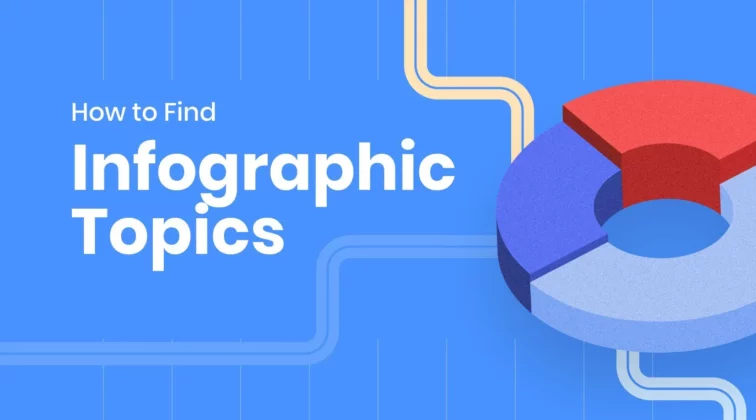
How to Find Good Infographic Topics That Will Get You the Right Audience
by Nikolay Kaloyanov
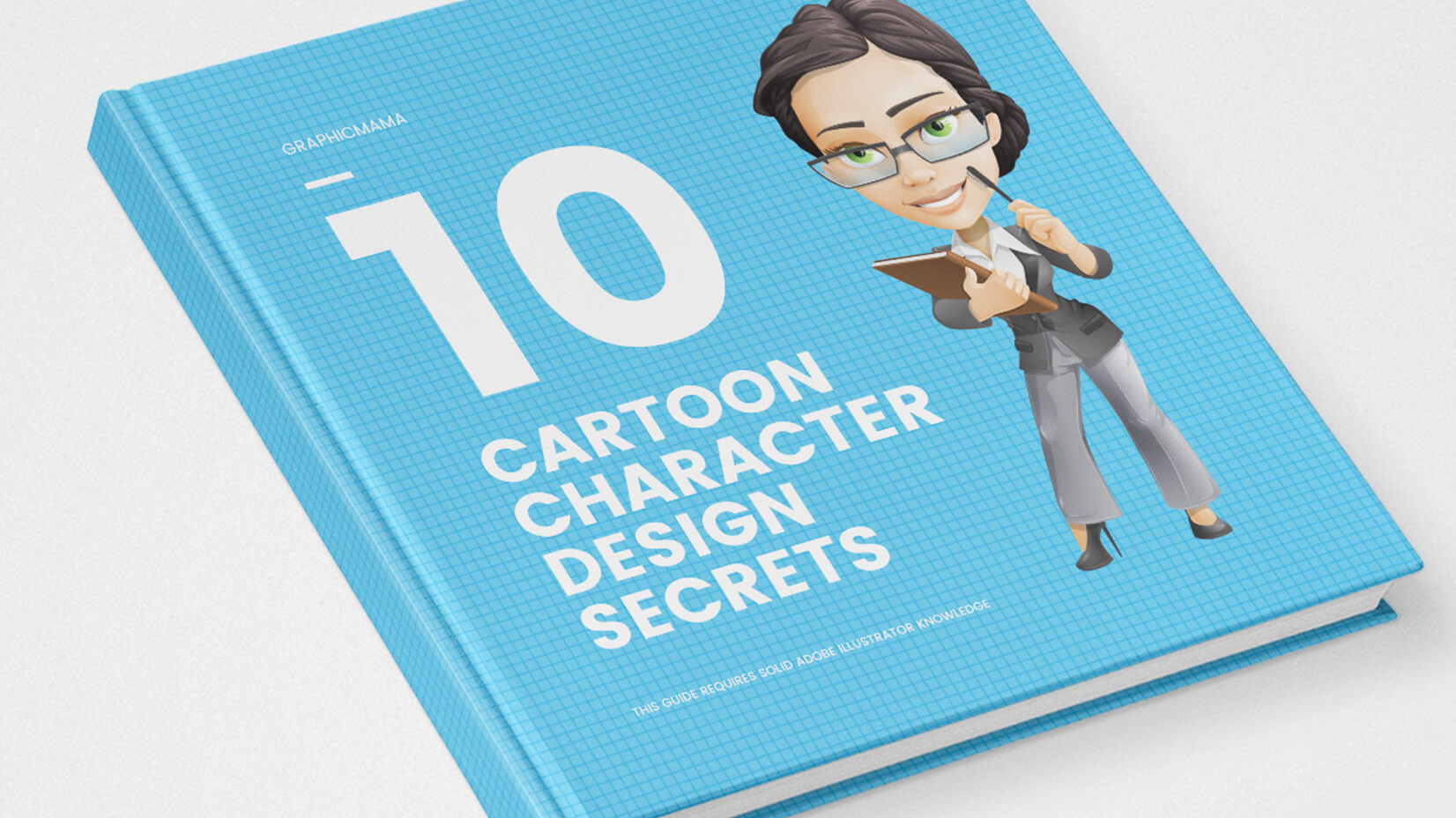
10 Cartoon Character Design Secrets by GraphicMama
Looking for design bundles or cartoon characters.
A source of high-quality vector graphics offering a huge variety of premade character designs, graphic design bundles, Adobe Character Animator puppets, and more.
- Presentation Design
The 10 Best Presentation Software for 2023: Complete Guide
There are literally hundreds of presentation software tools in the market today and keeping track is getting increasingly hard. Most of them have been optimized for a specific purpose or type of user from a wide range of possibilities, and it's very likely that THE ideal tool for you is actually one that you've never heard of.
We've created this best presentation software list to shed some light and to give you a comprehensive presentation software list to ensure you make the right call in the platform you select. This article is the result of several weeks of research and review of 50+ presentation tools currently available on the web.
What is a presentation software?
A presentation software is defined as an application built to display information in the form of a slide show. Any presentation tool must have three fundamental functions:
- A text editor: to input the contents of the presentation.
- An import function: to insert and manipulate images and other content.
- A slide-show or presenter mode: that displays the content in a nice, formatted way, sometimes synced in real time with the presenter across devices.
Slide shows often consist of a combination of text, video, images and charts. Their primary function is displaying clear, readable and summarized data to an audience.
Most presentations are shared and presented on a larger screen or through a digital projector. In rare occasions, slide presentations are printed out as a replacement for text documents, but this is a really inefficient way to review data, that Garr Reynolds calls ‘ PresDocs ’ (Garr Reynolds is the author of Presentation Zen, one of the most important go-to reference for successful presentations).
Related Read: What Makes Up the Best Presentation Templates?
What makes a good presentation tool?
The functions and results of presentation programs have evolved significantly in the past decades, since the original launch of ‘Presenter’ (the PowerPoint predecessor) in 1984. In 1987 PowerPoint 1.0 was released for the Macintosh and it started a revolution in the way we prepare and consume content in meetings.
For the purposes of this article we are going to classify all presentation tools using 3 variables that we consider extremely important:
Ease of use: ★ ★ ★ ★ ★
This rating looks at the learning curve, or time required to learn to use the platform. An easy to use interface is fundamentally important to ensure that users feel confortable working with the platform and doesn’t require complex training to take advantage of its features. This also accounts for the average time it takes to build a presentation.
Customization: ★ ★ ★ ★ ★
The ability to customize a presentation to the smallest details. This varies depending on the number of advanced features in the platform, like the ability to set different transitions to each slide, the ability to add customized elements or to design/code the final outcome of the slides to the last font size and color code.
Final result: ★ ★ ★ ★ ★
This indicator looks at the outcome of a finished presentation, assuming the user is an average person with basic design skills and intermediate knowledge on the tool itself.
Best PowerPoint Alternatives (Death by Power Point)
As we mentioned before, PowerPoint is the most used presentation builder in the market today. It is distributed by Microsoft as part of their Office Suite, which is estimated to have over 500 million users worldwide. Microsoft has also revealed that approximately 35 Million presentations are delivered every single day, that’s a staggering 400 presentations per second.
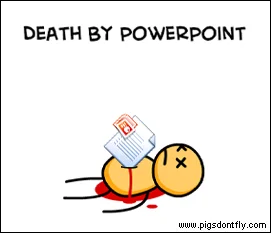
But still, PowerPoint’s popularity has decreased significantly in the past few years. Their boring presentation templates, the large learning curve and complexity as well as the terrible slides many users end up making have started the Death to PowerPoint movement.
What presentation software is better than PowerPoint?
For this section, we summarize the top PowerPoint alternatives and examples, that is, presentation tools that work in a fairly similar manner and that provide similar (but significantly better) results. If you are an avid PowerPoint user, then migrating to these platforms should be rather easy for you.
Best 10 presentation software alternative list for 2023
(Updated December 2022)
- Keynote presentation
- Google Slides
1- SLIDEBEAN PRESENTATION SOFTWARE
Ease of use: ★ ★ ★ ★ ★ - Fantastic!
Customization: ★ ★ ★ ★ - Very Good
Final result: ★ ★ ★ ★ ★ - Fantastic!
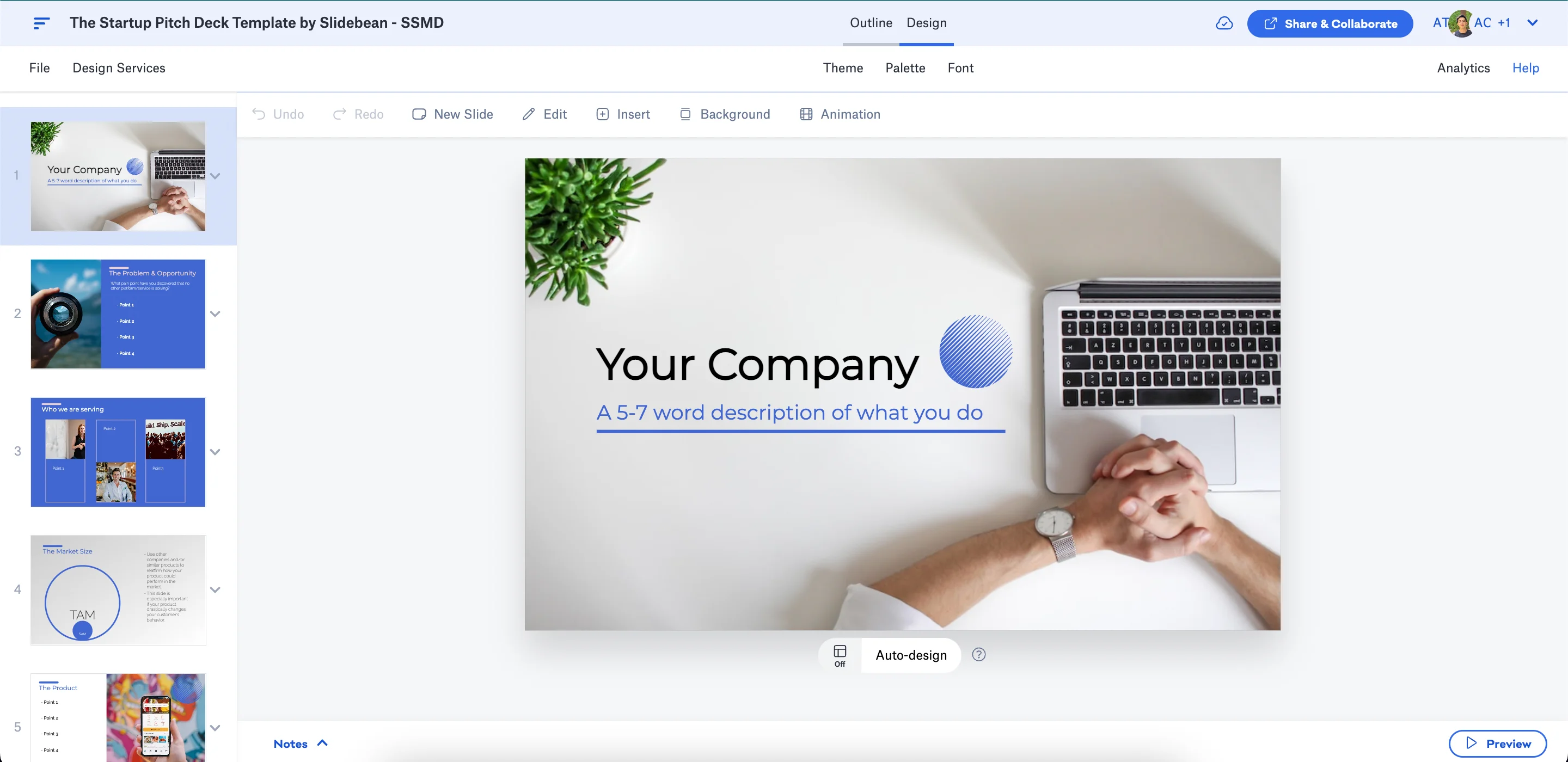
Slidebean is an online presentation tool that uses artificial intelligence to design beautiful slides. Simply add content blocks to your presentation without worrying about formatting. Slidebean’s AI finds the best possible design for every element on your slide. This level of automation allows you to create a professional looking presentation in a fraction of the time it normally takes on PowerPoint.
When comparing it to PowerPoint, Slidebean’s interface is much easier to learn and work with, and it lets you create fantastic looking presentations really fast. The platform is web based and allows you to export to both PowerPoint and PDF format. It also lets you track viewer interactions and activity from people you share your slides with!
Slidebean also has a unique advantage which is a rich gallery of presentation outline templates. These are pre-filled decks that work for numerous purposes, like business proposals, classroom decks, thesis presentations and even startup pitch decks : all you need to do is import them and fill in your content.
You can sign up free for Slidebean here
SIGN UP FREE
2- apple keynote.
Ease of use: ★ ★ ★ - OK
Customization: ★ ★ ★ ★ ★ - Fantastic!
Final result: ★ ★ ★ ★ - Very Good
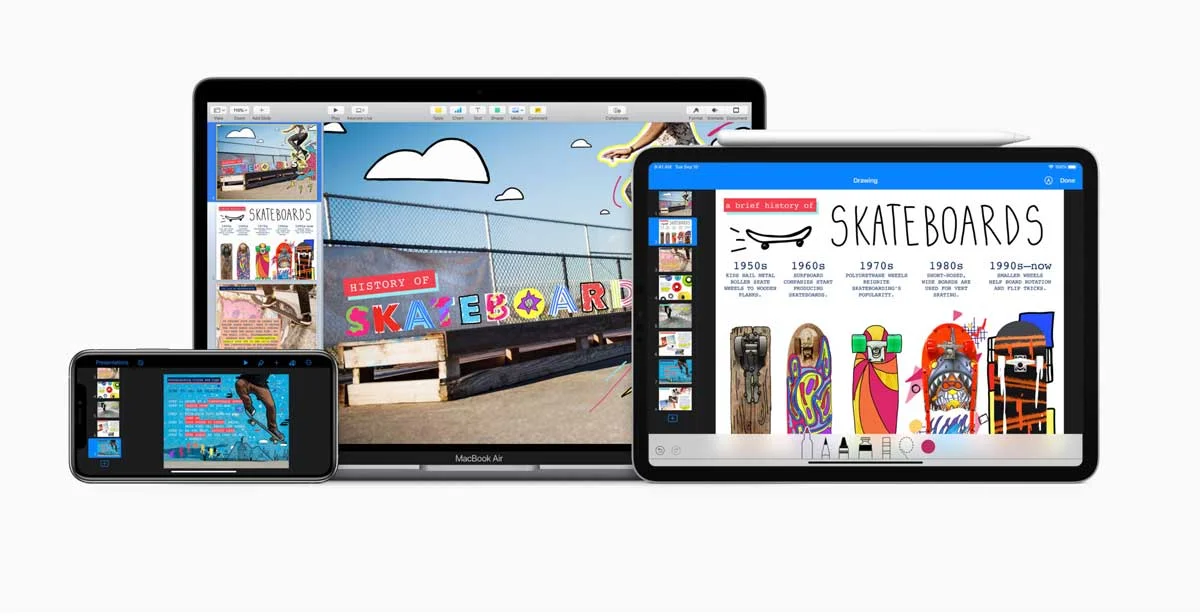
Keynote is what PowerPoint should have been all along. Apple's version of the popular presentation tool has improved significantly in the last few years, and has recently included a cloud version that works on any browser on any computer (as long as you have at least one Apple device).
Keynote is basically an improved PowerPoint, it offers the same approach to creating slides, but offers nice and clean customizable templates, a simple interface and great details like smart guides.
The biggest issue with Keynote is the long learning process that it requires. Similar to Microsoft's tool, you'll need to sit down for a few hours to learn to use the platform, and another larger set of hours to make a professional presentation.
More info about Apple Keynote is available here
Final result: ★ ★ ★ - OK
Visme is a web based platform for building presentations. Their familiar interface is similar to PowerPoint, but they have successfully simplified a complex UI to a nicer and more understandable navigation. Still, you'll need to spend a few hours to get a good grasp of where all the customization options can be found.
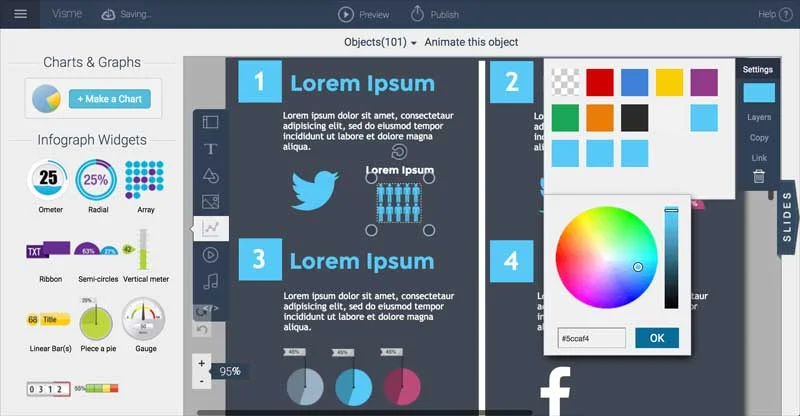
The platform offers an interesting (but certainly limited) gallery of images, but they succeed at delivering beautiful infographic elements (which they call ‘Charts and Graphs’) that you can use to add some color and make your slides much more dynamic.
You can read more about them here .
4- GOOGLE SLIDES
Customization: ★ ★ - Passable
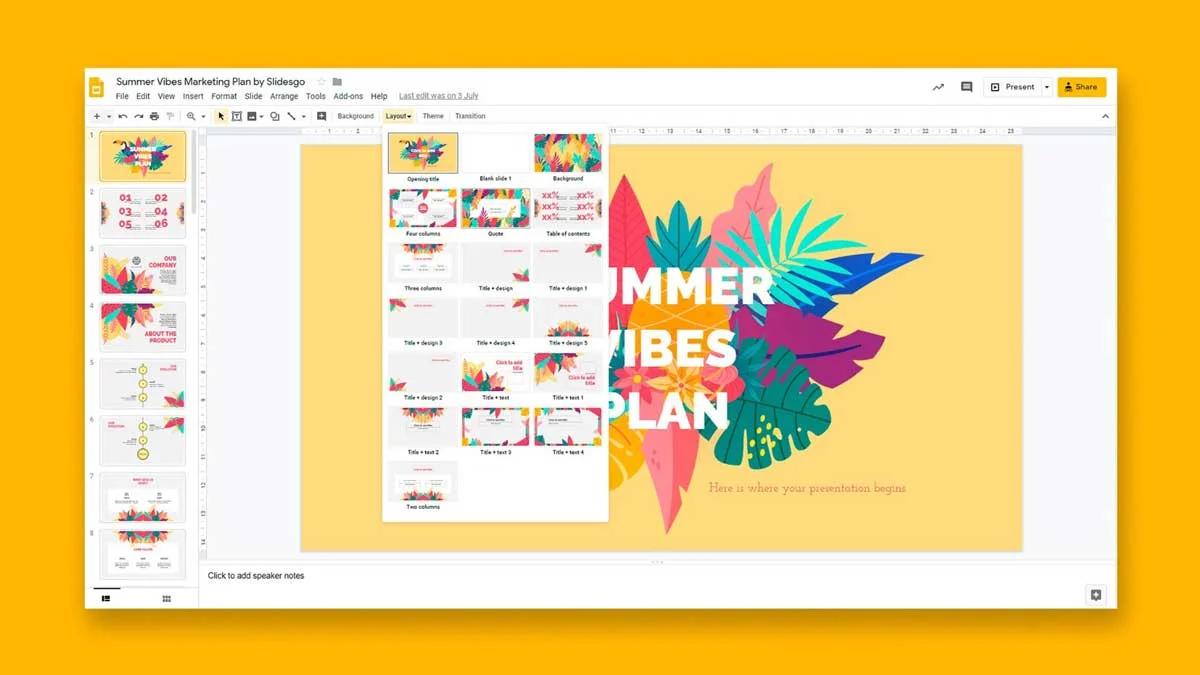
Google's version of PowerPoint is hosted as part of the Google Apps suite, that you can access from Google Drive or from Google Apps for Work. Sadly, their presentation builder feels like a limited version of PowerPoint, with less features, limited fonts and very little customization options.
Still, Google's platform is available for free, has a lot of integrations and probably one of the best online collaboration systems out there. Checking it out is easy, just visit your Google Drive.
You can find a more detailed review here .
5- FLOWVELLA
Ease of use: ★ ★ - Passable
Customization: ★ ★ ★ - OK
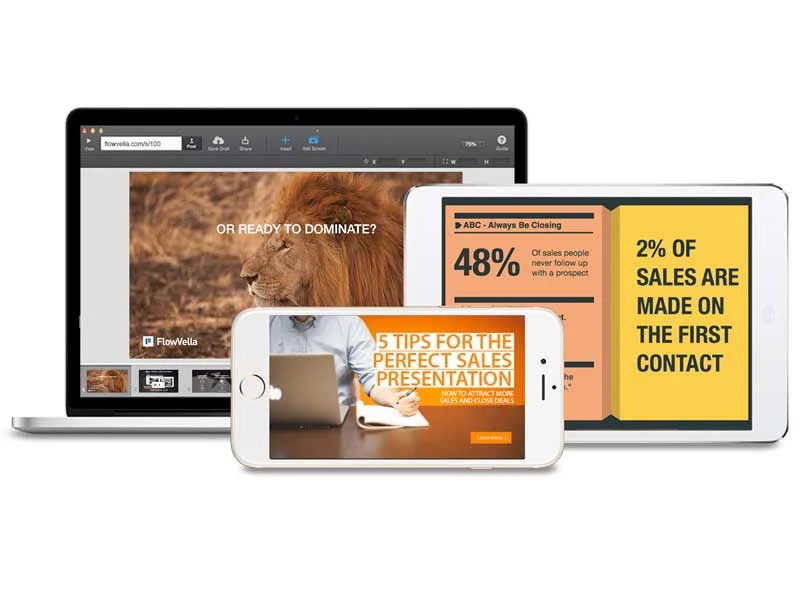
Flowvella is available on the Mac App Store as a desktop application. It provides a simple interface (certainly cleaner than Microsoft PowerPoint and somewhat similar to Apple Keynote) and some very nice design templates, which set good grounds so you can start building a nice looking set of slides on top of them. This is by far their biggest strength! If you want to start from scratch, however, you might feel a little lost creating something that looks good.
We found, however, that the oversimplified interface makes some basic options hard to find, like changing the color of a shape. Also, while running as a desktop app it still requires an Internet connection to download some elements, which can lead to a slower performance than a 100% desktop tool.
Update: We also read recently that they launched a tvOS app for the new AppleTV, making them, as far as we know, the first presentation tool to leverage the new platform.
You can find more details here .
Customization: ★ ★ ★ -
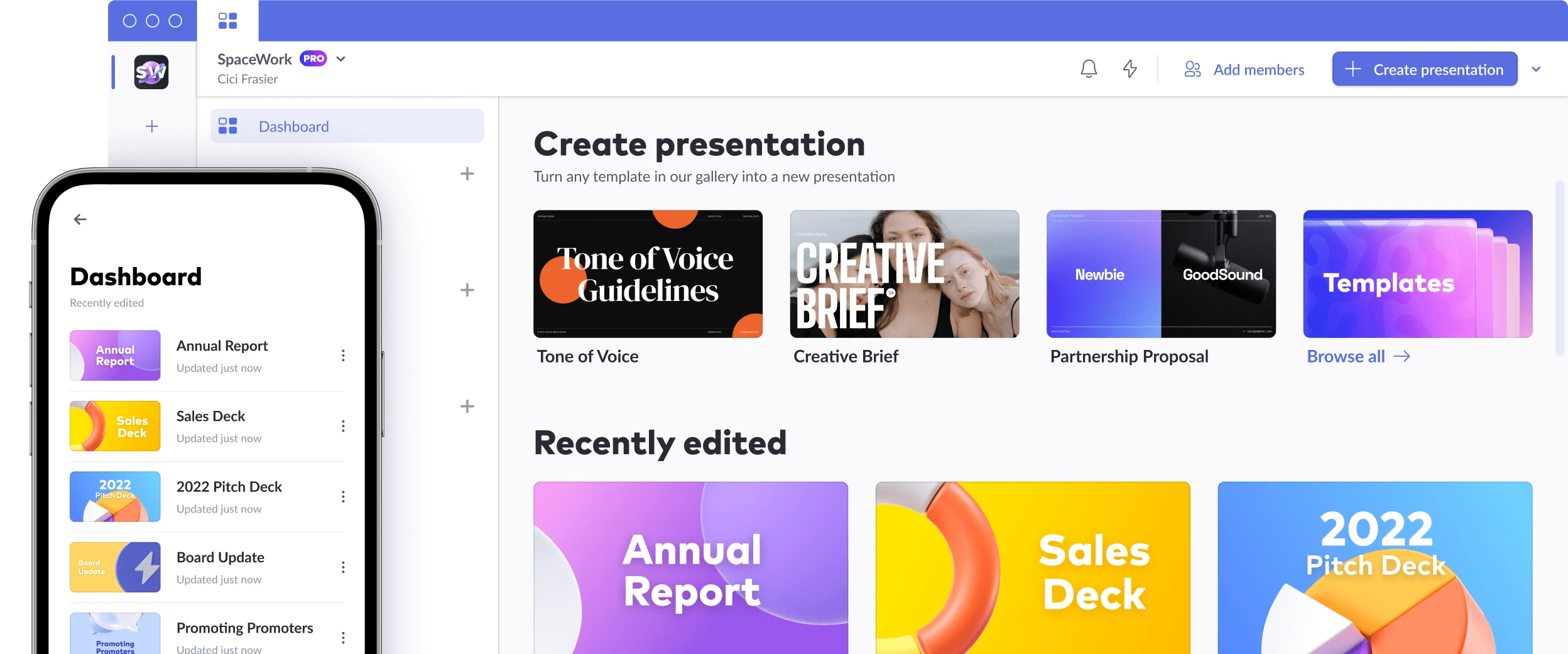
Pitch offers an innovative solution for fast-paced teams looking to quickly create effective, stylish presentations. With a combination of productivity features and design elements, Pitch makes it easy to get professional results—quickly
You can find more information about them here .
Final result: ★ ★ ★ ★ - Very Good!
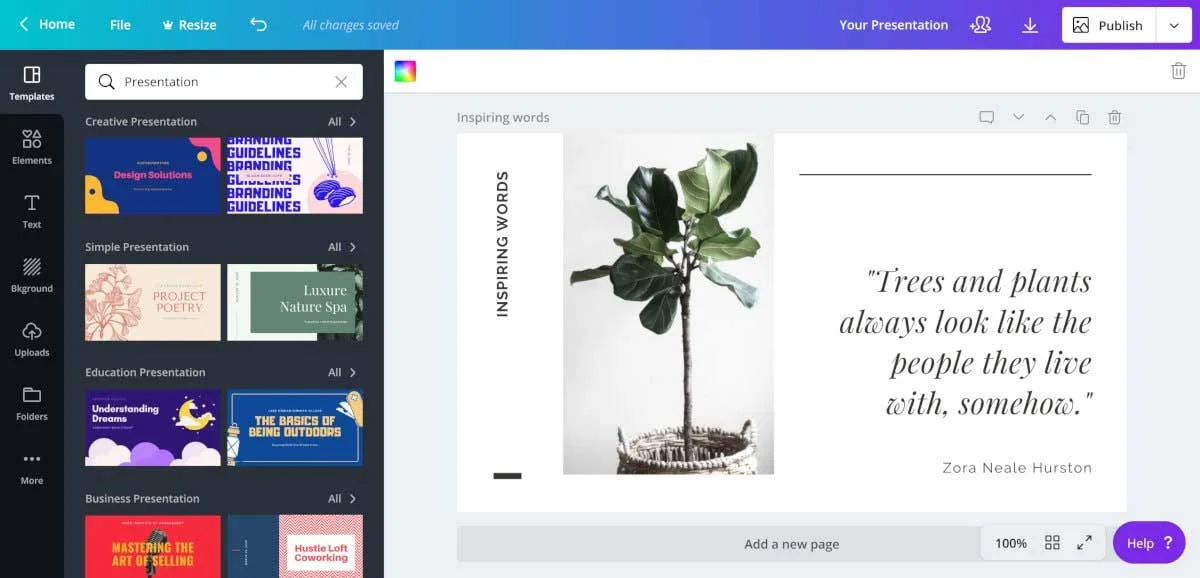
The premise of Canva is an ‘amazingly easy graphic design software'. It lets you create anything from print design to banners and presentations. They provide an easy to use interface with a huge selection of pre-built designs that you can modify to your liking.
These pre-built elements let you quickly draft a nice presentation even if you have no design skills, but it does require you to drag and drop and arrange the content of your slide, which can become time consuming.
Canva has been gaining significant popularity in the last few years, especially after they hired Guy Kawasaki as a Chief Evangelist. Their platform is beautiful, you can find more about them here .
8- HAIKU DECK
Ease of use: ★ ★ ★ ★ - Very Good
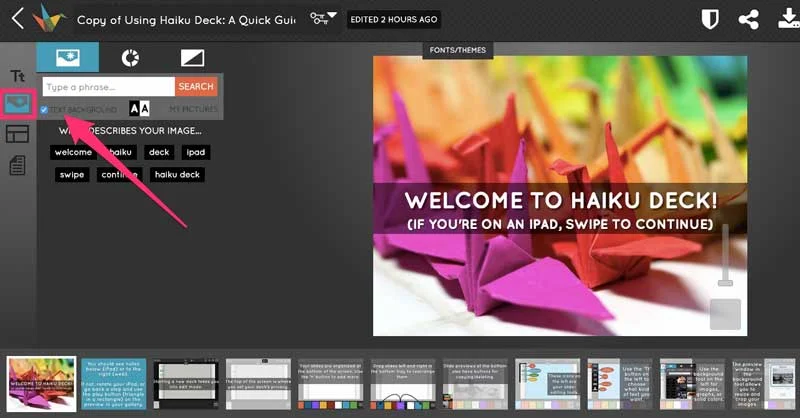
Haiku Deck launched as an iPad app in 2011. They made a big bet towards mobile productivity and came up with a solid iPad application that allowed you to create slides in less time than the then-only alternative of Keynote for iOS.
Haiku Deck has a nice set of custom templates that you can use as a guideline for your slides, and their content input system is clear and easy to learn.
Still, we believe their approach that focused on mobile devices could only take them so far and they've since been working on a web version of their platform that works for any computer. As we mentioned, the personal computer continues to be a much more efficient productivity platform.
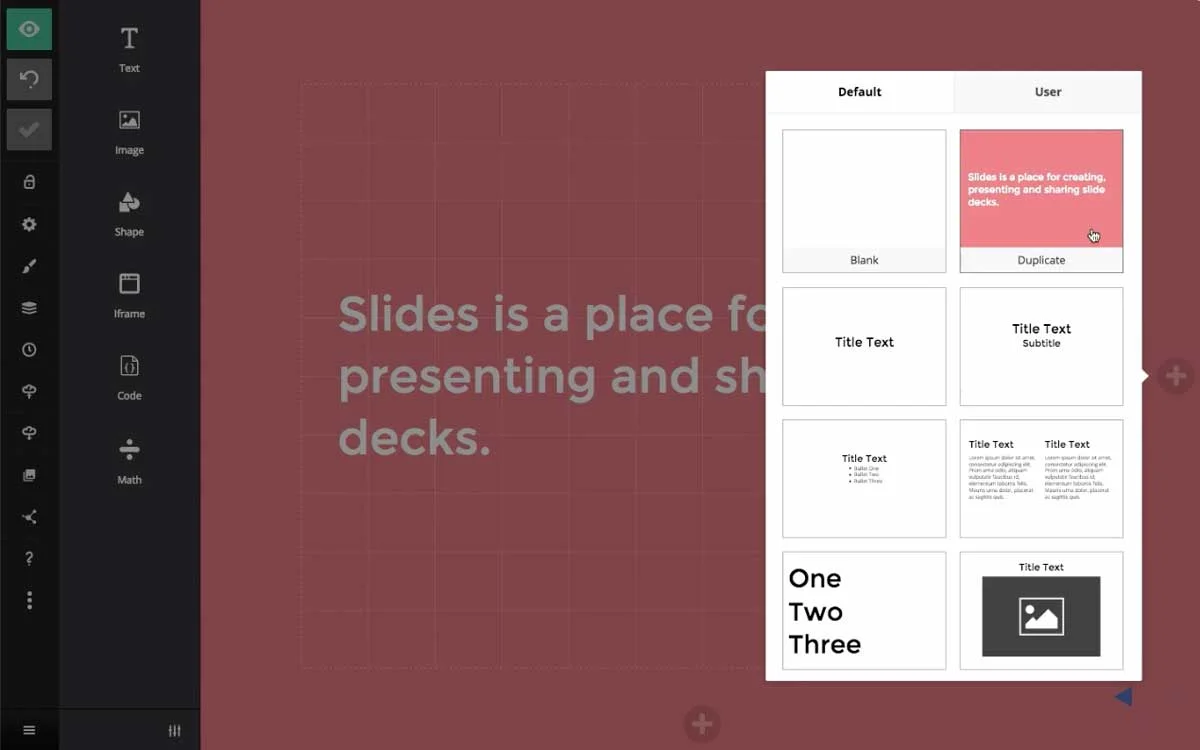
'Slides' is a nice website that lets you create and share presentations online. Formerly slides(dot)io and slid(dot)es, they finally settled for slides(dot)com. This startup was founded by Hakim El Hattab and Owen Bossola in Stockholm, Sweden, and it makes use of the reveal.js framework that we mentioned above.
Slides has a nice web interface that encourages you to create a nice and clean presentations, however, it still depends on the user’s ability to manipulate the elements and arrange them in a nice style. Still, their pre-defined formats and their grid system help guide you to a better result.
The platform also allows for custom HTML and CSS coding, which lets experienced users with coding skills, customize their templates even further.
Some more info about them here .
Ease of use: ★ - Bad
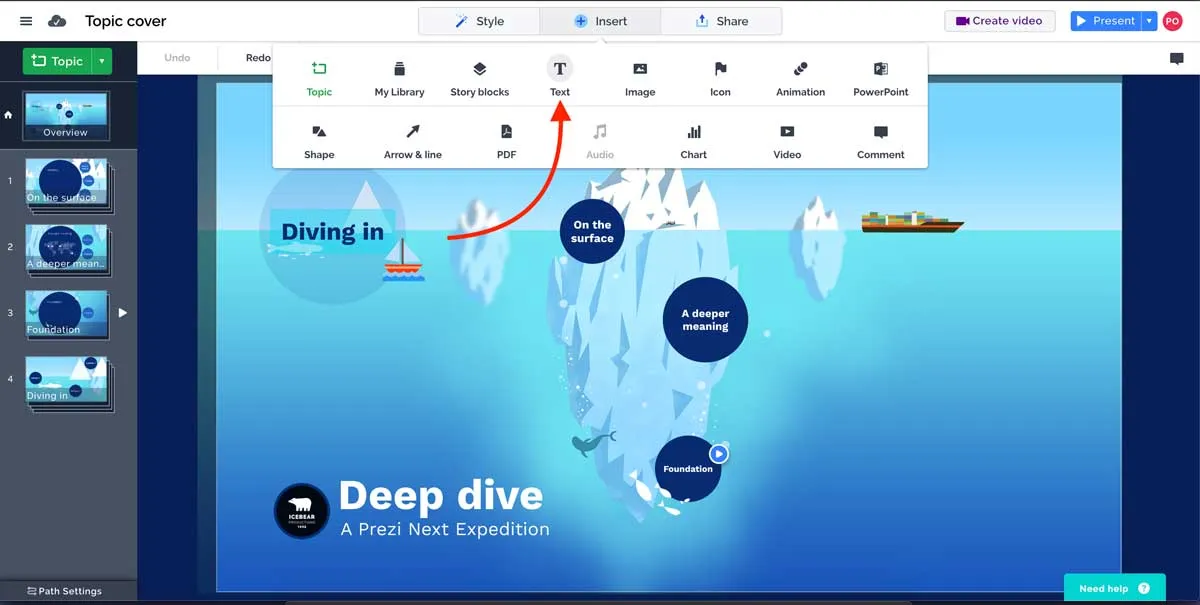
Prezi has been around for years and they have had a huge head start compared to any other online presentation tool out there. Their unique zoom styling makes it immediately obvious to the audience that they are looking at a Prezi deck.
Prezi has the advantage of allowing you to create really stunning interactive presentations if you know how to leverage their zoomable, infinite canvas. However, this can become a double edge sword if users overuse the feature and come up with a presentation that is literally capable of making people dizzy.
Still, Prezi's biggest weakness is on its ease of use. There's a long learning curve towards dominating their interface and even if you do, you need to be a designer to make a great presentation on the platform.
This is a huge company that is not going away anytime soon. With 50+ million users, they have proven the world wants and needs a PowerPoint alternative, and we have huge respect for them for doing so.
More information about them here .
Which one to pick?
In the world of presentation software, there's a big bunch to pick from. It's kind of like a crowded market with lots of options. And guess what? The best one for you might not even be on your radar.
Our list is here to help you out. We've put together this bunch of presentation software choices after digging into over 50 of them on the internet. We're here to give you the scoop on what's out there, so you can pick the one that suits you best.
Now, remember, presentation software is like your helper to make cool slideshows. These slideshows could be for showing stuff to people, like at school or work. These helpers, or software, should be good at a few things: putting words and pictures on slides, making things look nice, and showing your stuff in a cool way on a screen.
The options we've found have different things they're good at. Some use fancy computer thinking (AI) to make your slides look great without you doing much. Others let you customize your slides a lot, which is nice if you want them to look exactly like you want. And finally, how your slides look when you're done is super important too.
Picking the right presentation tool is a bit like picking the best tool for a job. You wouldn't use a hammer to write a story, right? So, whether you want something easy, something that lets you be creative, or something that gives you good results, our list has got you covered. Your choice will help you make cool presentations that people will remember. Our recommendation is to give Slidebean a try, but is up to you to consider the options. So, pick smart and happy presenting.
Try Slidebean
Popular articles.
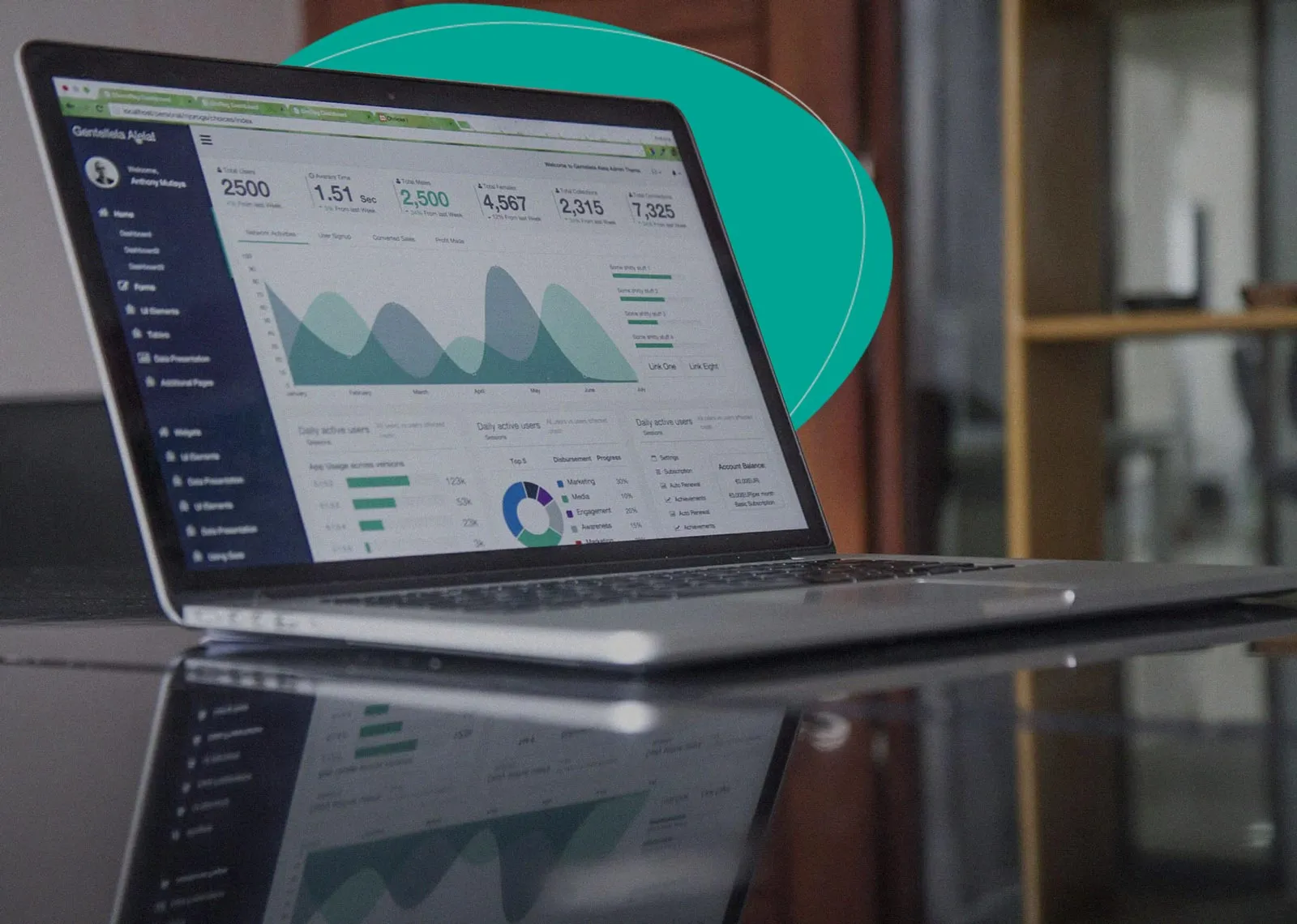
The Startup Financial Model Template by Slidebean

AirBnb Pitch Deck: Teardown and Redesign (FREE Download)
Upcoming events, financial modeling crash course.
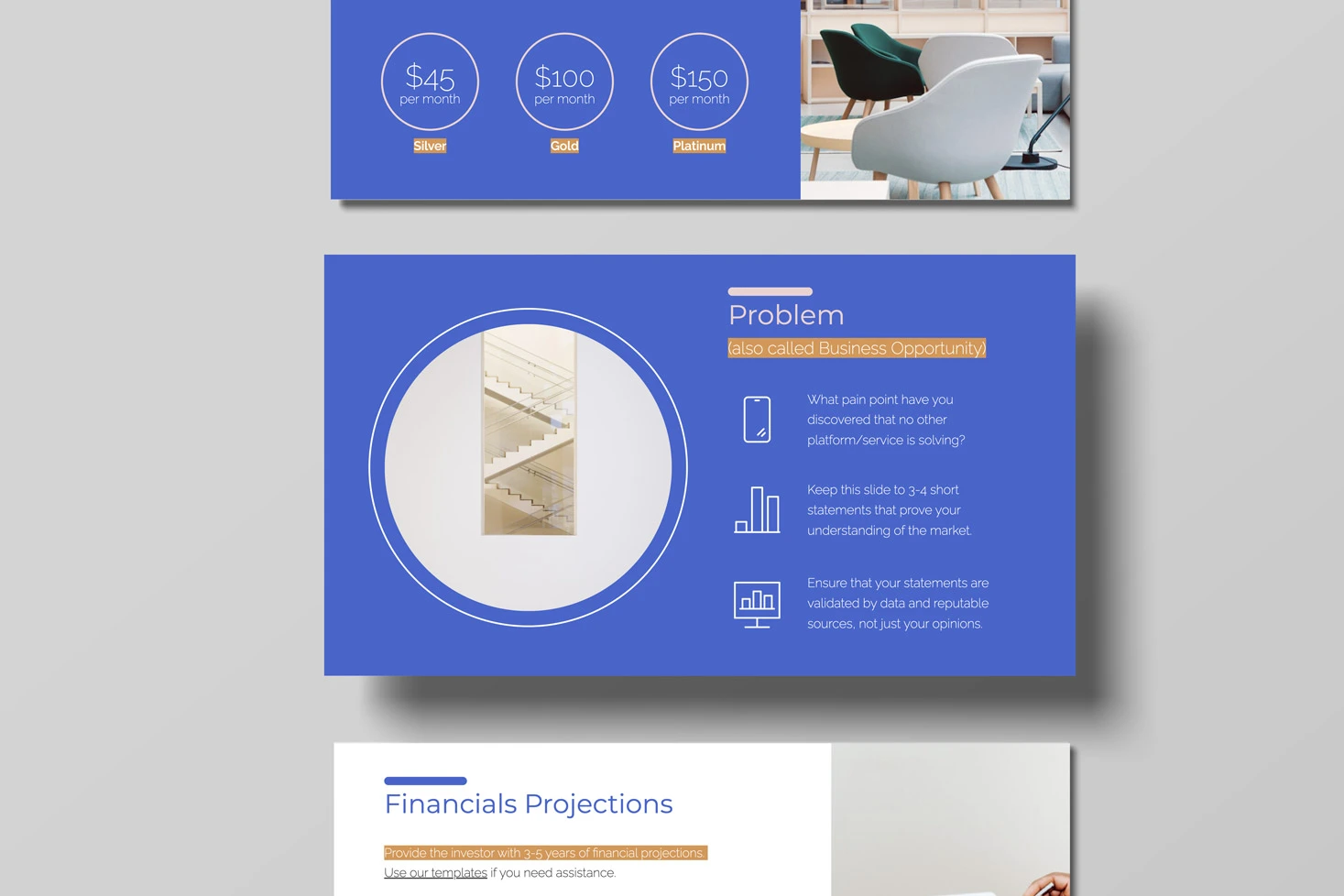
Pitch Deck Structure: What Investors Want To See

Let’s move your company to the next stage 🚀
Ai pitch deck software, pitch deck services.

Financial Model Consulting for Startups 🚀

Raise money with our pitch deck writing and design service 🚀

The all-in-one pitch deck software 🚀
-min.webp)
This article will help you understand the concepts and components of an effective pitch deck.
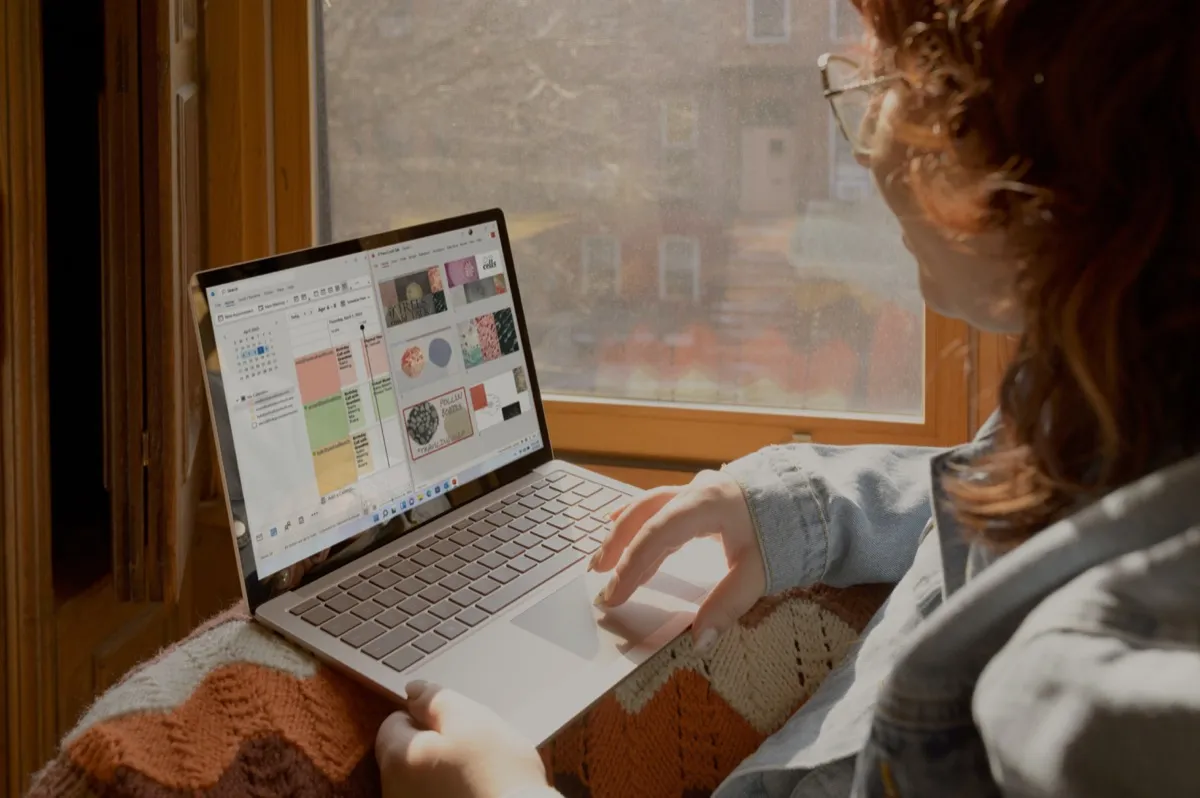
Check out our list of the top free presentation websites that offer unique features and design options. Discover the best platform for your next presentation now.

This is a functional model you can use to create your own formulas and project your potential business growth. Instructions on how to use it are on the front page.
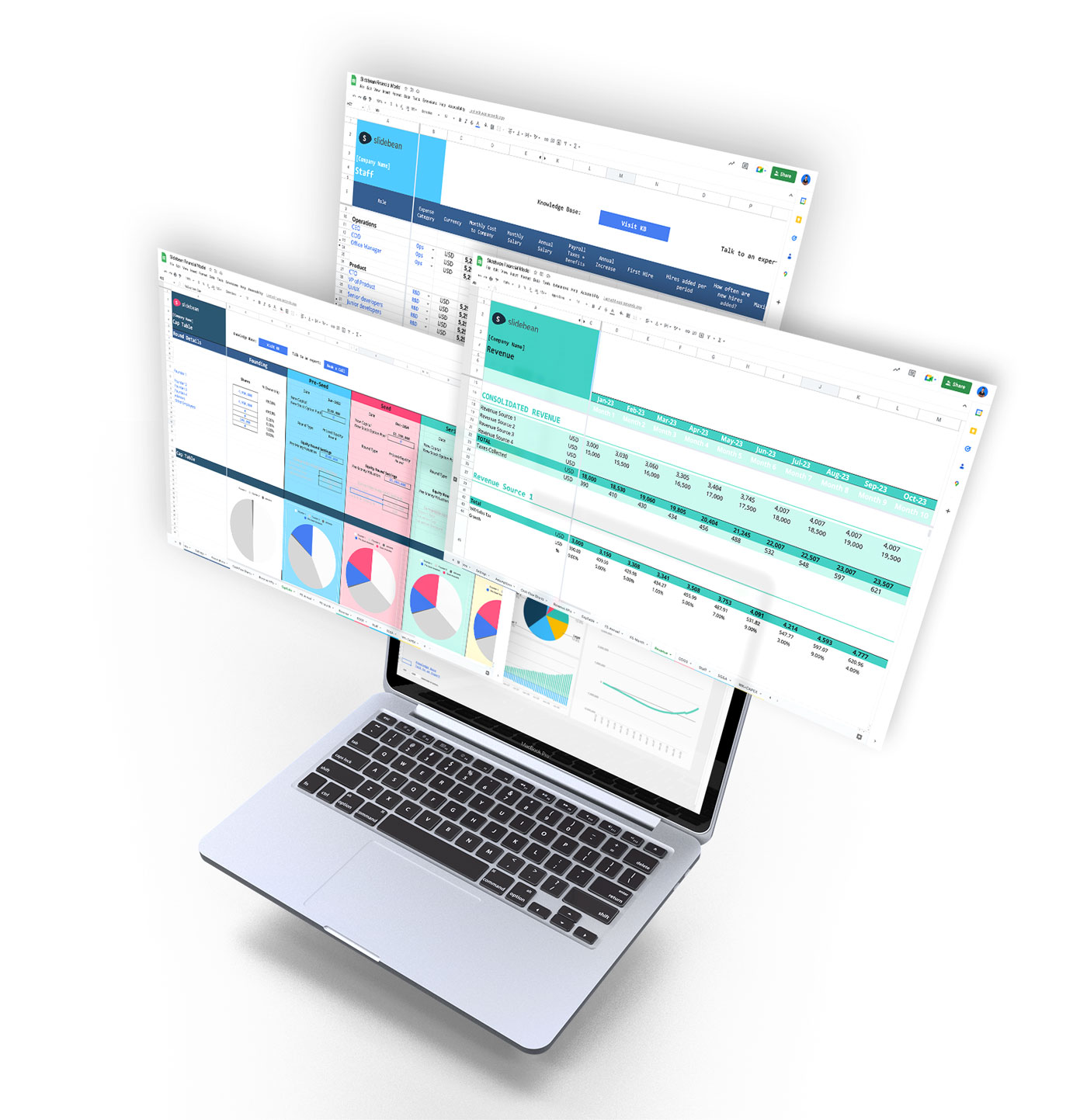
Book a call with our sales team
In a hurry? Give us a call at
Best free presentation software of 2024
Find an alternative to PowerPoint
Best overall
Best for speed, best for functionality, best for collaboration, best user interface.
- How we test
The best free presentation software makes it simple and easy to create presentations as an alternative to subscribing to Microsoft PowerPoint.

1. Best overall 2. Best for speed 3. Best for functionality 4. Best for collaboration 5. Best user interface 6. FAQs 7. How we test
While PowerPoint is the market leader when it comes to presentation software, some people may be unwilling to subscribe to a Microsoft 365 subscription, especially if they don't expect to need to use it very often.
However, there are plenty of great alternatives to PowerPoint available for free that you can use. While these won't have the same advanced features as PowerPoint, they still offer a very competent platform to design most any presentation that you need.
To help you choose, we've listed below the best free presentation software currently available.
Add images to your presentations using the best free photo editor .

Google Workspace : Collaboration + productivity apps There are many different presentation software packages but Google Workspace formerly known as G Suite remains the original cloud office software and one of the best business office suites, offering a huge range of features and functionality that rivals can't match, especially when it comes to presentation software. Try it free for 14 days .
The best free presentation software of 2024 in full:
Why you can trust TechRadar We spend hours testing every product or service we review, so you can be sure you’re buying the best. Find out more about how we test.

Our expert review:
Reasons to buy
Reasons to avoid.
Prezi turns the traditional approach to presentations on its head. Instead of creating slide after slide, this presentation software gives you a single giant canvas. You can add blocks of text or images, or even create miniature slides. During your presentation, you can seamlessly fly around the canvas and zoom in to look at individual chunks of content.
For how complex Prezi seems, it’s impressively simple to use the platform. The only major divergence from Microsoft PowerPoint is that you need to add animated paths from one part of the canvas to another. The tools for this are fairly straightforward, especially if you’ve ever used an animation or video editing software.
Of course, this type of presentation structure isn’t always ideal. Prezi makes it hard to visualize structured data like financials, which can make it difficult to use in business applications. Some viewers also might not appreciate the fly-around animation style that’s inherent to the presentation software.
Read our full Prezi review .
- ^ Back to the top

Canva is perfect for making speedy presentations right in your web browser. This software offers a handful of free layouts to help you get your slideshow started, and it’s easy to customize the templates to fit your needs. There isn’t a huge variety of content elements to add to your presentation, but Canva makes up for this with a searchable library of more than 1 million images you can use.
Your Canva presentations live online, which makes it extremely easy to collaborate. You can invite colleagues to edit your slideshow (although simultaneous editing is not supported) or seamlessly share your finished presentation. However, beware that Canva can’t import presentations from Microsoft Powerpoint or export finished work to a Powerpoint-editable format.
Read our full Canva review .

3. LibreOffice
LibreOffice is a free alternative to Microsoft Office, and it includes a Powerpoint equivalent called Impress with nearly all of the same functionality. The only big difference you’ll find between the two slideshow creation tools is the LibreOffice lacks some modern features like built-in collaboration and integration with Microsoft OneDrive.
However, Impress does have a few advantages of its own. The software can import files from Keynote, the default presentation software on Mac computers. Plus, there are hundreds of free templates that you can download for free. Even better, there’s no limit on what fonts you can use with Impress, so it’s easy to change the look of your presentation from what Powerpoint typically allows.
On the whole, LibreOffice Impress is about as close as it gets to simply replicating Microsoft Powerpoint for free.
Read our full LibreOffice review .

4. Google Slides
Google Slides is part of Google Workspace (formerly G Suite), and it does a nice job of matching a number of PowerPoint’s capabilities. This free presentation software supports embedding videos, creating diagrams, and adding animations to your slides. While the selection of templates is somewhat limited, you can easily import hundreds of additional templates for free or create your own.
Even better, Google Slides supports the collaboration tools users have come to expect from Google. Multiple people can work on a slideshow simultaneously, and there’s a built-in group chat so you can keep track of what everyone is doing. It’s also nice that you can play your presentation in presenter mode, which allows you to preview how it will look to your audience and rehearse timing.
The only downside to Google Slides is that bloated slideshows can experience some loading delays. Also beware that while you can move between Slides and Powerpoint, the conversion often messes with the layout of your slides.
Read our full Google Slides review .

5. WPS Office Free
WPS Office Free is a Microsoft Office look-alike that fully support PowerPoint files without any layout issues during import. The WPS Presentation tool has all of the same capabilities of PowerPoint, including tons of animations, slide transitions, content effects, and video embedding. The selection of included presentation templates is also very impressive for a free software.
One of the best things about this presentation software is that the user interface will feel incredibly familiar if you’re coming from Microsoft. All of the tools are displayed in a top ribbon, with your slides shown on the left side of the screen for easy navigation. It’s simple to display your presentation right from WPS Presentation, which means there’s no unexpected troubleshooting when it’s time to show off your work.
There’s not much to dislike about WPS Presentation. However, keep in mind that the software is supported by ads. Some users find the ads annoying, but they’re not overly in the way.
Read our full WPS Office Free review .
We've also featured the best free office software .
Best free presentation software FAQs
Which alternative to powerpoint is best for you.
When deciding which alternative to PowerPoint to download and use, first consider what your actual needs are, as sometimes free platforms may only provide basic options, so if you need to use advanced tools you may find a paid platform is much more worthwhile. Additionally, free and budget software options can sometimes prove limited when it comes to the variety of tools available, while higher-end software can really cater for every need, so do ensure you have a good idea of which features you think you may require.
How we test the best free presentation software
To test for the best free presentation software we first set up an account with the relevant software platform, whether as a download or as an online service. We then tested the service to see how the software could be used for different purposes and in different situations. The aim was to push each software platform to see how useful its basic tools were and also how easy it was to get to grips with any more advanced tools.
Read how we test, rate, and review products on TechRadar .
Get in touch
- Want to find out about commercial or marketing opportunities? Click here
- Out of date info, errors, complaints or broken links? Give us a nudge
- Got a suggestion for a product or service provider? Message us directly
- You've reached the end of the page. Jump back up to the top ^
Are you a pro? Subscribe to our newsletter
Sign up to the TechRadar Pro newsletter to get all the top news, opinion, features and guidance your business needs to succeed!
Michael Graw is a freelance journalist and photographer based in Bellingham, Washington. His interests span a wide range from business technology to finance to creative media, with a focus on new technology and emerging trends. Michael's work has been published in TechRadar, Tom's Guide, Business Insider, Fast Company, Salon, and Harvard Business Review.
AirDroid Business review: streamlining your company's device management
Scalefusion review: unlocking the power of mobile device management
Nvidia Computex 2024 keynote liveblog: Jensen Huang lays out Nvidia's AI plans for 2024
Most Popular
- 2 iPhones just got a powerful new video-editing app that lets you add cool cinematic looks with ease
- 3 ChatGPT’s free tier just got a massive upgrade – so stop paying for ChatGPT Plus
- 4 I finally tried CarPlay and now I’m convinced Apple should never build a car – but not for the reason you think
- 5 Nvidia RTX 5090 rumors continue to suggest this graphics card will not just be powerful, but also somehow miraculously slim
- 2 Microsoft Teams may have just fixed the most traumatic part of the app — but it could still be terrible news for us all
- 3 iPhones just got a powerful new video-editing app that lets you add cool cinematic looks with ease
- 4 Great news — Microsoft is killing off non-editable PDFs for good
- 5 ChatGPT’s free tier just got a massive upgrade – so stop paying for ChatGPT Plus
Best presentation apps
We round up the best Android, iOS and desktop apps to transform your presentations and make a big impact

Whether you're presenting information to your team, potential clients or investors, having a reliable app that can make the process of creating, sharing and making presentations is key.
These apps are all available across platforms and although only some allow you to create presentations on the move, they all allow you to break away from the norm and produce something with that wow factor.
Apple Keynote
Publisher: Apple
Format: Browser, iOS, Mac
Price: Free (basic version via iCloud and bundled with new iPad purchases), £7.99 (sold separately)
Keynote is Apple's sturdy presentation app. Whether compiling your presentation on the go or at the desktop, the app's sleek design makes the process straightforward. Keynote comes with 30 pre-made presentation themes, plenty of slide layout and fonts, and a selection of “cinema-quality” animations.
It’s possible to create and edit a presentation on Mac, any post-iOS 8 iPhone or iPad, as well as a PC via iCloud.com, and users can also import and edit Microsoft PowerPoint files. For iOS users, Keynote’s interoperability with Mac OS and PowerPoint compatibility makes it a sound choice.
Publisher: Canva
Format: Browser, iOS
Price: Free
Canva transforms everyone into a designer, helping you create impactful presentations quickly. Although it is primarily a design app, it has a large database of stock images, themes, appealing text boxes and backgrounds, all which can be used to make professional looking, and image-centric slides.
You can simply drag and drop on the interface, making the slides look as you want them to! Canva allows you to play around with the built-in layouts and themes, making your slideshow seem appealing for corporate brands and businesses, travel, classes and many other environments.
Publisher: FlowVella
Format: Mac, iOS
Price: From free, up to $20 a month
FlowVella makes it easy peasy to create and share presentations with embedded rich media, including photos, videos and sound. You can create galleries within presentations and even add PDFs to be viewed in their full colourful glory.
The company says it is turning presentations into powerful stories, giving them more impact than standard PowerPoint presentations, which is a huge bonus if you’re one who hates the normal slide-by-slide walkthrough of a business matter.
The app is available for iPhone, iPad and Mac, so it’s focused towards creatives, but don’t let this deter you. It’s easy to use with templates to help get your presentation off the ground and with powerful analytics to help you understand who viewed your presentation, which pages were the most impactful and how you can improve next time, it’s a powerful sales tool for any organisation.
Google Slides
Publisher: Google Inc
Format: Android, Browser, iOS
Part of Google’s Docs suite of productivity apps, Google Slides makes the production of and sharing of presentations a simple process. Although not all features are supported on mobile, you can view and edit them on smartphones and tablets.
It’s easy to share the presentations with others and you can download them as a wide range of file formats (including PDF and PPTX) if the person you’re sending the presentation to doesn’t use Google Docs. Google Slides is a simple way to make presentations. It can be used on or offline and comes with a number of pre-installed templates to transform your presentation.
Publisher: Haiku Deck
Haiku Deck allows users to create a presentation on the web, iPad, or iPhone. Users can choose from a range of fonts, layouts, and image filters to use in presentations.
It boasts access to over 40 million free Creative Commons images. Presentations are stored in the cloud and can be displayed on any device.
Publisher: Prezi Inc
Format: Android, Browser, iOS, Windows Phone
Price: Free (basic)
Prezi adds a lot more to your presentation than just the usual boring transitions. You can add motion, zoom, and other effects to your presentations to make them stand out from the crowd. The mobile apps on iOS and Android don't let you create apps (the screens are too small for that), but you can review them and make changes if you need to.
They’re simple to send to colleagues and with collaboration at the heart of everything it does. Prezi allows you to create animated, appealing and nonlinear presentations with moving objects that keep the audience engaged in what you say.
Publisher: SlideBean Format: Browser
Price: Free (basic), $5/month for downloadable presentations, $6/month for private presentations
SlideBean makes it simple to create beautiful presentations without the hassle of implementing the design elements, making it a great option if you don't have an in-house designer. They're all created and available to view online, where you're also able to browse other users' presentations for research or inspiration.
You can simply add the text, images and videos you wish to display, choose a template and hey presto! SlideBean will transform it into a stunning presentation viewable via the company's online presentation viewer. If you opt for the $5/user/month option, you'll be abe to download the presentation to view via your preferred presentation platform or $6/user/month if you want to make it a private presentation so only those granted access can view it online.
You can also add your own branding with the premium options, although the free version's templates look attractive without your logo.
SlidePocket
Publisher: SlidePocket
Format: iOS
Price: Free (in-app purchases)
SlidePocket for iPad gives you the tools create simple and attractive presentations directly from your tablet. You’ll have a selection of templates and themes to choose from, as well as access to a moderate library of stock images.
There are options to import PDFs, edit themes, and export for different apps, delivered through a straightforward interface. It's perfect for those looking for a presentation app that does not require scanning a lengthy tutorial first.
Publisher: Slideshare
If you have made a presentation that you wish the world should see, Slideshare is the place to upload it. It’s one of the largest online slide sharing portals where you can make your public, shared with certain users or completely private.
Owned by LinkedIn, this is the best and the most suitable application through which you can share your knowledge and thoughts and build your portfolio of valuable content for brand building and other such objectives. It's the simplest way to share your presentations with the world and get noticed.
Publisher: Zoho Show
Price: Free (basic version)
Zoho Show is the online, no frills version of Microsoft PowerPoint, but it offers so much more than just being a carbon copy. It uses simple drop down menus and tabs, making it super-intuitive to use. What makes Zoho Show great is that it allows you create instant content by clicking on text boxes that can be added to the slides and apply themes, all with just a single click. A unique feature is ‘broadcast', i.e. you can share your slideshow in real time with anyone online.
With Zoho Show, you can access these files easily online, make and edit them, practice your presentation well before time. Although the basic version is free, for more add-ons there are premium and paid features starting at $5/month.
Cloud Pro Newsletter
Stay up to date with the latest news and analysis from the world of cloud computing with our twice-weekly newsletter
Clare is the founder of Blue Cactus Digital, a digital marketing company that helps ethical and sustainability-focused businesses grow their customer base.
Prior to becoming a marketer, Clare was a journalist, working at a range of mobile device-focused outlets including Know Your Mobile before moving into freelance life.
As a freelance writer, she drew on her expertise in mobility to write features and guides for ITPro, as well as regularly writing news stories on a wide range of topics.
Sage wants to "revolutionize" accounting for small businesses, and generative AI will do the heavy lifting
Microsoft Teams classic users now have more time to upgrade
Crunch time for Atos as French tech giant sets deadline for rescue package

Omdia Universe: AIOps 2023–24

The GenAI transformation: Perspectives on leadership

DMARC: The key to deliverability
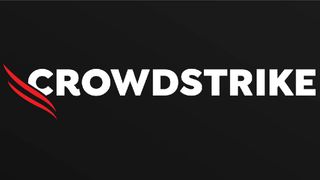
Modern adversaries and evasion techniques
- 2 Hugging Face issues warning after detecting 'unauthorized access' to its Spaces platform
- 3 CISPE rebuffs "pay off" claims in Microsoft antitrust case
- 4 Snowflake data breach claims spark war of words over culpability
- 5 Acer Aspire S32-1856 review: A big-screen PC with some clever modular accessories
The 9 best presentation software platforms in 2023

You’re in the middle of a busy work week, and you‘re winding down after a particularly productive day. There’s still a lot more to accomplish, but you’ve got momentum and you’re making good progress. As you check your calendar for the following day, you see a two-hour morning time slot blocked out for a company-wide meeting. What’s your gut reaction?
Is it something like “I can’t wait—this is going to be so fun and interactive!” Or is it something more like “Ugh—I’ve got so much to do, and this is going to be such a long presentation. Maybe I can get some actual work done while it’s on in the background.”
If your inner monologue sounds more like the second example, you’re not alone. Research from Zippia shows 65% of employees believe meetings inhibit them from getting their work tasks done and that people are multitasking in at least 41% of meetings.
With so many potential distractions lurking in inboxes, Slack channels, and smartphones, meeting leaders must do everything they can to make their presentations interactive and engaging.
Fortunately, many presentation software platforms offer powerful tools to help presenters tell more captivating stories. Let’s take a look at a few of the factors that separate good apps from great ones.
What makes a great presentation app?
From pitch decks to progress updates, presentation apps have countless uses within the modern business environment. But regardless of the content being shared, there are a few things the best presentation software all has in common.
Intuitive, user-friendly interfaces
If an application is loaded with incredible features that are difficult to use, most users will prefer to take the path of least resistance rather than spending hours Googling how to accomplish their goal. Best-in-class presentation software makes it easy for users to learn the basics and get started, often with built-in tutorials.
Easy customization
Platforms that make it easy to plug in your logo, colors, fonts, and photos create polished presentations that wow internal and external audiences alike. Look for an app with a variety of tweakable templates that allow teams to share different types of information while sticking to your brand and identity standards.
Visual storytelling
If you’re squeezing several hundred words onto each presentation slide and then reading them all aloud, your audience’s attention is likely to wane. Research has long shown people absorb a combination of visual and verbal content much better than spoken lectures alone. All the best presentation software streamlines the use of visual aids to help your audience retain information more effectively.
Sharing and collaboration features
As asynchronous work becomes increasingly common, it’s important for your presentation software of choice to streamline collaboration between teams who may not be in the same location (or even the same hemisphere). When done well, sharing and collaboration features can save time and confusion regarding the latest versions or revisions.
Integrations with other apps
Software that plays nicely with its binary counterparts can elevate a typical presentation into something compelling and visually stunning. Apps which enable embedding and presenting interactive features make outstanding add-ons that improve audience engagement while using your main slideware or communication tools.
1. Poll Everywhere
A versatile and customizable software platform for engaging your audience and encouraging participation, Poll Everywhere adds interactive elements to your presentation like polls, surveys, quizzes, word clouds, and much more. Made to turn dry lectures into two-way conversations, Poll Everywhere makes it easy to set up a variety of interactive activities for audience members. People can share their input via text, smartphone app, or web browser, which is then reflected on the screen in real time (don’t worry, there are moderation features for open-ended text responses).
Not only does Poll Everywhere enable more interactive presentations, it’s also a useful tool for things like employee surveys, group brainstorms, or submitting questions and agenda items ahead of meetings. It’s intuitive for new users to pick up and enables more open communication and team collaboration at every level of your organization.
For larger organizations, Poll Everywhere’s Enterprise plans let you customize the platform to reflect your company’s branding, logos, and colors (and remove the Poll Everywhere branding to give your presentations a more bespoke look). You also get additional features like Shared Activities for cross-team collaboration, upgraded security protocols, and robust reporting tools to translate audience responses into actionable insights.
- Easy integration with most industry-standard slideware and communication apps
- Encourages audience participation and engagement
- Wide variety of functions and activities
- Paid plans required for audiences larger than 25 people
- Audience members must have Internet or cellular access to participate
Poll Everywhere offers a free plan that allows polling limited audience sizes and paid plans starting at $120 per year. Higher-tier plans include additional users, greater audience sizes, and increased moderation and support tools. Custom enterprise solutions for large organizations are also available.
Powtoon takes your presentations to the next level by helping you create polished, professional-looking videos that are more captivating than your traditional text on a screen. Users edit “slides” similarly to how they would with most presentation software, except when you’re done, your deck becomes a seamless video complete with animations of your choosing. The software even figures out the correct timing based on how much content you add to each slide.
In addition to making your presentations sparkle, Powtoon is also useful for creating other marketing or social media assets. You can orient your videos to fit different dimensions and publish your finished creations directly to YouTube, Meta’s Ads Manager, and other platforms.
- Makes your presentations more captivating and memorable
- Useful for creating all types of videos
- Wide variety of templates, animations, and characters
- Limited templates on free version
- Paid plan required for MP4 downloads
Powtoon’s free offering is somewhat limited, though paid plans start at a reasonable $20 per month. Premium plans include more storage space, unlimited exports, and the ability to customize characters and add your own branding.
3. Genially
In the era of remote teams working across different time zones, not every presentation needs to have a presenter. Genially makes it easy to create interactive, self-led presentations that engage your audience much more than simply sending them a deck or a document to review. A huge variety of templates include predefined interactive elements, or users can customize their own.
A well-planned assortment of content blocks lets you showcase everything from image galleries to data visualizations. And while it takes a bit of work upfront, you can also create your own template using your organization’s branding and then have anyone on your team use it to create their own presentations.
- Anyone can create entertaining and interactive self-led presentations
- Solid variety of templates, even on free version
- Unlimited creations for all tiers, including free version
- Paid subscription required to view presentations offline
- Variety of options can be overwhelming at first
Premium plans range from $7.49 per month to $80 per month. As you go up the pricing tiers, you get access to more privacy and personalization features, plus integration with other platforms like PowerPoint and Google Analytics.
A software platform that’s shaking up the linear-presentation model, Prezi takes users out of the sometimes stifling flow of traditional slide deck design in favor of a more free-flowing approach. Prezi users list out ideas or topics they want to cover before threading them together into a compelling, visually striking presentation that’s more conducive to group conversations.
Prezi integrates particularly well with video conferencing tools, making it a great option for remote-first teams. You can even build your presentation as a Zoom overlay, which means your audience can see you and your slide content at the same time. It’s a nice way to maintain a human touch in video presentations, where audiences often miss out on seeing the presenter’s body language and facial expressions.
- Can inspire more creative thinking when developing content
- Robust library of templates and features
- Excellent integration with video conferencing platforms
- Can be a challenging transition for people used to the traditional slide deck model
- Free version limited to five projects
While you can create five projects for free, paid plans starting at $19 per month include much greater import and export options. The $59 per month Premium plan includes phone support, presentation analytics, and advanced training tools. Custom enterprise packages are also available for large teams.
5. Google Slides
Truly free presentation software—not just a free trial or a limited feature set—is increasingly difficult to come by. However, anyone with a Google account can use the full version of Google Slides, with no recurring subscriptions or trial periods to speak of. And because it’s fully cloud-based, teams can collaborate on the same presentation without having to keep track of multiple versions.
While its offerings of features and premade templates may not quite equal some of its subscription-based peers, Google Slides remains a viable solution due to its simple interface and easy integration with the rest of Google Workspace. You can also add powerful third-party add-ons to make your presentations more interactive and visually appealing.
- Cloud-based platform enables easy collaboration
- Shorter learning curve than some other platforms
- Can utilize add-ons to supplement the simple functionality
- LImited templates and transition effects
- No built-in asset library
The full version of Google Slides is free to use for anyone with a Google account.
If you need to create a beautiful presentation really fast, Canva is a fantastic software option. Its free plan offers some of the best-looking templates around, and because it’s a self-contained solution, you won’t need other apps like Photoshop to create eye-catching visuals. Drag-and-drop functionality makes it easy to add your own content and visual assets, or you can pick from an extensive library of free photos and graphics (even on the free version).
While it’s an excellent tool for creating polished presentations, Canva has other uses too. It’s incredibly helpful for creating marketing materials like videos, social posts, and even logos. While it’s not a replacement for your design team, it can free them up for other tasks while empowering anyone in your organization to embrace their creative side.
- Simplifies the creation of eye-popping presentations
- Massive variety of templates, even on free version
- Versatile platform for creating all types of materials
- Can be difficult to make complicated charts or graphs
- Cloud-based platform has limited offline functionality
Canva’s free version is excellent, though cloud storage space is limited. Paid plans start at $120 per year and include 24/7 support and an even bigger library of templates, photos, animations, and audio.
7. Beautiful.ai
If you’re the hawk-eyed type who spends just as much time fixing those annoying spacing issues as you do developing the actual content of your presentation, Beautiful.ai could be the software you’ve been looking for. As you might suspect from the name, it’s an AI-enhanced presentation platform that automates many aspects of layout to keep your slides looking professional and visually pleasing.
To help you get inspired when first starting a new project, you can browse through a number of slide types to find a layout you like, which then automatically applies to the rest of your presentation-in-progress, even on slides with other types of content. While templates and themes are somewhat limited compared to other platforms, all the included options are clean, modern, and well-designed.
- Automated layout for polished and professional designs
- Clean and intuitive user interface
- Helpful tutorial videos to minimize the learning curve
- Template, theme, and color options are somewhat limited
- Bare-bones collaboration features on the free version
Individual subscriptions start at $12 per month and unlock most of the app’s best features. Monthly Team plans with added customization and collaboration tools start at $40 per user, and large–scale enterprise plans are also available.
8. PowerPoint
We’d be remiss if we didn’t include this category-founding behemoth in our list, as it’s still one of the most popular presentation softwares in use around the globe. (There’s a reason many other presentation apps feature PowerPoint integration as a selling point.)
With a wide variety of templates, effects, animations, and customization options, experienced PowerPoint users can create presentations every bit as compelling as you’ll get with any other platform. And with useful extension apps available for both Mac and Windows versions, you can integrate additional interactive elements to make your next meeting more memorable.
- Compatible with the world’s most popular software suite
- Solid selection of templates and effects
- Easy to get started creating simple presentations
- Steep learning curve for advanced features
- Can take longer to create visually stunning presentations
PowerPoint is included in the Microsoft 365 software suite with plans starting at $6.99 per month. Standalone licenses are also available at a flat rate of $159.99.
If your organization makes heavy use of Apple products, Keynote is an excellent free presentation software option that rivals PowerPoint in terms of rich functionality. The interface is mostly intuitive, though perhaps slightly more complicated than the ultra-stripped-down feel of Google Slides (which makes sense, given Keynote’s additional features).
Built-in templates and asset libraries are plentiful, and in keeping with Apple’s brand aesthetic, help you create contemporary-looking presentations that wow your audiences. And while PowerPoint may have a wider variety of add-ons, Keynote still works with numerous third-party apps to incorporate interactive elements like polls, quizzes, word clouds, and more.
- Excellent variety of templates and built-in assets
- Creates clean, modern, and polished presentations
- Mobile, desktop, and web-based platforms
- Requires some time to master
- Few truly unique features
Keynote is free to use for all Apple users.
When done well, presentations are still one of the best ways to inform and invigorate an audience and align everyone regarding goals, priorities, and progress toward achieving them. With so much user-friendly presentation software available in 2023, there’s no need to host boring, lecture-style meetings that test your attendees’ attention spans.
If you’re looking for more ideas about how to make your presentations more engaging and interactive, check out our free guide detailing best practices for prese nters .
Related articles
A presentation maker for every team
Give better presentations and visually communicate your ideas, projects, and everything you need. Miro’s online presentation maker helps you to gain the confidence to keep the momentum going.

Over 70M+ users love Miro.
Be presentation-ready in seconds
Make presentations in just a few clicks with Miro’s presentation creator. Choose one of the ready-made templates and edit it to suit your needs; no design experience is needed. We’ve got your back with a great selection of templates.

Layouts that fit your needs
We help you to get started, but you’re welcome to fully customize your presentation. Add your brand colors, fonts, and styles, create graphs, and move frames around to fit your storytelling. Don’t be afraid to explore the many editing tools on the left toolbar and get creative with the presentation maker.

No more boring presentations
Present content and pre-planned activities to facilitate powerful meetings and workshops. Presentations are boring. On Miro, they’re not.

Why Miro is the best presentation maker
Master storytelling.
Miro’s presentation creator has an intuitive UI, making communicating your ideas easier without worrying about tech complications. Use the Presentation mode, and focus your energy on what matters: your content.
Co-creation made simple
Invite others to collaborate with you whenever, wherever. Miro’s robust capabilities allow you to have guests on your board or build a shared team space where everyone comes together to collaborate.
Create dynamic presentations
Use the drag-and-drop feature and effortlessly add images, text, and videos to your presentation frames. Miro’s visual workspace allows you to quickly create professional-looking presentations with just a few clicks.
Easily share your presentation
Engage your stakeholders and get buy-in by creating eye-catching and on-brand presentations. Use Brand Center and presentation templates to improve your bargaining power, influencing decision-making.
Related templates
Presentation Template
Deliver impressive presentations that resonate with your audience.
Logo Presentation Template
Present your design ideas with confidence and make your clients fall in love with their new logo.
Rebranding Presentation
Provide clarity around the reinvention of your brand and your rebranding strategies.
Company Vision Presentation Template
Summarize your company’s goals and describe your path to achieving them using professional-looking slides.
Sales Presentation Template
Shed pre-sales pitch nerves and deliver the speech of a lifetime with the Sales Presentation Template.
Pitch Deck Template
Make people care about your idea and gain supporters everywhere.
Present ideas from anywhere
Miro’s visual workspace helps teams to communicate and collaborate across formats, tools, and channels — without the constraints of physical location and meeting space.

Brand management
Make sure your brand looks consistent across all work. With easy access to approved fonts, colors, styles, and templates, anyone can create polished and on-brand boards in just a few minutes.

Meetings and workshops
Creative energy that you can feel, presentations that just flow, and teams that connect and collaborate like humans — bring the in-person experience online with Miro, whether you’re running a brainstorm or facilitating a workshop.

Client work solutions
Miro gives consultants, agencies, freelancers — and their clients — one living, dynamic space to go from project brief to big business breakthrough. Always collaborative, no matter how, where, or when you work.

Hybrid work
How we work has changed. Your tools should too. Experience seamless collaboration, no matter when or where you work, in Miro. Give teams a dynamic and visual way to collaborate, connect, and create.

Project management
Manage complex projects — and their stakeholders — with confidence. Create process alignment and shared understanding between cross-functional teams with a collaborative visual workspace.
Dashboarding & Performance Tracking
Create a shared space for custom dashboards and performance monitoring, pattern identification, and decision-making.

Strategy development
Propel your plans from strategy through execution. Run engaging kickoff sessions, build visual presentations, manage and track progress collaboratively, all in one online planning tool.

Organizational design
Your employees are your greatest asset. Map out your organization to see the big picture and design for the future.
How to make a presentation

Select a ready-made template
Miro has a wide range of presentation templates you can choose from. Or start building from scratch, adding content to your board. Miro’s presentation maker has many features to help you get started.
Structure your presentation
Edit your content, apply your brand fonts and colors, and resize frames if needed.

Share ideas with one click
To present, select Presentation mode on the upper right toolbar. Invite others to join your presentation, and good luck!
Presentation maker FAQs
Where can i make free presentations.
Search for tools that give you free access. Sign up for free for Miro’s visual workspace, and see if it fits your needs.
Which is the best presentation maker?
There are many options out there; choose the one that gives you flexibility and suits your needs. Miro’s presentation maker allows you to create presentations quickly, saving time and effort when designing and crafting your storytelling. Try it for yourself, and see if it works for you.
How to make a good presentation slide?
Miro’s presentation maker allows you to use your board's frames as slides, working exactly as any regular presentation. When creating a presentation with Miro, you have the option to use the Presentation mode, which helps you manage your time and audience on the board, enabling you to facilitate and present at the same time.
10 Miro templates for powerful presentations
How do you design a good presentation?
What you need to know about human perception to be great at presentations
ALTERNATIVE
Klaxoon competitors & alternatives
Get on board in seconds
Join thousands of teams using Miro to do their best work yet.
Search results for
Affiliate links on Android Authority may earn us a commission. Learn more.
9 best PowerPoint apps and tools for Android
Published on March 22, 2024

Presentation software is a powerful tool in the workplace. It’s especially true for PowerPoint, the most popular presentation software. It helps freshen up lectures, organize information in an easily deliverable way, and is generally accessible to most people. There are a lot of options as well. You can find presentation software on computers and smartphones.
Additionally, some tools make each platform easier. We have a bit of everything on this list. Here are the best PowerPoint apps and tools for Android.
The best PowerPoint apps and tools:
Andropen office, google home, google slides, microsoft powerpoint.
- Remote desktop apps
Unified Remote
Price: Free / $12.99
AndrOpen Office is likely the best bet for Linux users. It fully supports OpenOffice file formats and includes Writer, Calc, and Impress. Impress is the presentation software. It can also read PowerPoint files as well. In terms of PowerPoint apps, it does pretty well. You can create a slideshow, add graphics, add text, and the basic stuff like that. The free version is more usable than the first free version of most paid software. The app also works perfectly with niche functions like Samsung DeX. It’s not quite as powerful as Microsoft PowerPoint, but it’s close enough for most people.
Price: Free / $2.99 per item

Clicker works a lot like ASUS Remote Link. It lets you connect to your computer and use your phone as a presentation clicker. It also seems to work on Mac, Linux, Windows, iOS, and Android. That should cover just about everybody. In any case, the workflow for this one is pretty obvious. You create your PowerPoint on your computer, where you have full access to all of the tools. Then, you use this app to present the PowerPoint at your meeting. There is also remote trackpad functionality, Samsung S-Pen support, and space to keep notes for your speech. There aren’t many presentation clicker apps like this one, so it’s nice to see that at least one is really good.
Price: Free

Google Home is an out-of-the-box idea. You use it with a Chromecast to mirror your phone screen to a display. You can then use your phone to present your PowerPoint. This lets you work on your PowerPoint either on desktop or mobile. You must put the project on your mobile phone, use Google Home to mirror it, and begin your presentation. Chromecasts are small, easy to carry, and very easy to use. It lets you use the presentation space’s existing resources without carting in some extra equipment. Plus, the app is free.
Google Slides is the presentation app from the Google Drive office suite. It’s largely considered the top or at least second-best option in terms of PowerPoint apps. You can mess with your presentation on your phone or desktop via the web. Plus, Google Drive has live collaboration tools and many other features. Your presentation is stored in the cloud, so you can access and download it whenever you want. Plus, it can read, edit, and save PowerPoint files for excellent cross-product functionality. It’s also, far and away, the best free option available. That makes it great for students without access to a Microsoft Office account.
Price: Free / $9.99 per month

Microsoft PowerPoint is the top one or two PowerPoint apps in the world. It’s so good that people refer to presentation apps as PowerPoint apps. The mobile version is more functional than its desktop equivalent, even if the desktop variant is more powerful. On top of the usual presentation features, the app also includes a Presenter Coach function to help you prepare for your speech. Luckily, Microsoft has adapted nicely to the times. You can start fresh or edit existing PowerPoint presentations that you started on your computer. The full functionality is available with an Office 365 subscription. The good news is the subscription unlocks both the desktop and mobile versions of PowerPoint with just a single subscription. You also get Microsoft OneDrive space to store and transport your PowerPoints.
Remote Desktop apps
Price: Free / Varies

Remote desktop apps are a slightly archaic but very functional method of presenting stuff. These apps let you connect directly to your desktop computer, mirroring everything on your mobile phone. There are usually tools to let you navigate around. Thus, you can connect to your computer and give a presentation straight from your phone without moving any files. You can also use these to work on your PowerPoints straight from your computer, so you don’t lose any functionality by being on a smartphone or tablet. We have Microsoft Remote Desktop linked since it covers most use cases, but others are available, too.
Price: Free / $1.99 per item
Unified Remote is another app that lets you control your computer remotely. It works a lot like the ASUS Remote Link. You connect to your computer and can use the app to navigate the UI, as a mouse and keyboard, and there is a built-in presentation setup. This one is different because it has dedicated “remotes” for many specific apps, like Google Chrome, Spotify, Winamp, and, you guessed it, Microsoft PowerPoint. Downloads are available for Windows, Mac, Linux (Debian and RPM distros), Raspberry Pi (ARMv6 and MIPS), and others. That makes it suitable for just about everybody.
Price: Free / $3.99 per month / $29.99 per year

WPS Office is just one of many alternative office apps that double as PowerPoint apps. WPS Office has a writer, spreadsheet, and presentation function. The presentation function lets you read and edit PowerPoint files, so it’s a good start there. The app includes various layouts, animations, transitions, and other effects. Additionally, it lets you draw on slides or use a built-in digital laser pointer during your presentation, which is a nice little feature. WPS Office is free to use if you don’t mind the occasional annoying advertisement.
Zoho Show is one of the few reasonably good standalone PowerPoint apps. It’s not connected to an entire office suite, and it’s not a clicker or a remote desktop app. It’s an app dedicated to making presentations. It includes a bunch of stuff, including various types of charts, over 100 shapes, different formatting options, filters, animations, and other stuff. There are also templates to help you get started. It’s not quite as powerful as some competitors. At the time of this writing, the developers are still working on incorporating stuff like music into the app. However, this is an excellent alternative to Google Slides if you need a quick, free option.
If we missed any great presentation or PowerPoint apps and tools, tell us about them in the comments! You can also click here to check out our latest Android app and game lists.
You might like
Presentations that move audiences
Refine, enhance, and tailor your content quicker than ever before.
Prezi is good for business
Keep teams engaged and customers asking for more
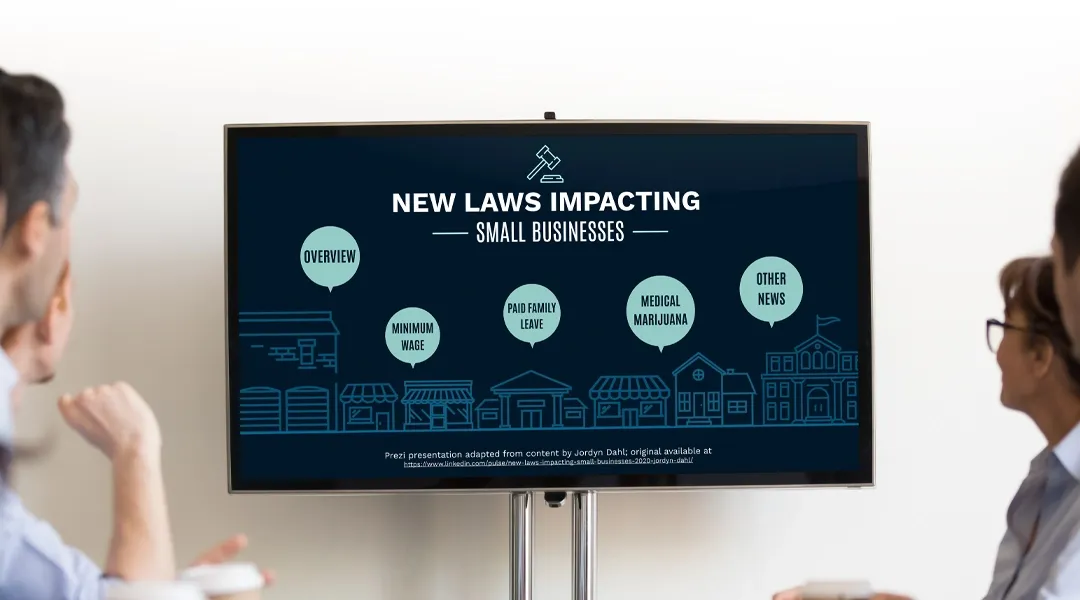
Prezi is smart for education
Make lessons more exciting and easier to remember
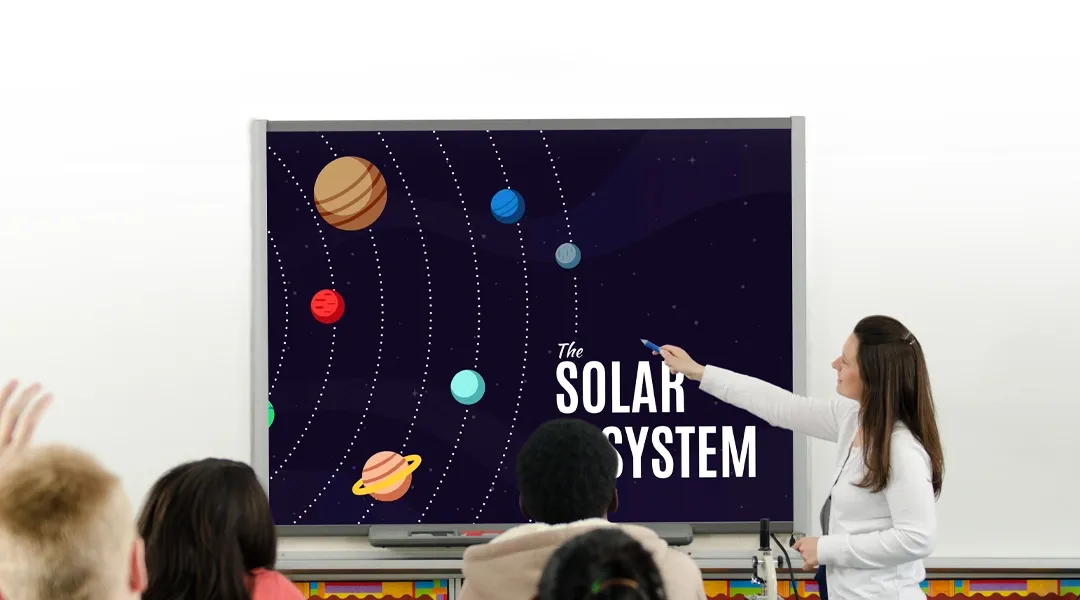
Millions of people — from students to CEOs — use Prezi to grab attention, stand out, and capture imaginations
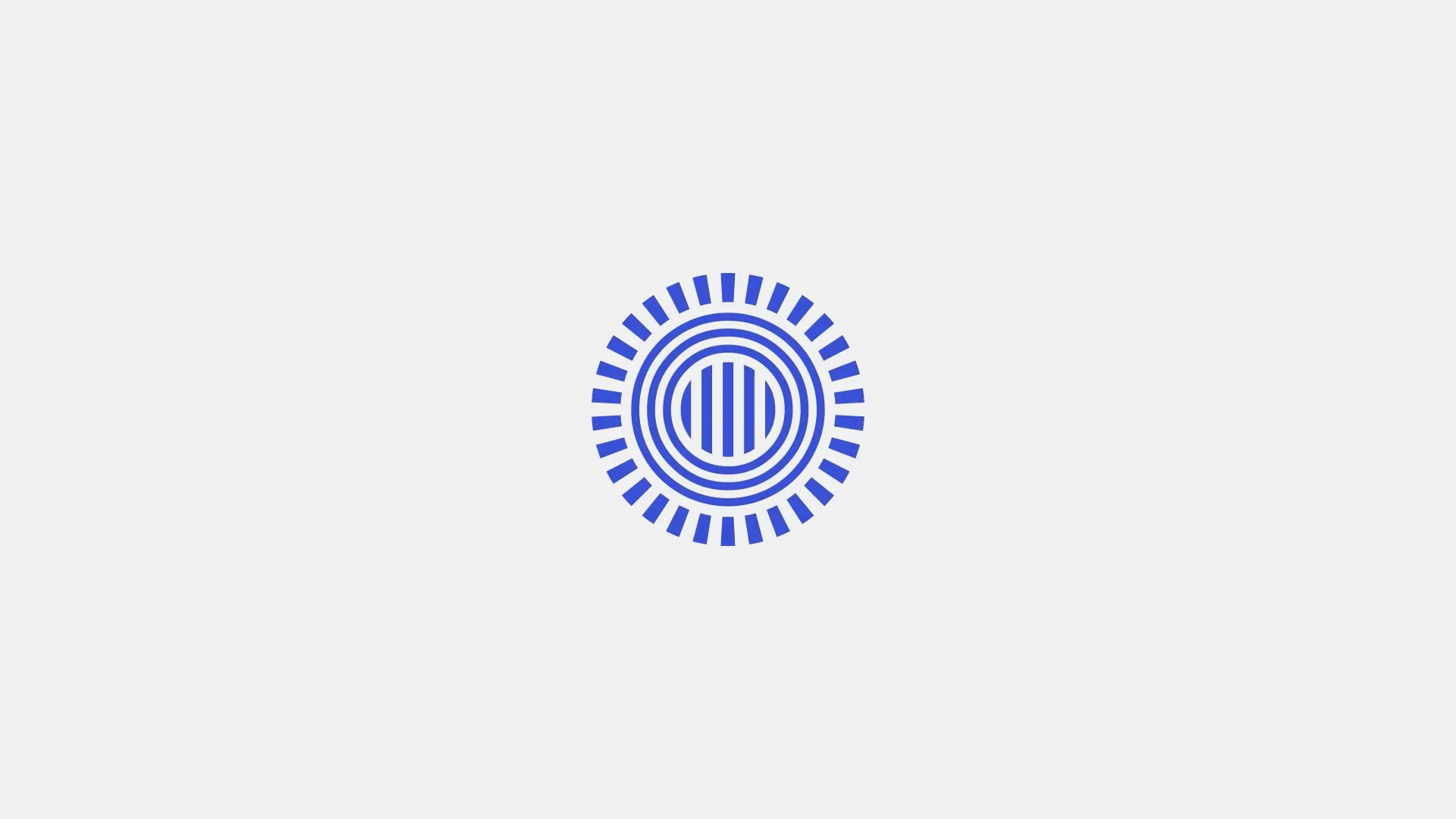
The most engaging presentations happen on Prezi
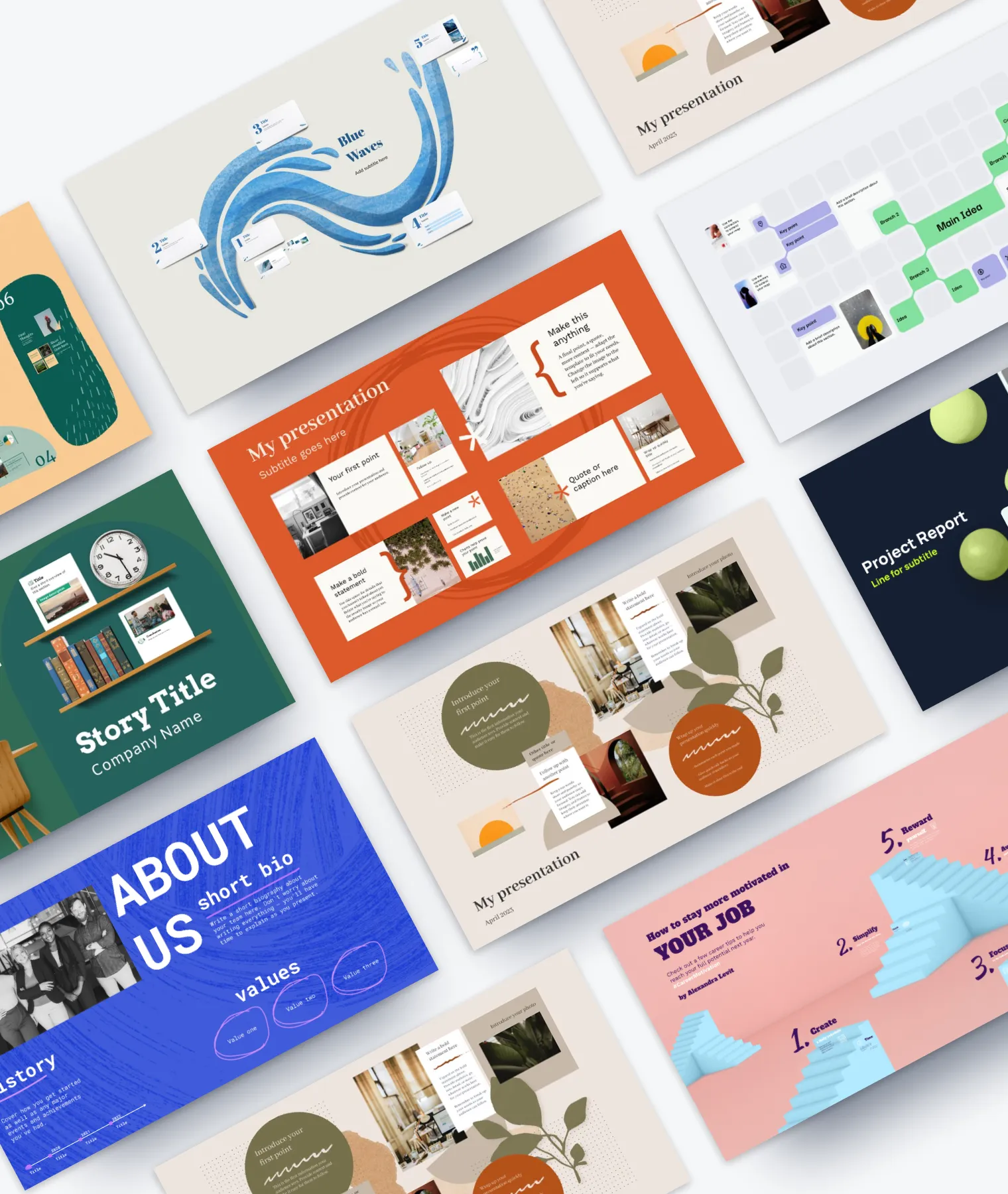
Create with confidence
Professionally designed templates.
Choose from hundreds of modern, beautifully made templates.
Millions of reusable presentations
Focus on your own creativity and build off, remix, and reuse presentations from our extensive content library.
Real creative freedom
Open canvas.
Create, organize, and move freely on an open canvas. Create seamless presentations without the restrictions of linear slides.
Ready-made asset libraries
Choose from millions of images, stickers, GIFs, and icons from Unsplash and Giphy.
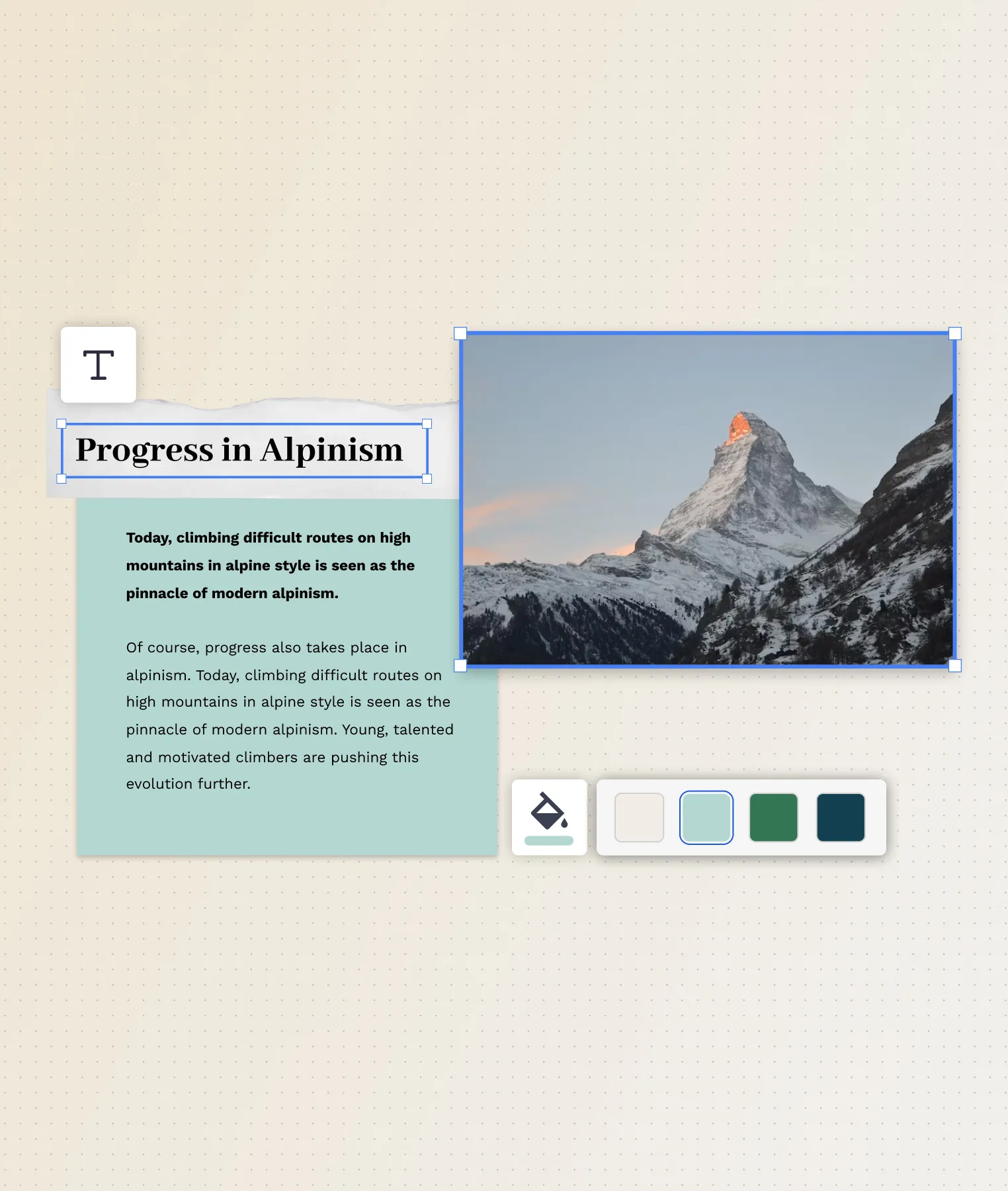
A presentation that works for you
Present in-person.
Have the confidence to deliver a memorable presentation with presenter notes and downloadable presentations.
Present over video conference
Keep your audience engaged by putting yourself in the center of your presentation.
Your own ideas, ready to present faster
Prezi AI is your new creative partner. Save time, amplify your ideas, and elevate your presentations.
The specialists on visual storytelling since 2009
From TED talks to classrooms. In every country across the world. Prezi has been a trusted presentation partner for over 15 years.
*independent Harvard study of Prezi vs. PowerPoint
See why our customers love us
Prezi is consistently awarded and ranks as the G2 leader across industries based on hundreds of glowing customer reviews.
Prezi powers the best presenters to do their best presentations

- Home (current)
- App Categories
- App Reviews
- English Learning Apps for Kids
- Alphabet Apps
- Spelling Apps
- Math Resources
- Multiplication Apps
- Science Apps
- Chemistry Apps
- Physics Apps
- AI Tools Directory
- AI Tools for Education
- Apps for Parents
- Apps for Students
- Augmented Reality Apps
- Computer Science Apps
- Coloring Apps
- Special Education Apps
- Language Learning Apps
- Best of Lists
- Apps for Education
- Best Maths Apps
- Best Apps for Kids
- Free Apps for Kids
- Toddler Apps
- Preschool Apps
- Kindergarten Apps
- EdTech Articles
- Game Reviews
- Brain Training Apps
- Brain Games for Kids
- Word Game Apps
- iPad Games for Kids
- Free Games for Kids
- Website Reviews
Best Websites for Kids
- Preschool Websites
- Math Websites for Kids
- Submit your App
- How we certify apps
- AI Assessment
- Try for free
Best Presentation Apps for Students

One of the best ways to get students to use technology in your classroom is through presentations. No matter what the topic, creating colorful slideshows and engaging materials helps students get their point across and gives them a chance to learn best practices for using software to help them organize their thoughts. These interactive presentation apps and websites give them tools to make their work fun, engaging, and interesting.
But what tech should you rely on for K-12 student presentations? There are plenty of options to choose from. Here are some of the best digital presentation tools for students:

1. Microsoft PowerPoint
(Android, iPhone, iPad)
PowerPoint is a popular presentation app for students to create slideshows containing important information, charts, and images. It provides built-in professional graphics and user-friendly tools, making it accessible even for beginners to create impressive presentations. With a wide range of editing tools, PowerPoint simplifies the process of arranging images and text effectively, making it an excellent introduction to graphic design principles. Students can utilize PowerPoint for creating content-rich slideshows with transitions, animations, multiple layouts, and more. It offers a variety of templates, with additional advanced designs available through Premium subscriptions.
Platform: Website, iOS, Android, macOS
Price: Free with subscription options

2. SmartSHOW 3D
SmartSHOW 3D is a presentation tool that lets you start from a blank project or one of hundreds of premade templates to create a compelling slideshow with sound, photos and videos. SmartSHOW 3D provides a rich toolkit for creating professional-level presentations with stunning effects. You can put multiple layers on the slide, apply animation to selected layers, add keyframes for fine-tuning the show. You can enjoy a collection of 180+ transition effects: classic fade-ins and dissolves, wipes and whirlwinds, enchanting gradients and ultramodern 3D-transitions.
Platform: Windows
Price: License based

Prezi is a great alternative to traditional presentations like PowerPoint. It encourages spontaneous thinking and dynamic delivery rather than rehearsed, linear slides. Unlike PowerPoint, Prezi operates as a concept map, enabling seamless navigation between topics from a central page. It's well-suited for online presentations, making it an excellent choice for virtual meetings. Prezi offers both flexibility in editing and design, and it's user-friendly. Its engaging features, such as zooming, can produce polished results, and students can present their content in any order, which is particularly useful for Q&A sessions.
Price: Free with premium plans
Get unlimited access to the 4 or 5-star teacher certified apps. Start your free trial now!
Hand-picked educational apps by teachers that will improve your child's learning.

Canva is a popular presentation website for students. It is a free, intuitive, and simple tool packed with lots of exciting features and customizable elements. It lets you pick from thousands of excellent templates to make your presentation shine. Canva also includes a variety of transitions, supports GIFs, video embedding, and Google Maps integration. It offers library of millions of high-quality charts, illustrations, and images you can use to make your presentation truly great. Canva lets you share the project on social media with a few simple clicks or use Presentation Mode to present it remotely right from your Canva account.

5. Google Slides
Google Slides is a free tool to create presentations from scratch or from a template. For students and teachers, Google Slides is one of the most exciting and versatile presentation tool. There are many sharing options for your Google Slides presentation. It can be private, you can share it with select people, or you can share it publicly on the web. You can choose whether people can view or edit your presentation. Now, if you are looking for an app that is affordable and easy to use, then we recommend you go for Google Slides. Google Slides is one of the more popular presentation apps and PowerPoint alternatives available.
Price: Free

(iPhone, iPad)
Teaching your class the finer points of video editing is very time consuming, but Animoto lets you take a major shortcut. This drag-and-drop program makes it easy for students to add video clips, photos, and text that they cut together into a short video. This is perfect for creating PSAs, trailers, and advertisements as a capstone project, and teachers can get it for free.

7. AhaSlides
AhaSlides is a cloud-based interactive presentation software with which your audience can respond to your questions using just their phones. AhaSlides allows users to transform one-sided, boring, and dull presentations into interactive ones. For instance, the presentation software allows them to create and host Q&A sessions wherein they will be able to crowdsource relevant and great questions from the audience without using a microphone. The presentation software permits users to customize their presentations to make them more impressive, captivating, and engaging.
Platform: Web-based

8. Venngage
With Venngage online presentation maker, you can create dynamic presentations by using their ready-made templates. Pick a template created by professional designers, customize it by adding your texts, images, videos, charts, icons, and illustrations. Once you finish the customization, present it directly from the site or download it as a PDF or PNG. Some features are limited in the free version.
So, now you have more than enough interactive presentation apps options – all that’s left is to pick a template and get started. You may not want to force a set of tools upon yourself for whatever you do, be it slideshow making and presenting. Be flexible with these apps as you might find a different use case for different situations.
You may also like:
Best Whiteboard Apps
See Our Rating and Review Process | Meet Our Review Board
Similar Best App Lists

Best Flashcard Apps to improve Visual Memory

Best Homework Planner Apps

Best Driving Test Apps

Best Apps for Students

Best ACT Prep Apps
To access all the app lists
Recent Posts
- Financial Literacy for Kids
- Artificial Intelligence (AI) for Kids
- Benefits of Personalized Learning
Most Popular
- Apps for Schools
- Apps for Kids
Related Content

AI for Education Learning Hub

How can Teachers use AI to Save Time

Best Apps to Improve Math Skills for Adults

5 Better Alternatives To Google Slides
I f you're looking to create a compelling presentation to showcase a new idea or persuade others, Google Slides may be the first option that comes to mind. But with few built-in templates, basic themes, and a limited graphics collection, you'll likely have a hard time making your presentation stand out against others.
If you want to make your presentation truly stand out, there are several alternatives to Google Slides that offer extra perks and features to give your presentations an edge. While Google focuses on integrating Slides with its other work-based apps like Sheets and Docs, other presentation apps focus more on design elements, transitions, and themes to help you convey your brand or personal image throughout your presentation.
We've tested these Google Slide alternatives to give you an idea of other available options to deliver impactful presentations. If you're looking for a way to make boring information more fun and engaging, here are the best presentation apps to replace Google Slides.
Read more: Major Graphics Card Brands Ranked Worst To Best
Microsoft PowerPoint
There's a reason so many businesses around the globe use Microsoft PowerPoint. Building its reputation as the go-to option for delivering high-quality presentations, the software generated $100 million in annual sales only three years after its initial release in 1990.
Microsoft PowerPoint may be Google Slides' largest competitor, but there are plenty of unique features that can add an extra flourish to your slides. PowerPoint excels in its impressive library of custom animations and slide transitions, which are fairly limited in Google Slides. Another unique feature is its AI-powered Designer tool. This provides professional design schemes that mirror the words used in your slides. For instance, if your title slide is named "Basketball Team 2024," Designer will automatically suggest pictures and slide layouts associated with basketball.
As PowerPoint has been in development longer than Google Slides, it naturally offers more nuanced features if you're looking for something specific. For example, you can save individual slides as an image file (using .png or .jpeg formats) or as a separate presentation file. There's also a large library of free PowerPoint templates designed to speed up your workflow. Moreover, PowerPoint integrates seamlessly with Microsoft Teams with its PowerPoint Live function, allowing you to easily share your presentation with your co-workers.
Prezi offers an innovative approach to showing presentations with its unique canvas feature. Unlike traditional presentation software, Prezi lets you zoom and pan around a flexible canvas. The canvas may feel distant to something of a presentation program, but there is still some linear order provided thanks to the Timeline view.
Finding ways to visualize data is one of the biggest challenges when dealing with presentation software. Prezi resolves this struggle with the help of its Story Blocks: a series of infographics available in multiple designs to visually represent data. You can easily edit infographics and even add animations to individual shapes. This can help add a story to your presentation and help you emphasize key points.
To further enhance your presentation visually, Prezi offers several topic path settings, which let you change how Prezi transitions from one topic to another. These options include subtopics, which are super helpful for breaking large chunks of information down. If you're looking for a unique, modern approach to presenting information, Prezi is a top pick.
If you're looking to create a professional presentation to convince potential clients about your business idea, Slidebean is a popular choice among professionals with plenty of customization options. One of the issues with Google Slides is its fairly limited template library, which is filled mostly with basic designs. Slidebean offers a better alternative with a broad selection of innovative templates split into categories for convenience.
The app's user interface is easy to navigate so that you can create slides in less time. Each slide has a dedicated Design and Outline tab. You can use the Outline tab to quickly edit the information on each slide without being distracted by all the visual elements. Another productivity-enhancing feature is the ability to generate a presentation theme from your website. Simply enter your URL, and Slidebean will automatically apply the theming to your presentation.
Slidebean is another presentation app to take advantage of AI. Using the Auto-Design feature, you can generate recommended slide layouts based on your existing content. It also features AI text suggestions designed to suit different industries. Overall, Slidebean offers a quicker, more efficient method for creating stunning presentations compared to Google Slides.
Canva is a well-known app among graphic designers, but it's also capable of making stunning presentations. The app also has mobile editions, so you can easily create and edit presentations on your Android phone , iOS device, or tablet. As long as you have an internet connection, you can modify your designs wherever you are.
To get started, head to Canva's online presentation maker . Canva offers a vast range of templates categorized by topic, which easily surpasses the simple templates in Google Slides . While some of the templates are only available to Canva Pro members, there is an ample amount of free templates to help you get started. You'll also find a large selection of stock photos, shapes, and illustrations to create beautiful customized slides.
Because Canva is built for graphic designers, you can access several features to give your presentation consistent theming. These include color palettes, font sets, and even a brand kit that allows you to add your company's fonts (available to Pro members only). One time-saving feature is Canva's Uploads tab, which lets you access recently uploaded media files. This offers a convenient way to copy content between different presentations.
Visme is a powerful visual design tool able to create videos, infographics, and presentations. One of the perks of using Visme is the company's free educational content, which offers advice on how to create impactful content to boost your brand. After signing up, the company also asks whether you're using Visme for your business, education purposes, or personal use to offer personalized tips.
In terms of charts and graphs, Visme offers some of the most impressive features we've seen from a presentation app, so you can effortlessly convey important statistics. From the Data tab, you can access dozens of graph styles to visually represent your data. Then, simply double-click a chart inside your presentation to edit the values instantly in a simple table format.
Another area that Visme excels in is collaboration. You can either generate a link to publish your presentation on the web or share your presentation privately with others. For each team member, you can choose who can view, edit, and comment slides for a seamless workflow. There's also a Slack integration that lets you receive messages whenever changes are made to your presentation. Visme is free for all users, with limited features available in its premium plans.
Read the original article on SlashGear .

- Skip to main content
- Skip to primary sidebar
- Skip to footer
- QuestionPro

- Solutions Industries Gaming Automotive Sports and events Education Government Travel & Hospitality Financial Services Healthcare Cannabis Technology Use Case NPS+ Communities Audience Contactless surveys Mobile LivePolls Member Experience GDPR Positive People Science 360 Feedback Surveys
- Resources Blog eBooks Survey Templates Case Studies Training Help center
Home Market Research
Top 12 Interactive Presentation Software to Engage Your User
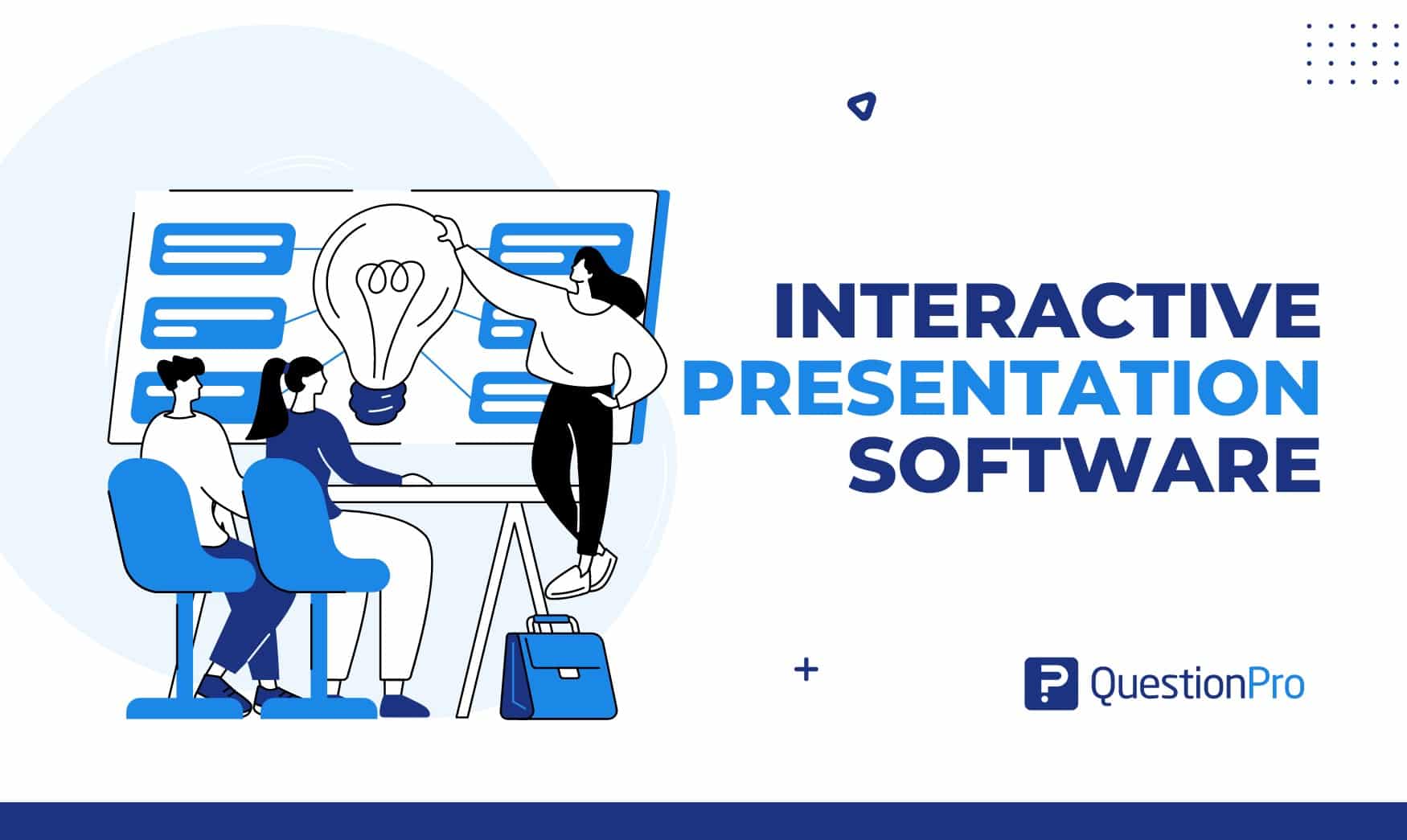
Presentations aren’t just about sharing information anymore; they’re about engaging your audience. Interactive presentation software can make your content more dynamic and memorable if you present to a small group or a large crowd.
These tools offer a wide range of features, from polls and quizzes to animations and videos, to keep your audience interested and involved.
In this blog, we will explore the top 12 interactive presentation software to engage your audience effectively.
What is Interactive Presentation Software?
Interactive presentation software refers to digital tools and platforms designed to enhance the traditional presentation experience by incorporating interactive elements.
These elements can include real-time audience engagement features, multimedia integration, dynamic content, and collaborative functionalities. The goal is to make presentations more engaging, participatory, and effective in communicating information.
Overall, interactive presentation software transforms passive presentations into engaging, participatory experiences. It makes them more effective for communication, teaching, and collaboration.
Benefits of Interactive Presentation Software
Interactive presentation software offers many benefits that can enhance the effectiveness of your presentations and captivate your audience. Here are some key advantages of using interactive presentation software
Boost Your Engagement
Interactive features such as polls, quizzes, and multimedia elements keep your audience engaged and actively involved in the presentation. By encouraging participation and interaction, interactive presentations create a dynamic and memorable experience for your audience.
Improved Retention
Interactive presentations are more likely to be remembered by your audience compared to traditional, static slideshows. The active engagement and participation fostered by interactive elements help reinforce learning and increase information retention.
Create Audience Interaction
Interactive presentation software allows for real-time interaction with your audience, enabling you to gather feedback, answer questions, and spark discussions. This two-way communication fosters a deeper connection between the presenter and audience members.
Data Collection and Analysis
Interactive features such as polls and surveys provide valuable insights into your audience’s preferences, opinions, and understanding of the topic. The data collected can be analyzed to tailor your presentation content to better meet the needs and interests of your audience.
Flex Your Professionalism
Incorporating interactive elements into your presentations demonstrates a commitment to innovation and audience engagement. It sets you apart as a dynamic and forward-thinking presenter, enhancing your credibility and leaving a positive impression on your audience.
Flexibility
Interactive presentation software allows for easy editing and updating of content, even during live presentations. This flexibility enables presenters to adapt to audience feedback, address questions on the fly, and make real-time adjustments as needed.
Make it Visually Appealing
Interactive presentation software often includes a variety of design templates, animations, and multimedia elements that enhance the visual appeal of your slides. Visually engaging presentations are more likely to capture and maintain your audience’s attention.
Cost-Effective
Investing in interactive presentation software can ultimately save time and resources by streamlining the presentation creation process and maximizing audience engagement. The benefits of improved retention, audience interaction, and professionalism outweigh the initial investment in the software.
Key Features in Interactive Presentation Software?
Interactive presentation software comes equipped with a variety of key features designed to engage audiences and enhance the effectiveness of presentations. Here are some of the most important features you’ll find in interactive presentation software:
- Interactive Elements: Incorporates interactive elements such as quizzes, polls, live Q&A sessions, and clickable links or buttons within the presentation.
- Real-time Audience Participation: Enables real-time audience interaction through smartphones, tablets, or other devices. Participants can respond to questions, provide feedback, or engage in discussions.
- Multimedia Integration: Supports the embedding of multimedia elements such as videos, audio clips, and animations to make presentations more engaging.
- Collaborative Tools: Often includes collaborative features that allow multiple users to work on the same presentation simultaneously, or for audience members to contribute content or ideas during the presentation.
- Analytics and Feedback: Provides analytics and feedback tools to track audience engagement, gather data on responses, and measure the effectiveness of the presentation.
- Customization and Personalization: Offers a range of customizable presentation templates and design tools to create customized and visually appealing presentations tailored to specific audiences or topics.
Top 12 Interactive Presentation Tools
Creating engaging presentations is crucial for keeping your audience interested and ensuring your message gets across effectively. Here are the 12 best interactive presentation tools
that can help you make your presentations more dynamic and engaging.
1. QuestionPro Live polls
QuestionPro Live Polls is a versatile tool that allows presenters to create live polls, quizzes, and surveys. Audience members can participate in these activities using their mobile devices, providing real-time feedback and interaction. This transforms passive presentations into engaging experiences.
Key Features:
- Real-time polling
- Multiple question types
- Live results display
- Audience Q&A
- Customizable templates
- Data export
- Integration with other platforms
- Mobile-friendly
- Analytics dashboard
- Anonymous voting
- Easy to set up and use.
- Increases audience engagement.
- Provides instant feedback.
- Supports various question types.
- Limited free version features.
Pricing:
- Free version available; premium plans start at $99/month.
2. Google Slides
Google Slides is a versatile interactive presentation platform that allows for easy collaboration and integration with other Google Workspace applications. It’s ideal for creating and sharing presentations online.
- Cloud-based presentation app
- Real-time collaboration
- Wide range of templates
- Easy integration with Google Drive
- Offline access
- Embedding videos and images
- Commenting and feedback
- Version History
- Presenter view
- Free with a Google account.
- Accessible from any device.
- Integration with Google Workspace.
- Easy sharing and permissions control.
- Limited offline functionality.
- Google Slides is a completely free service.
Canva is a design platform that offers tools for creating visually stunning presentations. It provides a range of templates and design elements that make it easy to produce professional-quality presentations.
- Drag-and-drop editor
- Extensive template library
- Stock photos and illustrations
- Custom fonts and colors
- Animation and transitions
- Collaboration tools
- Presentation mode
- Embedding videos and links
- Downloadable in various formats
- High-quality design templates.
- Versatile download options.
- Brand kit for consistent branding.
- No design skills are needed.
- Some templates and elements require payment.
- Free version available; Pro plan at $55/user/year.
4. PowerPoint
Microsoft PowerPoint is a widely-used presentation software known for its comprehensive features and flexibility. It is a staple in both educational and professional environments.
- Advanced animation and transitions
- Slide master for consistency
- Multimedia embedding
- Export to various formats
- Integration with Microsoft 365
- Customizable slide layouts
- Add-ins and extensions
- Familiar interface for most users.
- Advanced design and animation tools.
- It can be expensive.
- Available with a Microsoft 365 subscription starting at $6.99/month.
5. Mentimeter
Mentimeter is an interactive presentation tool that allows presenters to create engaging presentations with live polls, quizzes, and Q&A sessions. It’s perfect for making presentations more interactive and participatory.
- Live polling
- Real-time results
- Word clouds
- Multiple choice questions
- Customizable themes
- Integrations with other tools
- Enhances audience engagement.
- Great for remote presentations.
- Limited free plan.
- Free version available; basic plan starts at $11.99/month.
Visme is a versatile content creation tool that enables users to create engaging presentations, infographics, and other visual content. It combines design flexibility with ease of use.
- Customizable charts and graphs
- Data visualization
- Mobile-responsive presentations.
- Less powerful than dedicated animation tools.
- Free version available; Pro plans start at $24.75/month.
7. Zoho Show
Zoho Show is a cloud-based presentation tool that offers a range of features for creating, editing, and sharing presentations online. It integrates seamlessly with the Zoho suite of applications.
- Integration with Zoho apps
- Free with a Zoho account.
- Integration with Zoho suite.
- Basic design features compared to competitors.
- Free with Zoho account; part of Zoho Workplace bundle starting at $2.50/user/month.
8. SlideDog
SlideDog is a presentation tool that allows you to combine different types of media, such as PowerPoint slides, PDFs, videos, and web content, into a seamless presentation experience.
- Combine different media
- Seamless transitions
- Real-time sharing
- Customizable playlists
- Remote control
- Dual screen support
- Presenter notes
- Combines various media types.
- Requires internet access for some features.
- Free version available; Pro plan at $19/month.
Apple’s Keynote is a powerful presentation tool known for its sleek design and advanced features. It is ideal for creating visually stunning presentations on macOS and iOS devices.
- Integration with Apple ecosystem
- Free for Apple users.
- Only available on Apple devices.
- Requires macOS or iOS for full functionality.
- Free with macOS and iOS devices.
Prezi is a unique presentation tool that offers a dynamic, zoomable canvas instead of traditional slides. It’s great for creating engaging, non-linear presentations.
- Zoomable canvas
- Dynamic transitions
- Customizable paths
- Unique presentation style.
- Highly engaging visuals.
- Internet dependency for most features.
- Less suited for linear presentations.
- Available upon request.
11. Genially
Genially is an interactive content creation tool that allows users to create engaging presentations, infographics, and other visual content. It’s known for its interactive elements and design flexibility.
- Interactive elements
- Customizable designs
- Versatile design options.
- Regular updates.
- Some templates and assets require payment.
- Free version available; Pro plan at $7.49/month.
12. Powtoon
Powtoon is a presentation tool that focuses on creating animated presentations and videos. It’s ideal for making engaging and visually appealing content.
- Animated presentations
- Customizable characters and props
- Voiceover recording
- Advanced features can be costly.
- Free version available; Professional plan at $40/month.
Choose QuestionPro Live Polls as Your Right Interactive Presentation Software
QuestionPro is a comprehensive survey and research platform that offers a suite of tools for gathering feedback and engaging audiences. One of its standout features is the Live Polls functionality, which enables presenters to create, conduct, and analyze live polls in real-time during their presentations.
- Real-time Engagement
With QuestionPro Live Polls, you can ignite instant interaction with your audience. As you deliver your presentation, you can pose questions, gather feedback, and receive responses in real-time. This dynamic engagement keeps your audience actively involved and enables you to adjust your presentation on the fly based on their reactions.
- Versatility in Presentation Formats
Whether you’re conducting a sales pitch, leading a training session, or hosting a virtual event, QuestionPro Live Polls seamlessly adapt to various presentation formats. From multiple-choice quizzes to interactive surveys, you can choose the type of poll that best suits your content and objectives, enhancing audience participation and comprehension.
- Accessibility Across Devices
Accessibility is key to effective audience engagement. QuestionPro Live Polls can be accessed on smartphones, tablets, and computers, allowing participants to respond using the device of their choice. This multi-device compatibility ensures that all audience members can actively participate, regardless of their technological preferences.
- Comprehensive Analytics and Reporting
Beyond real-time interaction, QuestionPro Live Polls provide valuable insights through comprehensive analytics and reporting features. After your presentation, you can delve into the data to analyze audience responses, identify trends, and uncover actionable insights. This data-driven approach empowers you to refine your future presentations and tailor your content to better resonate with your audience.
- Top-notch Security and Privacy
Protecting audience data is paramount. QuestionPro prioritizes security and privacy, employing advanced encryption protocols and adhering to industry standards to safeguard participant information. This commitment to data security instills trust and confidence among both presenters and participants, ensuring a secure interactive environment.
Interactive presentation software offers a wide range of features to help you engage your audience and make your content more memorable. Whether you’re looking for animations, quizzes, or collaborative editing tools, there’s a presentation software option out there to fit your needs.
Incorporating interactive elements like live polls into your presentations can significantly enhance audience engagement and interaction. QuestionPro Live Polls offers a user-friendly and feature-rich solution for conducting live polls during presentations, enabling you to captivate your audience and gather valuable insights in real-time.
Whether you’re a presenter, educator, or business professional, choosing QuestionPro Live Polls as your interactive presentation software can elevate your presentations to new heights of engagement and effectiveness.
So, experiment with QuestionPro live polls and create presentations that captivate your audience today!
LEARN MORE FREE TRIAL
MORE LIKE THIS
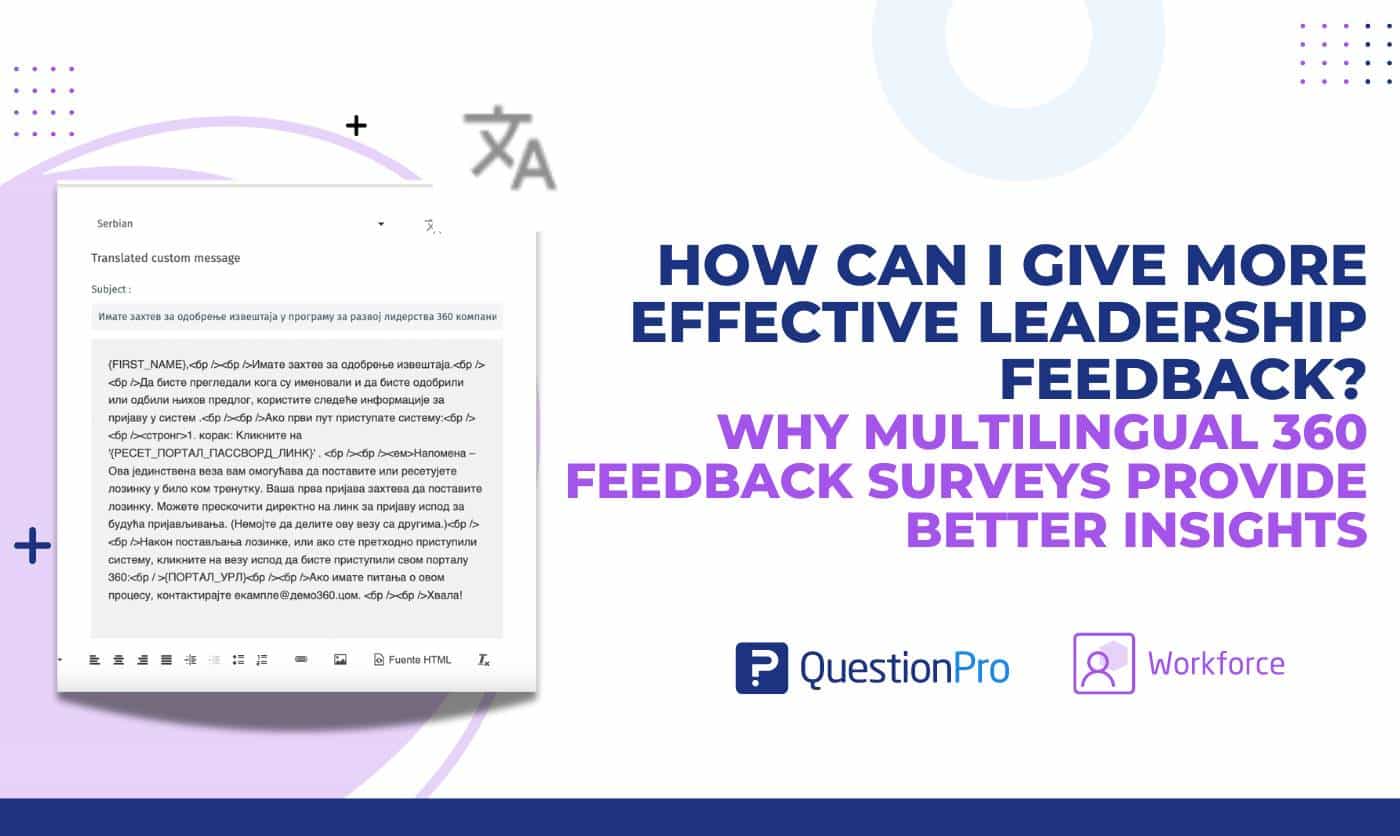
Why Multilingual 360 Feedback Surveys Provide Better Insights
Jun 3, 2024
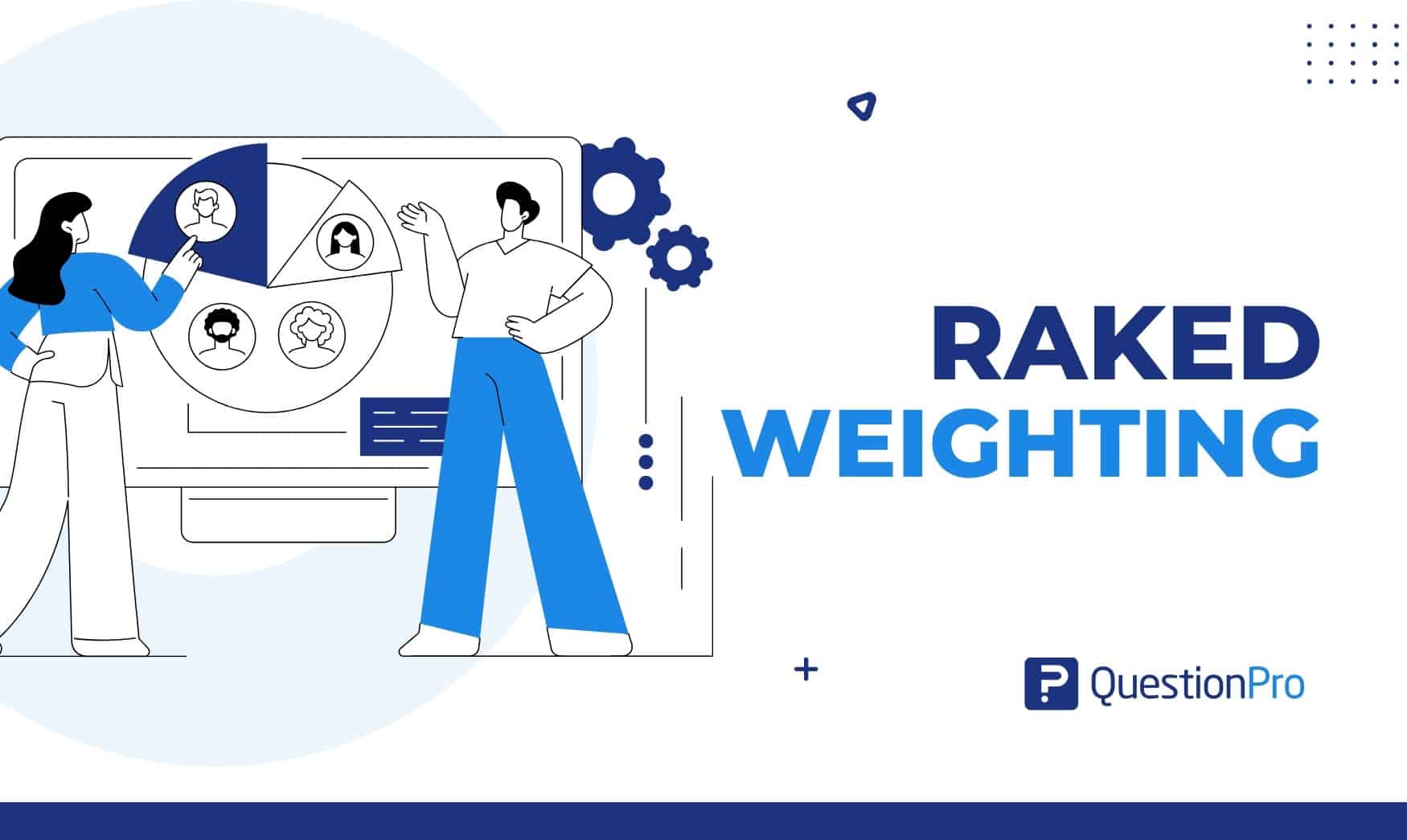
Raked Weighting: A Key Tool for Accurate Survey Results
May 31, 2024
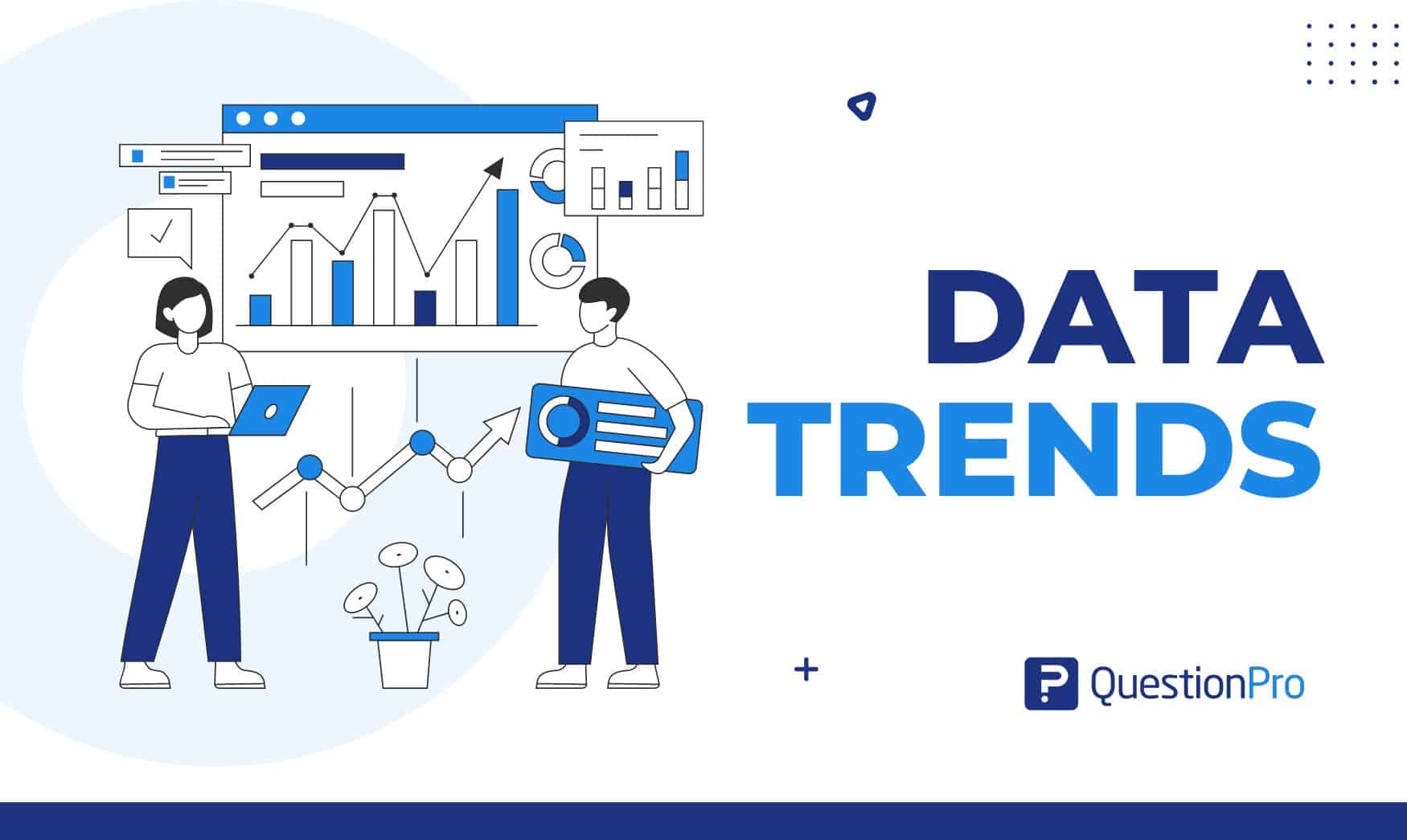
Top 8 Data Trends to Understand the Future of Data
May 30, 2024
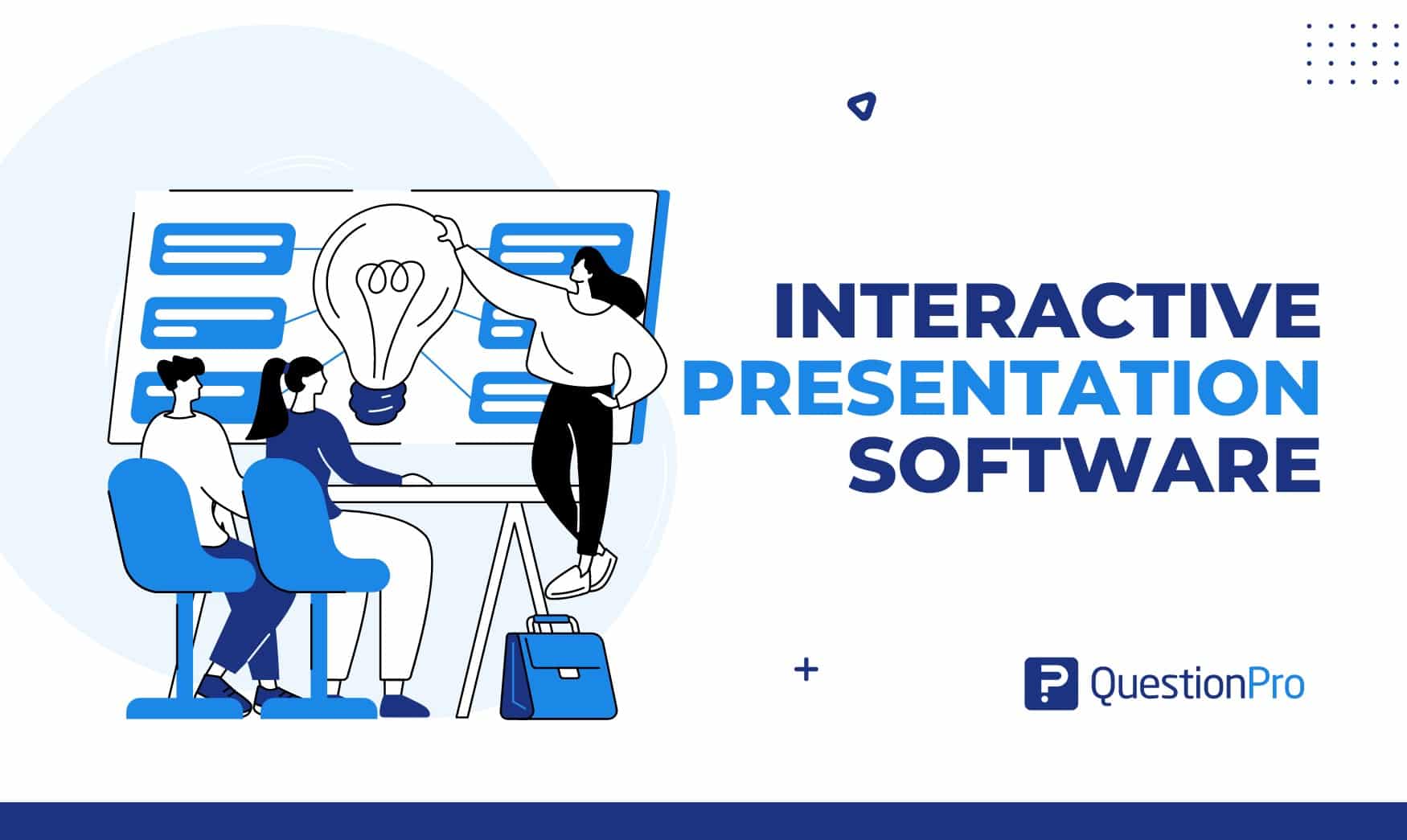
May 29, 2024
Other categories
- Academic Research
- Artificial Intelligence
- Assessments
- Brand Awareness
- Case Studies
- Communities
- Consumer Insights
- Customer effort score
- Customer Engagement
- Customer Experience
- Customer Loyalty
- Customer Research
- Customer Satisfaction
- Employee Benefits
- Employee Engagement
- Employee Retention
- Friday Five
- General Data Protection Regulation
- Insights Hub
- Life@QuestionPro
- Market Research
- Mobile diaries
- Mobile Surveys
- New Features
- Online Communities
- Question Types
- Questionnaire
- QuestionPro Products
- Release Notes
- Research Tools and Apps
- Revenue at Risk
- Survey Templates
- Training Tips
- Uncategorized
- Video Learning Series
- What’s Coming Up
- Workforce Intelligence

A simple guide to slideshows
Learn what slideshows are, how they’re used, common features, and how to choose a slideshow maker. Get started creating your own slideshows today with Microsoft PowerPoint.
What is a slideshow?
What are slideshows used for.

Meetings and presentations
Slideshows are most frequently used to create professional presentations for business meetings, conferences, and educational purposes. A slideshow program allows people to organize content, include visuals, and enhance the overall impact of their message.

Visual storytelling
Because slideshows sequentially display engaging visuals, text, and other multimedia, they’re a strong way to tell a cohesive and compelling narrative from start to finish.

Content creation
Slideshows give content creators a versatile and efficient way to organize information, increase visual appeal, and communicate effectively across different contexts.

Photo and video sharing
Slideshow makers are popular for creating photo and video presentations, especially for events like weddings, birthdays, and vacations. People can add transitions, music, and captions to fully bring the photo-sharing experience to life.

Training and tutorials
Slideshows help break down complex information into digestible chunks with the support of visuals and text, making them ideal for instructional materials, tutorials, and training modules.

Collaborative projects
In collaborative settings, teams use slideshow makers to create joint presentations or reports. The best slideshow makers enable multiple contributors to add their content simultaneously, which helps ensure a cohesive and unified presentation.
What are the features of a slideshow creator?
Slideshow creators vary in what they offer but ideally include:
A library of templates, themes, and images.
If you’re not a designer, this feature is huge. Simply browse the options available in your slideshow maker library to create a polished, professionally designed presentation in a flash. Be sure to confirm that access to the library is free and the images are approved for unrestricted usage.
Audio and video compatibility.
Keeping your audience engaged is key to any successful slideshow presentation. To mix things up, being able to add a multimedia element—like a song or a video clip—will help people stay focused and interested.
Presentation tools.
Handy presenter tools go a long way toward making your slideshow experience seamless. For example, straightforward slide navigation, slideshow keyboard shortcuts, pen and highlighter markup, and adjustable resolution settings.
AI assistance.
With AI revolutionizing content creation, using a slideshow maker that has AI capabilities will enhance efficiency and innovation. Depending on the slideshow app you have, creating an entire slideshow could be as easy as a quick prompt, like “Make a presentation about the benefits of sustainable fashion that has 15 slides.”
Animations.
Like audio and video, animations give your audience a bit of sensory surprise that can capture their attention.
Slide transitions.
Add some pizzazz to how you change slides with visual effects like fading, wiping, and zooming.
Screen recording.
Being able to record your screen in a slideshow maker is helpful when giving an instructional talk, software demonstration, and other types of presentations that require visual aids.
A place to put speaker notes.
Having somewhere to jot a few notes down will help remind you of everything you want to cover as you present.
Different viewing options.
Looking at different views—for example, a presenter view, an audience view, and a high-level view of slide order—is useful when organizing your slideshow’s structure and understanding and preparing for what you’ll see versus what your audience will see.
How do I choose the right slideshow maker?
When choosing a slideshow maker, keep the following questions in mind to make sure you get the most for your money:
Is it scalable with your business?
As your organization grows and changes, it’s important to have flexible technology that adapts to new needs. Having certain features—such as cloud-based collaboration, compatibility with other work apps, and a mobile app—will help ensure that no matter how your business changes, the slideshow maker is up to the task. This also applies to pricing plans. Consider choosing a slideshow app that has a subscription plan (so the software is always up to date), volume-based pricing, or enterprise-level pricing.
Does it have a variety of visual elements?
It’s pretty much a given that a slideshow maker will allow you to add images, but think outside the JPEG box—what other visual elements are available to you? Features like preset themes, free templates, SmartArt, a built-in clip art library, shape tools, background styles, 3D models, and charts and graphs provide diverse ways to switch up how a slideshow looks without relying solely on adding your own images.
Is it easy to use?
You could have the most feature-rich slideshow maker on the market, but if it isn’t easy to use, you probably won’t use it. Or you will, but you’ll be frustrated, waste valuable time, and have difficulty convincing people you work with to use it. As you research slideshow makers, look for videos that show the apps’ interfaces in action to help you decide if they’re intuitive and will have a shorter learning curve.
Does it have collaboration and sharing options?
Because making a slideshow is often a collaborative effort, it’s worthwhile to find a slideshow creator that was designed with this in mind. Pick one that offers editing controls and commenting, as well as the ability to work on a slideshow at the same time as someone else. Having a cloud-based slideshow maker will be key here. You’ll not only save yourself time but also keep things simple by not having multiple versions of the same slideshow.
Explore more about slideshows and slideshow makers
Copilot in powerpoint.
Transform how you make slideshows with the versatile AI in Copilot for PowerPoint.
Improve your presenting skills
Practice presenting with an AI speaker coach to get feedback on body language, repetition, and pronunciation.
Six slideshow tips and tricks
Read up on tips about how to finesse your slideshows to give your most confident presentations.
Get free PowerPoint templates
Show your style with PowerPoint templates in more than 40 categories.
How to make a branded slideshow
Create a cohesive visual identity for your brand that goes beyond adding a logo to every slide.
Try a photo album template
Relive your favorite memories with photo album templates designed for all your unforgettable moments.
The benefits of visual aids in slideshows
Discover why using visual aids helps communicate ideas and messaging more effectively.
Slideshows that reach all learners
Explore the different ways that people learn and how to include all learning styles in your presentations.
Frequently asked questions
How do i make a good slideshow.
Making a good slideshow in PowerPoint is easy:
Plan what you’d like to include in your slideshow.
Launch your slideshow creator.
Choose the theme you’d like.
Import media.
Add text, music, and transitions.
Record, save, and share your slideshow.
Learn more about how to make a slideshow .
How do I add music to a slideshow?
To add music to a slideshow, first make sure that you’re using a slideshow maker with music compatibility. In PowerPoint, follow these steps:
Open your PowerPoint presentation and select the slide where you want to add music.
Click on the Insert tab in the ribbon menu.
Click on the Audio button and select Audio on My PC.
Browse to the folder on your computer where the audio file is located and select it.
Click on the Insert button.
How do I record a slideshow?
The steps for recording a slideshow in PowerPoint will vary depending on the version that you own. Get help with slideshow recording based on your version.
What types of files can I add to a slideshow?
File compatibility in PowerPoint includes the use of JPEGs, PNGs, TIFFs, GIFs, PDFs, MP3s, WAVs, MIDIs, MPEG-4 Videos, and Windows Media Videos.
How do I share my slideshow?
To share your PowerPoint slideshow, follow these steps:
Open your presentation and click Share at the top right of your screen.
If your presentation isn't already stored on OneDrive, select where to save your presentation to the cloud.
Choose a permission level, like Anyone with a link , or maybe just people in your company. You can also control if people can edit or just view the doc.
Select Apply.
Enter names and a message.
Select Send.
Follow Microsoft
Get the mobile app for the best Kahoot! experience!

Back to blog
Kahoot! stands with Ukraine
Kahoot! is committed to supporting Ukrainian educators and learners affected by the current crisis. To protect the integrity of our platform and our users, we will suspend offering Kahoot!’s services in Russia, with the exception of self-study.

Ukrainian educators and learners need our support
We are deeply troubled and concerned by the violence and loss of life resulting from the Russian invasion of Ukraine. We stand with the people of Ukraine and we hope for the swiftest and most peaceful possible end to the current crisis.
Kahoot! has received a number of requests from schools and educators in Ukraine requesting the help of our services to continue teaching despite the disruption of the war. We have supported each of these and we are now offering Kahoot! EDU solutions for free for both K-12 and higher education institutions for one year to Ukrainian schools in need. In addition, we are fast-tracking translation and localization of the Kahoot! platform into Ukrainian.
Suspending commercial services and sales in Russia
Our commercial footprint in the Russian market is very limited. We do not have offices or representation in the country, nor do we have any physical operations or data services there. The overwhelming majority of our users in Russia are teachers and students using our free service.
Kahoot! is abiding by the international sanctions regime, and does not allow sales to sanctioned individuals or entities in Russia. Shortly after the Russian invasion of Ukraine, Kahoot! initiated a process to suspend offering of all commercial services in Russia. This includes but is not limited to online sales, assisted sales, app store sales and prohibiting sales to Russian corporations and organizations.
Prioritizing safe and secure use of the Kahoot! platform
As part of our mission to make learning awesome, and as education remains a fundamental human right, we offer teachers, students and personal users free access to our platform. We do this in more than 200 countries and regions in a spirit similar to public commons services, such as Wikipedia.
Similarly, inclusivity is one of Kahoot!’s overarching values. As such, our aim is to, whenever and wherever possible, offer children, schools and others the opportunity to use digital tools for impactful education and learning, irrespective of their background or location. This has been our guiding principle also for offering our service in Russia.
Among our first responses to the crisis was to swiftly expand our global moderation team’s monitoring on all Russia-related content to safeguard the integrity of the platform.
However, as the situation continues to escalate, it is vital that we are able to ensure that our platform is used according to our own guidelines and standards. Therefore, in addition to suspending sales, we will be taking all possible and necessary steps to suspend access to Kahoot! services in Russia, with the eventual exception of self-study mode which will feature only content verified by Kahoot!.
This will enable students, school children and other individual users to continue their learning journeys both safely and responsibly. We will continue to assess ways in which our services can be offered safely and responsibly to support all learners and educators, also those based in Russia.
Supporting our employees
At Kahoot!, we are not just a team in name, we are a team in practice. As such, we are committed to the well-being of our employees, especially those with ties to Ukraine, or those that in other ways are particularly affected by the war. We are providing these colleagues with any support we can.
Acknowledging the current situation, the Kahoot! Group made an emergency aid donation to Save the Children and the Norwegian Refugee Council. This is a contribution to support life-saving assistance and protection for innocent Ukrainian children, families and refugees.
As the situation in Ukraine continues to develop our teams across the company are actively monitoring the crisis so that we can respond in the most responsible and supportive way possible.
Our hearts go out to the people of Ukraine, their loved ones, and anyone affected by this crisis.
Related articles

Deliver interactive presentations that keep everyone energized with K...
Turn any presentation into an interactive learning experience! Read how our add-in for PowerPoint helps you boost engagement and makes key points stick.

Creating global impact and empowering learners: Kahoot! named among t...
In this first ranking by TIME and Statista, Kahoot! is recognized among the top EdTech companies in the world, helping to reimagine the future...

Bring fun to fractions with Snoopy Fractions, our new ready-to-play c...
Motivate young learners to master the fundamentals of fractions through engaging level-based gameplay.
Services & Software

Get Microsoft's upgraded Pro OS for a small fraction of the regular price, but only while the sale lasts.

Our Top Picks
From VPNs to playlists for your pup, here’re all the best services and software of 2023.

Latest Stories
We help you decide which services to keep, try or cancel.

'Star Wars: The Acolyte': Release Date and How to Watch From Anywhere

Best Identity Theft Protection and Monitoring Services for 2024

Today's Wordle Hints and Answer: Help for June 4, #1081

Today's NYT Connections Hints and Answers: Help for June 4, #359

Peacock Is Offering a Year of Streaming for $20

No, You Can't Disable Google AI Overviews. But There Are Tricks to Avoid It

Ticketmaster Breach: What We Know So Far

Tired of Stale Netflix Picks? Browse 36,000 Categories With Netflix's Secret Menu

How to Opt Out of Instagram and Facebook Using Your Posts for AI

Superhuman Aims to Supercharge Your Email With an AI Assist

IMAGES
VIDEO
COMMENTS
The best presentation software. Canva for a free presentation app. Beautiful.ai for AI-powered design. Prezi for non-linear, conversational presentations. Powtoon for video presentations. Pitch for collaborating with your team on presentations. Gamma for conversational AI features.
The Best Slideshow Creation Apps. The slideshow format is the classic presentation option, and the best two apps in this category are Microsoft PowerPoint and Apple Keynote, which is a part of the ...
1. Visme. Let's start with the best app for presentations you can use to design your presentation. Visme is a cloud-based graphic design software that allows designers and non-designers alike to create beautiful and professional presentations, infographics, social media graphics and more.
We've also listed the best free presentation software. The best office software in the world is: Microsoft 365 There are many different office software suites out there, but Microsoft Office ...
The best choice depends on your content, audience and desired presentation style. Q. What Is the Best App to Do a Presentation On? Visme offers a powerful presentation app that allows you to create, edit and present your slides from anywhere. Its mobile app is designed for on-the-go editing and presenting, ensuring you always have your ...
Some of the best presentation softwares in 2023 include Microsoft Powerpoint, Google Slides, Slidebean, Ludus, Clearslide and Piktochart. Skip to content. ... You'll see some of the most popular presentation apps: from free to paid subscription platforms, and slideshow applications to full-blown visual design presentation software with ...
Google Slides is entirely free, and there are no hidden costs or upgrade plans. What's surprising, though, about Google Slides is that it is a highly capable app for presentations - easy to ...
Google Workspace. (42,451) 4.6 out of 5. 1st Easiest To Use in Presentation software. View top Consulting Services for Google Workspace. Save to My Lists. Deals Special offer! 10% off: $10.80/user/month. Claim Offer. Overview.
Expand your office app horizons and see how the best presentation software can make your job a little easier. Best overall: Microsoft PowerPoint. Best for professionals: Canva. Best for Zoom ...
5. Libre Office Impress. Libre Office is free presentation software, an open-source alternative to PowerPoint. As you can expect from a free product, it offers only the main features of its "big brother", but it's a good solution for people used to Microsoft's productivity suite.
Still, Google's platform is available for free, has a lot of integrations and probably one of the best online collaboration systems out there. Checking it out is easy, just visit your Google Drive. You can find a more detailed review here. 5- FLOWVELLA. Ease of use: ★ ★ - Passable.
Best free presentation software of 2024. The best free presentation software makes it simple and easy to create presentations as an alternative to subscribing to Microsoft PowerPoint. 1. Best ...
FlowVella. Publisher: FlowVella. Format: Mac, iOS. Price: From free, up to $20 a month. FlowVella makes it easy peasy to create and share presentations with embedded rich media, including photos, videos and sound. You can create galleries within presentations and even add PDFs to be viewed in their full colourful glory.
6. Canva. If you need to create a beautiful presentation really fast, Canva is a fantastic software option. Its free plan offers some of the best-looking templates around, and because it's a self-contained solution, you won't need other apps like Photoshop to create eye-catching visuals.
The presentation software lets users create personalized presentations using ready-to-use templates with custom fonts and styles, color schemes, animations, transitions, and background images. If you're a larget team, you can also upload files from Google Drive or Dropbox. 5. Microsoft Sway.
Best presentation apps overall: the best of the best, capable of handling anything you throw at them; Best presentation apps for basic office or student use: middle of the pack in terms of robustness (Microsoft PowerPoint and its lookalikes go here) Best free presentation apps: Less robust, but if your budget is $0, these apps are worth a look
Canva's presentation software has thousands of free Presentation templates to help bring your best work to life, faster. Plus, you can customize your slides with thousands of free images, videos, graphics, and more from our rich content library. ... Elevate your presentations with AI apps and integrations.
A presentation maker for every team. Give better presentations and visually communicate your ideas, projects, and everything you need. Miro's online presentation maker helps you to gain the confidence to keep the momentum going. Over 70M+ users love Miro.
AndrOpen Office. Price: Free / $12.99. AndrOpen Office is likely the best bet for Linux users. It fully supports OpenOffice file formats and includes Writer, Calc, and Impress. Impress is the ...
Prezi has been a trusted presentation partner for over 15 years. 180+ countries. 140,000,000+ 140M+ people who ️ Prezi. 25%. more effective than slides* 40%. more memorable* ... Prezi powers the best presenters to do their best presentations See how. Prezi. The ...
Design presentation slides with a wide selection of gorgeous templates and pitch decks, millions of free stock images and thousands of icons. Tap into more than 50 charts & graphs, interactive maps, mind maps, plus multimedia features modern functionalities that other presentation apps and presentation programs don't offer.
Microsoft's presentation software has long been a standard but if you want to make an impact on your audience, you've got to break the mold. Canva's presentation maker not only looks good, it feels good to use. It's completely online so there's no need to download any bloated software. Best of all, it's completely free.
1. Microsoft PowerPoint. (Android, iPhone, iPad) PowerPoint is a popular presentation app for students to create slideshows containing important information, charts, and images. It provides built-in professional graphics and user-friendly tools, making it accessible even for beginners to create impressive presentations.
If you're looking for a way to make boring information more fun and engaging, here are the best presentation apps to replace Google Slides. Read more: Major Graphics Card Brands Ranked Worst To Best.
Free with Zoho account; part of Zoho Workplace bundle starting at $2.50/user/month. 8. SlideDog. SlideDog is a presentation tool that allows you to combine different types of media, such as PowerPoint slides, PDFs, videos, and web content, into a seamless presentation experience. Key Features: Combine different media.
With AI revolutionizing content creation, using a slideshow maker that has AI capabilities will enhance efficiency and innovation. Depending on the slideshow app you have, creating an entire slideshow could be as easy as a quick prompt, like "Make a presentation about the benefits of sustainable fashion that has 15 slides.". Animations.
Learn more about puzzle questions to create your own version of this energizing icebreaker. 6. Fun kahoot on your topic of choice (flags is a good one!) Sitting in meetings and presentations can get dull. Captivate your audience's attention from the start with a fun, and perhaps a bit random, trivia-like game.
More apps in fewer places. The new Microsoft 365 brings together your favorite Microsoft apps all in one, intuitive platform. Collaborate for free with online versions of Microsoft Word, PowerPoint, Excel, and OneNote. Save documents, workbooks, and presentations online, in OneDrive. Share them with others and work together at the same time.
All the news and tips you need to get the most out of services, apps and software you use every day. Explore by Topics. All Tech Mobile Home Entertainment VPN Computing Services & Software Gaming ...
There are three basic resume formats to choose from. They are: Chronological - Lists your work history in order, starting with your most recent job first. Functional - Focuses on your skills and accomplishments instead of your work history. Hybrid - Places your skills and accomplishments at the top, before your work history.