Best text to speech app for Mac

Featured In
Table of contents, what is text to speech software, how to use the mac text to speech feature, naturalreader, capti voice, voice dream reader, try speechify for free on macos, how do you use siri, is there a text to speech app built into macos, what is the most realistic text to speech app, what is the best-sounding text to speech.
Convert any text into spoken words with the best text to speech app options for Mac. Discover the top list here.
If you’re looking for a way to have your Apple Mac dictate text to you, you’ll want to check out text to speech software. This software can convert any written text into natural-sounding voices. This can improve your reading comprehension or make your computing experience more hands-free. This article will look at some of the best text to speech software available for Mac users.
Text to speech software, or TTS software, is a type of assistive technology that converts text files into spoken words. It can be used by people with visual impairments, learning disabilities , or by anyone who likes multitasking. Advanced designs can even use optical character recognition (OCR) to convert scanned images of handwritten, typewritten, or printed text into machine-readable text. The software also often supports different languages, including English, Spanish, French, and German. Most modern designs are compatible with Windows and Android devices as well as Macs, iPads, and tablets, making them extremely accessible. Some programs are designed for specific purposes, such as helping students with dyslexia or visual impairments, where others focus on general web pages and Microsoft Word documents . Their speech functions will also vary between quality, voice changing, and advanced options. Others are more general-purpose and can be used for a wide range of tasks. With a text to speech software on your Mac, you can:
- Convert documents into high-quality audio files
- Read articles , audiobooks , tutorials, or Google docs
- Have email messages and other alerts read aloud
- Listen to text on web browsers via your Airpods or Bluetooth headsets
Macbooks come with a number of built-in accessibility features, including a text to speech feature. To convert text to speech on Mac, you’ll need to navigate to your system settings. Here’s step-by-step how to activate it:
Step 1: Enabling text to speech
- Click on the Apple menu at the top-left corner of your screen, then open System Preferences.
- Click on Accessibility.
- In the sidebar of the Accessibility preferences, click on Spoken Content.
- Check the box that says "Speak selected text when the key is pressed." This enables text to speech functionality.
Step 2: Setting a shortcut
- After checking the box in the step above, click on Change Key to set your own shortcut. This is the key combination you'll use to trigger text to speech.
- Press the combination of keys you'd like to use for this feature (for instance, Option+Esc), and click OK.
Step 3: Using text to speech
- To use the text to speech feature, select any text in a document, webpage, or other compatible areas, and press your chosen shortcut. Your Mac will read out the selected text.
Remember, these instructions are as of macOS version up until 2021. If you're using a newer version, some steps might slightly vary, or there might be additional features available. Always refer to the most recent user guide or Apple support for the latest instructions.
Top text to speech Mac apps
If you want higher-quality TTS voices than the system voice provided by Apple, or if you want more text to speech features in a TTS app, here’s our list of the best text to speech apps for Mac computers:
NaturalReader is a text to speech tool that can read any file format out loud. That includes text, Microsoft Word, HTML, PDF , Docx, RTF, TXT, and ePub , among other formats. It’s great for when you need to skim a long document or want to hear how something sounds out loud. And because it reads in a natural-sounding voice, it’s easy to follow along. It’s available for a one-time payment, but you can also opt for the free version and still enjoy unlimited high-quality voices. Whether you’re trying to get through a dense book or want somebody to read you a bedtime story, NaturalReader can help make reading easier and more enjoyable.
Read Aloud is a great extension for Chrome, Firefox, and Microsoft Edge that allows you to turn web-based text into audio. It supports over 40 languages and different voices, so no matter where you are in the world, you can still use it to read articles aloud. The voices are clear and easy to understand, and you can even choose from various text to speech providers, including Google Wavenet , Amazon Polly , IBM Watson, and Microsoft. Some voices may require an in-app purchase, but the overall quality is worth it. Read Aloud is also available on Windows and Android.
VoiceOver is a free text reader built into Apple’s macOS and iOS operating systems. With VoiceOver , you can easily navigate around your Mac, open and use apps, and even control mobile devices and Braille displays via speech commands. The program can be turned on by clicking on the Accessibility tab under System Preferences. It can be used with any application that runs on mac OS X. To use VoiceOver , move your cursor to the item you want to select and press the space bar. VoiceOver will then speak the name of the item. You can then use the arrow keys to navigate through the items on the screen. In addition, you can take advantage of several keyboard shortcuts to quickly and easily access frequently used options. VoiceOver is an essential tool for mac users who are visually impaired, and it can significantly improve their computing experience. If you need help getting started with VoiceOver, check out Apple’s comprehensive guide.
If you’re looking for a TTS app that will make your online reading and learning experiences more accessible on your Mac, Capti Voice is definitely worth checking out. This app offers a wide range of features to customize the way you listen to web content, ebooks, and even PDF documents. You can adjust playback speed, toggle between male and female voices , and more. Plus, the app syncs across all your devices, so you can pick up where you left off no matter where you are. When using an iOS device such as an iPhone, you can take advantage of Capti’s built-in screen reader capabilities. Whether you’re a student, a busy professional, or just someone who wants to avoid certain fonts, Capti Voice is worth a try.
Voice Dream Reader is an app that converts text to speech, making it perfect for anyone who needs assistance reading. The app offers a variety of features to customize the reading experience, including the ability to adjust the reading speed, change the voice, and add bookmarks. In addition, Voice Dream Reader can read texts aloud in over 30 languages. Perhaps best of all, the app is compatible with a wide range of file formats, making it easy to convert almost any document into an accessible format. Whether you are a student struggling with a particularly dense textbook or a busy adult with vision problems, Voice Dream Reader can help you conquer your reading list.
Imagine being able to listen to your email, articles, PDFs, and more instead of having to read them. That’s what Speechify desktop app for macOS is all about. This text to speech synthesizer can help you power through docs, articles, PDFs, and e-mail faster than ever before. It supports multiple audio formats, including MP3 and WAV . A simplified API lets you listen to content with just a single click. Because it integrates seamlessly with almost all native and third-party apps, you can use it practically anywhere. Speechify is available as an app for iOS devices, as well as a browser extension for Safari that operates without annoying pop-ups. One area where Speechify outshines other tools is its availability in over 30 languages. With more than 150 natural-sounding text to speech voices to choose from, you can find transform any text to speech. It comes with many other text to speech features, like the ability to speed up or slow down the speaking rate and customize the TTS voices before they even start speaking. With Speechify, sharing your audio files on your Mac is easy. You can even export a file to iTunes and then sync to your iPad or iPhone. You can download the Speechify desktop apps for macOS and Windows from the App Store.
Speechify brings your Mac to life. Whether you’re catching up on Slack messages or reading an important email, Speechify makes it easy to consume information hands-free. So why not give it a try? Visit speechify.com to get started.
To use Siri on an Apple device, press and hold the side (or home) button until Siri pops up, or simply say "Hey Siri" if you have that feature enabled. Once Siri is activated, you can ask it a question or give it a command, like "Set an alarm for 7 AM" or "What's the weather like?". You can also ask Siri to open apps, send messages, make calls, and a multitude of other tasks.
VoiceOver is a free text reader built into Apple’s macOS operating system.
Speechify is the most realistic text to speech app because it allows you to adjust the speed, pitch, and tone of each voice, so you can create a unique vocal experience for each project.
The best-sounding text to speech app is Speechify. It offers natural-sounding voices that are easy to understand and are perfect for a wide range of applications, from reading stories to learning a new language.
Integrating deep voice text to speech technology with Spotify playlists
ChatGPT 5 Release Date and What to Expect

Cliff Weitzman
Cliff Weitzman is a dyslexia advocate and the CEO and founder of Speechify, the #1 text-to-speech app in the world, totaling over 100,000 5-star reviews and ranking first place in the App Store for the News & Magazines category. In 2017, Weitzman was named to the Forbes 30 under 30 list for his work making the internet more accessible to people with learning disabilities. Cliff Weitzman has been featured in EdSurge, Inc., PC Mag, Entrepreneur, Mashable, among other leading outlets.
What are you looking for?
Quick links.
Click here to find all our contact information
How to become fluent in Text-to-Speech on your Mac
Whether you prefer to have content read to you when busy, or you’re attempting to understand a new foreign language, or even have specially trained learners, TTS is proving extremely useful.

Using a text-to-speech app for Mac, you can turn your favourite books into the spoken word, making it possible to listen to them anywhere without having to carry the books on your phone. In addition, people with visual impairments can use these apps to enable them to hear what is written.
Not everyone has time to get into a regular reading routine, but with these text and voice apps, you can keep up with the best fiction, non-fiction and educational books out there.
If you need help converting text to speech on your Mac, you need text-to-speech software for Mac. Text-to-speech is also referred to as TTS software. TTS software gives you the best way to hear a written word in many different voices and languages.
Want to know more about Semantix voice-over services?
In-built text-to-speech app for mac.
Before we start to discuss third-party apps, it is worth knowing that MacOS has an in-built TTS app that you can use from anywhere on your personal computer.
Instead of reading the textual content yourself, you can make your Mac read it out loud for you with just a keyboard shortcut. This is handy when you want to examine your writing flow or hear the content instead of reading it. You can use it on documents, web pages, emails, etc.
The function is built into all modern Macs. Here is how to activate it:
On Apple System Preferences, click on Accessibility, then click on Voice.
- Select the “Speak selected text” box when the button is pressed.
- Click on the Change button to choose a key combination other than the default combination (optional).
- Click on the System Voice drop-down menu.
- Click on Customise.
- Tick the boxes to choose the voices you prefer.
- Click on the OK button to download the chosen voice data, or click on Cancel to keep the default voice.
- When you’ve added a new voice, click again on the System Voice drop-down menu and choose the voice you want.
- Use the Play key and Speech Rate slider to try the voice.
After you’ve done this, it’s time to test your Mac’s text-to-speech as you write.
The best text-to-speech software downloadable for Mac
The built-in Mac TTS is very simple and far from perfect; it lacks options such as pause/play, recording a highlighted word instantly, and more. It is only suitable for someone in need of a basic TTS without downloading third-party programmes.
Invicta TTS
This software is a very easy-to-use free text-to-speech application for Mac available on App Store.
When you open the application, you’ll see a text box where you can type or paste any textual content that you will later convert to speech. The application is very easy and minimalist; everything in a nutshell.
If you are looking for a simple and lightweight TTS application and regularly listen to lengthy articles, Invicta TTS does the job perfectly well, but it can only read in English.
Although the application is very simple, unlike the built-in TTS of MacOS, it offers the option to play or pause the audio, which is crucial when you want to listen to lengthy texts or articles.
Capti Voice
Capti Voice is among the most sophisticated and comprehensive text-to-speech software for Mac, and its reputation is justified. To start with, the software operates on your browser instead of being a standalone Mac application. You can also opt to use it offline since all your data is stored locally and personally.
Capti Voice is an excellent feature-packed app and resembles Natural Reader (see below). It does use a subscription model; however, it offers an exceptional TTS experience on your MacOS.
Although subscription-based, its free version has many different file formats that support text search.
This software isn’t exactly a standalone Mac app but rather a Chrome add-on that some people might find appealing, especially people who are always reading over the internet and are searching for a free app.
Once you install it to your PC, its symbol will pop up in the plug-in bar, which you can use to read any web page or online article with just one click. It’s free to use, the language options are perfect, and the high-quality voice feels natural.
Natural Reader
This is a very powerful TTS software that is available for Mac, Windows, Android and iOS, and it even contains an online reader.
Natural Reader comes in numerous versions, each with specific functions and corresponding prices, so it is essential to decide if it is right for you in terms of your TTS budget.
The free version does the job well; it offers essential TTS functions, and it enables you to read directly from file formats such as epub, Docx, PDF and Txt. It comes with a floating bar that you can use for reading content in other applications.
At a high price of $100, the other option enables you to read directly from web pages, convert written content to audio files, and sync between your phone and computer. Professional and Ultimate versions are also available, which offer OCR support and lots of natural voices.
The perfect voice for your brand
Related content.
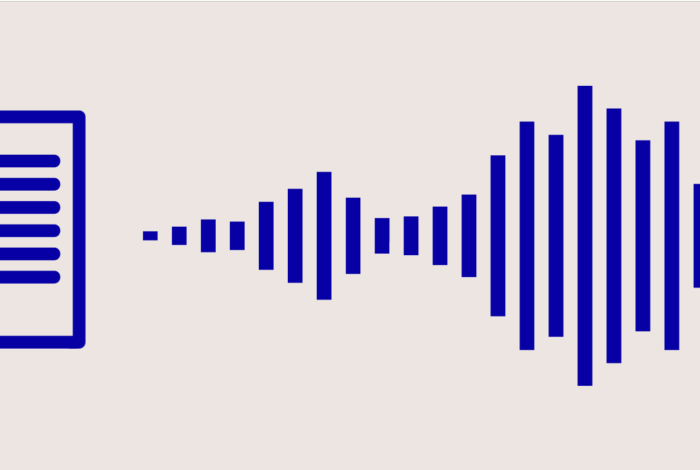
Best Text to Speech Software and Apps

Read Emails and Documents out Loud with these Apps

How to transform Firefox into a Text-to-Speech application

How to Do Text to Speech on Mac
Learn how to set up and customize your Mac's text-to-speech feature.
Text-to speech technology is transforming how we communicate and consume content—but did you know that your Mac has in-built text-to-speech capabilities?
Imagine your computer reading out documents, emails, or even your favorite web articles with just a simple command. This is the power of text-to-speech on macOS.
Let’s delve into what text-to-speech is and how to use it on your Mac. Whether you're a professional seeking efficiency, a student aiming for a better learning experience, or someone exploring accessibility options, this guide’s for you.
Setting Up Text to Speech on Your Mac
Enabling text-to-speech on your Macbook or Apple desktop is a straightforward process. Here's how you can set it up and customize it to fit your needs:
Enabling Speak Selection
- First, access your Mac's System Settings and click on 'Accessibility' in the sidebar.
- Within the Accessibility settings, select 'Spoken Content'.
- Turn on the 'Speak selection' option. This feature allows your Mac to read out selected text or, in its absence, any text items in the current window, such as an email in Mail.
Customizing Keyboard Shortcuts
- To personalize your experience, you can set a custom keyboard shortcut for Speak selection.
- Go to System Settings, then click 'Keyboard' in the sidebar.
- Under Keyboard Shortcuts, choose 'Accessibility' to modify the shortcut for Speak selection. The default combination is Option-Esc, but you can change it to something that suits your workflow better.
Using the Onscreen Controller
- When Speak selection is active, you have the option to display an onscreen controller.
- This controller includes buttons for adjusting the speaking rate, skipping sentences, playing/pausing, and stopping the speech.
- The controller is particularly handy for managing the speech in longer texts, allowing you to easily navigate and control the playback.
Highlighting Spoken Content
- For visual tracking, you can set your Mac to highlight words or sentences as they are spoken.
- In the Spoken Content settings, choose your preferred highlighting style and colors for both words and sentences.
- This feature enhances comprehension and is useful for following along with the spoken text.
Customizing Sentence Style
- You can also customize how spoken sentences are indicated, either by underlining or background color, enhancing the readability and understanding of the text.
Controller Visibility Options
- Decide when the controller appears: automatically with the shortcut, always, or never. This customization ensures the controller is available according to your preference and usage patterns.
Advanced Features and Customization
Now you’ve enabled text-to-speech on your Mac, here’s how you can customize it according to your unique preferences.
Accessing Customization Options
To begin customizing text-to-speech on your Mac, open 'System Preferences' from the Apple menu and navigate to 'Accessibility.' From there, select 'Spoken Content' in the sidebar. This section houses a variety of settings that allow you to tailor the text-to-speech functionality to your specific needs.
Choosing the Right Voice
MacOS offers an extensive selection of voices, varying in gender, accents, and languages—meaning you don’t just have to settle for the default voice. Some of these voices are even available for additional download from the App Store. Use the play button to preview different voices and select the one that resonates best with you.
Adjusting Speaking Rate
The speaking rate of the text-to-speech feature is fully adjustable. You have the option to slow down the speech for clearer comprehension or speed it up to quickly absorb information. This level of control ensures the spoken content is delivered at a pace that suits your listening preferences.
Enjoying the Benefits
Customizing text-to-speech on your Mac enhances the overall user experience, whether for educational, professional, or leisure activities. By experimenting with the various settings available, you can discover the full potential of text-to-speech, making information more accessible and enjoyable for your specific needs and lifestyle.
With these customization features, your Mac becomes a more powerful and accommodating tool, bringing written content to life in a way that best suits your individual preferences and requirements.
Reasons to Choose Dedicated Text-to-Speech Software Over Mac's Built-In Functionality
While Macs have in-built text-to-speech capabilities, that doesn’t mean they’re best suited for all needs. If you’re a serious content creator looking for natural-sounding voices (e.g. if you create podcasts or Youtube videos), then you should use dedicated text-to-speech software like ElevenLabs.
Here’s why.
Advanced Voice Quality and Naturalness
Dedicated text-to-speech software, such as ElevenLabs , offers voices that are remarkably natural and human-like. This advanced voice quality and speech options significantly surpasses the often mechanical-sounding tones of Mac's built-in system voices. Users experience a more engaging and pleasant listening experience, making the software ideal for a wide range of applications.
Greater Customization and Control
Specialized text-to-speech programs provide extensive customization options. Users can choose from a diverse array of voice types and have greater control over speech modulation and patterns. This level of customization, which is not available in Mac’s in-built functionality, allows for a tailored auditory experience to suit specific preferences and needs.
Enhanced Language and Accent Options
Unlike the limited language and accent options in Mac's system, dedicated text-to-speech software offers a broad selection. This variety caters to a global audience, making it an invaluable tool for users who require content in multiple languages and dialects. Whether you’re looking for English, Spanish, or Arabic text-to-speech options, ElevenLabs has you covered.
Superior Contextual Understanding
The advanced algorithms in specialized text-to-speech software result in a superior understanding of context and nuances in text. This leads to more accurate and contextually appropriate speech output, ensuring that the synthesized voice conveys the intended message effectively and accurately.
Reliability and Support
Dedicated text-to-speech software providers typically offer reliable performance and robust customer support—a key combination. This level of service ensures users have assistance readily available, a benefit not always matched by built-in operating system features. Some providers even have dedicated how-to tutorials. The reliability and support offered make these programs a dependable choice for professional voiceovers and personal use.
Ongoing Development and Innovation
Specialized text-to-speech (TTS) software is often at the cutting edge of technology, with ongoing development and innovation. These continuous improvements ensure users have access to the latest advancements in speech synthesis, a level of innovation that built-in systems like Mac’s may not regularly receive.
In conclusion, dedicated text-to-speech software offers numerous advantages over Mac's built-in functionality, including superior voice quality, extensive customization, diverse language options, constantly updated new voices, enhanced contextual understanding, reliable performance, and continuous innovation. These benefits make it an ideal choice for users seeking an advanced, adaptable, and high-quality text-to-speech experience.
Final Thoughts
Choosing ElevenLabs' dedicated text-to-speech software over Mac's built-in functionality offers a vastly superior experience.
ElevenLabs provides exceptionally natural and engaging voices, extensive customization options, and a broad range of languages and accents. Its advanced algorithms ensure accurate contextual understanding and pronunciation, enhancing the effectiveness of the spoken word.
Coupled with reliable performance, continuous innovation, and strong customer support, ElevenLabs represents a significant upgrade in quality and versatility. It’s the ideal choice for those seeking a more immersive, personalized, and sophisticated text-to-speech experience.
Try ElevenLabs today
Text to audio. With one click.
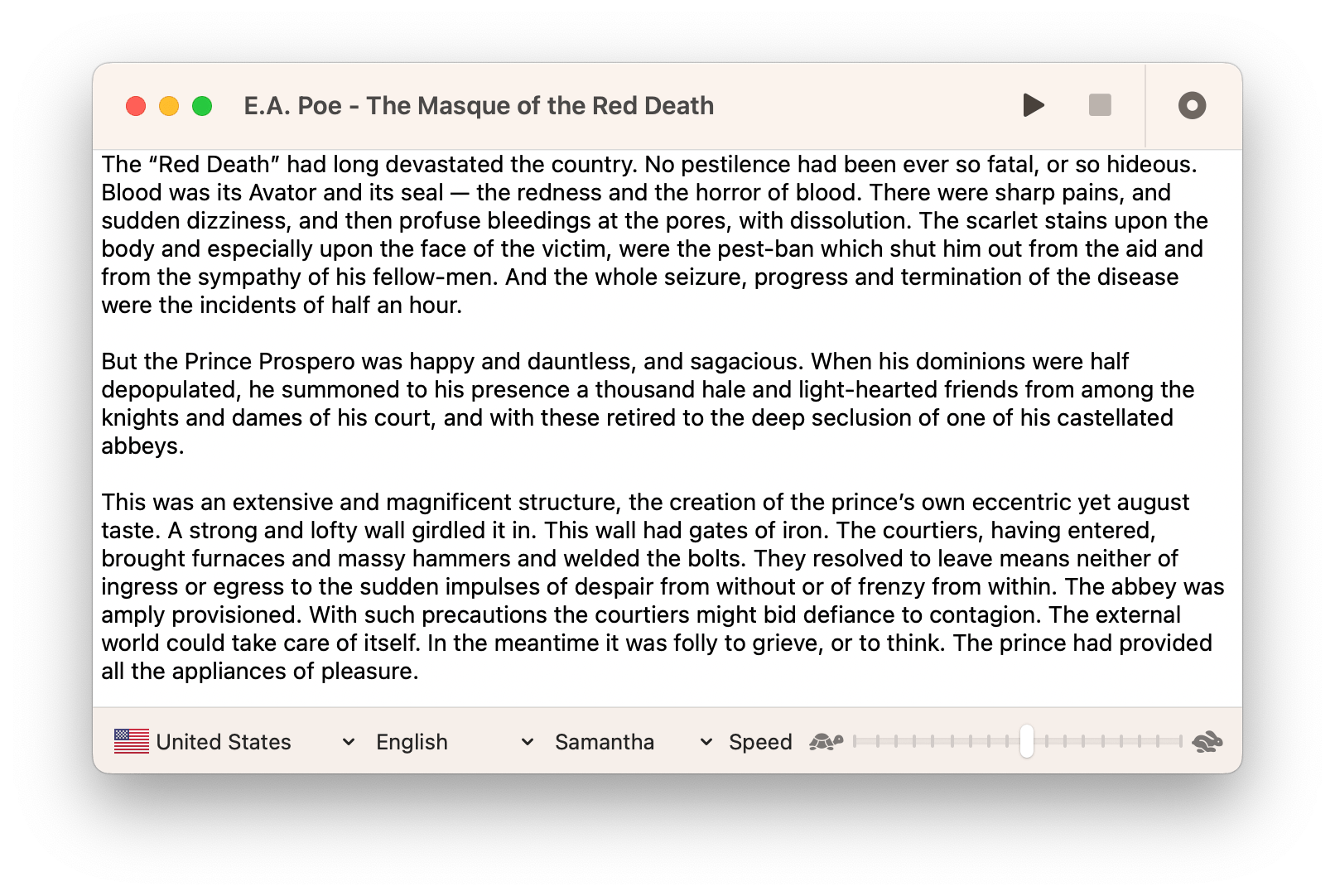
Want to convert text to audio, in any language, and share it as a file? Look no further. This is the only tool you'll ever need.
What you'll love, easy-to-use, configurable, app screenshots.
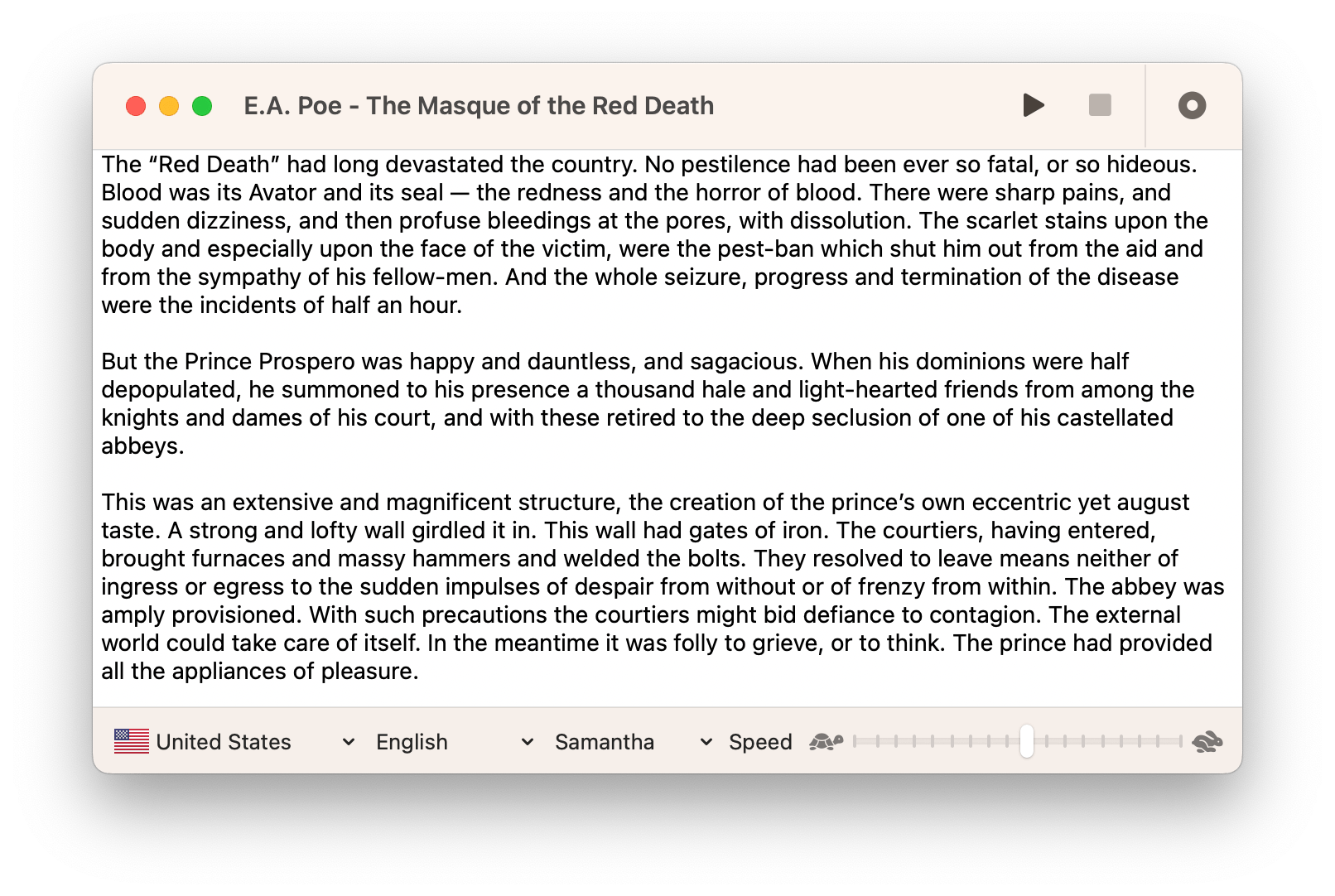
In 3 simple steps
Enter your text, export to audio file.
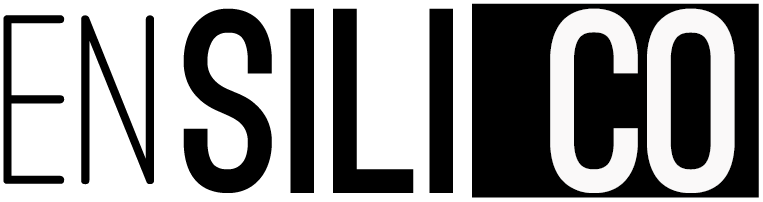
Best free text-to-speech software of 2024
Find the best free text-to-speech software for free text to voice conversion
- Best overall
- Best custom voice
- Best for beginners
- Best Microsoft extension
- Best website reader
- How we test
The best free text-to-speech software makes it simple and easy to improve accessibility and productivity in your workflows.

1. Best overall 2. Best custom voice 3. Best for beginners 4. Best Microsoft extension 5. Best website reader 6. FAQs 7. How we test
In the digital era, the need for effective communication tools has led to a surge in the popularity of text-to-speech (TTS) software, and finding the best free text-to-speech software is essential for a variety of users, regardless of budget constraints.
Text-to-speech software skillfully converts written text into spoken words using advanced technology, though often without grasping the context of the content. The best text-to-speech software not only accomplishes this task but also offers a selection of natural-sounding voices, catering to different preferences and project needs.
This technology is invaluable for creating accessible content, enhancing workplace productivity, adding voice-overs to videos, or simply assisting in proofreading by vocalizing written work. While many of today’s best free word processors , such as Google Docs, include basic TTS features that are accurate and continually improving, they may not meet all needs.
Stand-alone, app-based TTS tools, which should not be confused with the best speech-to-text apps , often have limitations compared to more comprehensive, free text-to-speech software. For instance, some might not allow the downloading of audio files, a feature crucial for creating content for platforms like YouTube and social media.
In our quest to identify the best free text-to-speech software, we have meticulously tested various options, assessing them based on user experience, performance, and output quality. Our guide aims to help you find the right text-to-speech tool, whatever your specific needs might be.
The best free text-to-speech software of 2024 in full:
Why you can trust TechRadar We spend hours testing every product or service we review, so you can be sure you’re buying the best. Find out more about how we test.
The best free text-to-speech software overall
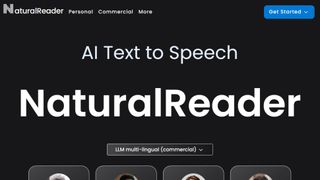
1. Natural Reader
Our expert review:
Reasons to buy
Reasons to avoid.
Natural Reader offers one of the best free text-to-speech software experiences, thanks to an easy-going interface and stellar results. It even features online and desktop versions.
You'll find plenty of user options and customizations. The first is to load documents into its library and have them read aloud from there. This is a neat way to manage multiple files, and the number of supported file types is impressive, including eBook formats. There's also OCR, which enables you to load up a photo or scan of text, and have it spoken to you.
The second option takes the form of a floating toolbar. In this mode, you can highlight text in any application and use the toolbar controls to start and customize text-to-speech. This means you can very easily use the feature in your web browser, word processor and a range of other programs. There's also a browser extension to convert web content to speech more easily.
The TTS tool is available free, with three additional upgrades with more advanced features for power-users and professionals.
Read our full Natural Reader review .
- ^ Back to the top
The best free custom-voice text-to-speech software
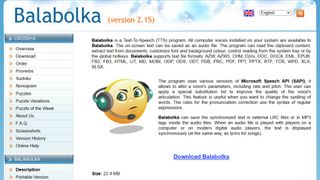
2. Balabolka
There are a couple of ways to use Balabolka's top free text-to-speech software. You can either copy and paste text into the program, or you can open a number of supported file formats (including DOC, PDF, and HTML) in the program directly.
In terms of output, you can use SAPI 4 complete with eight different voices to choose from, SAPI 5 with two, or the Microsoft Speech Platform. Whichever route you choose, you can adjust the speech, pitch and volume of playback to create a custom voice.
In addition to reading words aloud, this free text-to-speech software can also save narrations as audio files in a range of formats including MP3 and WAV. For lengthy documents, you can create bookmarks to make it easy to jump back to a specific location and there are excellent tools on hand to help you to customize the pronunciation of words to your liking.
With all these features to make life easier when reading text on a screen isn't an option, Balabolka is the best free text-to-speech software around.
For more help using Balabolka, see out guide on how to convert text to speech using this free software.

The best free text-to-speech software for beginners
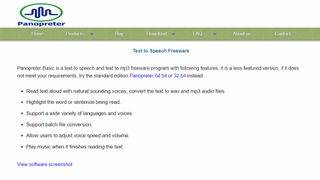
3. Panopreter Basic
Panopreter Basic is the best free text-to-speech software if you’re looking for something simple, streamlined, no-frills, and hassle-free.
It accepts plain and rich text files, web pages and Microsoft Word documents as input, and exports the resulting sound in both WAV and MP3 format (the two files are saved in the same location, with the same name).
The default settings work well for quick tasks, but spend a little time exploring Panopreter Basic's Settings menu and you'll find options to change the language, destination of saved audio files, and set custom interface colors. The software can even play a piece of music once it's finished reading – a nice touch you won't find in other free text-to-speech software.
If you need something more advanced, a premium version of Panopreter is available. This edition offers several additional features including toolbars for Microsoft Word and Internet Explorer , the ability to highlight the section of text currently being read, and extra voices.
The best free text-to-speech extension of Microsoft Word
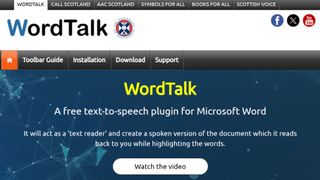
4. WordTalk
Developed by the University of Edinburgh, WordTalk is a toolbar add-on for Word that brings customizable text-to-speech to Microsoft Word. It works with all editions of Word and is accessible via the toolbar or ribbon, depending on which version you're using.
The toolbar itself is certainly not the most attractive you'll ever see, appearing to have been designed by a child. Nor are all of the buttons' functions very clear, but thankfully there's a help file on hand to help.
There's no getting away from the fact that WordTalk is fairly basic, but it does support SAPI 4 and SAPI 5 voices, and these can be tweaked to your liking. The ability to just read aloud individual words, sentences or paragraphs is a particularly nice touch. You also have the option of saving narrations, and there are a number of keyboard shortcuts that allow for quick and easy access to frequently used options.
The best free text-to-speech software for websites
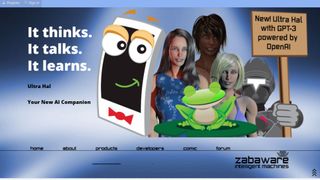
5. Zabaware Text-to-Speech Reader
Despite its basic looks, Zabaware Text-to-Speech Reader has more to offer than you might first think. You can open numerous file formats directly in the program, or just copy and paste text.
Alternatively, as long as you have the program running and the relevant option enables, Zabaware Text-to-Speech Reader can read aloud any text you copy to the clipboard – great if you want to convert words from websites to speech – as well as dialog boxes that pop up. One of the best free text-to-speech software right now, this can also convert text files to WAV format.
Unfortunately the selection of voices is limited, and the only settings you can customize are volume and speed unless you burrow deep into settings to fiddle with pronunciations. Additional voices are available for an additional fee which seems rather steep, holding it back from a higher place in our list.
The best free text-to-speech software: FAQs
What are the limitations of free tts software.
As you might expect, some free versions of TTS software do come with certain limitations. These include the amount of choices you get for the different amount of voices in some case. For instance, Zabaware gives you two for free, but you have to pay if you want more.
However, the best free software on this list come with all the bells and whistles that will be more than enough for the average user.
What is SAPI?
SAPI stands for Speech Application Programming Interface. It was developed by Microsoft to generate synthetic speech to allow computer programs to read aloud text. First used in its own applications such as Office, it is also employed by third party TTS software such as those featured in this list.
In the context of TTS software, there are more SAPI 4 voices to choose from, whereas SAPI 5 voices are generally of a higher quality.
Should I output files to MP3 or WAV?
Many free TTS programs give you the option to download an audio file of the speech to save and transfer to different devices.
MP3 is the most common audio format, and compatible with pretty much any modern device capable of playing back audio. The WAV format is also highly compatible too.
The main difference between the two is quality. WAV files are uncompressed, meaning fidelity is preserved as best as possible, at the cost of being considerably larger in size than MP3 files, which do compress.
Ultimately, however, MP3 files with a bit rate of 256 kbps and above should more than suffice, and you'll struggle to tell the difference when it comes to speech audio between them and WAV files.
How to choose the best free text-to-speech software
When selecting the best free text-to-speech software is best for you depends on a range of factors (not to mention personal preference).
Despite how simple the concept of text-to-speech is, there are many different features and aspects to such apps to take into consideration. These include how many voice options and customizations are present, how and where they operate in your setup, what formats they are able to read aloud from and what formats the audio can be saved as.
With free versions, naturally you'll want to take into account how many advanced features you get without paying, and whether any sacrifices are made to performance or usability.
Always try to keep in mind what is fair and reasonable for free services - and as we've shown with our number one choice, you can get plenty of features for free, so if other options seem bare in comparison, then you'll know you can do better.
How we test the best free text-to-speech software
Our testing process for the best free text-to-speech software is thorough, examining all of their respective features and trying to throw every conceivable syllable at them to see how they perform.
We also want to test the accessibility features of these tools to see how they work for every kind of user out there. We have highlighted, for instance, whether certain software offer dyslexic-friendly fonts, such as the number two on our list, Natural Reader.
We also bear in mind that these are free versions, so where possible we compare and contrast their feature sets with paid-for rivals.
Finally, we look at how well TTS tools meet the needs of their intended users - whether it's designed for personal use or professional deployment.
Get in touch
- Want to find out about commercial or marketing opportunities? Click here
- Out of date info, errors, complaints or broken links? Give us a nudge
- Got a suggestion for a product or service provider? Message us directly
- You've reached the end of the page. Jump back up to the top ^
Are you a pro? Subscribe to our newsletter
Sign up to the TechRadar Pro newsletter to get all the top news, opinion, features and guidance your business needs to succeed!
Daryl had been freelancing for 3 years before joining TechRadar, now reporting on everything software-related. In his spare time, he's written a book, ' The Making of Tomb Raider '. His second book, ' 50 Years of Boss Fights ', came out in June 2024, and has a newsletter, ' Springboard '. He's usually found playing games old and new on his Steam Deck and MacBook Pro. If you have a story about an updated app, one that's about to launch, or just anything Software-related, drop him a line.
- John Loeffler Components Editor
- Steve Clark B2B Editor - Creative & Hardware
- Lewis Maddison Reviews Writer
Adobe Fresco (2024) review
Adobe Illustrator (2024) review
I ditched my laptop for an iPad Pro for a few weeks – here’s what I learned
Most Popular
- 2 Intel says its supercomputer broke the exascale barrier – and what makes that claim even more impressive is it's still being built
- 3 Here’s what iPad upgraders are doing with their old iPads, instead of trading them in
- 4 'Today’s computers are horribly inefficient': How a US startup is going Apple's way — combining hardware and software to crack AI's big 99% power consumption problem
- 5 Score a Samsung Galaxy Tab S9 Ultra for $199.99 if you trade in your old tablet
- 2 Build or buy? How smart TV OEMs choose an OS in a market that’s getting ever smarter
- 4 These luxury smart binoculars from Swarovski Optik use AI to identify up to 9,000 birds and other wildlife, and I’m hooked
- 5 Q-Pixel uses III-V compound microLED pixels to create world’s highest resolution active-matrix color display.
Newsletters
- Our sponsors
- Watch Store
- Hot topics:
- M4 iPad Pro
- Apple deals
- Apple rumors
- Editor’s picks
Make instant transcripts for podcasts, videos and meetings with MacWhisper
By D. Griffin Jones • 6:00 am, April 11, 2023
- Top stories
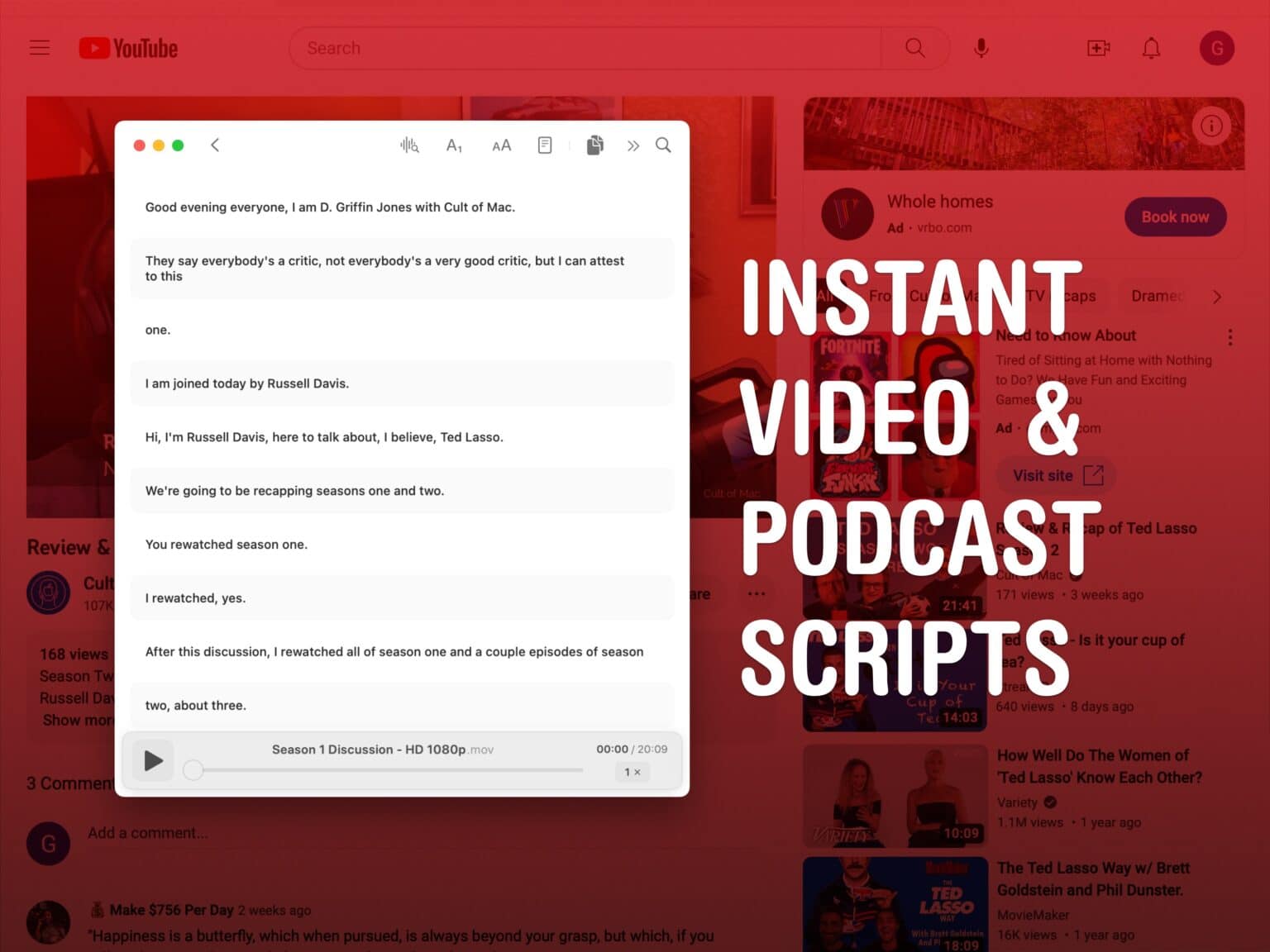
MacWhisper is a great way to get text transcriptions for podcasts, live streams, meetings, videos — whatever you may need. Just drag a file onto the Mac app’s window and you’ll get a transcription generated on the fly. You can even use the microphone to make transcriptions live as you’re talking.
You can easily edit the transcription like a Word document and export it as a subtitle file for a video, a text file for reference or an HTML file for publishing online.
This post contains affiliate links . Cult of Mac may earn a commission when you use our links to buy items.
Use OpenAI’s Whisper on the Mac
MacWhisper is based on OpenAI’s state-of-the-art transcription technology called Whisper , which is claimed to have human-level speech recognition. The macOS app is a free download, but has limits. The free version is pretty good, but to get the most accurate transcriptions, you should upgrade to the Pro version.
When you upgrade to Pro, you are given the choice of a few different language models to download with varying degrees of accuracy,
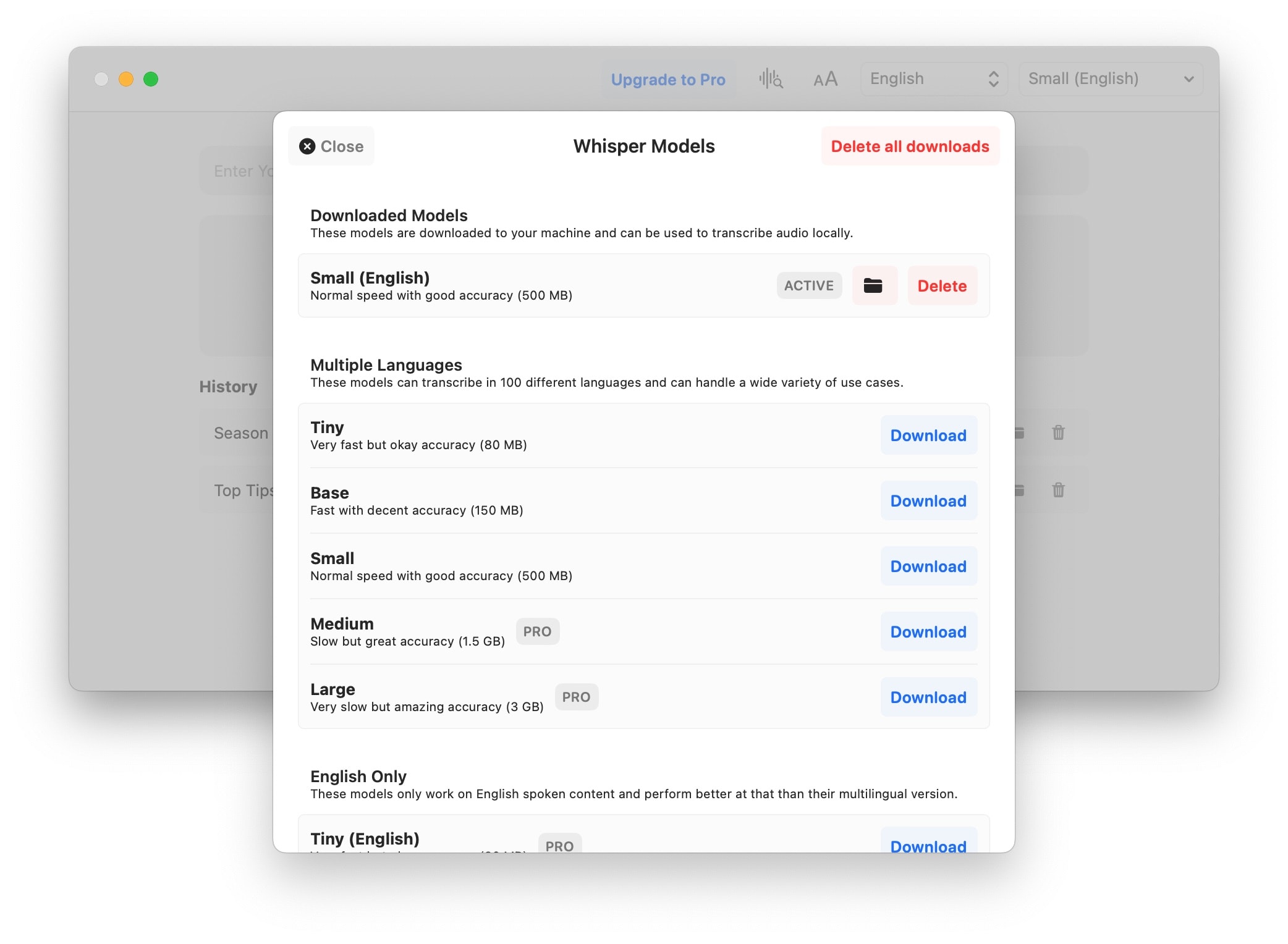
The best one you can use for free is the Small English language model (described as “normal speed with good accuracy”). The multilingual model will be more versatile but a bit less accurate.
I think calling it “good” sells it short — it makes excellent transcriptions. I have maybe one edit to make per minute of talking. But if you want something you can confidently use without making any edits, MacWhisper Pro unlocks the Large model for €16 (that’s $17.45 at the time of writing).
Let me show you how MacWhisper works.
Make a transcription from a video or sound file
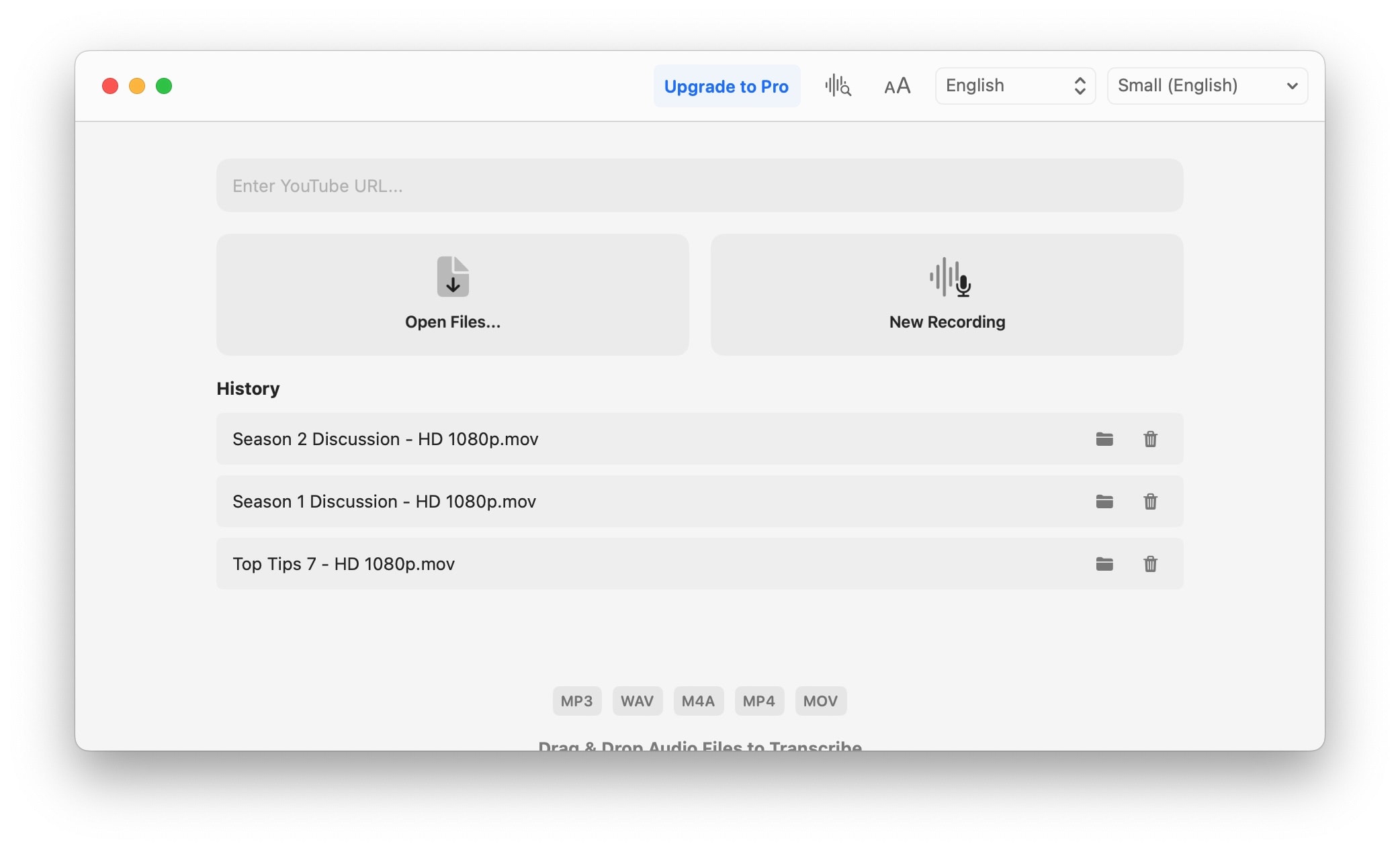
Just drag an audio file into the window to start transcribing. MacWhisper supports MP3, WAV, M4A, MP4 and MOV files. Running the Small English model on my Mac mini with M2 Pro , it processed a 70-minute uncompressed AIF file from Logic in just 4 minutes 24 seconds — that’s working at 17.2× speed.
You also can paste in a YouTube URL. This is really handy if you want to save a transcript for a podcast, video or keynote presentation.
Make a live recording
Click New Recording to start right away. Unfortunately, MacWhisper doesn’t let you pick from a list of microphones. It’ll go with whatever you have set in System Settings > Sound > Input . Click Stop Recording whenever you’re done.
This can be handy if you want to dictate a few paragraphs of text at once, but want more reliable results than Apple’s built-in speech-to-text feature. You also could use it to create transcriptions from your side of a phone call.
If you want to transcribe all the sound on your computer — like a live podcast, or both sides of a meeting — you could use an app like Audio Hijack to set system audio as a virtual microphone input.
Edit and export the transcription
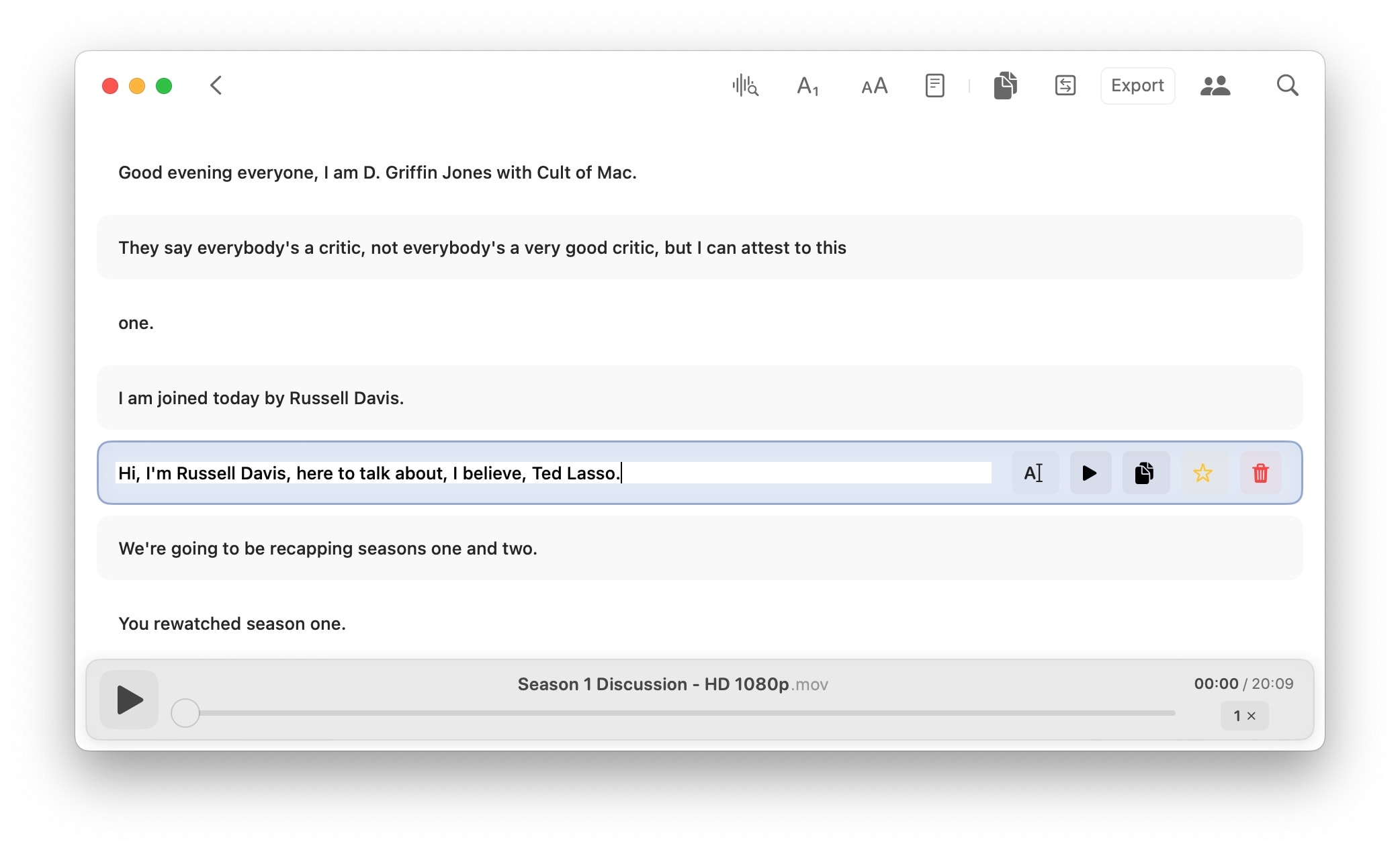
You can edit the transcription line by line or in a reader view.
Hovering over a line of text, you will see buttons to edit the line, play the recording from that point, copy the line, favorite it or delete it.
The toolbar button with a waveform and a magnifying glass lets you create automatic text replacements. If you find yourself making the same edits over and over again, like “DeGryphon Jones” to “‘”D. Griffin Jones,” create them here.
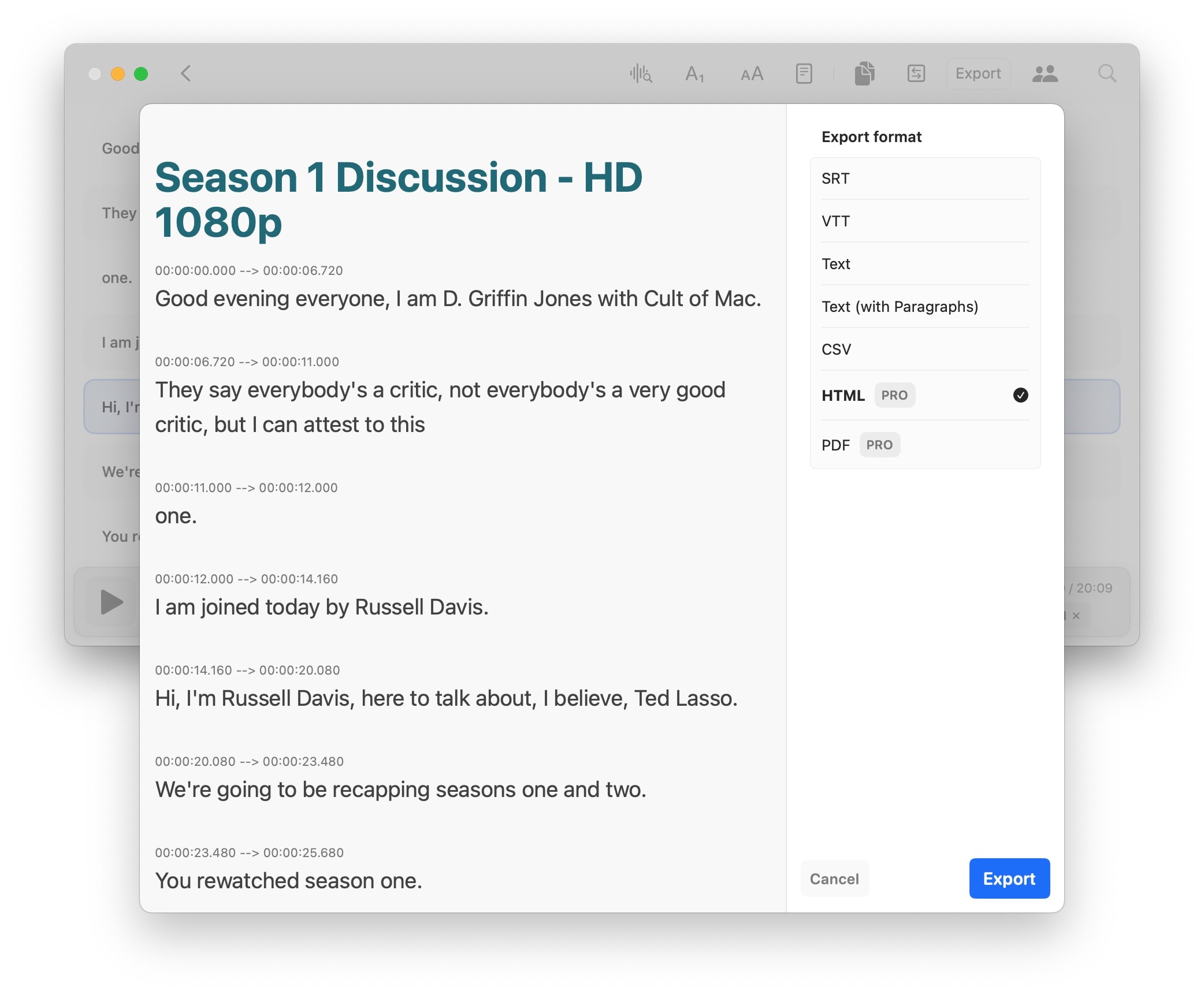
The Export button gives you a bunch of options. I use MacWhisper most often to make video subtitles, so I export to SRT. That’s a file format you can import back into Final Cut or upload straight to YouTube.
You also can create a plain text file or CSV.
If you want to publish your transcription, you can make an HTML or PDF file. This requires MacWhisper Pro.

Quickly transcribe audio files into text with state-of-the-art AI transcription technology. Whether you're recording a meeting, lecture, or other important audio, MacWhisper quickly and accurately transcribes your audio files into text.
Daily round-ups or a weekly refresher, straight from Cult of Mac to your inbox.

Cult of Mac Today
Our daily roundup of Apple news, reviews and how-tos. Plus the best Apple tweets, fun polls and inspiring Steve Jobs bons mots. Our readers say: "Love what you do" -- Christi Cardenas. "Absolutely love the content!" -- Harshita Arora. "Genuinely one of the highlights of my inbox" -- Lee Barnett.

The Weekender
The week's best Apple news, reviews and how-tos from Cult of Mac, every Saturday morning. Our readers say: "Thank you guys for always posting cool stuff" -- Vaughn Nevins. "Very informative" -- Kenly Xavier.
Popular This Week
Wtf apple chose this as the best album of all time, all the ai features headed for iphone, mac and ipad, apple temporarily boosts iphone trade-in values, stop ignoring the power of ai and learn to use chatgpt [deals], take a deep dive into the best parts of m4 ipad pro [review], dark matter remains the most popular series on streaming, ikea sjöss 45w charger: why buy anything else [review], apple music 100 best albums countdown completes: 1 to 100 [updated], here’s the key to expanding macbook connectivity [setups], m4 ipad pro vs. m2 ipad pro comparison: what’s different.
macOS User Guide
- What’s in the menu bar?
- Work on the desktop
- Search with Spotlight
- Quickly change settings
- Get notifications
- Open apps from the Dock
- Organize your files in the Finder
- Connect to the internet
- Browse the web
- Preview a file
- Take a screenshot
- Change your display’s brightness
- Adjust the volume
- Use trackpad and mouse gestures
- Use Touch ID
- Print documents
- Keyboard shortcuts
- Apps on your Mac
- Work with app windows
- Use apps in full screen
- Use apps in Split View
- Use Stage Manager
- Get apps from the App Store
- Install and reinstall apps from the App Store
- Install and uninstall other apps
- Create and work with documents
- Open documents
- Mark up files
- Combine files into a PDF
- Organize files on your desktop
- Organize files with folders
- Tag files and folders
- Back up files
- Restore files
- Change System Settings
- Choose your desktop wallpaper
- Add and customize widgets
- Use a screen saver
- Add a user or group
- Add your email and other accounts
- Automate tasks with Shortcuts
- Create Memoji
- Change your login picture
- Change the system language
- Make text and other items on the screen bigger
- Set up a Focus to stay on task
- Set up Screen Time for yourself
- Use Dictation
- Send emails
- Send text messages
- Make a FaceTime video call
- Edit photos and videos
- Use Live Text to interact with text in a photo
- Start a Quick Note
- Get directions
- Work across devices using Continuity
- Use iPhone as a webcam
- Use iPhone with Desk View
- Stream audio and video with AirPlay
- Use one keyboard and mouse to control Mac and iPad
- Hand off between devices
- Unlock your Mac with Apple Watch
- Make and receive phone calls on your Mac
- Sync music, books, and more between devices
- Manage Apple ID settings
- Set your Apple ID picture
- What is iCloud?
- What is iCloud+?
- Store files in iCloud Drive
- Share and collaborate on files and folders
- Manage iCloud storage
- Use iCloud Photos
- What is Family Sharing?
- Set up Family Sharing
- Set up Screen Time for a child
- Share purchases with your family
- Watch and listen together with SharePlay
- Share a Photo Library
- Collaborate on projects
- Find content shared with you
- Find your family and friends
- Play games with your friends
- Listen to podcasts
- Watch TV shows and movies
- Read and listen to books
- Read the news
- Track stocks and the market
- Apple Music
- Apple Arcade
- Apple News+
- Podcast shows and channels
- Manage subscriptions in the App Store
- View Apple family subscriptions
- Guard your privacy
- Use Mail Privacy Protection
- Control access to your camera
- Use Sign in with Apple for apps and websites
- Set up your Mac to be secure
- Keep your data safe
- Create a passkey
- Understand passwords
- Keep your Apple ID secure
- Find a missing device
- Get started with accessibility features
- Connect an external display
- Use the built-in camera
- Connect a Bluetooth device
- Use AirPods with your Mac
- Optimize your Mac battery life
- Optimize storage space
- Burn CDs and DVDs
- Control accessories in your home
- Use Windows on your Mac
- Resources for your Mac
- Resources for your Apple devices
Hear your Mac read documents
In many apps, your Mac can read aloud documents, webpages, messages, and more.
In an app on your Mac, do any of the following:
Hear an entire document: Choose Edit > Speech > Start Speaking.
Hear part of a document: In a document, select the text you want to hear, then choose Edit > Speech > Start Speaking.
Stop the speaking: Choose Edit > Speech > Stop Speaking.
- Privacy Policy
- Advertising Disclosure

Best Dictation Software For Mac of 2024 (Free & Paid)
Why spend hours typing when you can dictate text in less than half the time? Speech recognition technology can save you time, money and stress so we tested and reviewed the most accurate dictation apps for Mac of 2024.
Whether you’re a business report writer, lawyer, secretary, author, journalist, technical writer or medical professional you’ll find Mac compatible speech-to-text software here that saves you valuable time and fits your budget.
In our research and testing, we found that the best dictation software on a Mac is Otter (Free) which offers incredible levels of accuracy and speed especially for transcribing conversations or meetings.
Quick Navigation
1. Otter (Free)
2. dragon dictate (best for accuracy), 3. macos dictation (best apple app), 4. macwhisper (best for writers), 5. google voice typing (best google app), 6. microsoft word (best for microsoft office), 7. dictation.io (best free web app), 8. onenote for mac (best for note taking), 9. speechnotes (best for chrome), 10. deepscribe (best for medical dictation), what is dictation software, why use dictation software, do macs have a dictation tool, dictation microphones to enhance recognition, useful dictation tips.
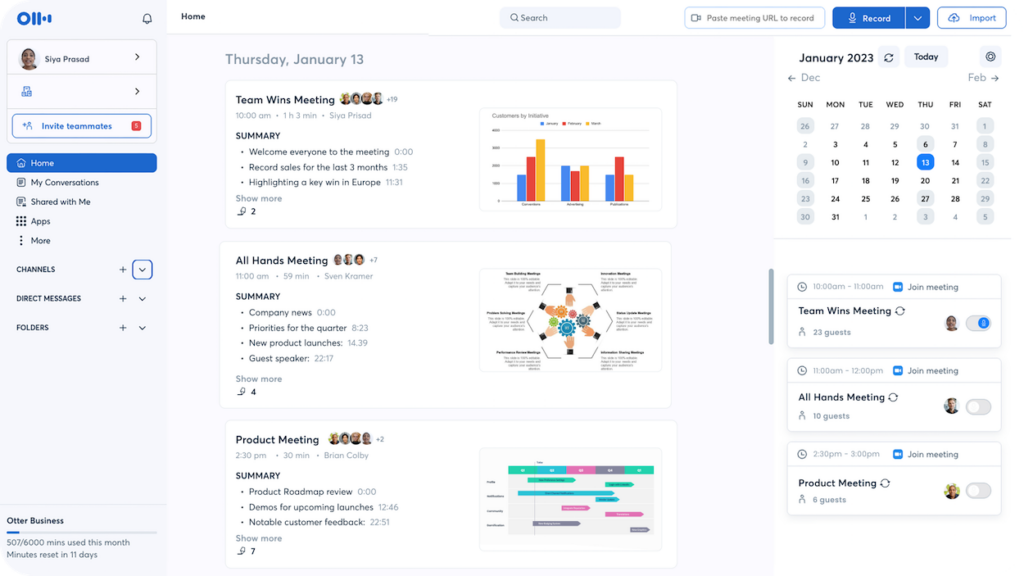
In our tests, we found Otter was the best dictation app for Macs overal l thanks to its impressive accuracy, ease of use on a Mac and generous free forever plan too .
Otter can be used for any kind of dictation although it has positioned itself more recently as an “AI meeting assistant” for transcribing meetings and sales meetings with tight integration with Zoom, Google Meet and Microsoft Teams.
Most importantly though, it was the only dictation tool that came close to the industry standard tool Dragon Dictate (see review below) in terms of accuracy and speech-to-text recognition.
It also works in any browser on a Mac whereas Dragon Dictate will only work on a Mac in a virtual machine running Windows since Nuance has discontinued the Mac desktop version.
Otter has many useful touches for meetings such as Speaker Identification which is ideal for transcribing Zoom meetings as it automatically detects different voices and transcribes them separately.
Otter also allows you to import audio and video files which it will then transcribe automatically.
It also includes a feature called “Otter AI chat” which allows you to chat within the app to other Otter meeting members and teammates to get instant answers to meeting questions.
Although there’s no desktop app, there is a Chrome extension for Otter which automatically detects if you’re about to enter a Zoom Meeting, Google Meet or Google Calendar appointment.
The Otter app also offers one of the best free plans with 300 minutes of dictation per month although there’s a limit of 30 minutes per session.
However, you’ll need to subscribe to Otter Pro starting at $10 per month for up to 1,200 minutes for transcription per month with a limit of 90 minutes per transcription.
The Otter Business Plan allows you to use Otter in multiple meetings at the same time for up to 6,000 minutes with a limit of 4 hours per conversation or meeting.
If you pay annually, the pricing plans are 40% cheaper so it’s well worth doing as you’re almost getting it for half price over paying monthly.
Enterprise plans are available on request for company wide deployments.
Our advice is to try the free version of Otter to see just how well it transcribes, meetings and just about anything you throw at it on your Mac.
Pricing: Free for 300 minutes/Plans starting from $10/month
Although Dragon Dictate is the industry standard when it comes to dictation, the reason it only comes second on our list is that Nuance discontinued the Mac version back in 2018.
However, you can still use the Windows version of Dragon Dictate on a Mac by running Windows on your Mac using a virtual machine.
Even though this adds an extra layer of software, we still think its worth doing because of the amazing accuracy and sophistication Dragon Dictate offers compared to any other dictation tool.
Dragon products use unique Deep Learning technology that actually learn your accent and speaking style to deliver accuracy rates of up to 99%.
In fact Microsoft was so impressed by Nuance’s range of products including Dragon Dictate that it bought Nuance for $16 billion in 2021.
The big downside for Mac users is that to use it, you need to run Windows on your Mac.
By far the easiest and best way to run Dragon Dictate on a Mac is by using Parallels which makes it simple to install Windows on a Mac.
In fact, one of the World’s leading Dragon Dictate teachers Scott Baker recommends using the Windows version of Dragon on a Mac because the Windows version of Dragon has more features anyway.
In particular, the Windows version gives you more control when tweaking and refining texts compared to on macOS.
Dragon Professional is ideal for office environments as it’s optimized for reducing background noise such as in cubicles. It also has Smart Format Rules which understand how you want phone numbers, dates, abbreviations and other data to appear.
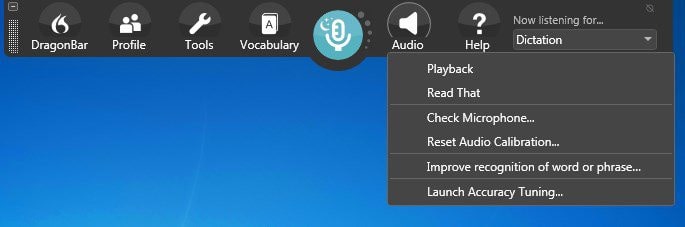
Another nice touch is that you can import audio clips from a device such as your iPhone and Dragon Professional will transcribe it into text.
The accuracy isn’t quite as good as live dictation but it’s a lot faster than typing it out. This is especially useful for journalists who have to record and transcribe long interviews.
With Dragon Professional, there is also an option to listen to audio playback of your own dictation with the associated text highlighted on the screen making it easier than ever to proofread while supporting multi-tasking.
Dragon Dictate Professional also integrates with many word processing software on Mac too including Microsoft Word, Apple Pages, Scrivener and more.
Note that Nuance has discontinued the Home Edition of Dragon Dictate and you can now only get Dragon Professional Individual and Dragon Legal.
Unless you’re in the legal profession, we strongly recommend going with Dragon Professional Edition not least because it allows you to dictate directly in Microsoft Office and other apps.
There’s also Dragon Anywhere which is the mobile version of Dragon Dictate.
Pricing: $699
Dictation is Apple’s own free dictation app (and the equivalent of WSR – Windows Speech Recognition) that has been a feature since macOS Sierra.
Up until macOS Mojave, Dictation used it’s own voice recognition system but from macOS Catalina onwards, it now relies on Siri.
The good news for those concerned about privacy is that on Apple Silicon Macs with the M1, M2 and M3 chips, you can transcribe offline as long as your language is supported by Apple for offline dictation.
However, on older Intel Macs, anything you dictate in Apple Dictation is sent back to Apple’s servers so it may not be suitable if you want to dictate personal or confidential information.
Apple’s Dictation tool in macOS has improved significantly over the years and although it can’t compare to professional dictation apps, it’s free and works on your Mac desktop.
Dictation also works in many word processors on a Mac , messenger apps and just about any app that allows you to type.
By default it’s only suitable for dictations of 30 seconds or less but you can turn-on Enhanced Dictation for unlimited transcriptions.
To enable Apple Dictation in macOS Ventura and Sonoma:
- Go to the Apple () logo in the top left of your screen and select > System Preferences > Keyboard
- Click on the Dictation Tab
- Switch Dictation “On”
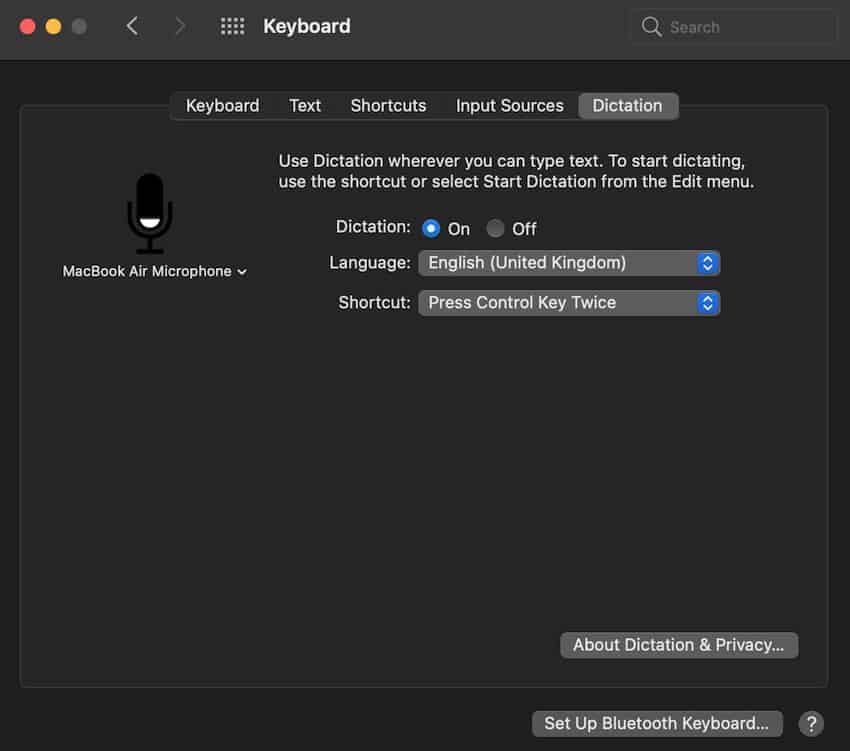
In macOS Catalina, Big Sur and Monterey Enhanced Dictation has been removed by default because anything you dictate is now translated by Siri.
Siri is far more accurate than the old Enhanced Dictation engine in macOS and even allows you to dictate offline on a Mac for supported offline languages.
If you want to delete your dictation history in Siri at any time:
- Go to the Apple Menu > System Preferences > Siri
- Click Delete Siri and Dictation History
If you’re still using High Sierra or Mojave, you can also dictate offline without being connected to the internet by activating “Enhanced Dictation” in the Dictation tab.
Be aware though that this requires 422MB of disk space to download some additional tools before it can work on your Mac.
You then simply configure a language and hotkey to start dictation or you can even activate it with a keyword. You can use this to start dictation in any application.
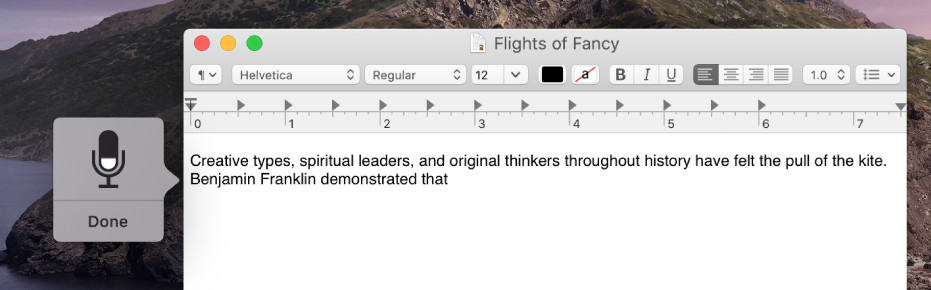
Dictation works with any app including Office applications (although not Google Docs which has its own voice recognition feature – see below).
What we also like in Apple Dictation is that the voice controlled formatting commands are quite extensive and you can even create your own customized commands.
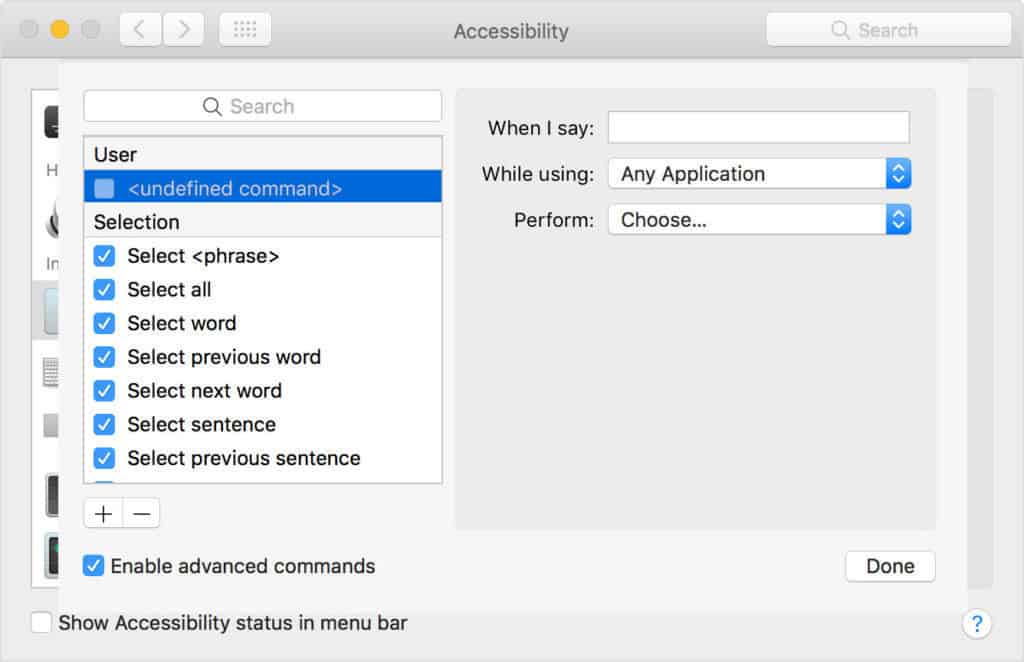
Dictation also supports over 60 languages including English, Arabic, Chinese and Spanish.
If you’re looking for a free desktop dictation tool on your Mac that works offline for major languages, macOS Dictate is definitely worth trying.
Pricing: Free
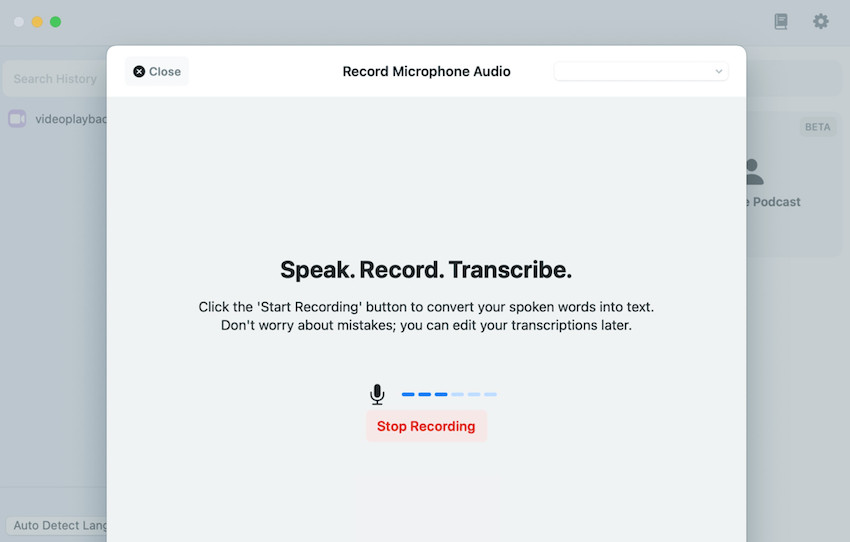
MacWhisper is a free tool that uses the incredible power of OpenAI to quickly and accurately transcribe interviews, conversations, meetings and lectures on your Mac.
MacWhisper has a Mac desktop app and apart from the free version, is also available as a one off purchase for €29 for batch transcriptions and many other added features.
MacWhisper is very basic but supports dragging and dropping audio files for transcribing and can even export transcripts for subtitles in .srt and .vrt format.
The app also allows you to dictate offline – all transcription is done on your device using a local OpenAI model and nothing is sent to servers to protect your privacy.
MacWhisper supports over 100 languages and works on both Intel and Apple Silicon Macs. However, because the processing power required to transcribe is quite high, we recommend an Apple Silicon Mac with an M1, M2 or M3 chip.
If you want a free, offline app for basic dictation then MacWhisper is one of the best free dictation apps we’ve tried on a Mac.
You can buy MacWhisper direct from the developer Jordi Bruin or from the Mac App Store .
Pricing: Free/€29 one off purchase for Pro version
Not many people are aware that Google Docs has a surprisingly powerful free voice recognition engine which not only transcribes speech to text but also allows you to change the formatting of documents with voice commands.
Google Docs Voice typing is arguably even more accurate than Apple Dictation and it has now been updated to work with most browsers, such as the latest versions of Firefox, Edge and Safari.
To activate Google Docs Voice Typing, open any Google Doc and go to Tools > Voice typing… and click on the microphone that appears to start transcribing.
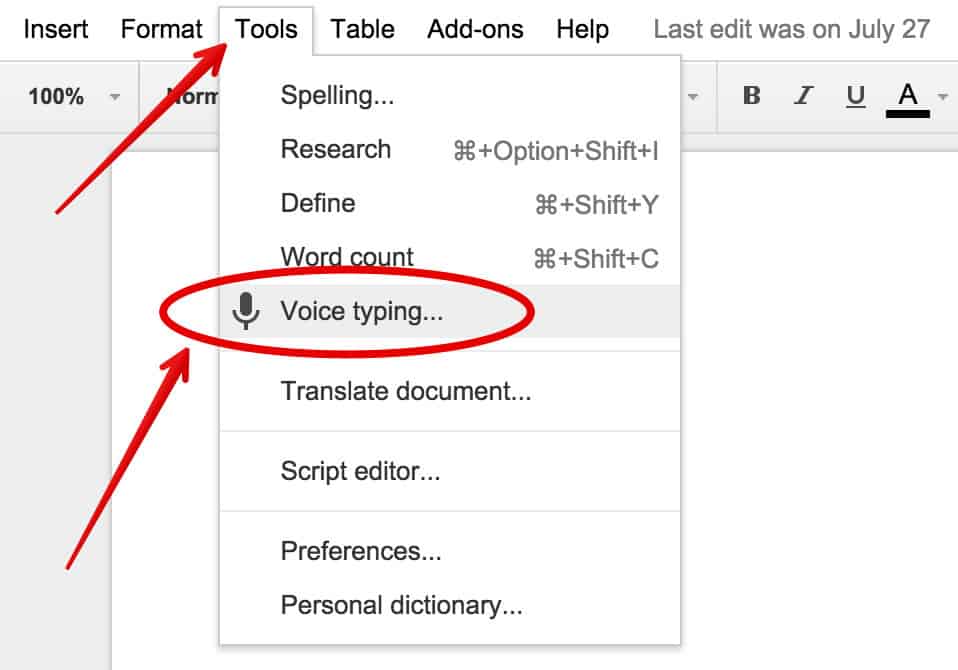
Google Docs Voice Typing is pretty accurate for a free online text-to-speech tool.
Probably the most impressive thing though is the an extensive list of commands for formatting text.
You can simply say things like “go to end of paragraph” or “create bulleted list” to perform formatting actions. Note that formatting commands are only available in English but the voice engine recognizes over 50 languages.
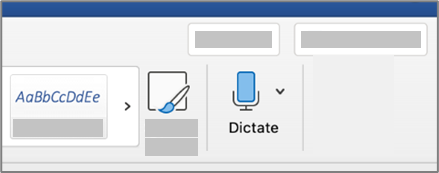
If you’re a Microsoft 365 subscriber then did you know you can use the speech to text function in Microsoft Word for Mac?
Microsoft Word is surprisingly good at recognizing speech and transcribing text as it is continuously being improved by being trained with Microsoft’s huge user base and artificial neural networks.
MS Word’s in-built dictation tools are easy to use:
- Go to Home > Dictate in Microsoft Word for Mac
- Click on the Dictate button and wait for the red button to appear
- Start talking and Word will transcribe your speech in real time
You can also use voice commands for punctuation and formatting.
Currently it only supports a few languages although Microsoft are adding to this all the time.
If you’re unsure about getting a Microsoft 365 subscription, check out our look at Microsoft 365 vs Office for Mac .
Pricing : Requires Microsoft 365 subscription
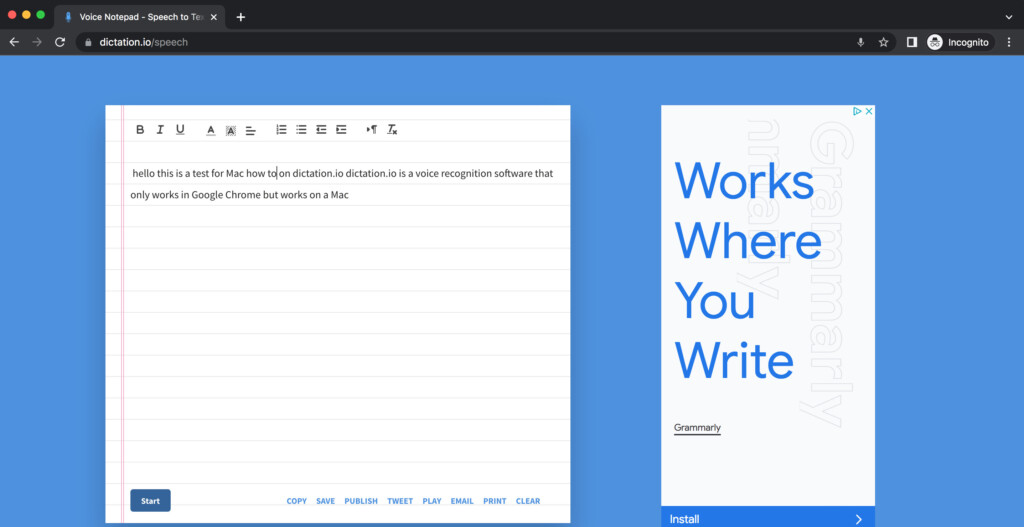
Dictation.io is a web based dictation platform that works on any browser on a Mac and supports over 100 languages.
The service is based on Google Speech Recognition so the accuracy is very good and its very quick at transcribing text.
Because of this though, Dictation.io only works in Google Chrome – it’s not compatible with Safari or Firefox and it also does not work on mobile devices.
Dictation.io saves all of your transcriptions in the browser so nothing is saved online unless you click “Publish” in which case, your transcriptions will be available publicly.
Other options include the ability to save transcriptions in a text file, tweet them, play the audio of it, email it and print it.
You have to grant Dictation.io permission to use your Mac’s internal microphone in Chrome too although this is only activated when you’re using Dictation.io.
You can’t dictate offline with Dictation.io either so you need to be online all the time.
OneNote For Mac is Microsoft’s note taking software for Mac and Windows and the Mac version now supports dictation.
If you’ve already got Microsoft Office For Mac or Microsoft 365 account then you’ll already have OneNote on your Mac.
Of course, OneNote isn’t really suitable for dictating letters and essays but it’s ideal for jotting down notes, memos and conducting research for later.
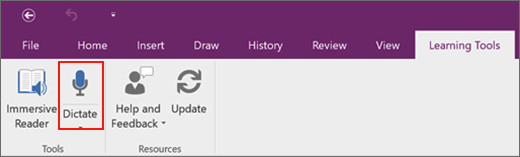
The dictate feature in OneNote for Mac allows you to format and organize text from speech and uses artifical intelligence (AI) to transcribe speech to text.
OneNote For Mac dictation also supports auto-punctuation although you can disable this.
OneNote for Mac dictation supports 50 languages and you can also filter out swear words or profanity.
To use dictation in OneNote for Mac follow these instructions:
- Go to Home > Dictate while signed into Microsoft 365 on any Mac with a Microphone which includes MacBooks.
- Wait for the Dictate button to activate.
- Start speaking and you will see text appear in OneNote.
You can find more information on how to dictate in OneNote for Mac here .
You can also read about some excellent alternatives to OneNote for Mac here .
Speechnotes is a cheap and cheerful online speech-to-text service which works in Google Chrome and on Android devices.
Speechnotes actually uses Google’s own voice recognition engine so it’s basically just an enhanced version of Google Docs Voice Typing tool.
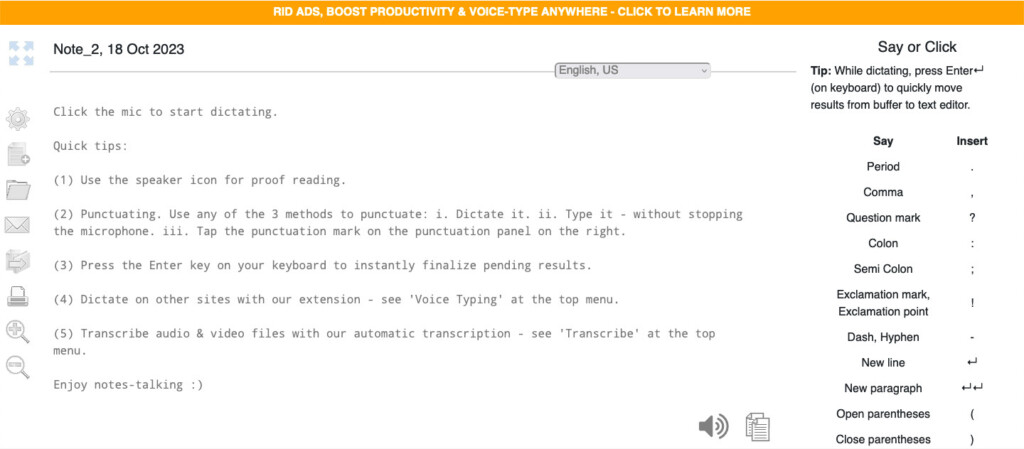
There’s also a Speechnotes Chrome extension which allows you to voice type directly into any website including Gmail, WordPress and most other text fields.
Speechnotes claims to be a free alternative to Dragon Naturally Speaking and although the accuracy can’t really compare with Dragons products, it’s pretty good. Unlike Dragon Dictate, Speechnotes also can’t be used to voice control your Mac either.
Speechless gives you the advantages of Google’s voice recognition engine but with the added advantage of things like an Android app although there’s no iPhone app.
Pricing: Free / Plans starting from $1.9/month
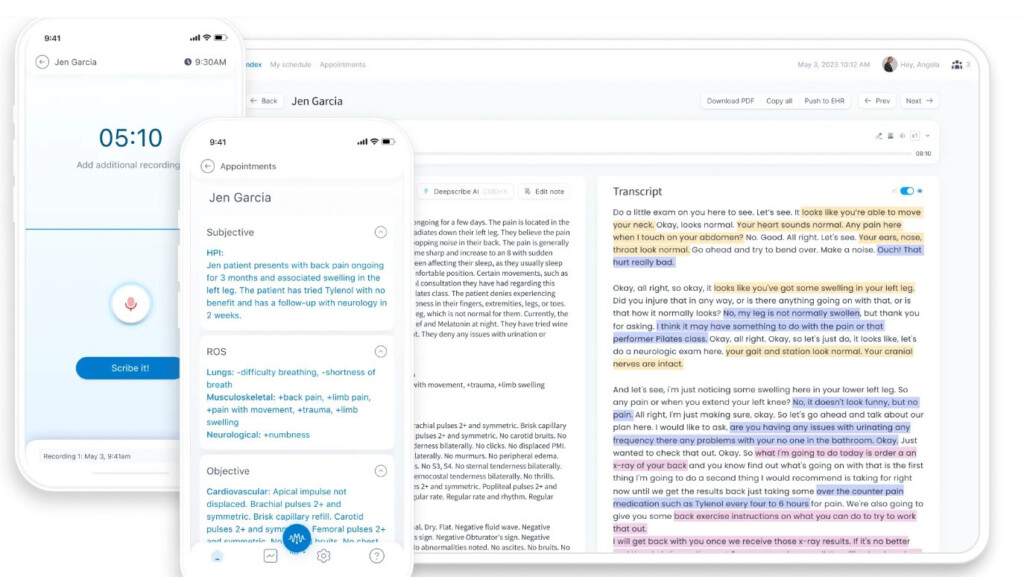
Medical professionals need specialist dictation tools and privacy protections and DeepScribe is the best medical dictation software for Mac users.
DeepScribe works via iOS apps for iPhone and iPad but anything that is recorded and transcribed on it is then available on your Mac.
DeepScribe uses AI to filter out small talk and irrelevant parts of conversations with patients, doctors, nurses and doesn’t require prompting when you want it to record.
The AI used by DeepScribe has been trained on more than 2 million patients as it has the biggest database of medical conversations in the world.
The aim of DeepScribe is to remove the administrative burden from Clinicians so that they can spend more time with patients and giving care.
DeepScribe also integrates with EHR solutions including AdvancedMD, AthenaHealth, ClaimPower and many others. The AI technology in DeepScribe is also HIPAA compliant and protected by multi factor authentication and user access restrictions.
Pricing: On Request
Dictation tools enable your Mac to translate spoken words into written text which enables you to write much more than typing alone.
The average person can only type anything up to 1,000 words in half an hour.
However, most people can speak up to 4,000 words in the same time period – that equals a massive potential increase in your productivity especially if you’re having to do tediously jobs like transcribing meetings or business conversations.
Text to speech is already in everything from Siri to Google Docs although professional dictation apps offer much greater accuracy as they actually learn how you talk.
There are many reasons to use dictation software on your Mac but some of the most important ones are:
- It increases productivity as you can talk much faster than you can type.
- It saves valuable time transcribing meetings and other tedious tasks.
- Dictation is safer for you. Excessive typing is one of the most common reasons for repetitive strain injury on hands and the more people type on both keyboards and mobile phones, the bigger the problem is getting. Other keyboard related injuries on the rise include Tendonitis, Carpal Tunnel Syndrome and Quadriplegia.
- You can note down things hands free (for example when cooking, eating, doing the laundry etc).
- It prevents you forgetting ideas that you meant to type out later. It’s an especially good way for creative writers to get all their ideas down on paper without editing along the way.
- It’s more confidential than dictating notes to a secretary or colleague.
- Dictating cuts down on scribbled notes on pieces of paper if you want to go paperless .
Since macOS Catalina including Big Sur, Monterey, Ventura and Sonoma you can dictate on a Mac using macOS Dictation.
Dictation is based on the Siri personal assistant tool and although it doesn’t do a bad job of transcribing text, using macOS Dictation to dictate on a Mac is not as accurate as professional dictation software.
Because its based on Siri which is still mainly designed as a personal assistant to launch apps, answer questions and generally speed-up your workflow, Apple is slowly moving Siri closer towards being a more viable dictation option for Mac users.
macOS Dictation is now available in 64 languages although only major languages such as English, Spanish and Chinese work offline.
Note also that only Apple Silicon Macs can process data in macOS Dictation offline. Anything you dictate in macOS Dictation on Intel Macs is sent via Apple’s servers.
For more on this, check out our guide on how to dictate offline on a Mac .
In these reviews, we tested a combination of offline and online dictation programs that can be used on a Mac.
Note that web-based voice recognition and voice-to-text recognition apps all require a permanent internet connection in order to work and no not work for offline dictation
The in-built microphone on Macs is good but you’ll definitely get better results by using an external microphone or dictation headset.
External mics and headsets not only pick up your voice better because the microphone is closer to your mouth, but they’re better at reducing background noise.
You’ve got three different options when it comes to dictation devices: Wired Headsets , Wireless Headsets and Desktop Microphones .
The best option for you obviously depends on whether you want to wear something on your head, walk around, or just speak into a mic next to your Mac.
A good Wired Headset for dictation is the AAAPrice noise cancelling USB headset which is optimized for Dragon Dictate although works with any dictation program.
If you like to walk around, buy a Wireless Headset but just be careful with the range as it can vary wildly depending on the model. One of the best we’ve seen is the Logitech Wireless Headset which has an impressive Bluetooth range of up to 300 feet.
If you prefer not to wear something, Microphones deliver just as good results although you may find yourself craning over the desktop ones more than sitting up straight like you can with a headset.
Dictation microphones vary in price with basic ones like the FIFINE USB microphone going for around $20 ranging up to the professional handheld Nuance PowerMic microphone costing over $200.
Dictation in itself can be a strange experience if you’ve never done it before. It can feel strange at first talking to a computer and hearing the sound of your own voice constantly.
There’s a few other things to be aware of specifically related to the way dictation apps work too.
- The most important thing in any dictation app is how accurate it is at recognizing your voice. You will inevitably have a certain amount of correction to do whichever app you choose but the more accurate it is, the less errors you’ll have to correct. Most apps require you to do a certain amount of speaking first before using it so it can familiarize itself with your voice and accent.
- All dictation apps have their own commands and way of working. Some definitely feel easier to use than others and once you get used to the way one works, it’s a pain to switch software at a later date.
- Dictation obviously limits when and where you can work. If you’re in a public space such as on a train or even in an open plan office, it’s less private to dictate not to mention more complicated due to background noise.
- You’ll make more mistakes constructing sentences dictating rather than typing. On a keyboard, you have more time to think, go back and revise, delete etc. It’s harder to formulate sentences perfectly thinking off the top of your head but the advantage is your output is more “uncensored”.
- Try to avoid filler words like “erm”, “so..” and “OK” because editing these out later is a real pain. It’s actually much harder than you think to avoid filler words as it’s such a natural part of most people’s speech. Try to just take a pause or be silent instead while you think what you’re going to say next. To help avoid filler words, before you start dictating, have a rough plan of what you’re going to say.
Discover more from MacHow2
Subscribe to get the latest posts to your email.
Type your email…
If you want to keep Dragon working, don’t upgrade to Sonoma.
I had kept Dragon 6 working natively on my sequence of Macbooks Pros and MacOS versions until updated to Sonoma recently. Now Dragon flags errors when it opens. I’ve been very lucky keeping it working this long. I now have to decide whether to buy a Windows Version of Dragon and to install it on a Parallels VM.
Thanks for sharing your experience. Did you have a Time Machine backup of your previous version of macOS? If so you can roll back to it easily. If not, you can also use Recovery mode on your Intel Mac to roll back to Ventura or use a bootable installer of Ventura.
I’m looking to buy a new MacBook next month and would really like to be able to use Dragon Professional 16 on it, having had no luck with other dictation software so far. I have some questions I hope you can help with: Is running it on Windows 11 via Parallels the best option to do this? What Macbook specs would you recommend for this set up? I’d prefer to spend extra and get one will run it all easily and last me a good while than skimp on price/specs and end up needing to upgrade again
Yes, that would be your best option. Presuming you’re buying a new Apple Silicon MacBook Pro with M1, M2 or M3 chip you would only be able to run Windows ARM on it . Although Dragon Dictate doesn’t work natively in Windows ARM, Windows ARM can translate Intel only apps like Dragon Dictate to work on a Mac. In terms of Specs, any new MacBook Pro will more than be enough for running Windows Dragon Dictate although we’d probably avoid the latest 14 inch M3 model as it may be a little bit lightweight for running Parallels .
Otter’s free plan now only allows 300 mins free.
Thanks for the update.
I’m looking for some dictation software, but when I attempted to use Siri I encountered the problem mentioned above, that it cuts out every few seconds. My main concern though is that it states in the T&Cs that everything you write in it is sent to Apple, ostensibly to improve the product. This makes it of no use where other people’s confidentiality and privacy is concerned. The purpose I want dictation software for is very much to do with confidentiality obligations. I don’t think the article above mentions that as an issue at all. I imagine there will be other providers of dictation software who have the same policy as Apple/Siri, but this issue doesn’t feature in your reviews. Any guidance would be welcome.
It used to be possible to dictate offline on a Mac with the “Enhanced Dictation” feature but it was removed from macOS Catalina onwards. With products such as Dragon Dictate however, once they are installed and activated you don’t need to be online to dictate as all the language packs and speech recognition tools are downloaded on your desktop.
Re 10.15 Catalina at least: Apple Dictation under Siri is a huge step backwards: it is not usable: It times out regardless of your speaking (and of the above steps, ie turning it on in Preferences.) AND now, ANY TIME YOU TOUCH THE KEYBOARD it turns off. Previously you could use the keyboard AND Dictation. Now it is “beep beep” while you’re trying to think and compose. Unusable in my opinion. Since these were clearly conscious choices, and since usability is a company strength, my cynical side suspects they must have opted to aggressively cut open server threads for the sake of ??? increasing their profits. Sorry but I really liked what was there.
Why do you say that the best dictation software for Mac is Dragon, when Dragon is NOT available for mac?
Because you can use it on a Mac by using Parallels which allows you to run Windows on your Mac. This is made pretty clear in the article. Even if there’s no native Mac version, Dragon is sill the best dictation software in terms of accuracy and voice recognition.
That’s fair. What isn’t exactly clear, at least to me, is whether you can actually use the Parallels/Windows Dragon directly in Mac apps? Your post mentions something about Desktop Publishing software which seems to imply that, but it isn’t clear how it really works, or if it does with ease. Otherwise, one would have to get Mac versions of all apps and install them inside the Parallels Windows instance, which isn’t really the same thing as having Dragon usable on Mac. If I’m going that route, I might as well go ahead and switch to a native Windows device because I’ll be using Windows as the primary OS.
Yes only Windows applications in Parallels will work with Dragon. Depending on the license you have though, some software and apps such as Microsoft Office allow you to install more than one installation within Windows and macOS on the same license. But in some cases, you may have to purchase the Windows version of the app too in order to use it with Dragon.
Dragon Dictate Professional 15 will not run in Parallels and MacOS if you are running an Apple CPU such as the M1 or M2 chip. Dragon Dictate will not run on the Windows ARM version.
Dragon Naturally Speaking does run in Parallels running Windows ARM as long as you’re using Parallels 18.0.1 or later. Windows ARM can “translate” Intel only software to work in Windows ARM including Dragon. There was an issue with Dragon not working in Parallels 18 running Windows ARM initially but an update to Parallels fixed it.
Having bought Dragon 6.0.8 for Mac years ago, I still have it running very well natively on my MacBook Pro with OS 13.1. I’ve successfully migrated it several times with both hardware and software updates.
Not much help to others, I know.
I agree with Andy – excellent dictation on Mac. Sadly I had to stop using it because my older Mac OS version was 32 bits vs. the news ones 64 bits. (And the 6.0 version is probably no longer available. The big picture is: Microsoft has bought Dragon from what I hear – and then ‘killed’ the MacOS version… Is this fair competition?
It can be a little buggy but I am still able to use Dragon Dictate 4.04 on my MacBook Air running Monterey 12.2.1. With each Mac OS update I worry that it will fail to work but it’s still going strong, for which I am thankful.
Your Instruction for Mac For High Sierra IS WRONG! In systems Preferences, there is NO “Dictation and Speech”!!! There is Only ‘SirI’!
If you go to the Apple () logo in the top left of your screen and select > System Preferences > Keyboard you will see the Dictation Tab where you can Switch Dictation to “On”.
They are greedy and determined to make us give them all our data. They took off the ability to easily dictate off line in the last two upgrades/. Just greedy. and I do not like them acc essing everything. It is just so wrong.
I agree, but Tim Cook doesn’t see the advantage in this? But, then, Apple is trying to be a force unto itself and to hell with everyone else. Mistake.
It is really frustrating that Apple and Dragon can’t work together to provide dictation for the Mac equal to that available for Windows. Apple should accept that developing their own software to match Dragon is not cost effective and the best way for them would be to partner with Dragon. Apple are just that bit too proud, I suppose.
I have a new Air M1 and an older Mac laptop w Dragon on it. Parallels on the Air was a nightmare, so I dictate w Dragon on the older Mac and transfer it over to my new Air. Can’t be bothered with all the special software I had to download and install bc I have an M1. Why hasn’t Mac come up with a Dragon version of their own? Are they still in the “I’m typing all of this” dark ages?
Mac Version 4 is ancient… I used to have Mac Version 5 way back in 2015. His boastful post is nearly useless for this decade and what’s currently available.
Unfortunately, Mac’s dictation feature is extremely buggy to the point of being unusable. At first it only worked in just a few apps for me, then, without me changing anything, it quit working altogether. Voice commands like “paste that” still work everywhere but actual dictation of text is completely non-functional. It’s hard to believe that it’s 2021 and a leader like Apple fails so badly at accessibilty.
I should have said “Unless you use Parallels”, of course. I am a Parallels user, but for me Dragon works fine natively
I’m using Dragon 6.0.8 (14812) on Mac OS 11.4 and it works fine. Fortunately, Dragon has been preserved through each Mac Book Pro replacement. It has survived through transfers of accounts and apps using Migration Assistant. I very much doubt if there is a now way of installing Dragon on any Big Sur Mac.
It’s Mac Version 4.0.4 (13062).
Surprise. Dragon Dictate is working seamlessly on my Mac with Big Sur. It had been balky with Catalina but Big Sur somehow brought it back to life. No need for Parallels at this juncture.
Can you confirm which version of Dragon Dictate you’re using as the latest version 15 is Windows only?
So, in reality, there is no way to really just point a cursor in a document or mail and just start voice-typing on a Mac? I have Dragon, but it seems not to work in Catalina. Version 5.5 I have Parallels but don’t have a PC version of Dragon… for $200+ dollars. Seems Mac is behind on this important ability.
Very interesting article.
I have PARALLELS and know the DRAGON software well. My hesitation: many anecdotal reports were that it was hard to dictate from DRAGON on Windows to Mac applications
If this hurdle could be overcome, I would buy & install DRAGON WINDOWS in a heartbeat.
All the best,
Hello Andy, Thanks for your helpful comments. I am using the latest version of Parallels. I was trying to use the on-line install when I ran into difficulties. Since then Nuance have provided me with a temporary direct download ling for the complete .exe file and I am glad to say the installation has worked and I now have Dragon 15.61 running in my VM environment. My next challenge is now to make the necessary changes so I can dictate in English and in German. Cheers Hans
I am fortunate that I have Dragon running on Big Sur without recourse to Parallels, but I do use Parallels a lot for other things. It is no surprise that Nuance don’t support Dragon on Parallels. However, most Windows apps are oblivious to being run on Parallels. Dragon might differ because of the complexity of audio being routed through the Mac to the Windows virtual machine or the download process is sensitive to being run on a VM. The latter seems to be your current problem. Is the download just a download of an install package or an online install process, I wonder. If the former, you might try the download on a ‘pure’ Windows PC and copy the install package over. Are you using Parallels 16.1.2 the latest? Good luck!
Thank you for the clear article. I have followed your advice but have found that the Parallels/Windows 10 based approach is quite difficult to install. I have been trying for several days to download the Dragon Pro exe file and have not succeeded. I have tried three different browsers, have disabled the Windows Firewall but it simply does not work for me. The Nuance Download manager displays the message ‘creating download’ and gets stuck there without any progress. Nuance support are trying to help but make it quite clear that the Dragon on Windows on Parallels is not a supported environment. I would be grateful for any suggestions how to resolve this.
I am using MacOS 14.02. Do you know if Dragon Dictate professional works on this version?
As stated in the article, the Mac version has been discontinued. You need to run Windows on your Mac in order to install it but yet, it will work running Windows in macOS 14.02
I would be interested if the author of this nice article actually has used Dragon Professional for Windows on a Mac using Parallels? It sounds so nice. However, I bought Parallels and Dragon Professional…the Parallels was fine (although the fan ran constantly) but the Dragon on it never worked well and transferring to WOrd on Mac side was so clunky. I gave up trying (I have a day job!!). I am back using Dragon for Mac on Mojave with my wonderful library of words that I have trained over 10 years. It works fine. I am afraid to upgrade though and am looking for anyone who has tried it on M1 chip Macs.
Worth observing that some have had trouble installing Dragon 6.0.x on Catalina or even earlier MAC OS versions.
I originally installed an earlier version of Dragon, perhaps as much as 10 years ago. Since then I have taken every Dragon upgrade and every MAC OS upgrade including the Big Sur Public Beta and used Migration Assistant when I bought each new Mac. I’ve been lucky, perhaps.
It’s likely anyone wishing to do a clean install of Dragon on Catalina will fail.
Anyone who has Dragon 6.0.8 running on Mojave is likely to be able to get it working on Catalina or Big Sur by adopting my approach. Do NOT try going direct from Mojave to Big Sur.
Like some others, I have found that Dragon 6.0.8 works satisfactorily with Mac OS Catalina, despite support having been withdrawn by Nuance. Dragon remains my dictation tool of choice on the Mac.
In the last month, I have installed the Mac OS 11 ‘Big Sur’ public beta and I find Dragon still works.
There were a few problems selecting the microphone to dictate with, but that is just a change to Big Sur’s bluetooth selection.
I am dictating using my AirPods rather than a headset. I am usually in a quiet environment.
Thanks for sharing your experiences with it. Interesting that you’ve managed to get it to work with macOS Big Sur already.
Let’s face it: we Mac/IOS users continue to be at a disadvantage when it comes to dictation software. Ever since Nuance discontinued Dragon Dictate in 2018 we’ve had little to turn to. Apple’s current built-in dictation software (Catalina) is about where Dragon Dictate was around 2012 – it doesn’t “learn” or improve with us very well and you can’t even easily copy or download the commands for it found in Preferences.
We can hope for improvement with upcoming Big Sur and IOS 14, but chances are Apple will continue its traditional emphasis on gaming, glitz, and the creative arts other than serious writing. For serious long form writing beyond the memo we’re stuck with using the ancient Dragon Dictate 6, patching something else together, or paying a couple hundred dollars to install Parallels and Windows and buying the latest version of Dragon Naturally Speaking 16 for PC. Why bother using a Mac for dictation with all this going against us?
My setup: MacBook pro dec 2016; Catalina; MS Word 2019 standalone version (not 365); LG 5K display w/mic and camera; iPhone
OK, so this is how I do it: 1. record memo on iPhone Voice Memos 2. use airdrop to move memo to MacBook 4. Open Word 5. ->Edit -> Start Word Dictation 6. open and play the memo 7. watch Word listen to it and type it into the document
Pretty cool.
Obviously, I can just dictate straight into Word, but this is how I can input a memo made on my phone. I also played the memo on the iPhone in front of the microphone, and that worked too.
Interesting solution. It’s a bit long winded for most users but if you find the accuracy is good, then it’s a clever workaround.
My Mac version of Dragon crashed after many years of use. So installed Parallels and Windows 10. I installed Dragon Professional on this. I crashed after a day or two; when I called for support, Dragon said they did not support Dragon on Parallels. They offered to return my payment, which I accepted. Does anyone know if Dragon will run successfully under Bootcamp. Maybe I could try again with Dragon Professional, it worked well until it totally crashed and would not load.
After reading this article, I installed Parallels, Windows, and Dragon onto my Mac. I had used Dragon back in 2014, and am in need of dictation software again. The problem is that I’ve only been able to figure out how to dictate into a dictation box in the Windows window. I can get it to transcribe into any of my Apple apps. Is this a real limitation? Or is there some way to dictate into the programs I want to use, such as Scrivener?
Unfortunately you won’t be able to dictate into programs on macOS using Dragon Dictate installed in Windows under Parallels. It will only only work with Windows programs so you could use the Windows version of Scrivener instead.
Thank you for your prompt response. So, do you think it’s worthwhile to spend the time and effort to correct it is always mistakes by hand or his mistakes by hand? I mean, all his mistakes.
It’s worthwhile if you’re going to rely it for dictation but you may find you spend more time correcting than dictating in the long run. Dictation will probably improve in future versions of macOS though.
Thank you for your very helpful article. I am the published author of several books. During the recent pandemic, I have been Writing more than usual and my fingers started to hurt. In Seoul and so I’ve been using the Apple dictation the built in Apple dictation feature on my MacBook Air, my iPhone, and my iPad in various applications. My big question this question is does this thing learn? And if so, how do I make it learn my fission Lee learn more efficiently and faster? I have the Viking pression vegan impression vague impression that it works better on my cell phone damn on MacBook. Sb is this because the microphone is better? Any advice you are others may have for me would be much appreciate it. I’m also dismayed to read in your article that dragon the dragon has discontinue serving the Mac. I wrote this using dictation with a minimum amount of editing. Thank you very much!
macOS dictation doesn’t “learn” to recognize your voice in the way Dragon Dictate does. However, as you correct it manually, it will learn how to recognize those particular words better in future.
If we had a government that actually cared about regular citizens this wouldn’t be a problem as Nuance’s patents would be lifted by Congress because (1) they have a monopoly on the software; and (2) they refuse to share a significant minority of users in the Apple and Linux, etc. communities. This isn’t rocket science. Nuance should be either compelled to serve Mac OS users or lose the protections given to them by the US Government. This situation is analogous to a Pharma company patenting a vaccine for Covid-19 but refusing to market it.
Hope this helps at least a few people. I use Dragon Dictate 6.0.8, the last version available before Nuance pulled the plug on us. I installed it on this Mac (late 20`9 with Catalina) from a Time Machine backup of my older Mac. Dragon works just fine here, better accuracy than Apple Dictation and Voice Control. I dictate a lot of long book notes into Word and Scrivener with no problem. I don’t use it to control the computer or transcribe text from another source.
I just purchased a 2020 MacBook Pro, OS Catalina and am trying to figure out how to access the built-in speech recognition system when I’m offline. In comparison to my old (now defunct circa 2010) MacBook Pro, it doesn’t appear that I have the offline option as detailed above. When I click the “on” button for dictation, I get a msg. stating what I dictate will be transmitted to Apple to be converted into text, as well as other info such as names of my contacts. I want the option of dictating when off-line and am also leery of sending Apple my names of my contacts. Any ideas? Also, is Dragon Professional compatible with Mac OS Catalina?
It is possible to dictate offline in macOS Catalina but Apple has changed the way you activate it. It’s also not great if you need it for non US English languages.
As stated in the article, Dragon Professional has been discontinued on Mac but you can still run it on macOS Catalina by installing Windows on your Mac .
How do you judge TEMI or dictate2us v/s REV?
Aaaaand for the rest of us who’s Apple dictation simply does not work – the frustration is without bounds. I have tried EVERY possible site and absolutely no results. I have been using the build in Mac dictation for quite some time and I am happy with it – although I sometimes need to make a correction it is better than having to type up every single word. I am working on a publication with a deadline. Needless to say I am so unhappy about not getting dictation to work. I am currently searching for software to buy as I simply cannot continue like this. Very disappointed in Apple.
Yes John I agree with you about Apple. When apple started it was for artists, creators, and it offered a more secure, closed system free from all the tech problems that plagued windows. I was one of those artists that they counted on while they built their market share. I bought the 17 in laptop because I needed the real estate for my photoshop work. I am no longer their target market. They now cater to the masses so the 17 in can’t be special ordered or bought in any way. So, we see how apple treats those that supported them in the beginning as they built their name and market share. We aren’t their masses anymore. We are the artists and creators – still only the 5%, but probably the top 5%.
I would really love to move to a better dictation system than my built-in Mac version and I hate the thought of installing Windows on my Mac just to get Dragon.
So, tell me more about your experience running Dragon on Mojave; are you still happy with it? And, is it still possible to purchase the Dragon for Mac somewhere?
A few days ago I decided to give up on High Sierra and Dragon for Mac because it was a pain to use. So I decided to upgrade to Mojave and rely on Macintosh dictation. Just for fun, I tried out Dragon and found that works much better on Mojave than it does on High Sierra.
So far, I haven’t detected any major problem.
That’s interesting because according to Dragon, it still doesn’t support Mojave.
Anne-Louise, you’ve made a profound contribution to this discussion. I suffer from rheumatoid arthritis, and it’s devastated my ability to write. I’ve been described by others as a truly exceptional writer, and one editor/publisher told me “Don’t let life get in the way!” (of my book writing).
Life got in the way.
RA makes every single keystroke painful.
While RA might not be seen in the disability community as a truly disabling condition, I’ve discovered that it truly shuts down anything involved in my personal writing process.
So: All I can really contribute is a “me too” reply, but I hope that software developers, MacHow and similar blogs and sites, will take notice and advocate for better dictation options for Mac users who can’t type.
I have Parallels, and installed Dragon on it, but cannot get it to recognize the microphone plugged into the Mac. I spoke with Parallels support, and they were unable/unwilling to help. They said it was a Dragon problem.
Is there some video or web page that will guide me on how to get Dragon to work with Parallels? I am running Windows 10.
Does the error generate a technical report in Parallels? If so you can send the details to Parallels via Parallels Help Menu and they will try and diagnose the problem.
So how well does running Dragon Naturally Speaking for Windows on Parallels work? I have a Macbook Air 2014 w/ 8 GB Ram, and SSD drive. Has anyone tried this?
Yesterday, I used my computer (iMac) for the first time to dictate some material. The results were better than I had expected but not really completely satisfactory, so the thought of buying the Dragon version occurred to me. I had read about Dragon many years ago, so I presumed, perhaps unreasonably, that it would still be the best dictation software for my iMac. I had my finger on the Amazon purchase trigger, but then I decided t read the reviews. They were terrible. Not one of the Dragon models received even mediocre reviews. Now, I have my reservations about Amazon reviews, but I can’t disregard them, either. I was stuck. Buying a Dragon package seemed like a gamble with the odds against me, and I hadn’t decided what to do until I read your comments. I’ll certainly have to consider them. Installing a Windows’ product on my iMac instead of using a product designed for the Mac seemed ridiculous, but you’re the expert, and I’m not. I’m going to see what others have to say on the subject. That may seem overly cautious, but I am not a computer expert, so it is very possible that I might end-up blaming myself for problems caused by the software. Well, one thing is certain, I won’t be buying anything tonight.Thanks for improving my chances of success.
I will no doubt catch a lot of heat for this…but I believe that Apple has abandoned the idyllic original idea of the Mac being the computer created for “the rest of us” to give regular, every day, non-techie people, a computer that was friendly, simple to use… non-elitist. Apple should stop depending on companies like Nuance and Microsoft and a host of others who have interest in Mac users only so long as they are compliant with their wishes with no respect for us as significant users. Over the years, my first Mac was the Plus when it came off the line, I have seen Apple slowly drift away from its original tenets. Apple could easily develop great Dictation Software to help not just the ordinary at home user but also the handicapped and the professional. Maybe the focus should be diverted from continuing to build exotic new operating systems and to start agin to build user helpful and friendly computers and software for the “rest of us” who do not want to bow down to the world of Windows and its cohorts. God knows we spend enough on our Macs to get this done for us.
Nuance just discontinued the only available comprehensive voice dictation software for Mac, leaving disabled Mac users in the lurch.
For over a decade, disabled computer users have relied the only 2 comprehensive voice dictation software programs available-: Dragon NaturallySpeaking for Windows, and Dragon professional for Mac.
Nuance abruptly terminated and ended support for Dragon professional for Mac on October 18, 2018, leaving disabled Mac users in the lurch.
Mac users who upgrade their operating systems risk losing being able to continue to use their voice dictation software, due to software incompatibilities.
(Nuance warned Dragon for Mac users not to upgrade to more operating systems to Mojave, saying that it was not tested or supported.)
Only 3 limited and unsatisfactory options at present:
1) Not upgrading their Mac operating systems, in order to continue using Dragon for Mac. (However, this will not be an option when buying a new Mac, as it will not give the option of an older operating system).
2) Buy loads of expensive new Windows software to run voice dictation on Mac ( approximately $570).
3) Mac users abandoning Macs and switching over to Windows across the board.
For those who do not rely on voice dictation due to a disability, be assured that the voice dictation capabilities that exist on a Mac computer at present are not remotely as comprehensive as a full-fledged voice dictation program. It’s analogous to rollerskating across the United States versus driving in a car.
It seems important to get visibility about the issue before the public, Apple, potential software developers, and the disability community, in the hope of encouraging addressing the future void for disabled Mac users being able to continue using their Macs.
It is sobering to realize that a commercial third-party software monopoly has the potential to completely turn a disabled person’s tech world upside down by discontinuing its product.
Thanks for your thoughtful comment and you make a very good point about disabled users being left in the lurch by Dragon’s decision. Unfortunately, even if you install Windows on your Mac and then install Dragon Dictate, you still can’t control your Mac with it via voice. Dragon Dictate for Mac was by far the best tool for voice control and it’s a big loss for the disabled community that relied on it. In future versions of macOS, it would be nice to see Apple add more comprehensive voice controls so that you don’t have to resort to third party software in the first place.
I advise staying away from Dragon Dictate in any form. True, it works well but this is NOT a Mac oriented company. Support when I used the app was terrible, frequently rude and combative. Apple’s Dictation is very similar to Dragon, and I found it to be a viable asset for my Mac as it is 100% Mac supported!
I think Dragon simply didn’t think it was worth putting resources into supporting the Mac version, hence the poor customer support you experienced and the eventual decision to drop it. The problem is that it’s still the best dictation software on the market, particularly for professionals in the medical, legal and other fields. As mentioned in the article, even professional writer and Dragon Dictate expert Scott Baker uses a Mac but actually recommends installing Windows on your Mac and using the Windows version because it’s that good. As you say though, for general needs, macOS Dictate is a very good alternative nowadays.
Leave a Reply Cancel reply
This site uses Akismet to reduce spam. Learn how your comment data is processed .
Subscribe now to keep reading and get access to the full archive.
Continue reading
I've been testing OpenAI's new ChatGPT-4o Mac app — this is a game changer
Slowly rolling out to users

A useful keyboard shortcut
Gpt-4o makes a big difference, talking to chatgpt desktop, final thoughts.
OpenAI announced a new desktop app for its flagship ChatGPT platform on Monday, bringing its conversational artificial intelligence capabilities to the Mac. A Windows version is apparently coming later this year.
ChatGPT Desktop is gradually rolling out to all users over the next few weeks , starting with those who pay for the Plus or Teams subscription tiers .
I managed to get access and have been trying it out. While I’ve only had a day with that app, and many of the fundamental features like voice, vision and native image generation won’t be available for a few weeks, my first impression is … wow!
First impressions of the new ChatGPT Mac App
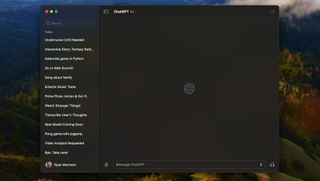
Announced during the spring update event, the ChatGPT macOS app includes features unavailable in the web version. This includes bringing voice chat (more on that later) to the desktop for the first time, and the ability to share screenshots from within ChatGPT.
On the surface, it's just a client for ChatGPT and resembles a combination of the web and iPhone version but it is more than its surface.
There is also one big UI update to the chatbot that resembles Spotlight on macOS and is accessible through a simple keyboard shortcut.
This is where it comes into its own, and where I think its true potential will become apparent once it gets voice and video capabilities in the coming weeks.
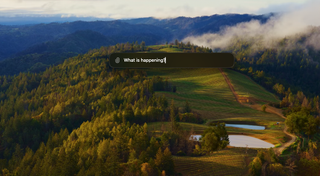
Typing option+space on the keyboard pops up a small chatbot with a button to add attachments. One of the options for attachment is a screenshot of the app currently on screen. This sends it straight to ChatGPT and allows you to ask questions.
For a test I sent it a screenshot of my recently played in Apple Music and asked it to tell me what that says about me. It gave an overview of the different albums and playlists I’d played, compared them and wrote a short personality profile — it was polite.
I then showed it a snapshot of my Netflix home screen and asked what I should watch — it suggested Stranger Things which was a bit obvious, so I scrolled down further, tried again but asked it to rank the top five of the shows it could see.
For this it said I should start with the German sci-fi thriller Dark, move on to the OA, watch Haunting of Hill House, Locke and Key then finish with the Umbrella Academy. I should add that my custom instructions include the fact I enjoy science fiction.
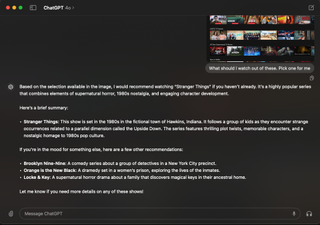
One of the biggest changes isn't exclusive to ChatGPT Desktop. The addition of the new multimodal GPT-4o model gives it faster response times, improved reasoning and better understanding of pictures and other content types.
The addition of the new multimodal GPT-4o model gives the app faster response times, improved reasoning and better understanding of pictures and other content types.
After trying the desktop specific features I decided to move on to try out its general, GPT-4o capabilities. First up I gave it a screenshot of a game of Pong and asked it to help me find a way to play the game.
Within about 30 seconds it generated all the necessary code for a fully functional game of Pong and instructions on how to run that code.
It worked perfectly so I tried it with Breakout, the block-breaking game, and it created a perfect replica of that classic as well. It even created a version of Space Invaders and so I’ve put all three on GitHub . It struggled with Asteroids but got it right after I shared the error code.
I then showed it a screenshot of an email I’d been sent about an upcoming event and asked it how I should reply. ChatGPT was able to understand the content and context of the email and offer suggestions, including a pro and con list of attending.
I asked it for a summary of news stories this week and it gave a reasonable list with links to the original source. This is a result of its new search functionality. It can also look up more recent information.
Finally I had it use DALL-E 3 to generate an image of me surrounded by some of the things we'd discussed or it had learnt about me up to that point. In future these images will be made by GPT-4o directly and have improved text legibility.
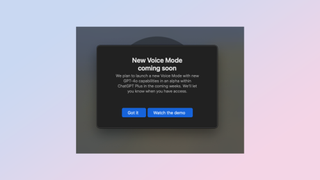
There is a version of ChatGPT Voice available in the desktop app but it is the version that has been available on mobile devices for the past few months rather than the new slightly flirty voice app shown during Monday's demo.
However, this is actually a really good product in its own right, very conversational and a great tool for bouncing ideas off or making new stories to listen to.
I used to create an open ended interactive story. I started by giving it a rough plot (first colony ship arrives on Mars) and it turned that into a narrative. It was like having an audiobook I could control like a sound-based game.
When the full voice-to-voice version is released it will also be able to better express emotion, see you through the laptop camera and respond to a wider range of requests. You'll also be able to interrupt it by talking to it instead of just tapping the interrupt button.
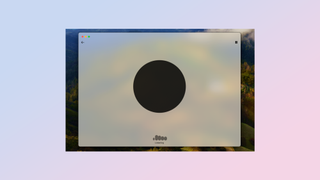
I've been using ChatGPT Desktop for a few hours and already find myself instinctively reaching for option-tab anytime I have an idea I want to clarify, word I need to look up or fact I want to query.
Now that it has internet access its data isn't restricted to the end of the training period — which for GPT-4o is late last year. It is also more responsive than previous models and much faster at replying to a query.
If I'm writing an email I can type the keyboard shortcut, tell ChatGPT Desktop what I want to say and have it re-write it for me. In future versions it is also going to have (optional) access to personal data files through iCloud, Google Drive or One Drive which will make it even more useful as a personal assistant.
I wasn't convinced that in its current form ChatGPT Desktop would give me anything I couldn't already get by just visiting the ChatGPT website but I was wrong.
It is a very well designed app, unobtrusive until you want to use it, and even without its voice and vision functionality, instantly useful across a range of use cases — including looking up the word unobtrusive to make sure its the one I want.
ChatGPT Desktop is a sign of OpenAI growing up. The company was taken by surprise at the success of ChatGPT in November 2022. It was put out as a demo to show their cool model at work — everyone loved it.
This sparked a new era of AI computing and OpenAI was forced to scrabble to create a product division. ChatGPT is the evidence of that effort and I welcome the move.
More from Tom's Guide
- Apple reportedly close to a deal with OpenAI — could ChatGPT be the new Siri?
- OpenAI releases ChatGPT rule book — what this means for users
- 'GPT-4 is the dumbest model any of you will ever have to use' declares OpenAI CEO Sam Altman as he bets big on a superingtelligence
Sign up to get the BEST of Tom’s Guide direct to your inbox.
Upgrade your life with a daily dose of the biggest tech news, lifestyle hacks and our curated analysis. Be the first to know about cutting-edge gadgets and the hottest deals.
Ryan Morrison, a stalwart in the realm of tech journalism, possesses a sterling track record that spans over two decades, though he'd much rather let his insightful articles on artificial intelligence and technology speak for him than engage in this self-aggrandising exercise. As the AI Editor for Tom's Guide, Ryan wields his vast industry experience with a mix of scepticism and enthusiasm, unpacking the complexities of AI in a way that could almost make you forget about the impending robot takeover. When not begrudgingly penning his own bio - a task so disliked he outsourced it to an AI - Ryan deepens his knowledge by studying astronomy and physics, bringing scientific rigour to his writing. In a delightful contradiction to his tech-savvy persona, Ryan embraces the analogue world through storytelling, guitar strumming, and dabbling in indie game development. Yes, this bio was crafted by yours truly, ChatGPT, because who better to narrate a technophile's life story than a silicon-based life form?
I put ChatGPT-4o new vision feature to the test with 7 prompts — the result is mindblowing
I finally saw a live demo of ChatGPT-4o Voice — if anything it is underhyped
I've been covering Memorial Day sales for 15 years — here are the deals I'd shop this weekend
Most Popular
- 2 171 Best Memorial Day sales — top deals live now
- 3 I test mattresses for work — these 3 Memorial Day sales are the best I’ve seen
- 4 Scandi Sleep Method fans, these 3 split king Memorial Day mattress sales are for you
- 5 I’ve tested every major mattress in a box — 5 I'd buy in today’s Memorial Day sales

This text-grabbing tool is the Mac app you didn't know you needed
T here are lots of apps I’ll go looking for, like journaling apps, job list apps, photo editing apps and meditation apps. But there are some that I didn’t even know I needed and now use often, like TextSniper .
TextSniper is an easy to use Mac app with a simple purpose: to grab text. It’s officially known as an OCR (optical character recognition) app. Which means it can easily recognize and extract any text on your Mac’s screen that isn’t searchable or editable in a straightforward way.
Extract any text from any source
The great thing about TextSniper is it’ll capture any text. So we’re talking from web pages, PDFs, scanned paper documents, ebooks, and it’ll even grab it from images, too (including JPEG, PNG, GIF, TIFF and BMP files). You don’t even need to upload these files into the app, it just works on the fly.
It’ll then save anything you extract to your clipboard, so you can then paste it into any other text editing or note-taking app. As well as allowing you to extract any text on your Mac’s screen, TextSniper can also turn OCR text into speech.
Other OCR tools exist, but TextSniper makes the whole process really easy and intuitive. That’s because it’s accessible in your Mac’s menu bar, so whenever you need it you just click on the TextSniper icon, and the tool is on your device, which means you don’t need an internet connection for it to work.
TextSniper costs $11.99/£11.99 for a one-off purchase. Unfortunately there’s no trial offer, but if you regularly need to access text from a bunch of different places, it would definitely be worth it. There’s support for character recognition in multiple languages, which is helpful for international users, including English, Spanish, French, German, Portuguese, Italian, Traditional and Simplified Chinese.

- Apps & Updates
Google Docs
Google slides, google docs voice typing coming to safari, edge.
Google is expanding availability of voice typing in Docs beyond desktop Chrome to Safari and Microsoft Edge to allow for “more inclusive and accessible user interactions.”
In Google Docs, you can use your voice to type and edit. Go to Tools > Voice typing to bring up the floating microphone. Google says to “speak clearly, at a normal volume and pace.”
Beyond dictation, voice commands let you add punctuation, select text, format, edit (cut/copy/paste/etc.), move around, and even add tables.
If you make a mistake while you’re typing with your voice, you can move your cursor to the mistake and fix it without turning off the microphone.

In Google Slides, voice typing can be used to add speaker notes. Automatic captions when a speaker is talking during a presentation is also seeing expanded browser availability.
After enabling voice typing and captions, the browser “controls the speech-to-text service, determines how speech is processed, and then sends text data to Google Docs and Google Slides.”
Voice typing and automatic captions are available for all, including “Google Workspace customers, Google Workspace Individual subscribers, and users with personal Google accounts.”
More on Google Docs:
- Gemini 1.5 Pro-powered side panel launching in Gmail, Google Docs, and more
- Google Drive on the web rolling out hovercard preview
- Google Docs adds formatting sidebar on Android tablets
- Google Drive search filters now rolling out on Android
FTC: We use income earning auto affiliate links. More.
Check out 9to5Google on YouTube for more news:
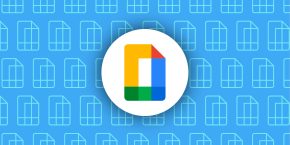
Editor-in-chief. Interested in the minutiae of Google and Alphabet. Tips/talk: [email protected]

Manage push notifications
Apple Watch is the perfect golfing companion

- Track shots, get precise yardages adjusted in real time and club recommendations, and even mark the pin directly from Apple Watch with Arccos , the official game tracker of the PGA TOUR.
- See hole layouts, carry distances, approach views with color heat maps of the green, and slope arrows for reading putts, all from the wrist, with GolfLogix .
- Track scores, stats, and shot distances, and access a free golf GPS on iPhone and Apple Watch with TheGrint .
- Get essentials with a glance at Apple Watch, including distances, maps, scoring, and a shot tracker, with Hole19 .
- Plan shots, get distances, and track scores and stats all directly from Apple Watch with 18Birdies Golf GPS Tracker .

Apple Watch Features for Golfers

Text of this article
May 15, 2024
Fitness and connectivity features along with innovative third-party apps offer a comprehensive experience from the range to the course
Apple Watch is a versatile device for golfers to stay connected, active, and healthy, and a suite of great golfing apps offers users course information, as well as tools and insights to keep track of and help improve their game.
The high-frequency motion API released in watchOS 10, which takes advantage of the latest accelerometer and gyroscope in Apple Watch to detect rapid changes in velocity and acceleration, has equipped developers such as Golfshot with tools to create innovative new experiences that help users improve their golf swing and performance. For swing practice, Golfshot’s new Swing ID On-Range experience, launching today, utilizes this API to detect the precise moment the club strikes the ball. Apple Watch sensors also offer a comprehensive analysis of a golfer’s swing from the beginning to the end of the motion, and users of any skill level can track key swing metrics with precision, including tempo, rhythm, backswing, transition, and wrist path, to improve their gameplay. 1
On the course, Golfshot also offers GPS distances, scoring, Auto Shot Tracking, swing analysis, and Auto Strokes Gained — all on Apple Watch — so golfers can track every shot and see real-time distances to the green, hazards, and targets on more than 46,000 courses worldwide. Apple Watch also provides an automated data collection process on the course to let users experience postround flyover reviews and advanced stats analysis on iPhone to elevate their game.
“Leveraging the full capabilities of Apple Watch has always been a priority for Golfshot since our first Apple Watch release in 2015,” said Alex Flores, Golfshot’s chief growth officer. “Innovative features including Auto Shot Tracking and Swing ID — both powered by Apple Watch and sophisticated machine learning — truly help golfers improve their game by giving real-time, personalized data on the device that’s already with them.”
Golfshot is one of many golf-focused third-party apps available for Apple Watch. 2 Additional golf apps for Apple Watch offer unique functionality that allow golfers to:
Apple Watch Ultra 2 features a bold titanium case and flat sapphire front crystal with Apple’s brightest display ever, making it even more readable in harsh sunlight when out on the course. Additionally, the rugged and capable device offers 36-hour battery life with regular use, or up to 12 hours running an outdoor workout with GPS, and the best GPS of any Apple Watch.
Golfers can track activity throughout the day on Apple Watch with the Workout app and see active calories from their round. Apple Watch can also help golfers stay connected by allowing them to receive important messages right from their wrist, while the double tap gesture on Apple Watch Series 9 and Apple Watch Ultra 2 makes viewing and sending messages even easier when the other hand is occupied.
- Available on Apple Watch Series 8 and later, and Apple Watch Ultra and later.
- Customers can try Swing ID for free with a seven-day trial of Golfshot Pro, which includes Swing ID, Auto Shot Tracking, Auto Strokes Gained, and Advanced GPS Distances. Swing ID On-Range can be purchased separately as a monthly or annual subscription as part of Golfshot’s off-course feature suite.
Press Contacts
Nikki Rothberg
Apple Media Helpline
Images in this article
Text to Speech! 4+
Create natural sounding speech, gwyn durbridge.
- 4.7 • 28.7K Ratings
- Offers In-App Purchases
Screenshots
Description.
Bring your text to life with Text to Speech! Text to speech produces natural sounding synthesised text from the words that you have entered in. With 178 different voices to choose from and the ability to adjust the rate and pitch, there are countless ways in which the synthesised voice can be adjusted. Features ------------------------- - 178 Different voices to choose from - Voices are available in 63 different accents & languages - No internet required - The ability to adjust the pitch and rate - Speak as you type - Highlight spoken text - Star your favourite phrases - Group starred phrases into folders - Export speech into audio files - Mix speech into your phone calls - Supports personal voices (requires iOS 17) Voices ------------------------- Arabic (World) Basque (Spain) Bengali (India) Bhojpuri (India) Bulgarian (Bulgaria) Catalan (Spain) Chinese (China mainland) Chinese (Hong Kong) Chinese (Liaoning, Mainland China) Chinese (Shaanxi, Mainland China) Chinese (Sichuan, Mainland China) Chinese (Taiwan) Croatian (Croatia) Czech (Czechia) Danish (Denmark) Dutch (Belgium) Dutch (Netherlands) English (Australia) English (India) English (Ireland) English (Scotland, UK) English (South Africa) English (United Kingdom) English (United States) Finnish (Finland) French (Belgium) French (Canada) French (France) Galician (Spain) German (Germany) Greek (Greece) Hebrew (Israel) Hindi (India) Hungarian (Hungary) Indonesian (Indonesia) Italian (Italy) Japanese (Japan) Kannada (India) Korean (South Korea) Malay (Malaysia) Marathi (India) Norwegian Bokmål (Norway) Persian (Iran) Polish (Poland) Portuguese (Brazil) Portuguese (Portugal) Romanian (Romania) Russian (Russia) Shanghainese (China mainland) Slovak (Slovakia) Slovenian (Slovenia) Spanish (Argentina) Spanish (Chile) Spanish (Colombia) Spanish (Mexico) Spanish (Spain) Swedish (Sweden) Tamil (India) Telugu (India) Thai (Thailand) Turkish (Turkey) Ukrainian (Ukraine) Vietnamese (Vietnam) Notes ------------------------- - More voices are available in system settings Go Settings -> Accessibility -> Spoken Content -> Voices
Version 4.46
• General bug fixes and performance improvements
Ratings and Reviews
28.7K Ratings
This as been one of the best text to speech apps I have ever used. I could copy and paste large swaths of an Ebook and listen throughout my work day. The voice options are broad but not anything special compared to other text to speech apps. The best feature was the ability to pause scroll and start anywhere in the text. Many texts don’t have this feature and it is very important if you ever need to take a break from your book or where distractioned but you don’t want to have to search for where you ended in the text and delete your finished reading and restart the text. The save function could be improved by creating small excerpts of the saved work as a title (like Speak4Me) as of now it is save as the whole text which makes it hard to find previous saved text. I would also suggest increasing the maximum play speed. Sadly since I got my new iPhone 14 I have had issues loading this app and won’t be using it for the near future but this has to be the number one best text to speech app I have found to date.
One happy customer
I am so happy and grateful for coming across this app. I’m a tracheotomy patient and I suffer from a vocal cord paralysis. It has been a very difficult 4 years trying to verbally communicate with people. During the pandemic I have really been having a hard time being understood because my mouth is covered. I ran across this app yesterday and instantly started playing around with it after I downloaded it onto my phone. This app has made it easy for me to send messages to my people without them having to read multiple texts from me. I’m going to keep playing around with it to learn more. I used it at a restaurant to place an order as well. Yes, simple things like that has been very difficult, this app gives me hope….thank you.
Good app, but could use some fixes.
I have been searching for an app to use for when I go nonverbal, and this one can be pretty useful. It has quite a few voices to choose from and I like that it isn’t limited with what you can say. I have been having an issue though with my saved/favorited phrases. When I search for a phrase, I’m not able to select and play it after searching. I can only play the phrases I have saved if I scroll to find them from the entire list. This kind of defeats the purpose of being able to search for phrases. I’m unsure if this is a glitch or a design flaw. It would also be really helpful to be able to create categories for saved phrases. I know this is not necessarily intended to be an AAC app, but it would be a perfect free alternative for people like me if those features were added.
App Privacy
The developer, Gwyn Durbridge , indicated that the app’s privacy practices may include handling of data as described below. For more information, see the developer’s privacy policy .
Data Used to Track You
The following data may be used to track you across apps and websites owned by other companies:
- Identifiers
- Diagnostics
Data Linked to You
The following data may be collected and linked to your identity:
Privacy practices may vary, for example, based on the features you use or your age. Learn More
Information
- Remove Advertisements $9.99
- Developer Website
- App Support
- Privacy Policy
More By This Developer
Map Measurements
Ultimate Tic Tac Toe!
Text to Speech Pro
You Might Also Like
Voice Aloud Reader
Speech Air - Text to Speech
Dictation - Speech to text
Text to Speech, Speech to Text
Synthy: Read aloud books, PDF
AI Text to Speech - AudioMind

IMAGES
VIDEO
COMMENTS
Text to speech from Speechify lets you listen to docs, articles, PDFs, email, and various other formats — anything you read. With 20M+ users, it is the top rated TTS app in the AppStore.
In our previous articles we saw some of the best text to speech apps for Windows and Android. And today, we take a look at some of the best TTS options available for Macs.
Text to speech from Speechify lets you listen to docs, articles, PDFs, email, and various other formats — anything you read. With 20M+ users, it is the top rated TTS app in the AppStore. Our users have listened to over 250 billion words with Speechify. FEATURES YOU'LL LOVE • Scan OCR: Screenshot…
Reading is great, but sometimes you want or need to listen. Let your computer or phone read aloud to you with the top text-to-speech tools for accessibility, productivity, and enjoyment.
The app is unusable on Android unless you have voices installed under text to speech output settings.
Besides macOS's integrated TTS app, you can use numerous third-party apps that offer more features. Read on to check out the best text to speech for Mac available.
With over 20,000 licenses sold and consistent ratings above 4 stars Speech Central is one of the leading global text-to-speech brands. It was nominated for the best iOS accessible app in 2020 and 2017 on AppleVis, the leading authority in the field of accessibility on Apple devices. Reinvent your life, if you are busy cut the time you spend in ...
The best text-to-speech software makes it simple and easy to convert text to voice for accessibility or for productivity applications.
Bring all your Mac apps to life with 30+ languages & 150+ voices with our fully-native text to speech macOS desktop app. Listen to Slack, Safari, Mail, and more. This is a game changer.
Convert any text into spoken words with the best text to speech app options for Mac. Discover the top list here.
Using a text-to-speech app for Mac, you can turn your favourite books into the spoken word, making it possible to listen to them anywhere without having to carry the books on your phone. In addition, people with visual impairments can use these apps to enable them to hear what is written.
Learn how to use your Mac's in-built text-to-speech capabilities, and compare it to dedicated text-to-speech tools like ElevenLabs.
In an app on your Mac, place the insertion point where you want the dictated text to appear. Press if available in the row of function keys, use the Dictation keyboard shortcut, or choose Edit > Start Dictation. Note: Press and release to start Dictation; press and hold to activate Siri (Siri must be enabled).
Instantly convert any text to audio with a single click from your Mac
The best free text-to-speech software makes it simple and easy to improve accessibility and productivity in your workflows.
Use MacWhisper to create video subtitles, podcast transcriptions and meeting logs. Drag in any file to get accurate speech-to-text files.
If you have trouble reading text on your screen, you can have your Mac speak text whenever you press a keyboard shortcut. You can customize the keyboard shortcut and set other options—for example, you can choose to show an onscreen controller that lets you easily change the speaking rate, stop speaking, and more.
Hear your Mac read documents. In many apps, your Mac can read aloud documents, webpages, messages, and more. Hear an entire document: Choose Edit > Speech > Start Speaking. Hear part of a document: In a document, select the text you want to hear, then choose Edit > Speech > Start Speaking. Stop the speaking: Choose Edit > Speech > Stop Speaking.
Why spend hours typing when you can dictate text in less than half the time? Speech recognition technology can save you time, money and stress so we tested and reviewed the most accurate dictation apps for Mac of 2024.
OpenAI's new ChatGPT desktop app for macOS is impressive, responsive and will only get better as all functionality rolls out.
Read reviews, compare customer ratings, see screenshots, and learn more about NaturalReader - Text To Speech. Download NaturalReader - Text To Speech and enjoy it on your iPhone, iPad, and iPod touch.
TextSniper is an easy to use Mac app with a simple purpose: to grab text. It's officially known as an OCR (optical character recognition) app. ... TextSniper can also turn OCR text into speech.
Speech-to-text features or apps also should not be confused with text-to-speech tools, sometimes known as screen readers, which read text on the screen to you aloud.
Apple today announced new accessibility features coming later this year, including Eye Tracking, Music Haptics, and Vocal Shortcuts.
SpeechLab - Text to Speech TTS is the most advanced, simple and small app that revolutionizes the way people read! It is the best text reader that allows users to read aloud text with amazing voices. SpeechLab helps to convert text and text files into speech and save them as audio files.
After enabling voice typing and captions, the browser "controls the speech-to-text service, determines how speech is processed, and then sends text data to Google Docs and Google Slides."
Transform your reading experience with SpeakBooks, the ultimate app for reading aloud your favorite e-books in PDF, EPUB, and text formats. Whether you're on the go or relaxing at home, SpeakBooks brings your books to life with advanced text-to-speech technology and a powerful AI assistant. Key Fea…
Today, Apple announced that from 2020 through 2023, the App Store prevented a total of over $7 billion in potentially fraudulent transactions.
Apple Watch is a versatile tool for golfers to stay connected, active, and healthy, and a suite of great golfing apps offer users tools and insights to improve their game.
Read reviews, compare customer ratings, see screenshots, and learn more about Text to Speech!. Download Text to Speech! and enjoy it on your iPhone, iPad, and iPod touch.